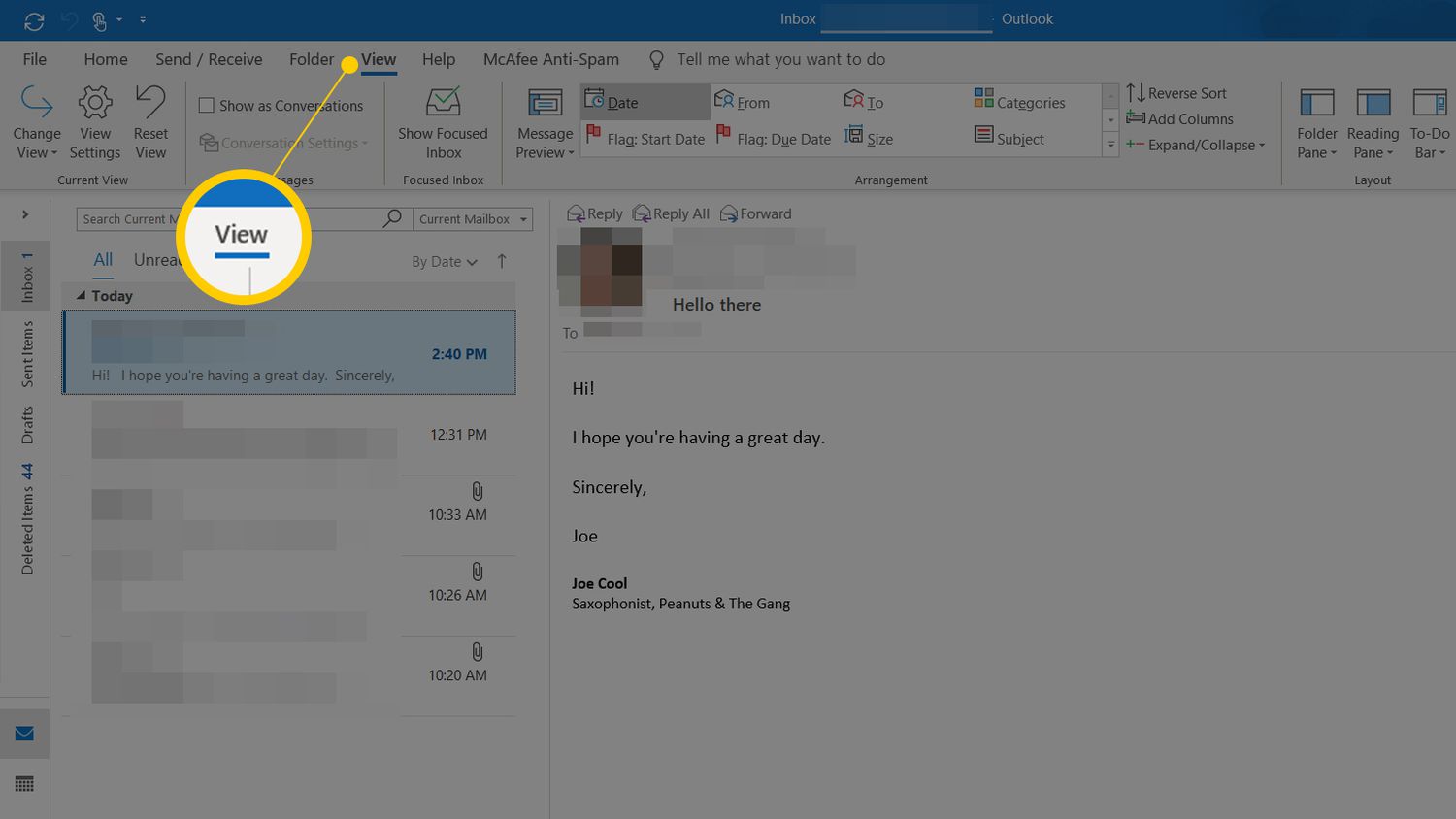
In today’s fast-paced digital age, staying organized and efficient is crucial. Whether you are navigating through a busy work inbox or catching up with friends in a group chat, finding important attachments within a message thread can often feel like searching for a needle in a haystack.
But fret not, as we bring you a game-changing tip that will save you time and frustration. In this article, we will show you how to quickly find an attachment in a message thread, allowing you to effortlessly locate files, documents, and photos that have been shared in a conversation. Say goodbye to endless scrolling and endless hunting – with this handy trick, you’ll have what you need at your fingertips in no time.
Inside This Article
How to Access the Message Thread
The message thread is a helpful feature that allows you to view and manage all the messages within a conversation. Whether you’re looking for a specific attachment or simply want to review the entire discussion, accessing the message thread can save you time and effort. Here are a few simple steps to access the message thread:
Step 1: Open the messaging app
Launch the messaging app on your device. This could be the default messaging app or a third-party messaging app that you have installed.
Step 2: Locate the conversation
Find the conversation or message thread that you want to access. This could be a one-on-one conversation or a group chat.
Step 3: Tap on the conversation
Tap on the conversation to open it. This will bring up the conversation window.
Step 4: Access the message thread
Look for an option or button that allows you to access the message thread. Depending on the messaging app you’re using, this could be labeled as “Message details,” “View thread,” or simply an icon with three dots. Tap on this option to open the message thread.
Step 5: Navigate through the messages
Once you’re in the message thread, you can scroll through the messages to review the conversation history. This includes all the text messages, images, videos, and attachments that have been exchanged within the conversation.
By following these steps, you’ll be able to easily access the message thread in your messaging app. This feature is particularly useful when you’re trying to locate a specific attachment or refer back to a previous conversation. Now that you know how to access the message thread, let’s dive into some tips for finding attachments quickly.
Tips for Finding Attachments Quickly
Looking for important attachments in a long message thread can be time-consuming and frustrating. Whether you need to track down an important document or simply want to revisit a photo shared with you, here are some tips to help you find attachments quickly:
- Use search filters: Most email and messaging platforms have search features that allow you to filter results based on specific criteria. When searching for an attachment, try using filters such as sender, date, or file type to help narrow down your results.
- Sort messages by attachments: Some platforms offer the option to sort messages by attachments. By selecting this option, you can easily locate messages that contain files, making it easier to find the attachment you’re looking for.
- Check message previews: Previewing a message without opening it can be a time-saving technique. Some platforms show a preview of the message content, including attachments. This can help you identify which messages contain the attachment you need without having to open each individual message.
- Utilize advanced search operators: If your messaging platform supports advanced search operators, take advantage of them. These operators allow you to refine your search by combining keywords, excluding specific terms, or searching within a specific date range, helping you pinpoint the attachment you’re looking for more quickly.
- Use keywords in your search: When searching for an attachment, think about the keywords associated with it. For example, if you’re looking for a presentation, try searching for keywords like “slide deck,” “PowerPoint,” or the title of the presentation. Including specific keywords in your search can help you locate the attachment more efficiently.
- Review your conversation history: If you’ve been involved in a lengthy conversation thread, it’s possible that an attachment was shared earlier in the conversation. Take the time to review the conversation history, scrolling up or using the search function to find the message that initially contained the attachment.
By employing these tips, you can save time and frustration when searching for attachments in a message thread. Remember to utilize the search features and filters provided by your messaging platform, and consider the keywords and conversation history to narrow down your results effectively.
In conclusion, quickly finding an attachment in a message thread can save you a lot of time and frustration. With the increasing amount of digital communication we engage in on a daily basis, being able to locate important files within our email or messaging apps is essential. By following the tips outlined in this article, such as using search functions, organizing your messages, and utilizing filters, you can streamline your workflow and easily access any attachments you need.
FAQs
Frequently Asked Questions about Finding Attachments in Message Threads
Q: How can I quickly find an attachment in a message thread?
A: To find an attachment in a message thread, you can use the search feature in your email or messaging app. Simply enter keywords related to the attachment or the sender’s name in the search bar, and the app will display relevant messages that contain the attachment.
Q: Can I filter my search results to only show messages that contain attachments?
A: Yes, many email and messaging apps provide the option to filter search results to only display messages with attachments. Look for a filter or advanced search option in your app’s search interface, and select the “Attachments” or “Has Attachments” filter to refine your search results.
Q: Is there a way to search for a specific type of attachment, like a PDF or image?
A: Some apps allow you to specify the file type when searching for attachments. In the search bar, you can add a file extension, such as “.pdf” or “.jpg”, along with your search keywords. This will narrow down the search results to only show messages with attachments of that specific file type.
Q: What if I remember the sender, but not the exact message thread where the attachment was shared?
A: If you remember the sender of the attachment but not the message thread, you can search for their name or email address in your app’s search bar. This will display all the messages and threads associated with that contact. From there, you can browse through the messages to locate the one with the attachment you’re looking for.
Q: Are there any third-party apps or tools that can help me find attachments more quickly?
A: Yes, there are third-party apps and tools available that can enhance your attachment searching capabilities. These apps often provide advanced search features, indexing options, and intuitive interfaces to help you locate attachments more efficiently. You can explore the app store or search online for attachment management tools that integrate with your email or messaging app.
