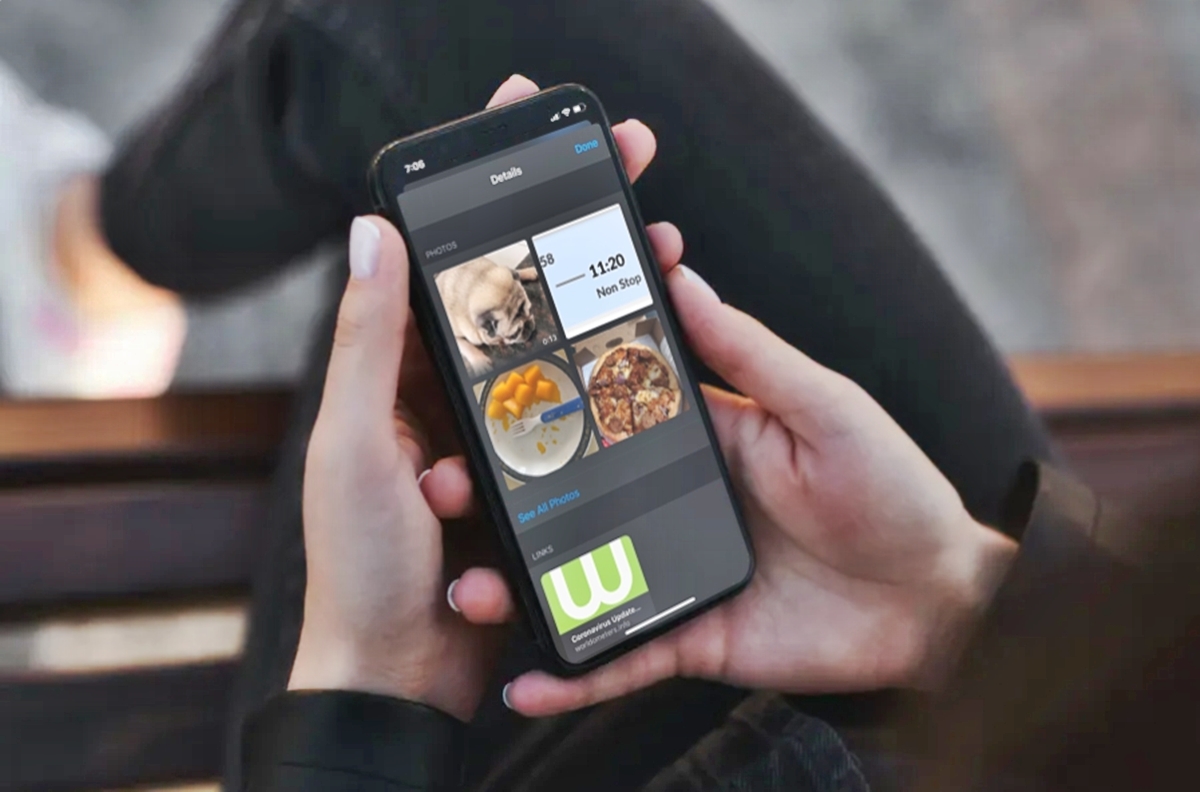
Have you ever found yourself scrolling through old messages on your iPhone, trying to find a specific photo that was sent to you? It can be a tedious task, especially if you’ve had countless conversations and shared numerous images with friends and family. Luckily, there’s a handy feature on the iPhone that allows you to view all photos in message threads with just a few taps.
Whether you’re looking for a cherished memory, a funny picture, or simply want to declutter your messages, being able to easily access all the photos shared in your message threads can be a lifesaver. In this article, we’ll guide you through the steps of how to view all photos in message threads on your iPhone. Say goodbye to time-consuming searches and embrace the convenience of quickly browsing through all the images you’ve received or sent right within the Messages app.
Inside This Article
- Understanding Messages Threads on iPhone
- Viewing All Photos in Messages Threads on iPhone
- Method 1: Using the Photos App
- Method 2: Using the Search Bar in Messages
- Method 3: Using the Details Option in a Message Thread
- Method 4: Using the “See All Photos” Option in a Message Thread
- Conclusion
- FAQs
Understanding Messages Threads on iPhone
When it comes to staying connected with friends, family, and colleagues, the Messages app on your iPhone plays a crucial role. Messages work as a threaded conversation, allowing you to easily keep track of your conversations in one place.
A message thread is a series of messages exchanged between you and another person or a group. Each thread represents a specific conversation and includes all the messages sent and received within that particular conversation. Threads make it convenient to view and respond to messages, eliminating the need to search through multiple conversations.
On your iPhone, the Messages app organizes threads based on contact names or phone numbers. This way, all the messages you exchange with a particular contact or group are grouped together, making it easier to navigate through your message history.
Understanding message threads is essential to efficiently manage your conversations. Whether it’s for personal or professional reasons, having a clear grasp of this feature will help you enhance your messaging experience on your iPhone.
Viewing All Photos in Messages Threads on iPhone
With the advent of smartphones, we rely heavily on messaging apps to communicate with our friends and family. Oftentimes, these conversations are filled with memorable moments captured through photos. But what if you want to quickly view all the photos in a message thread on your iPhone? Fortunately, there are a few simple methods to help you accomplish this.
Before we delve into the different methods, let’s take a moment to understand the concept of message threads on iPhone. Messages threads are a convenient way to organize your conversations with specific contacts. Each thread contains all the messages exchanged between you and that particular person or group.
Now, let’s explore the various methods to view all the photos in your message threads on iPhone:
Method 1: Using the Photos App
The easiest way to view all the photos in your message threads is by accessing the Photos app on your iPhone. Open the Photos app and tap on the “Photos” tab at the bottom. Here, you’ll find your entire photo library, including videos and iCloud photos. To find photos from a specific message thread, simply scroll through the list or use the search bar to enter the contact’s name or keywords related to the conversation.
Method 2: Using the Search Bar in Messages
If you’re looking for a more direct approach, you can use the search bar within the Messages app on your iPhone. Open the Messages app and tap on the search bar at the top of the screen. Type the contact’s name or a keyword related to the conversation, and a list of matching messages will appear. Tap on the message thread you want to view, and then swipe horizontally to browse through all the photos and media shared in that conversation.
Method 3: Using the Details Option in a Message Thread
Another method to view all the photos in a message thread is by accessing the details option within the Messages app. Open the Messages app and select the desired conversation thread. Tap on the contact name at the top of the screen, and a list of options will appear. Choose the “Info” option, and scroll down to find the “Attachments” section. Here, you can view all the photos, videos, and other media shared in that conversation.
Method 4: Using the “See All Photos” Option in a Message Thread
If you’re specifically interested in viewing only the photos within a message thread, you can use the “See All Photos” option. Open the Messages app and select the desired conversation thread. Within the chat, tap on the “i” icon at the top right corner of the screen. This will open the details view. Scroll down to find the “See All Photos” option, and tap on it. Now you can easily browse through all the photos in that particular conversation.
With these simple methods, you can easily view all the photos in your message threads on iPhone. Whether you want to reminisce about precious moments or simply find a specific photo, these techniques will save you time and effort.
Method 1: Using the Photos App
If you want to view all the photos in a specific message thread on your iPhone, one of the easiest ways to do so is by using the Photos app. The Photos app conveniently categorizes all your images and videos into different albums, including a dedicated album for your messages called “Messages”. Here’s how you can use the Photos app to view all photos in messages threads:
1. Open the Photos app on your iPhone. It’s the app with the colorful flower icon.
2. Tap on the “Albums” tab at the bottom of the screen.
3. Scroll down through the list of albums and look for the “Messages” album. Tap on it to open it.
4. Inside the “Messages” album, you’ll find all the photos and videos that have been sent and received in your message threads. These photos are organized chronologically, with the most recent ones appearing at the top.
5. Swipe up and down to browse through the photos. You can also pinch in and out to zoom in or out on a specific photo.
6. To view a photo in full-screen mode, simply tap on it. You can then swipe left or right to view the next or previous photo.
7. If you want to share a photo from the Messages album, tap on the share icon in the bottom-left corner of the screen. This will bring up the sharing options, allowing you to send the photo via message, email, social media, or any other compatible app.
Using the Photos app gives you a convenient way to view all the photos in your message threads, allowing you to easily reminisce about past moments or find a specific photo you’re looking for. So, next time you want to browse through the photos in your messages, remember to head to the “Messages” album in the Photos app.
Method 2: Using the Search Bar in Messages
If you’re looking for a specific photo within your Messages threads on your iPhone, using the built-in search bar can help you locate it quickly. This method is especially useful if you remember details about the photo or the conversation it was sent in. Here’s how you can use the search bar in Messages to find all photos:
1. Open the Messages app on your iPhone.
2. Tap on the search bar at the top of the screen.
3. Enter relevant keywords related to the photo you’re looking for. For example, you can search for the sender’s name, a specific date, or even text content within the message.
4. As you type, Messages will display suggestions based on your search terms. Tap on the suggestion that best matches what you’re looking for.
5. Your message threads will now display only the conversations and photos that match your search criteria.
6. Scroll through the threads to find the specific photo you’re after. You can tap on the thread to view the full conversation and any additional photos within it.
7. Once you’ve found the photo, you can tap on it to view it in full-screen mode. From there, you can save or share the photo as needed.
Using the search bar in Messages is a convenient way to locate specific photos within your conversations. Whether you’re trying to recall a memorable moment or find a picture shared by a friend, this method will help you find what you’re looking for in no time.
Method 3: Using the Details Option in a Message Thread
If you’re looking for a quick and convenient way to view all photos in a message thread on your iPhone, using the Details option is the way to go. This method allows you to access all the photos shared in the conversation without having to scroll through endless messages.
To get started, open the Messages app on your iPhone and navigate to the conversation that contains the photos you want to view. Once you’re in the message thread, locate and tap the “i” or “info” icon at the top right corner of the screen. This will take you to the Details page of the conversation.
On the Details page, you’ll find a variety of options and information about the conversation. Look for the section labeled “Attachments” or “Photos” and tap on it. This will display all the photos and videos that have been shared in the message thread.
Scroll through the list to view all the photos. You can swipe left or right to navigate between different images. To enlarge a photo and see it in full screen, simply tap on it. From here, you can also save the photo to your Camera Roll or share it with others through various apps and platforms.
Using the Details option in a message thread gives you a comprehensive view of all the photos shared, making it easy for you to find specific images or browse through the collection. It saves you time and eliminates the need to scroll through multiple messages.
Remember that you can also access other information and settings from the Details page, such as viewing shared locations, managing notifications, and more. Take some time to explore the different options and make the most out of your messaging experience on the iPhone.
Method 4: Using the “See All Photos” Option in a Message Thread
Another convenient way to view all the photos in a message thread on your iPhone is by using the “See All Photos” option. This option allows you to quickly access and browse through all the images shared within the conversation, saving you the time and effort of scrolling through the entire thread.
Here’s how to use the “See All Photos” option:
- Open the Messages app on your iPhone.
- Go to the message thread that contains the photos you want to view.
- Tap on the contact or group name at the top of the message thread to open the details screen.
- Scroll down until you see the section labeled “Photos” or “Attachments”.
- Tap on the “See All Photos” option.
- A separate screen will open, displaying all the photos shared within the message thread.
- You can now swipe left or right to navigate through the photos, or tap on any photo to view it in full screen.
Using the “See All Photos” option provides a convenient way to quickly access and browse through all the images in a message thread. This method is particularly helpful when you have a lengthy conversation with multiple photos, saving you the hassle of manually searching for each picture.
Furthermore, the “See All Photos” option allows you to easily save or share any of the photos within the conversation. Simply tap on the desired photo, and you will be presented with options to save it to your Camera Roll, share it via email or social media, or copy it to your clipboard.
Whether you need to quickly find a specific photo or enjoy reminiscing through past memories, the “See All Photos” option in a message thread on your iPhone offers a user-friendly and efficient way to access and view all the images shared within a conversation.
Conclusion
In conclusion, the ability to view all photos in message threads on your iPhone is a valuable feature that can help you easily navigate through your conversations and relive memorable moments. By following the steps mentioned in this article, you can effortlessly access and browse through the photos shared within your conversations.
Whether you want to revisit a special memory, save an important image, or simply enjoy scrolling through your photo history with your friends and family, this feature provides a convenient way to do so. Remember to regularly clear out your message threads to keep your device running smoothly and to free up storage space.
Being able to view all photos in your messaging threads not only adds convenience but also enhances your overall messaging experience on the iPhone. So, go ahead and explore the photos shared within your conversations to rediscover wonderful moments and cherish them forever.
FAQs
1. How do I view all photos in message threads on iPhone?
To view all photos in message threads on your iPhone, open the Messages app and navigate to the specific conversation you want to view. Tap on the conversation to open it, then scroll through the messages until you find a photo. From there, you can simply swipe left or right to view all the attached photos in that thread.
2. Can I save the photos from message threads to my iPhone?
Yes, you can save the photos from message threads to your iPhone. When you’re viewing a photo in a message thread, tap on the photo to make it fullscreen. Then, tap on the share icon (usually represented by a square with an arrow pointing up). From the share sheet, choose the option to “Save Image.” The photo will be saved to your Photos app, allowing you to access it anytime.
3. Is there a way to quickly jump to a specific photo in a message thread?
Unfortunately, there is no direct way to jump to a specific photo in a message thread. You can only scroll through the conversation to find the photo you are looking for. However, if you remember the approximate time or date of the photo, you can use the Messages search feature to find the conversation and quickly jump to the photo within the thread.
4. Can I delete photos from message threads without deleting the entire conversation?
Yes, you can delete photos from message threads without deleting the entire conversation. To do this, open the Messages app and navigate to the conversation containing the photo you want to delete. Tap and hold on the specific photo until a menu appears. From the menu, select the option to “More…” Then, you can select the photo or multiple photos you want to delete and tap on the trash bin icon to delete them.
5. Are the photos in message threads stored on my iPhone’s storage?
Yes, the photos in message threads are stored on your iPhone’s storage. Whenever you receive or send a photo in a message thread, it occupies space in your device’s storage. It’s important to regularly manage your messages and delete unnecessary photos to free up storage space on your iPhone.
