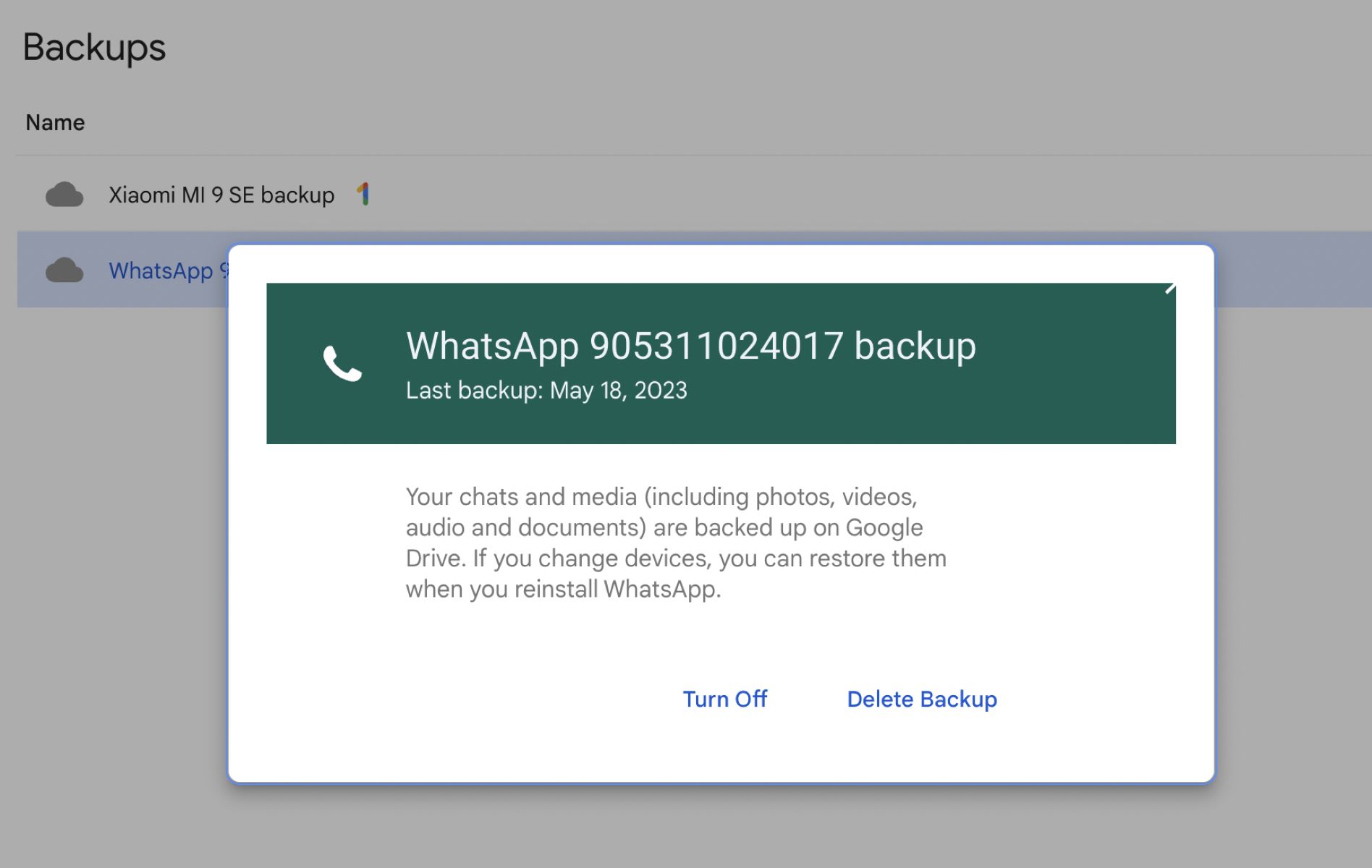
WhatsApp has become one of the most popular messaging apps worldwide, with millions of users relying on it to stay connected with friends, family, and colleagues. One of the key features of WhatsApp is its built-in backup functionality, which allows users to safely store their chats, photos, videos, and other media. But have you ever wondered where these backups are stored on Google Drive? If you’re looking to find the WhatsApp backup location in Google Drive, you’ve come to the right place. In this article, we’ll provide you with valuable tips and guidance on how to locate and access your WhatsApp backups in Google Drive. Whether you want to ensure the safety of your messages or transfer them to a new device, understanding the backup location is crucial. Let’s dive in and discover the secrets of finding your WhatsApp backups!
Inside This Article
Tips to Find WhatsApp Backup Location in Google Drive
WhatsApp is one of the most popular messaging apps used by millions of people around the world. It allows users to backup their chat history, media files, and settings to Google Drive, ensuring that their data is protected and easily accessible. However, many users often find themselves in the situation where they need to locate their WhatsApp backup files in Google Drive. If you’re facing the same dilemma, fret not! In this article, we will provide you with some useful tips to help you find the WhatsApp backup location in Google Drive.
Check Google Drive Settings
The first step is to check your Google Drive settings. Open the Google Drive app on your smartphone or visit the Google Drive website on your computer. From there, go to the settings or options menu and navigate to the “Backup and Reset” or “Backup” section. Here, you should find the option to manage your backup files. Make sure that the backup settings for WhatsApp are enabled and that the app is set to create regular backups. This will ensure that your WhatsApp data is backed up to Google Drive.
Use the Google Drive App
If you’re using an Android device, you can also access and manage your Google Drive backups directly through the Google Drive app. Simply open the app and tap on the “Menu” or “Navigation” icon, usually represented by three horizontal lines. Then, select the “Backups” or “My Backups” option. Here, you should be able to see a list of all your app backups, including WhatsApp. Tap on the WhatsApp backup to view its details and access the files associated with it.
Search for WhatsApp Backup Files
If you’re unable to locate your WhatsApp backup using the previous methods, you can try searching for it manually. Open the Google Drive website on your computer and use the search bar at the top of the screen. Enter keywords such as “WhatsApp backup” or “WhatsApp backup files” and hit the search button. This will display a list of results related to your search query. Look for any files or folders that are labeled as WhatsApp backups and click on them to explore the contents.
Check the “Backups” Folder
Another way to find your WhatsApp backup location in Google Drive is to check the “Backups” folder. This folder contains all your app backups, including WhatsApp, and is usually located in the root directory of your Google Drive. Open the Google Drive website and navigate to the root directory. Look for a folder called “Backups” and access it. Inside, you should find folders for each app that you have backed up, including one for WhatsApp. Open the WhatsApp folder to access your backup files.
By following these tips, you should be able to easily find your WhatsApp backup location in Google Drive. Remember to regularly backup your WhatsApp data to ensure that your chats, media files, and settings are always safe and secure. Happy WhatsApp-ing!
Conclusion
In conclusion, understanding the location of your WhatsApp backup files in Google Drive is crucial to ensure the safety and accessibility of your important data. By following the steps outlined in this article, you can easily locate the backup files and even manage them effectively. Remember to regularly check and verify that your backups are being created and stored properly.
Knowing where your WhatsApp backups are stored in Google Drive not only provides peace of mind, but it also enables you to restore your data effortlessly whenever needed. This knowledge is especially valuable in cases where you switch devices or accidentally delete WhatsApp conversations. With the ability to locate and manage your backups, you can enjoy a seamless and worry-free experience on the popular messaging platform.
So, take some time to explore the backup location in Google Drive and familiarize yourself with the process. By doing so, you can ensure that your valuable WhatsApp data is always within reach and protected.
FAQs
Q: Where is the WhatsApp backup location in Google Drive?
A: The WhatsApp backup location in Google Drive can be found within the “Apps” section of your Google Drive account.
Q: How do I access WhatsApp backups in Google Drive?
A: To access WhatsApp backups in Google Drive, you need to open your Google Drive account, navigate to the “Apps” section, locate the WhatsApp folder, and access the backup files stored there.
Q: Can I change the backup location of WhatsApp in Google Drive?
A: No, you cannot change the backup location of WhatsApp in Google Drive. It is automatically set to be stored in the designated “Apps” section of your Google Drive account.
Q: Can I view my WhatsApp backups directly from Google Drive?
A: No, you cannot view your WhatsApp backups directly in Google Drive. These backup files are stored in a format that is not readable by conventional means. You can only restore them to a compatible device using the WhatsApp application.
Q: How do I restore WhatsApp from a backup stored in Google Drive?
A: To restore WhatsApp from a backup stored in Google Drive, you need to install the WhatsApp application on your device, log in with your WhatsApp account, and follow the prompts to restore your chats and media from the Google Drive backup.
