Video technology plays a major entertaining role in people’s everyday communication. Besides capturing a photo, taking a video is one way of documenting real-life situations. Videos hit differently because they show the more sentimental side of things. It is so easy to just grab your phone or camera and record anything under the sun. What makes it more beautiful is that you can edit them into more creative content.
There are a lot of video-editing mobile apps available in the market. One of them is the VivaVideo – Professional Video Editing app. It is best known and highly used for shooting and editing short videos like vines. The app itself and the features are easy to access and you can create videos on the go. You can post edited videos to your other social media apps that emphasize on videos. You can also export some videos to your Instagram and other social media platforms.
Learn how to create exciting content with music and transitions with this article.
What Is VivaVideo?
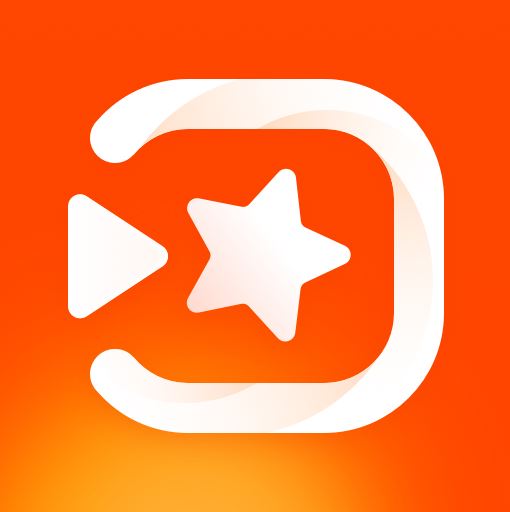
VivaVideo is a professional video editing app. It allows its users to personalize, style, and publish content. It has different tools for merging, trimming, reverse, speed control, and splitting. You can also transform your clips and photos into artistic movies. There are several options for filters, music, texts, transitions, themes, and stickers. It has a storyboard style wherein a user can load, edit, and trim clips.
With around 800 million downloads, it proves how effective and helpful the app is. It is even awarded by the Google Play Store with the badge of a top developer. iOS bloggers have also awarded VivaVideo as the “Best Free Video Editor App.” Undoubtedly, it is the best video editing program for Android applications. Both for Android and iOS users.
What Does VivaVideo Offer?
Subscription
Applying for a subscription gives you access to all offered contents and features of VivaVideo. You can download the VivaVideo app for free, but it has only limited access to other extraordinary features. VivaVideo offers a VIP entry that costs around $13.41/year or $2.55/month. This gives you access to some advanced features and about 300+ premium materials.
You do not have to worry about the watermarks anymore because it is removable, and you can alter your own. Random advertisements are also removed. There is no time limit to whatever video you are making and its quality is on full HD 1080p and Ultra HD 4K. You can also customize the background, voice-over, and other adjustments as you like.
Effects
VivaVideo offers many in-app effects that will surely make your videos more creative. There are different themes you can choose from depending on the vibe of the video you are creating. Some of the choices are love, hot, holiday, business, travel, birthday, youth, and kids. You can add texts and put styles on it.
The texts could be a title or subtitle. The text styles could be about food, party, vlog, travel, or a cute mood. You can pick from different font styles like Arabic, Japanese, Korean, and Chinese. If you want it to appear more attractive, there are available moving effects. Choose from dynamic, dream, roman, nature, film, fireworks, or action fx.
Moreover, VivaVideo has over 50 artistic filters. The options are polaroid, dream, fresh, classic, film, and a whole other tones.
You can also add unique stickers to your video and make it more trendy. The app offers stickers about life, holidays, emotions, SNS, and usual emojis. If you don’t want a plain backdrop and want to add some color, VivaVideo has 50+ colorful backgrounds. Lastly, one of the most commendable features that VivaVideo offers is the transition. Such transition styles are vlog, erase, shutter, roman, 3D, shake, glitch, and geometric.
Note that some of the effects are only accessible if you have subscribed to VivaVideo VIP.
Editing Tools
VivaVideo includes a unique arrangement of editing tools, which is effective and intuitive for its users. These are tools you can use for content precision. Some are adding texts, frames, and stickers to your videos. You can lay multi-track music to videos like songs, sound effects, or voice-overs.
Trim videos and adjust the play speed by slowing it down to 0.25x or speeding it up to 4x. For the scale and background, there are multiple video ratios. Aside from trimming, you can also split videos and divide them into grids. You can blur, add a solid color, pattern, and gradient. There is a collage feature where you can mix images and videos. From this, you can create fan videos and other interesting works.
Moreover, there are tools for watermark, music, keyframe, and parameter adjustment. You can create your logo or watermark to make the video more iconic. Set the keyframe to make animation effects by adding texts and stickers. You can also alter the zoom effects of a video depending on your preference. To improve the quality of the video, you can also modify brightness, contrast, hue, and vignette of the video.
What Are the VivaVideo Features?

Video Creator
- Make videos and add background songs for vlogs or professional music videos. Add snippets, effects, or lyrics.
- Create videos with transition effects or edit with music.
- Combine different video clips and put them in a longer one.
Video Editor
- It provides a variety of video editing features. You can edit with transitions, music, or combined videos.
- Put blur effects to your videos. You can also blur the background of some of the videos from Instagram or Youtube.
Video Cutter, Joiner, and Editor
- VivaVideo allows you to combine, crop, cut, merge, compress, and trim videos.
- Combine different videos. Add music and other snippets to it.
Adding Music to Videos
- Add music to pictures, videos, or combined videos.
- The music options are categorized into whole songs, voice-overs, or sound effects. You can choose the music from the VivaVideo apps’ music catalog. They have different genres such as instrumental, hip-hop, pop, rock, folk, R&B, and several others.
- If you want to be more specific, you can select songs from your music library. Allow VivaVideo to access the app so you can open it.
- You can extract music from videos, but you have to go VIP to do that.
Exporting Videos
- VivaVideo lets you save and export your videos in 720p, 1080p, and 4K.
- Share your edited and created videos to your social media accounts. The most popular platforms for these are TikTok and Instagram.
How to Shoot & Edit Videos With VivaVideo?
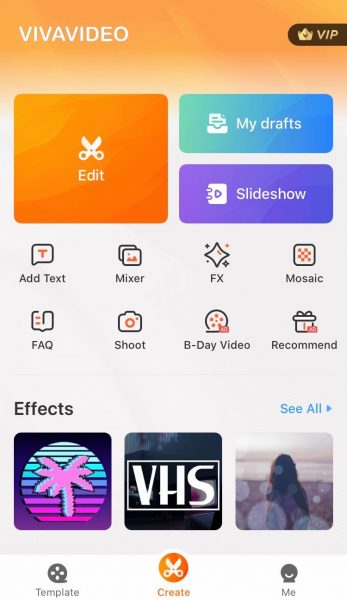
Step by Step Instructions
The VivaVideo app’s main screen presents all the major functions you need to make a video. There are functional tabs like Edit, Draft, and Slideshow. Below these tabs are some other helpful items such as Text, Mixer, Mosaic, FAQ, Shoot, Bday Video, and Recommend. You can also see the “VIP” icon on the top part of your screen.
Getting Started
- To shoot a video from the in-app camera of VivaVideo, select “Shoot” or the camera icon.
- It will redirect you to a camera screen. The large purple circle at the bottom part is what you tap to take a video. It will automatically record once you tap on it. And then, tap on it again to stop.
- When shooting a video, you can change and choose filters by swiping on the screen. You can also use the front or selfie camera view.
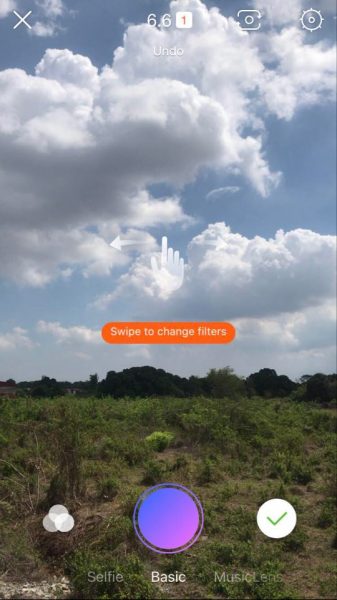
- Tap the green checkmark on the bottom right to proceed with the video editing.

- There are several editing tools you can choose from. You can split the video if you want to insert another clip in between. Or you can trim the video and shorten it. You only need to adjust the sliding panels depending on the scale you want.
- Users may also choose canvas size and orientation. There are portraits and landscapes. They also provide the exact canvas sizes that you need for your social media accounts, specifically for Instagram, TikTok, and Youtube.
- The speed options vary from making it slowest at 0.25x to the fastest at 4x. There is a gliding circle so you can adjust the speed easily.
Using VIP Features
- The other relevant editing tools are only accessible if you are using a VIP for VivaVideo. With this, you can do a mosaic, have more filter options, and adjust the gradient or mood of the video.
Rotating, Duplicating and Adding Text
- You can also rotate, duplicate, or reverse the video. These are some of the minimal editing options you can apply.
- Proceed with editing on the “Text & Fx.” You can add text by just simply pressing your screen. There are different choices for each style and fonts available. You can also choose the right color for the text, whether it is the main text, its border, or shadow alignment color.
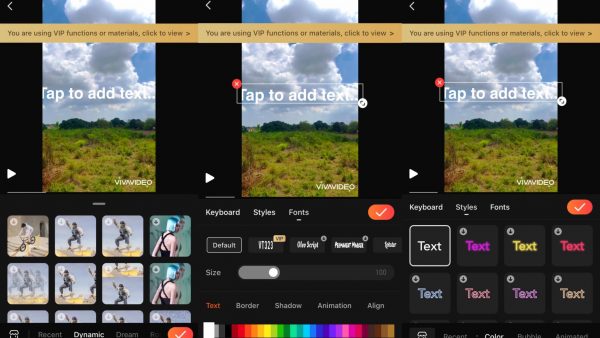
Saving the Video
- Once you are done with all the edits, tap the “Save” button in the upper-right corner of the screen. You will choose the right export size that fits your liking. The options are HD 720p, Normal 4880p, or GIF. You can only save your videos in Full HD 1080p and Ultra HD 4K qualities if you are a VIP subscriber.
- VivaVideo also allows you to import videos from your mobile then edit it on the app. The editing procedure is just the same as how you edit a video shot in the app.
How to Download the VivaVideo App?
The VivaVideo app is compatible with iOS and Android devices. For iOS, it requires version 9.0 or later on an iPad, iPhone, and iPod touch. For Android, the availability of the app varies with the device you are using.
Android and iOS
- Open your device and navigate its purchasing store. For iOS, go to the App Store, and for Android, go to the Play Store.
- Type, search, and install “VivaVideo.”
- Wait until the download finishes. This usually takes only a few minutes depending on the speed of your internet connection.
- Upon download, you can start creating or editing videos as a guest user. But you can also make an account by logging in with your Facebook profile.
Vivavideo vs Other Video Editing Apps
Kinemaster

VivaVideo helps curate shorter videos, while Kinemaster is popular for editing longer ones. Both are professional video editors. They have full features and are available for both Android and iOS.
Kinemaster offers almost all the same features that VivaVideo has, from the ability to cut and trim videos to doing multiple layers, but Kinemaster offers more. There is volume envelope control, multi-track audio, color LUT filters, and 3D transitions. There are also blending modes and chroma keys. It also has an asset store that contains more downloadable content.
VivaVideo is functional for bigger screens like slideshows and presentations. Kinemaster, on the other hand, is cross-functional for smaller screens. Both have some similar features and are best to use for whichever purposes needed.
Filmora Go
Besides Kinemaster, another excellent video-editing app is Filmora. This app is packed with useful features that let users edit videos on the go like VivaVideo. Filmora Go nearly has all editing functionalities. It also offers similar features of VivaVideo.
There is also a presence of the basic editing styles, such as cropping, merging, rotating, and trimming videos. You can add background music or voice-overs to your videos. Both apps allow its users to add clips, music, texts, and GIFs to the editing content. When it comes to the file compatibility format, Filmora Go has more files it is compatible with.
Filmora and VivaVideo are downloadable in Android and iOS devices.
Magisto
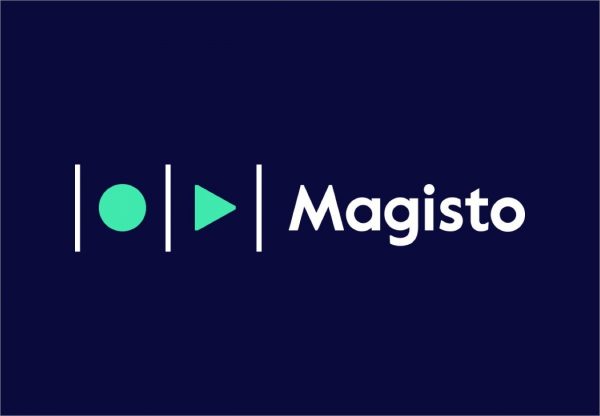
Magisto is best known for its video automation factors. It has three major steps in making incredible videos. Choose a video editing style, pick the photos and videos, and add background music. Magisto offers a premium subscription so that users can explore the app more. The premium package lets you create longer content. VivaVideo also has a premium version that provides more features.
If VivaVideo is mostly used for fun and short videos, Magisto is for video marketing products. It also has a more professional interface than the VivaVideo.
Pros & Cons of Using the VivaVideo App
Pros
- It has an in-application camera with live previews, effects, and “sneak peak” impacts. It also includes various modes for recordings.
- There are over 60 effects to choose from. You can browse for some additional downloadable effects.
- VivaVideo enhances videos using themes and upgrades recordings by utilizing objects.
- It has the ability to merge videos and create montages with storyboarding highlights.
- VivaVideo lets you alter frames and edit outlines within a video.
- It integrates social media and web-based networking.
Cons
- Watermarks are visible in finished contents.
- There are too many random ads. It disturbs the editing and creating process of videos.
- The resolution of video recordings is subject to adjustment.
- You need to register for a premium account if you want to make videos that are longer than 5 minutes.
Create Content Without Hassle By Using VivaVideo
There are many video-creating and editing apps in the market. But VivaVideo has distinct features that make it a standout. It shares the same things and offers similar perks, but a lot of people turn to and trust this app. It is improving and developing as it continues to bring new highlights. VivaVideo has so many good reviews that it is undeniably a must-have. Most importantly, it teaches you new knowledge of videography and video-altering applications.
If you’re interested to know more, check out our article about some of the best Android video editor apps.
Lastly, if you’re looking to post content on social media apps today. You can read more about how to use TikTok and everything about Facebook Stories to decide which platform it is best to share your videos to.
