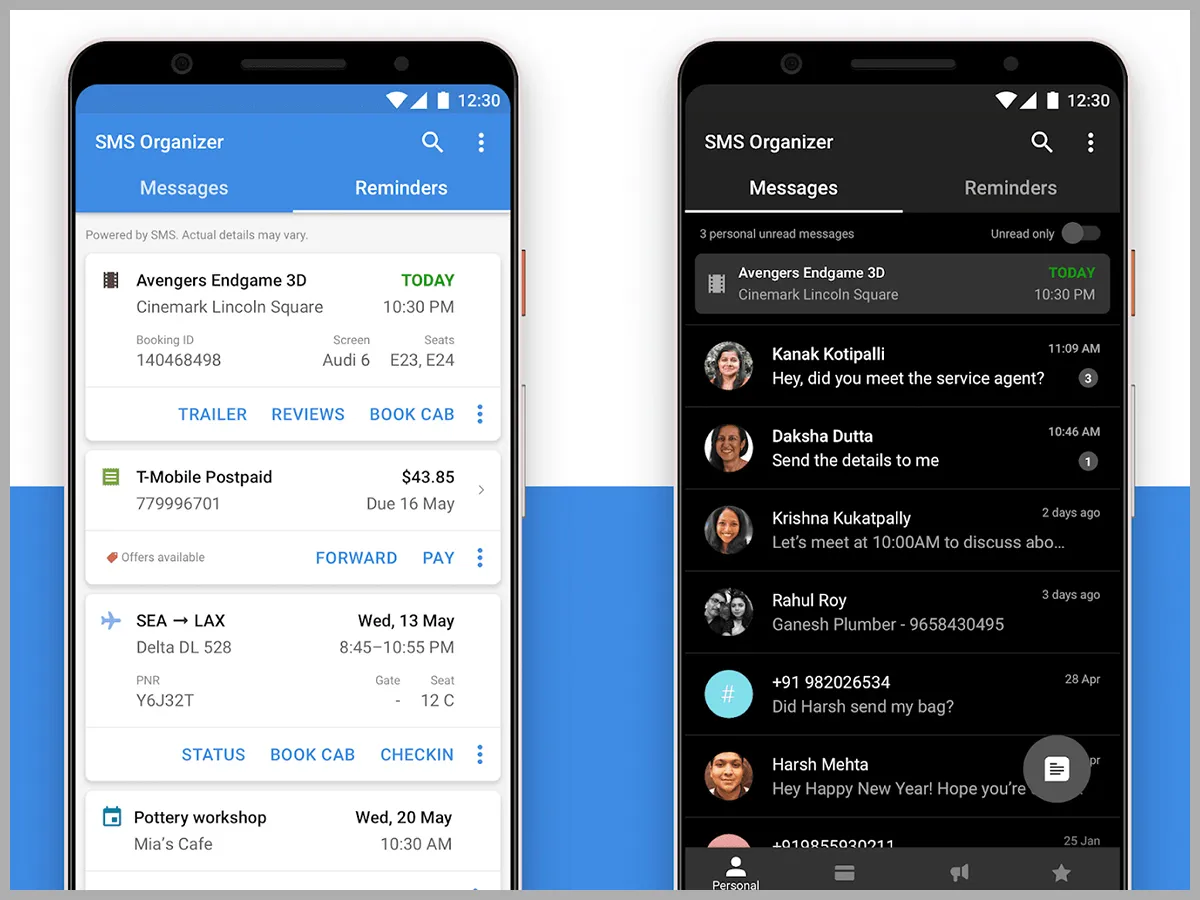
When it comes to mobile devices, Android smartphones dominate the market. With their advanced features and user-friendly interface, Android phones offer a seamless and enjoyable mobile experience. One of the key features that Android users can take advantage of is SMS or Short Message Service, which allows them to send and receive text messages on their devices. But what exactly is SMS on Android?
In this article, we will explore the world of SMS on Android, explaining what it is, how it works, and why it is an essential part of the Android experience. We will also delve into the various features and functionalities of SMS on Android, including multimedia messaging and group messaging. So, if you are an Android user curious to learn more about SMS and its capabilities on your device, read on to discover the ins and outs of SMS on Android.
Inside This Article
- Overview of SMS on Android
- Sending SMS on Android
- Receiving SMS on Android
- Managing SMS on Android
- Conclusion
- FAQs
Overview of SMS on Android
Short Message Service (SMS) is a popular communication feature available on Android devices. It allows users to send and receive concise text messages, typically limited to 160 characters, to other mobile phone users. SMS is a widely used communication method due to its simplicity and compatibility across various mobile devices and networks.
On Android devices, SMS is typically accessed through the default messaging app or third-party messaging apps available on the Google Play Store. These apps provide a user-friendly interface for managing and composing SMS messages.
SMS messages are sent through the cellular network infrastructure, making them a reliable and accessible means of communication. They are not dependent on internet connectivity, unlike messaging services like WhatsApp or Facebook Messenger, which require an internet connection to function.
While SMS has been around for quite some time, it remains an essential feature on Android devices, enabling users to stay connected with friends, family, and colleagues. Let’s explore how SMS works on Android devices and why it continues to be relevant in today’s digital age.
Sending SMS on Android
Sending SMS (Short Message Service) is a commonly used feature on Android devices that allows users to communicate with others via text messages. Whether you need to send a quick reminder, share important information, or simply have a conversation with someone, SMS on Android provides a convenient and efficient way to stay connected. Here’s how you can send SMS on your Android device:
- Open the messaging app: Most Android devices come pre-loaded with a messaging app, such as Messages or Google’s Android Messages. Locate and open the app on your device.
- Compose a new message: Look for a new message option, usually represented by a ‘+’ or a pencil icon. Tap on it to start composing a new message.
- Enter recipient’s phone number or contact name: In the “To” field, enter the phone number of the person you want to send the SMS to. Alternatively, you can tap on the contact icon to select a contact from your address book.
- Write your message: Tap on the text area where it says “Type a message” or something similar, and start typing your message. Keep in mind that SMS has a character limit of 160 characters, so if your message exceeds this limit, it will be sent as multiple SMS.
- Send the message: Once you have finished composing your message, tap on the send button, usually represented by a paper airplane icon, to send it.
It’s worth noting that sending SMS on Android is usually included in your cellular plan, and you may be charged by your mobile service provider for each message sent. If you have an Android device with dual SIM support, you have the option to choose which SIM card to use for sending SMS.
In addition to the built-in messaging app, there are also third-party SMS apps available on the Google Play Store that offer additional features and customization options. These apps can enhance your SMS experience by providing features like scheduled messages, message encryption, and more.
Sending SMS on Android is a convenient and reliable way to communicate with others. Whether it’s a quick message or a lengthy conversation, SMS on Android keeps you connected and ensures your messages reach the intended recipients in a timely manner.
Receiving SMS on Android
Receiving SMS, or text messages, on an Android device is a straightforward process that allows users to stay connected and receive important information from contacts. When someone sends an SMS to your Android phone number, it is delivered through your mobile network provider and appears in your device’s messaging app.
Here’s a closer look at how the process of receiving SMS works on Android:
1. Message Arrival: When a text message is sent to your Android device, it is first received by your mobile network provider’s server. The server then pushes the message to your device using a technology called SMS Push. The message is instantly delivered to your device and appears in your default messaging app.
2. Notification: Once an incoming SMS arrives on your Android device, the messaging app sends a notification to alert you. This can be in the form of a sound, vibration, or pop-up on your screen, depending on your device’s settings. You can also customize the notification settings to your preference, allowing you to stay on top of incoming messages.
3. Message Display: When you open your messaging app, you will see a conversation thread with the sender’s contact name or phone number and the message displayed. Messages are organized in chronological order, making it easy to follow the conversation history.
4. Read Receipts: On some Android devices and messaging apps, there is an option to enable read receipts. This feature allows the sender to know when you have read their message. Read receipts can be beneficial for quick and efficient communication, but you can choose to disable this feature if you prefer more privacy.
5. Message Storage: By default, text messages on Android are stored in the messaging app. Depending on your device’s settings, you can specify the maximum number of messages to be stored, and when that limit is reached, older messages will be automatically deleted to make room for new ones. However, you can also manually save important messages or transfer them to another storage location if desired.
Receiving SMS on an Android device is an essential feature that allows users to stay connected and receive important information on the go. Whether it’s a personal message from a loved one or a notification from a business, Android makes it easy to receive and manage your SMS in a user-friendly manner.
Overall, receiving SMS on Android is a seamless process that ensures effective communication and keeps you connected to the world.
Managing SMS on Android
Once you have sent and received SMS messages on your Android device, you may want to manage and organize them for easy access and reference. Here are some tips on how to effectively manage your SMS on Android:
- Organize your SMS: Android devices typically have a built-in messaging app that allows you to sort and organize your SMS messages. You can create folders and labels to categorize your messages based on different criteria, such as personal, work, or important contacts.
- Archive important messages: If you have important SMS messages that you want to keep but don’t want them cluttering your inbox, you can archive them. Archiving moves the messages to a separate folder, making it easy for you to access them later without them being in your main SMS thread.
- Manage storage: SMS messages can take up storage space on your Android device, especially if you receive multimedia messages with attachments. To manage your storage effectively, you can regularly delete old and unnecessary messages or set a limit for how long your device keeps messages.
- Backup and restore: To ensure that your SMS messages are not lost in case of device failure or accidental deletion, it’s a good practice to regularly back them up. There are several apps available on the Google Play Store that can help you backup and restore your SMS messages.
- SMS management apps: If you want more advanced features and customization options for managing your SMS, you can explore third-party SMS management apps. These apps offer features like scheduled messaging, message encryption, and advanced search options, allowing you to have more control over your SMS experience.
- Block unwanted messages: Android devices have a built-in feature that allows you to block specific phone numbers or contacts from sending you SMS messages. This can be useful in preventing spam messages or unwanted contact. You can access the block feature through your device’s messaging settings.
- Sync with other devices: If you use multiple devices, such as a smartphone and a tablet, you can sync your SMS messages across all your devices. There are apps available that allow you to do this, ensuring that you can access and manage your SMS messages from any device you have.
By effectively managing your SMS messages on Android, you can stay organized, protect important messages, and have better control over your mobile messaging experience.
Conclusion
The SMS feature on Android devices is a versatile and convenient way to communicate with others. Whether you want to send a quick text message, share photos or videos, or even conduct business communications, Android SMS offers a reliable and user-friendly platform. With the ability to send messages to individuals or groups, customize message settings, and receive real-time notifications, Android SMS provides a seamless and efficient messaging experience.
Additionally, with the advent of advanced texting features such as read receipts, typing indicators, and multimedia messaging, Android SMS has become an integral part of our daily lives. From casual conversations to important discussions, SMS on Android serves as a powerful tool to connect with friends, family, colleagues, and clients.
As technology continues to evolve, we can expect even more exciting developments in Android SMS. In the meantime, make sure to explore the various messaging apps available on Android devices to enhance your communication experience. So, embrace the power of SMS on Android and stay connected wherever you go!
FAQs
Below are some frequently asked questions about SMS on Android:
FAQ 1: What is SMS on Android?
SMS stands for Short Message Service, and it is a widely used communication feature on Android devices. It allows users to send text messages to one another using their mobile phone networks. SMS messages are limited to a certain number of characters and can include text, emojis, and basic multimedia files.
FAQ 2: How do I send an SMS on Android?
To send an SMS on an Android device, follow these steps:
- Open the messaging app on your Android phone.
- Select the contact or enter the phone number of the person you want to send the SMS to.
- Type your message in the text input field.
- Tap the send button to send the SMS.
FAQ 3: Can I send SMS messages to people who don’t have Android devices?
Yes, you can send SMS messages to people who don’t have Android devices. SMS is a universal messaging protocol supported by all mobile phone networks and devices. As long as the recipient has a mobile phone capable of receiving SMS messages, they will be able to receive your SMS, regardless of the operating system they are using.
FAQ 4: Are SMS messages free on Android?
SMS messages are generally not free on Android devices, as they use your mobile phone network’s messaging service. Depending on your mobile phone plan, you may have a limited number of free SMS messages included, or you might be charged per SMS sent. It’s advisable to check with your mobile service provider to understand the terms and conditions of your messaging service.
FAQ 5: Can I send multimedia files through SMS on Android?
While SMS messages on Android can support basic multimedia files, such as photos or videos, it is important to note that the file size and format may be limited. Some Android devices may automatically convert large or unsupported files into MMS (Multimedia Messaging Service), which may incur additional charges from your mobile phone network. Alternatively, you can consider using other messaging apps, such as WhatsApp or Messenger, which offer more comprehensive multimedia sharing features.
