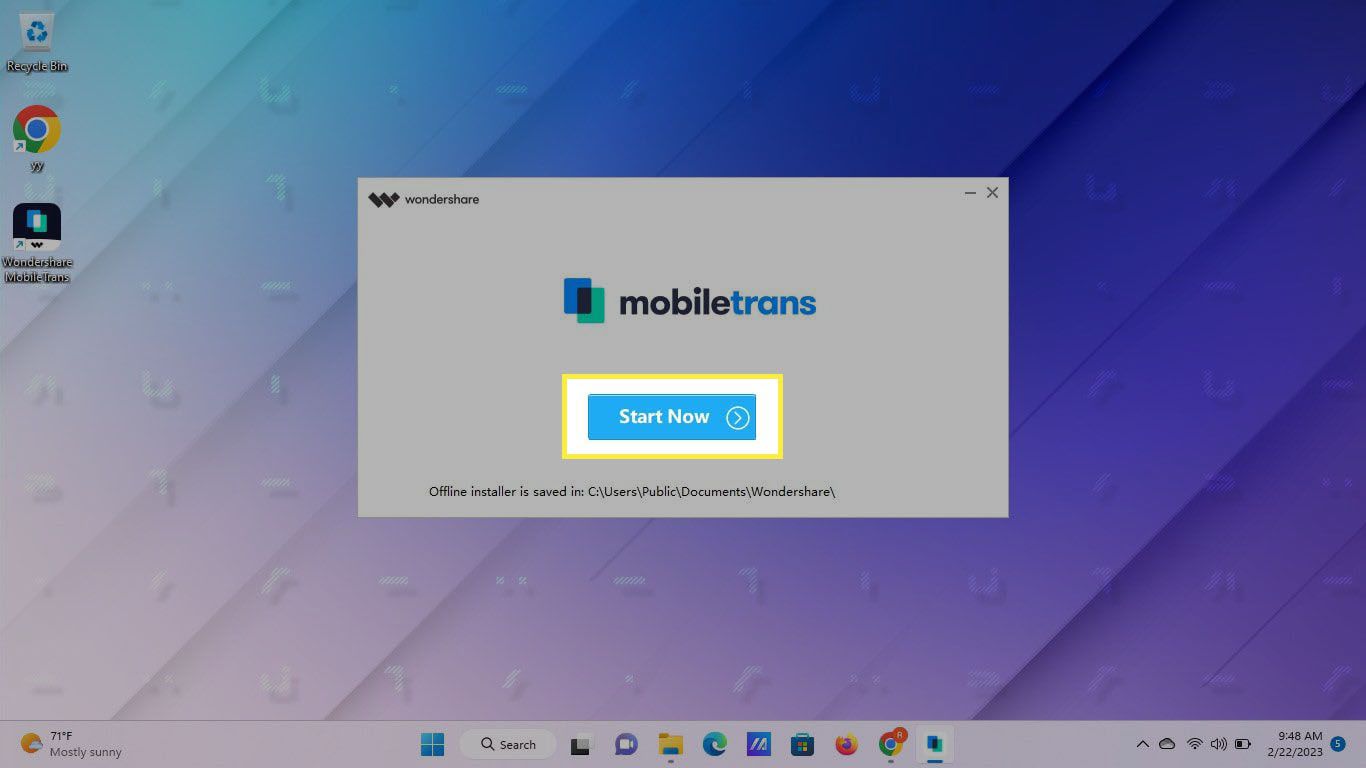
Are you looking for a way to save your text messages from your Android phone to your computer? Look no further! In this article, we will guide you through the process step by step. Whether you want to back up important conversations, transfer messages to a new device, or simply keep a record of your texts, saving them to your computer is a convenient and secure solution.
We understand the importance of preserving precious memories and important information, so we have created this comprehensive guide to help you navigate the process with ease. By following the steps outlined in this article, you’ll be able to save your text messages from your Android device to your computer in no time.
Inside This Article
- Method 1: Using Android File Transfer
- Method 2: Using SMS Backup & Restore App
- Method 3: Using Email or Messaging Apps
- Method 4: Using Android Data Recovery Software
- Conclusion
- FAQs
Method 1: Using Android File Transfer
Step 1: Download and Install Android File Transfer
To save text messages from your Android device to your computer, you can use the Android File Transfer tool. Start by downloading and installing the Android File Transfer software on your computer. You can easily find the software on the official Android website or through a quick internet search.
Step 2: Connect Your Android Device to the Computer
Once you have installed the Android File Transfer software, connect your Android device to the computer using a USB cable. Make sure your device is unlocked and the USB debugging mode is enabled. This will allow the computer to access your device’s files and folders.
Step 3: Access the SMS Folder on Your Android Device
After your device is connected, open the Android File Transfer software on your computer. It will display the file directory of your Android device. Navigate through the folders until you find the folder labeled “SMS” or “Messages.” This is where all your text messages are stored on your device.
Step 4: Copy and Save the Text Messages to Your Computer
Once you have located the SMS folder, select the text messages that you want to save by clicking and dragging your cursor over the messages or by holding down the Ctrl key and selecting individual messages. After selecting the messages, right-click and choose the “Copy” option. Then, navigate to a folder on your computer where you want to save the text messages and right-click again and choose the “Paste” option. This will copy and save the selected text messages from your Android device to your computer.
Method 2: Using SMS Backup & Restore App
Step 1: Install and Open SMS Backup & Restore App on Your Android device
To begin saving your text messages from your Android device to your computer, you’ll first need to install and open the SMS Backup & Restore app on your Android device. You can find this app on the Google Play Store and download it for free.
Step 2: Backup Your Text Messages to Local Storage
Once you have the SMS Backup & Restore app installed and open on your Android device, the next step is to back up your text messages to local storage. In the app, you’ll find options to select what type of messages you want to backup and the storage location. Choose the desired options and tap on the “Backup” button to initiate the backup process. This will create a backup file of your text messages on your Android device.
Step 3: Connect Your Android Device to the Computer
After you have successfully created a backup of your text messages using the SMS Backup & Restore app, the next step is to connect your Android device to the computer. Use a USB cable to connect your Android device to the computer’s USB port. Ensure that the connection is stable and secure.
Step 4: Transfer the Text Message Backup File to Your Computer
Once your Android device is connected to the computer, you can transfer the text message backup file from your device to your computer. Open the file explorer on your computer and navigate to your Android device. Locate the SMS Backup & Restore folder or the backup file, which is usually stored in the internal storage or SD card. Copy the backup file and paste it onto your computer’s desired location to save the text messages.
Method 3: Using Email or Messaging Apps
Step 1: Open the Messaging App on Your Android Device
Start by locating and opening the messaging app on your Android device. This is usually a pre-installed app that allows you to send and receive text messages.
Step 2: Find and Select the Text Messages You Want to Save
Browse through your messages and select the specific text messages that you want to save. You can choose individual messages, multiple messages, or even entire conversations.
Step 3: Choose the “Share” Option and Select Email or Messaging App
Once you have selected the desired text messages, tap on the “Share” option. This will bring up a list of available sharing options. From the list, choose either the email app or another messaging app installed on your device.
Step 4: Send the Message to Your Email Account or Yourself
After selecting the email or messaging app, you will be prompted to enter the recipient. You can either enter your own email address or send it to another email account. Once you have entered the recipient, tap on the send button to transfer the text messages.
Step 5: Access Your Email Account or Messaging App on the Computer to Save the Messages
To access the saved text messages on your computer, open your email account or the messaging app that you used for sharing. Locate the sent message and open it. From there, you can copy and paste the text messages into a document or save them as a separate file.
Using email or messaging apps to save text messages from your Android device to your computer provides a straightforward way to keep a backup of important conversations or to store meaningful messages. Whether you want to preserve sentimental messages or have a record of important information, this method allows for easy access and retrieval.
Method 4: Using Android Data Recovery Software
Step 1: Download and Install Android Data Recovery Software
If you want a more comprehensive and reliable way to save text messages from your Android device to your computer, you can use Android data recovery software. There are various software options available that can help you recover not only text messages but also other data types like contacts, photos, and videos.
To get started, you need to download and install a reputable Android data recovery software on your computer. Make sure to choose a software that is compatible with your Android device and offers a user-friendly interface.
Step 2: Connect Your Android Device to the Computer
After installing the Android data recovery software, connect your Android device to the computer using a USB cable. Make sure that the USB debugging mode is enabled on your Android device to establish a successful connection.
Step 3: Enable USB Debugging on Your Android Device
To enable USB debugging on your Android device, go to the “Settings” app, then navigate to “About phone” or “About device”. Locate the “Build number” and tap on it multiple times until you see a message confirming that your device is now in developer mode.
Once developer mode is enabled, go back to the main settings menu and find the “Developer options” or “Developer settings” entry. From there, enable the “USB debugging” option.
Step 4: Scan Your Android Device for Text Messages
Now that your Android device is connected to the computer and USB debugging is enabled, you can start the scanning process. Launch the Android data recovery software and select the option to scan your device for text messages.
The software will analyze your device and retrieve all the text messages that are stored on it, including both deleted and existing messages. The scanning process may take some time depending on the amount of data on your device.
Step 5: Preview and Save the Text Messages to Your Computer
Once the scan is complete, you will be able to preview all the text messages that have been recovered. The software will display the messages in a user-friendly interface, allowing you to browse through them and select the ones you want to save.
After selecting the desired text messages, you can choose the option to save them to your computer. The software will provide you with various saving options, such as exporting the messages as a HTML, CSV, or TXT file.
By following these steps, you can easily use Android data recovery software to scan, preview, and save your text messages from your Android device to your computer. This method ensures that you have a secure backup of your important messages and allows for easy access and retrieval whenever needed.
Conclusion
In conclusion, saving text messages from your Android to your computer is a valuable practice that can help you backup important conversations, free up storage space on your phone, and easily access and manage your messages. By following the methods discussed in this article, such as using SMS backup apps, transferring messages via USB cable, or using third-party software, you can safeguard your conversations and ensure they are safely stored on your computer.
Remember to regularly back up your text messages and choose the method that best suits your needs and preferences. Whether you want a quick and convenient backup using an app or prefer a more comprehensive and customizable solution using third-party software, the choice is yours.
Don’t let important messages get lost or deleted. Take control of your text messages and keep them safe and accessible by following the techniques outlined in this article. Start saving your text messages from your Android to your computer today!
FAQs
1. Can I save text messages from my Android phone to my computer?
Absolutely! There are several methods available to save text messages from your Android device to your computer.
2. Why would I want to save text messages to my computer?
Saving text messages to your computer can be beneficial for a variety of reasons. It allows you to create backup copies of important conversations, document important information, or free up storage space on your device.
3. What methods can I use to save text messages to my computer?
There are multiple methods you can use to save text messages from your Android phone to your computer. Some common methods include using third-party software, transferring messages via email, and using cloud storage services.
4. Do I need any special software to save text messages to my computer?
While there are multiple software options available, some of which offer additional features and functionality, you don’t necessarily need any special software. Many Android devices provide built-in features to export text messages for backup purposes.
5. Can I selectively save specific text messages to my computer?
Yes, if you only want to save specific text messages, you can do so. Some software and methods allow you to selectively choose which messages to export or save to your computer, giving you more control over the backup process.
