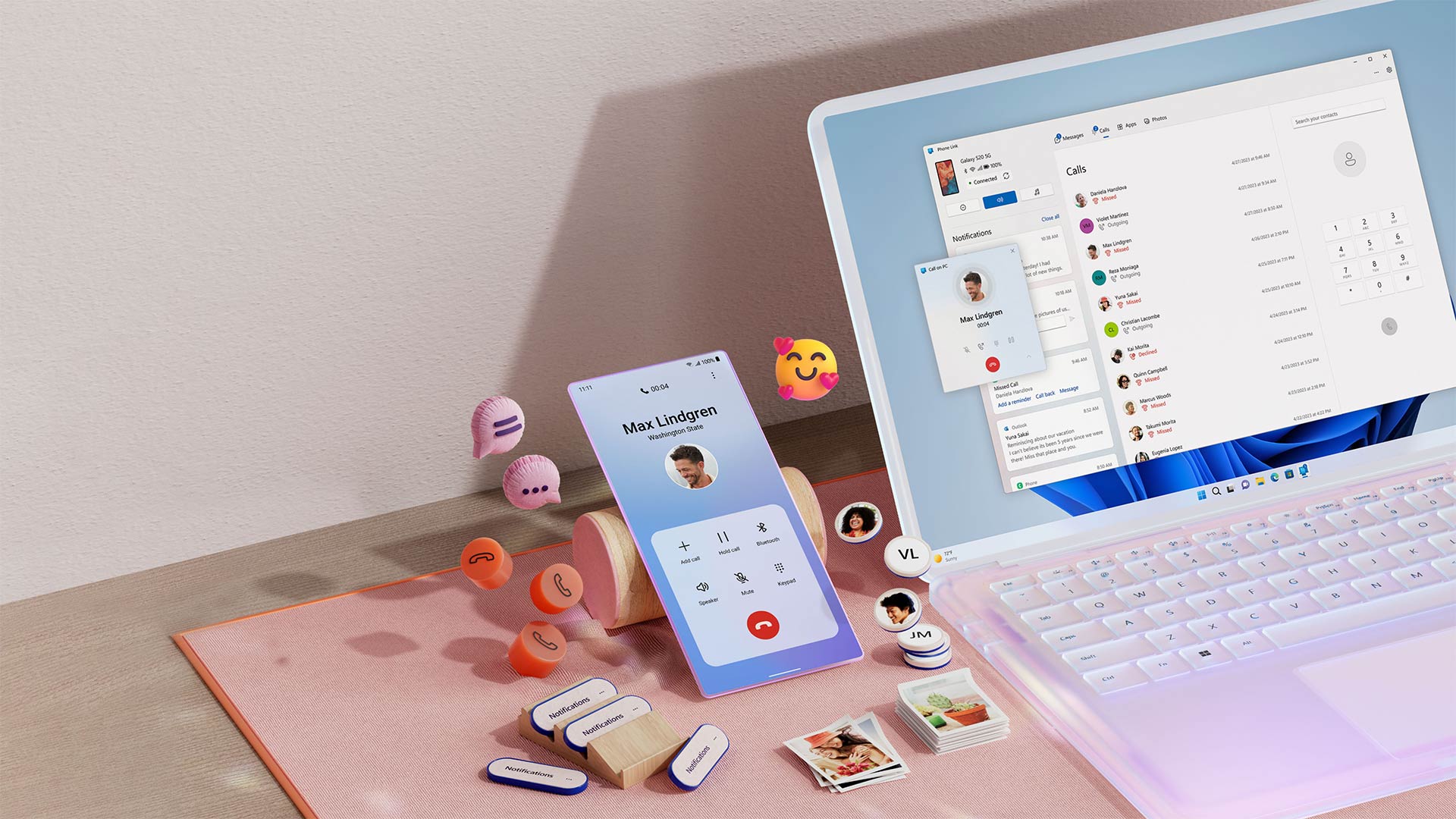
Good news for Android users! The highly popular “Your Phone” calling feature, previously exclusive to select Samsung phones, is now available on all Android devices. This exciting development opens up a world of convenience, allowing users to seamlessly make and receive calls from their Windows PC using their Android device. Gone are the days of fumbling between gadgets or missing important calls while glued to your computer screen.
With the “Your Phone” calling feature, you can now connect your Android device to your Windows PC via Bluetooth and make or receive calls directly from your computer. This integration eliminates the need to juggle multiple devices and ensures that you never miss an important call again, even when your phone is in your bag or on silent mode. Whether you’re working from home, multitasking, or simply prefer the convenience of calling from your computer, this feature will revolutionize the way you communicate.
Inside This Article
- Overview of the Your Phone Calling Feature
- Compatibility with Android Devices
- Setting up Your Phone Calling Feature on Android Devices
- Making and Receiving Phone Calls on Your Windows PC
- Additional Features and Benefits of Your Phone Calling Feature
- Troubleshooting and FAQs
- Conclusion
- FAQs
Overview of the Your Phone Calling Feature
The Your Phone calling feature is a remarkable integration between your Windows PC and Android smartphone that allows you to conveniently make and receive phone calls directly from your computer. It eliminates the need to switch between multiple devices and provides a seamless communication experience.
With this feature, you can use your PC’s speakers and microphone to handle calls, which can be especially beneficial for those who spend a significant amount of time working on their computers or prefer the convenience of a larger screen and keyboard.
The Your Phone calling feature is a part of the Your Phone app, an application developed by Microsoft that allows you to sync your Android smartphone with your Windows computer. This app enables you to access your phone’s notifications, messages, photos, and now, make and receive phone calls, all without having to physically handle your smartphone.
By harnessing the power of cloud technology, the Your Phone app allows for a seamless connection between your devices, making it easier than ever to stay connected and productive throughout your day.
This feature is a testament to the advancements in technology and the increasing synergy between smartphones and computers. It not only streamlines your communication but also enhances your multitasking abilities, as you can attend to calls while simultaneously working on your PC.
Whether you’re a busy professional needing to navigate a work call while finishing up a report or a student wanting to chat with friends while studying, the Your Phone calling feature provides a convenient and efficient solution.
Let’s dive deeper into the compatibility requirements and how to set up this incredible feature on your Android device.
Compatibility with Android Devices
The “Your Phone” calling feature on Windows PCs is now available for all Android devices. This means you can easily make and receive phone calls on your Windows computer using the Your Phone app, regardless of the brand or model of your Android phone.
Whether you have a Samsung, Google Pixel, OnePlus, LG, or any other Android device, you can take advantage of this convenient feature. It works seamlessly with most Android smartphones running Android 7.0 or later, ensuring compatibility with a wide range of devices.
With the Your Phone app and a compatible Android device, you can finally break free from having to juggle between your smartphone and computer during work or other tasks. Instead, you can simply use your computer to handle all your phone calls, making multitasking a breeze.
Keep in mind that to use the Your Phone calling feature, your Android device needs to be connected to the same Wi-Fi network as your Windows PC. Additionally, both devices must have an active Bluetooth connection. These requirements ensure a secure and reliable connection between your phone and computer.
Thanks to the compatibility between Windows PCs and Android devices, the Your Phone calling feature provides a seamless integration that enhances your productivity and convenience. It eliminates the need to constantly switch between devices, enabling you to focus on your work or any other tasks at hand.
Now, regardless of whether you have a flagship Android device or a mid-range smartphone, you can enjoy the benefits of the Your Phone calling feature on your Windows PC. It’s a game-changer for those who heavily rely on their smartphones and need to manage phone calls while using their computers.
So, if you’re tired of constantly reaching for your phone while working on your computer, the Your Phone calling feature is here to make your life easier. With its compatibility with a wide range of Android devices, you can seamlessly integrate your phone into your Windows PC and enjoy the convenience of making and receiving calls right from your computer.
Setting up Your Phone Calling Feature on Android Devices
Setting up the Your Phone calling feature on your Android device is a simple process, allowing you to seamlessly connect your phone to your Windows PC. Follow these steps to get started:
1. Ensure that your Windows PC and Android device are connected to the same Wi-Fi network.
2. On your Android device, open the Google Play Store and search for the ‘Your Phone Companion’ app. Install and launch the app.
3. Once the app is open, you will be prompted to sign in with your Microsoft account. Make sure to use the same Microsoft account that you are using on your Windows PC.
4. After signing in, you will be asked to grant the necessary permissions for the app to access your phone’s contacts, messages, and other relevant data. Grant the necessary permissions to proceed.
5. On your Windows PC, open the Your Phone app. If you haven’t installed the app yet, you can download it from the Microsoft Store.
6. In the Your Phone app, click on the ‘Android’ option and follow the on-screen instructions to pair your Android device with your Windows PC. The app will guide you through the process, which involves scanning a QR code displayed on your PC screen using your Android device’s camera.
7. Once the QR code is scanned and the devices are successfully paired, you will see a notification on your Windows PC confirming the connection.
8. Now that your Android device and Windows PC are paired, the calling feature will be activated. You can access it by clicking on the “Calls” tab within the Your Phone app on your PC.
That’s it! You have successfully set up the Your Phone calling feature on your Android device. You can now make and receive phone calls directly from your Windows PC, without the need to pick up your phone.
Note: It is important to keep both your Android device and Windows PC updated with the latest software updates to ensure the smooth functioning of the Your Phone calling feature.
Making and Receiving Phone Calls on Your Windows PC
With the Your Phone calling feature, you can now make and receive phone calls directly on your Windows PC. This innovative functionality allows you to stay connected and handle your calls seamlessly, without needing to pick up your phone. Whether you’re busy working on your computer or simply prefer the convenience of using your PC for calls, this feature offers a whole new level of integration between your devices.
To get started, ensure that your Android device is connected to your Windows PC via the Your Phone app. Once the setup is complete, you can make and receive calls using your PC’s speakers, microphone, and the intuitive user interface of the app. It’s a simple and efficient solution that eliminates the need for juggling multiple devices while staying connected.
When it comes to making calls, you can initiate them in a few different ways. You can manually enter the phone number using the built-in virtual dial pad, or you can use the contact list from your Android device to select a number. Additionally, if you have recent calls in your call history, you can choose to dial a number directly from there.
Receiving calls on your Windows PC through the Your Phone app is just as straightforward. When you receive a call, a notification will pop up on your PC screen with the caller’s name or number, allowing you to easily accept or decline the call. Once connected, you can converse through your PC’s speakers and microphone, experiencing clear audio quality that rivals traditional phone calls.
During a call, you have access to various call controls, such as muting the microphone, putting the call on hold, or transferring the call back to your Android device if necessary. This gives you the flexibility to manage your calls effectively without switching between devices.
Another great feature of the Your Phone calling functionality is the ability to seamlessly switch between your PC and your Android device during an ongoing call. If you need to step away from your computer, simply pick up your Android device and continue the call without any interruption. This smooth transition ensures that you never miss an important conversation, no matter which device you’re using at the moment.
Additional Features and Benefits of Your Phone Calling Feature
In addition to making and receiving calls on your Windows PC, the Your Phone calling feature offers several additional features and benefits that enhance your overall calling experience. Let’s explore some of them:
1. Seamless Integration: The Your Phone calling feature seamlessly integrates with the Windows operating system, allowing you to make and receive calls directly from your PC. This eliminates the need to constantly switch between your phone and computer, enhancing convenience and productivity.
2. Call History and Dialer Access: With Your Phone, you can access your call history and dialer on your Windows PC. This feature enables you to easily view past calls, redial numbers, and manage your contacts from the comfort of your computer. It saves you time and effort, streamlining your communication process.
3. Call Control and Speakerphone: Your Phone offers full call control functionality on your Windows PC. You can easily answer, reject, or mute calls, and switch to speakerphone mode with a single click. This hands-free capability allows you to multitask efficiently while staying connected.
4. Synced Notifications: When the Your Phone calling feature is enabled, you’ll receive synchronized notifications on your PC for incoming calls. You can conveniently view and respond to calls without interrupting your workflow. This feature helps you stay on top of important calls, even when your phone is not in proximity.
5. Privacy and Security: Your Phone prioritizes privacy and security by ensuring that all calls are transmitted securely between your phone and PC. This encrypted communication channel safeguards your personal information and conversations from unauthorized access.
6. Enhanced Call Quality: Your Phone utilizes the power of your PC’s hardware to improve call quality. With a stable internet connection and high-quality microphones and speakers on your computer, you can experience crystal clear voice calls with minimal background noise or disruptions.
7. Multi-device Support: Your Phone calling feature supports multiple Android devices. Whether you have a smartphone or a tablet, you can connect and manage calls from any compatible device. This flexibility allows you to stay connected no matter which device you’re using at the moment.
8. Mobility and Freedom: Your Phone calling feature liberates you from the constraints of being tied to your smartphone. You have the freedom to make and receive calls on your PC, even if your phone is not nearby. This flexibility is especially beneficial when your phone is charging, lost, or in another room.
9. Continuity Across Devices: Your Phone ensures seamless continuity between your phone and PC. You can start a call on your PC and seamlessly switch to your phone without disconnecting the call. This feature is handy when you need to leave your desk or when you’re on the go but still want to stay connected.
10. Future Enhancements: Microsoft continues to improve the Your Phone calling feature by introducing new updates and enhancements. This means that you can look forward to even more features and benefits in the future, making your calling experience even better.
With all these additional features and benefits, the Your Phone calling feature offers a comprehensive and convenient solution for integrating your Android device with your Windows PC. It streamlines your communication process, enhances productivity, and provides the flexibility and mobility you need to stay connected.
Troubleshooting and FAQs
Despite the convenience and functionality of the Your Phone calling feature on Android devices, there may be instances where users encounter issues or have common questions. Here are some troubleshooting steps and frequently asked questions to help you navigate through any challenges:
1. Calls not syncing: If you find that your calls are not syncing between your Android device and Windows PC, follow these troubleshooting steps:
- Ensure that both your Android device and Windows PC are connected to the same Wi-Fi network.
- Check that you have the latest version of the Your Phone app installed on both your devices.
- Restart the Your Phone app on your Android device and the Your Phone Companion app on your Windows PC.
- Disconnect and reconnect the Your Phone app from your Windows PC by going to Settings > Phone > Unlink this PC, and then reestablish the connection.
2. Issues with call quality: If you experience poor call quality or dropped calls while using the Your Phone calling feature, try the following:
- Make sure you have a stable internet connection on both devices.
- Close any other apps or programs that might be using network resources and affecting call quality.
- If you are on a public Wi-Fi network that has limited bandwidth, switch to a more reliable and faster connection.
- Check your microphone and speaker settings on both your Android device and Windows PC.
3. Incompatibility with certain Android devices: While the Your Phone calling feature is available on most Android devices running Android 7.0 or later, there may be some compatibility limitations. If you find that your device is not supported, make sure you have the latest updates installed and check the official Microsoft support page for any device-specific requirements or restrictions.
4. How secure is the Your Phone calling feature? Microsoft takes security and privacy seriously and has implemented measures to ensure the safety of your calls. The Your Phone calling feature uses a secure connection and your phone calls are not stored on Microsoft servers.
5. Can I use the Your Phone calling feature with an iPhone? Currently, the Your Phone calling feature is only available for Android devices. However, Microsoft is constantly working on expanding its capabilities, so it’s worth keeping an eye out for any updates or announcements regarding iPhone compatibility in the future.
6. How many devices can I connect to the Your Phone calling feature? You can connect multiple Android devices to your Windows PC using the Your Phone app. However, only one device can be actively used for making and receiving calls at a time. If you want to switch between devices, simply disconnect and reconnect the desired device from the Your Phone app settings.
By following these troubleshooting tips and understanding the answers to these frequently asked questions, you’ll be able to make the most out of the Your Phone calling feature on your Android device. Enjoy the convenience of seamlessly making and receiving calls directly from your Windows PC!
Conclusion
With the “Your Phone” calling feature now available on all Android devices, Windows has taken a significant step towards seamless integration and enhanced productivity for users. This feature allows users to make and receive calls directly from their computer, eliminating the need to pick up their phone while working or using their PC.
The ability to access phone calls on a desktop or laptop is a game-changer for professionals who spend a significant amount of time on their computers. It streamlines communication and allows for multitasking without the hassle of switching between devices. This feature not only increases efficiency but also provides a more convenient and connected experience for Windows users.
As technology continues to advance, the seamless integration between mobile devices and computers becomes increasingly vital. With the “Your Phone” calling feature, users can now stay connected and productive in a more streamlined and efficient manner, regardless of their Android device. Windows has once again demonstrated its commitment to innovation and user-centric solutions.
FAQs
1. What is the “Your Phone” calling feature for Windows?
The “Your Phone” calling feature for Windows is a functionality that allows users to synchronize their Android devices with their Windows computers and make calls directly from their computers using their Android phone’s connection.
2. How do I set up the “Your Phone” calling feature on my Windows computer?
To set up the “Your Phone” calling feature, follow these steps:
- Ensure that you have the Windows 10 October 2018 Update or later installed on your computer.
- Download and install the “Your Phone” app from the Microsoft Store.
- Open the “Your Phone” app and sign in with your Microsoft account.
- On your Android device, download and install the “Your Phone Companion” app from the Google Play Store.
- Open the “Your Phone Companion” app and sign in with the same Microsoft account used in step 3.
- Follow the on-screen prompts to complete the setup process and grant necessary permissions.
3. Can I make calls using my Windows computer even if my Android device is not connected to Wi-Fi?
Yes, you can make calls using your Windows computer even if your Android device is not connected to Wi-Fi. However, your Android device needs to have an active cellular network connection for the “Your Phone” calling feature to work.
4. Are there any limitations or requirements for using the “Your Phone” calling feature?
Yes, there are some limitations and requirements for using the “Your Phone” calling feature:
- Your Android device must be running Android 7.0 or later.
- Your Windows computer must have the Windows 10 October 2018 Update or later.
- Your Android device and Windows computer need to be connected to the same Microsoft account.
- The “Your Phone” calling feature is currently available only for select Android devices and Windows computers. Check the official Microsoft website for the latest compatibility information.
5. Can I receive calls on my Windows computer using the “Your Phone” calling feature?
No, currently the “Your Phone” calling feature only allows users to make calls from their Windows computer using their Android phone’s connection. Receiving calls is not supported at the moment.
