Many mobile device users are making the switch from light mode to dark mode and loving it. As a result, Android and iOS have the latter feature built-in already, and apps that support it are increasing. For instance, popular streaming apps have added dark mode to their latest updates. YouTube Dark Mode is the perfect example.
In this article, you’ll know more about this new YouTube app feature and weigh its pros and cons. Moreover, you will learn how to activate it on your Android and iOS devices, and when is the best time to do so.
What Is YouTube Dark Mode?
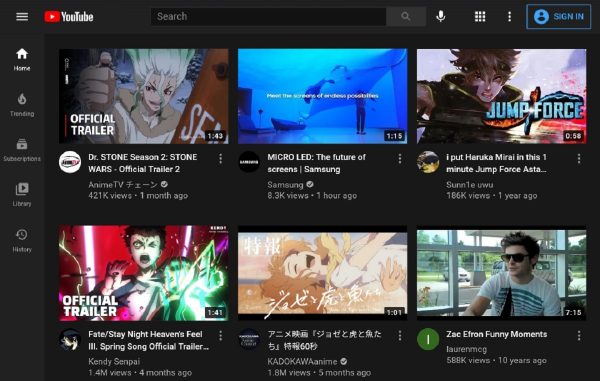
Enabling Dark Mode on YouTube makes the app’s interface or background nearly black. Also, text such as descriptions and comments become white. Only the colors of the actual video, uploader avatar or profile photo, and logos are unchanged.
YouTube Dark Mode is a feature introduced for computers back in 2017 and mobile devices in 2018. Although it has been around already for some time, many people are still unaware it exists or have no idea how to activate it. Moreover, they do not know if it is supported by Android or iOS devices aside from a computer.
Why Enable YouTube Dark Mode?
You might want or need to activate YouTube Dark Mode because there are many advantages in doing so, aesthetics, practicality, and health-wise. Below are the reasons why the feature has gained a liking from Android and iOS device users.
1. For Power Conservation
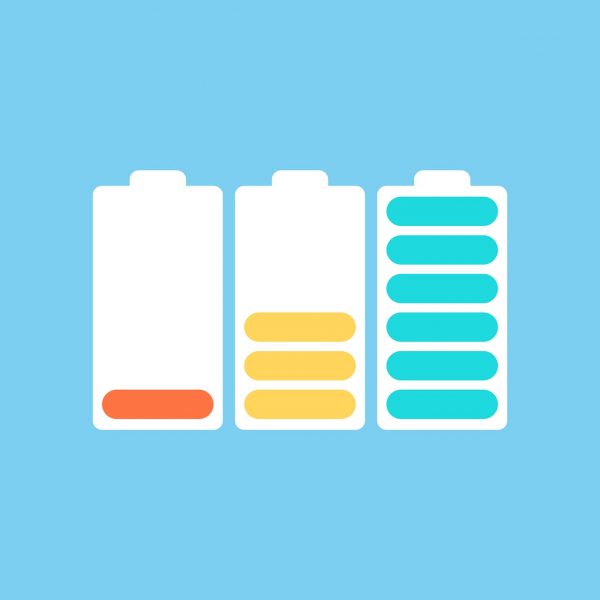
YouTube Dark Mode is power-saving. To elaborate, when the dark theme or background is enabled, the pixels comprising the mobile device’s display go dim or are switched off. As a result, less or no power is consumed by the screen. The logic behind this is that pixels are already black when not lit up.
Note that you will only be able to conserve battery power with YouTube Dark Mode when your mobile device has an OLED or AMOLED screen. Dark Mode will not save energy on an LCD because the screen’s pixels can’t switch off one by one. Hence, the pixels still consume power to turn dark or black. To sum it up, LCDs are just not designed to be power-saving compared to OLED and AMOLED screens that are adopted by the latest mobile devices.
Also Read: 10 Best Ways to Preserve Your Phone Battery Lifespan
2. For Eye Care

YouTube Dark Mode may help you reduce eye strain or fatigue in places with low light and if you are sensitive to brightness. Here’s why:
First, Dark Mode has lower blue light levels compared to Light Mode. Activating it is good because too much blue light from digital screens can disrupt sleep cycles and dry the eyes as proven by many studies. Also, you can switch on your mobile device’s built-in blue light filter aside from Dark Mode for better protection.
Second, Dark Mode has less glare or reflection than Light Mode. With it, your eyes can avoid such abrupt lighting changes that are stressful to adapt to. To give you an idea of how it feels to see a bad screen glare, think about the “shock” your eyes get when you are in a dark room and someone suddenly turns the light on.
Lastly, Dark Mode is not highly prone to flickering which causes the eyes’ pupils to dilate and expand quickly. Even so, you can prevent screen flickering in Dark Mode by also making sure the device and YouTube app are always up-to-date.
3. For a Vibrant Screen
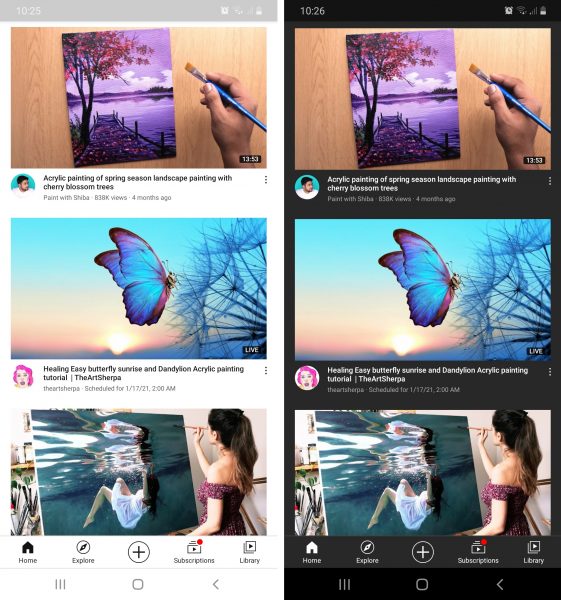
Another reason why you might prefer YouTube Dark Mode over Light Mode is how it appears onscreen. For example, compare the screenshots above. The dark theme can make hues more vibrant on the screen and frames better than the light theme. This may have something to do with contrast or how hues clash against each other and focus, or how the dark color directs your eyesight toward the video thumbnails.
Technical aspects aside, you might favor YouTube Dark mode simply because it looks nice to you. If this is your straight-up reason, you are not alone. Many users choose Dark Mode instead of Light Mode just because they want to.
Why Disable YouTube Dark Mode Occasionally?
YouTube Dark Mode does not have serious risks for your device or your eyesight, although there might be some drawbacks based on user habits, preferences, and some scenarios. Below are the common disadvantages that might make you decide to switch off Dark Mode once in a while.
1. Eye Strain or Fatigue
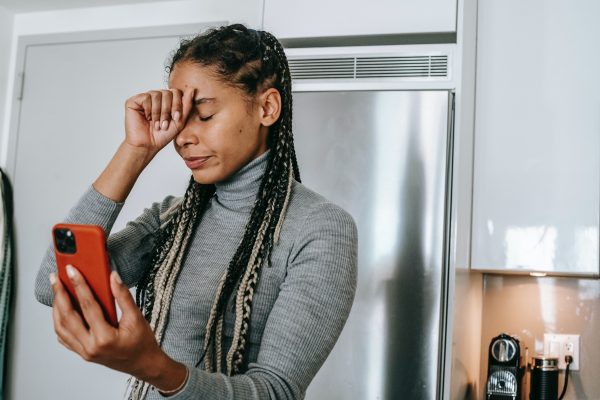
Anything excessive can be bad. For instance, YouTube Dark Mode’s screen-enhancing effect motivates you to exceed normal mobile phone usage time, say longer than ten hours. This is when YouTube Dark Mode leads to eye strain or fatigue.
If eye discomfort becomes the aftermath of using Dark Mode, you are better off switching back to Light Mode. Alternatively, you can try deactivating the dark theme only during certain times of the day as a compromise.
Also Read: How to Manage Screen Time on Android: An Essential Guide
2. Reading Difficulty

YouTube Dark Mode highlights colors better on videos or graphics but it does not do so well when it comes to text. In fact, the latter is true for a text that is too long or appears in block format. To elaborate, the YouTube descriptions and comments in a white font may be hard to read on a dark or black background because of the contrast.
The actual culprit behind this Dark Mode issue is a color “bleeding” effect. Bleeding, in this context, is when the words in white reflect light from adjacent words. As a result, reading becomes a painful task to do while your mobile device or YouTube app is using Dark Mode.
3. Low Screen Visibility

A mobile device with Dark Mode or YouTube Dark Mode enabled will have a screen that is hardly visible when under direct sunlight. What makes it worse is if the screen brightness is at the medium or low levels. What more if you are watching YouTube videos and reading comments on a sunny day?
You will either have to squint your eyes hard or put brightness near maximum levels to be able to see what is displayed. Moreover, you might also need to stop using Dark Mode in an environment that is too bright.
When is the Best Time to Use YouTube Dark Mode?
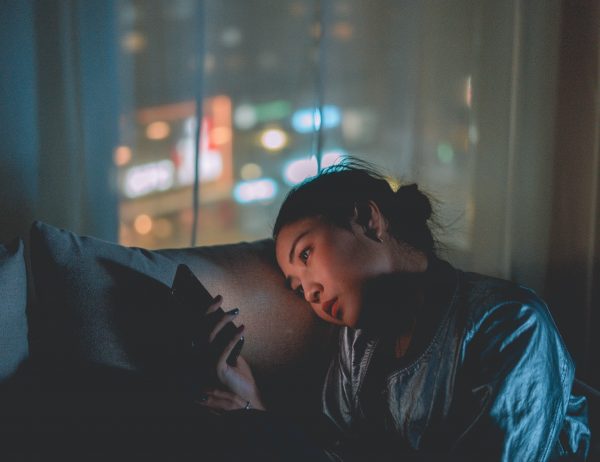
Dark Mode is called Night Mode in some apps and devices because the night is the best time to use the feature. Also, anytime that you are in a dark place is a good instance to use it.
YouTube Dark Mode is recommended during night time for the natural ambient light levels are too low. For example, when you are using your mobile phone even when the lights are off and you are in bed. This is a common scenario for many because mobile phone usage nowadays can go beyond normal. In fact, exceeding 10 hours is the average time for some people. What more if you are on an all-day or late-night movie marathon on YouTube?
While there is the best time in using YouTube Dark Mode, many people opt to leave it enabled the entire day because of not wanting to toggle settings from time to time. To explain further, YouTube Dark Mode is not automatic based on the time of day. If only YouTube Dark Mode is less dark than how it currently is now, maybe there would not be a need to switch it off during certain times or scenarios. Furthermore, it would be great if there is a scheduling setting, unlike the Dark Mode that is built into the OS of a mobile phone or tablet PC. In fact, many would want to see these improvements being added by the app developers.
How to Activate YouTube Dark Mode
Now that you understand what YouTube Dark Mode is, it is time to learn how to activate it on any mobile device. You will be using the YouTube app or YouTube on a mobile or web browser for this. Note that the Dark Mode can be enabled regardless if you are signed in to a YouTube account or not. Furthermore, the feature can be enabled along with the built-in system Dark Mode on some devices.
Method 1: YouTube Dark Mode on Android
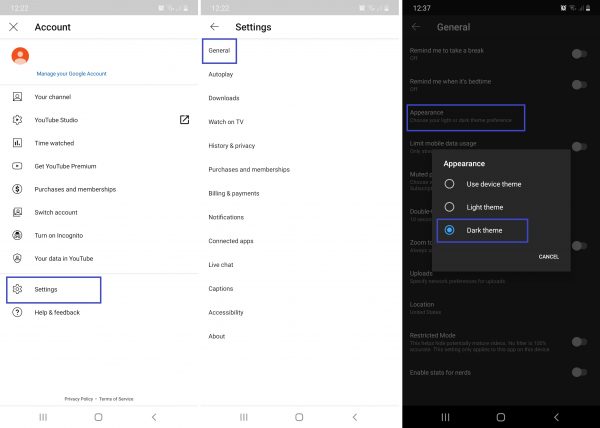
1. Download the YouTube app from the Google Play Store if you do not have it or update it from Play Store if it’s existent yet on your mobile device.
2. Install the app once it is on your device.
3. Launch the YouTube app from the home screen.
4. Access your profile or tap the upper-right user icon on the interface.
5. Look for and tap Settings.
6. Select General.
7. Click on Appearance.
8. Choose Dark Theme from the bulleted options afterward.
Method 2: YouTube Dark Mode on iOS and iPad OS
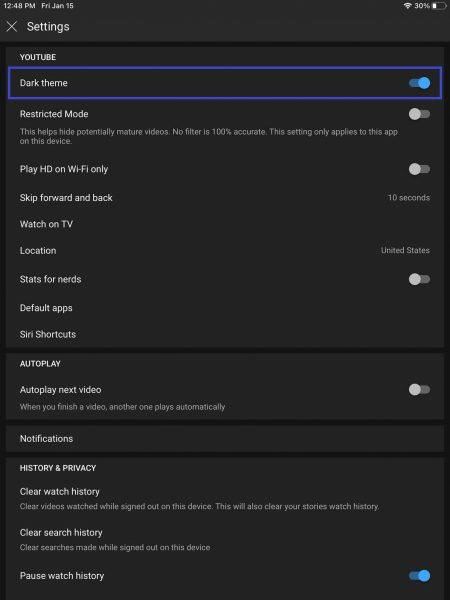
1. Find YouTube on the App Store.
2. Download and install the app if you do not have it yet; update if you already have it.
3. Open the app from the home interface.
4. Go to your profile or tap the user icon on the interface.
5. Tap on Settings.
6. Click on Appearance then Use Device Theme if the latter option is available.
7. Tap or swipe the slider on Dark Theme to switch it on.
Method 3: YouTube Dark Mode on a Mobile or Web Browser
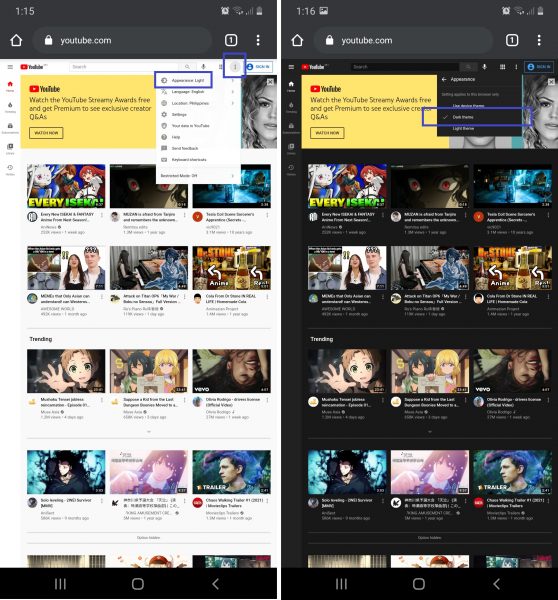
1. Visit www.youtube.com on your Android or iOS device’s browser.
2. Click the three-dot symbol on the upper-right part of the page or your profile photo if signed in.
3. Look for the Appearance: Light option.
4. Tap the slider or arrow icon to change Appearance status to Dark.
5. Repeat the entire process if you decide to switch browsers.
Also Read: How to Enable Instagram Dark Mode on Android and iOS
What if YouTube Dark Mode Does Not Work?
In case you could not find or use the option to switch on and off YouTube Dark Mode, there are a few things you can do. Moreover, there is no need to fret because the solutions are easy for anyone, tech-savvy or not. In fact, you will only have to do some updates and common troubleshooting solutions on your mobile device.
1. Update Mobile Device’s Software
One of the reasons why YouTube Dark Mode could not work is that your mobile device does not have an Android, iOS, or iPad OS version that supports the feature. For example, iOS and iPad OS 13, and Android 10 and later versions. The last may allow YouTube Dark Mode to activate automatically when the system-wide dark theme is set. Note that automatic dark theme switching is only possible on some device brands, Google Pixel smartphones for instance.
Follow these steps to get the latest Android OS:
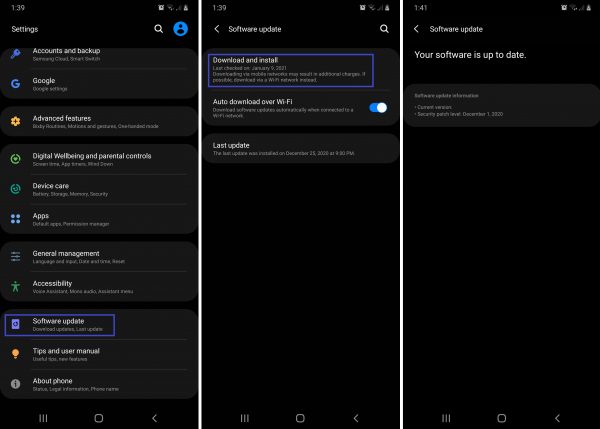
1. Connect to a Wi-Fi network.
2. Launch the phone or tablet PC Settings menu by clicking its icon.
3. Click Software Update or look for it in the About Phone menu.
4. Select the Download and Install option.
5. Tap Install Now if your device says there is new software available.
6. Wait for the update to finish.
Here are the instructions for updating to the latest iOS or iPad OS version:

1. Make sure you are on a stable and active Wi-Fi network.
2. Look for and launch the Settings menu.
3. Go to General.
4. Click Software Update among the options.
5. Tap Download and Install if there is an update available afterward.
6. Enter the iPhone or iPad passcode if required by the device.
2. Update YouTube App
Sometimes, the problem lies with the YouTube app version instead. YouTube Dark Mode might not be working because the app you have has bugs or it simply does not support the feature yet. To fix the problem directly, you should also check and update to the latest version of the video streaming app. Follow the procedures below and set YouTube Dark Mode again afterward.
Method 1: Updating YouTube via the App Page (Android, iOS & iPad OS)

1. Check the YouTube app version number by clicking the profile icon beforehand.
2. Connect to the Internet via your mobile device.
3. Launch the Google Play Store if you are using Android or App Store if you’re using an iOS or iPad OS device.
4. Find the YouTube app on the search bar.
5. On the YouTube app page on the store, click Update.
6. Wait for the app to finish updating then open it.
Method 2: Updating YouTube via the Google Play Store App List (Android)
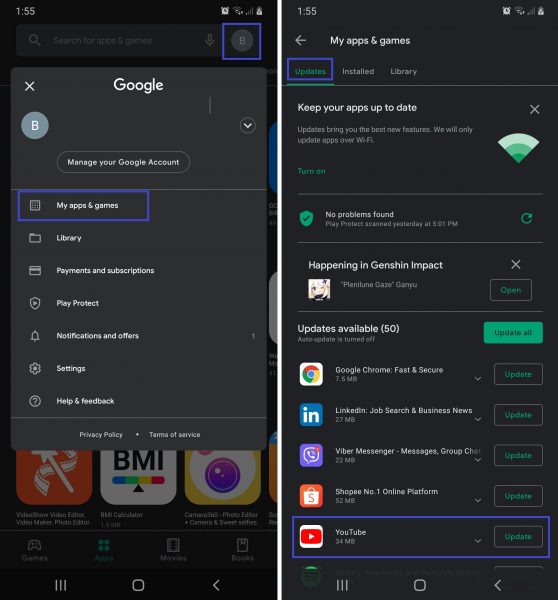
1. Open your Google Play Store app.
2. Click on the profile icon on the upper-right corner of the screen.
3. Select My Apps & Games from the pop-up menu.
4. Locate the YouTube app among the list of apps under the Updates tab.
5. If it is there, click on the Update button beside the app afterward.
Method 3: Updating YouTube via the App Store List (iOS & iPad OS)
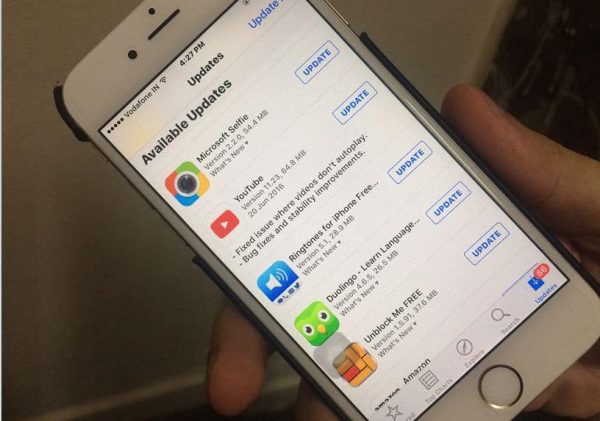
1. Launch the App Store through its home screen icon.
2. Click your Profile ID.
3. Go to Updates.
4. Look for YouTube in the Available Updates app list.
5. Hit the Update button beside the YouTube app.
3. Restart Mobile Phone
If there is no latest OS or YouTube app version to download and install, you might just need to restart the mobile device to make YouTube Dark Mode work. Rebooting might solve the problem if caused by a minor bug. Moreover, it is a generic solution to most mobile phone issues.
Do the following steps to restart or reboot your Android device:
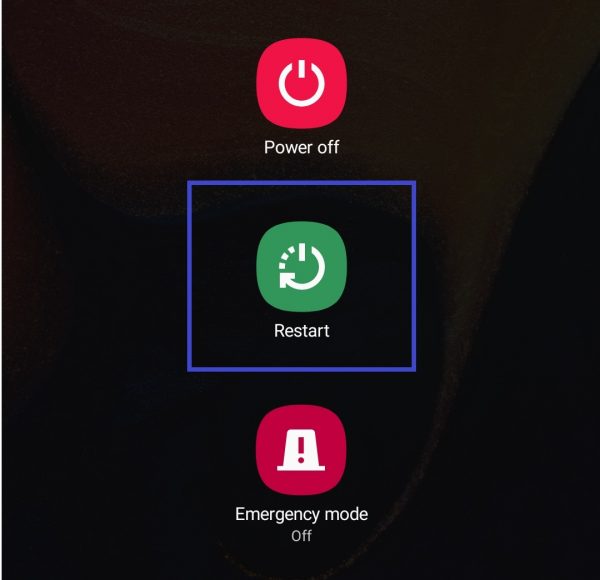
1. Hold the side or top power button on your phone or tablet PC.
2. Wait for the power options to be displayed on the screen.
3. Select Restart or Shut Down.
4. Click on your preferred option again.
5. Wait for the device to turn on if Restart was your pick.
6. Hold the power button once more if Shut Down was your previous choice.
Here are universal steps for restarting an iPhone or iPad:
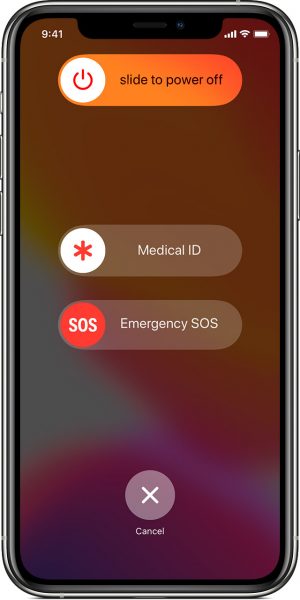
1. Hold the side and volume buttons at the same time.
2. Drag the button slider to the right.
3. Wait for a few seconds for the device to shut down.
4. Hold the side button until the Apple logo is displayed on the screen.
4. Reset Browser
Resetting the mobile browser works similarly to restarting the device. To elaborate, it reverts your browser’s status to a fresh and normal state. As a result, minor errors such as not being able to switch on YouTube Dark Mode on the browser might be solved.
Here are the steps to reset a browser on a mobile device:
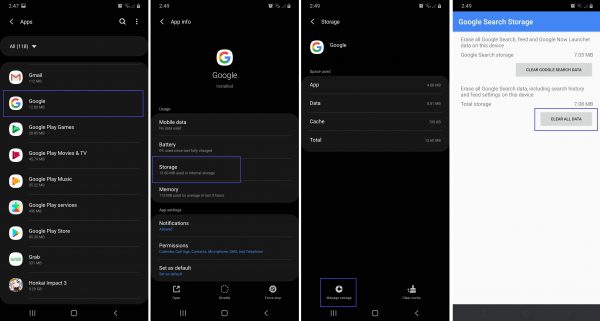
1. Launch your device’s Settings by clicking its icon.
2. Open the Apps option.
3. Scroll down and tap the browser app icon.
4. Click on Storage on the app details page.
5. Tap the Manage Storage icon on the lower left part of the screen.
6. Hit Clear All Data on the next page.
7. Retry YouTube Dark Mode activation on the browser.
5. Remove Browser Extensions
It is possible that a browser extension is preventing YouTube Dark Mode from being enabled so the add-on should be disabled. If you are fine with removing your extensions, then proceed. To know if this worked, enable YouTube Dark Mode afterward.
Note that the method may vary depending on the browser you are using but you may still find the guide useful in locating the relevant settings. Furthermore, not all browsers support extensions. If there are no settings to be found, this solution does not apply to you.
Here are general instructions on how to remove browser extensions on mobile:
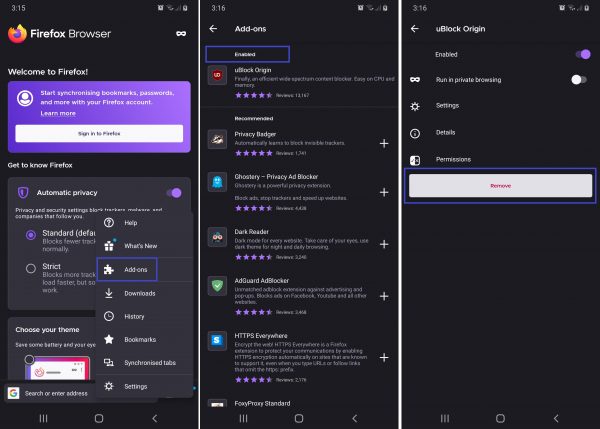
1. Launch your browser of choice on the mobile device.
2. Locate the Extensions or Add-on option on the Settings menu.
3. Tap the extension to be deleted from the Enabled list.
4. Click on Remove below the extension details displayed on the page.
5. Wait for the browser to confirm the extension’s removal afterward.
Final Thoughts on YouTube Dark Mode
Dark Mode is one of the best features added to the world’s most popular video streaming app because of its many advantages. For instance, it lets you enjoy content even more while caring for your eyes. On the contrary, YouTube Dark Mode is not suitable for everyone. It is still up to your eyes and personal preference if you will stick to a dark theme for your apps.
