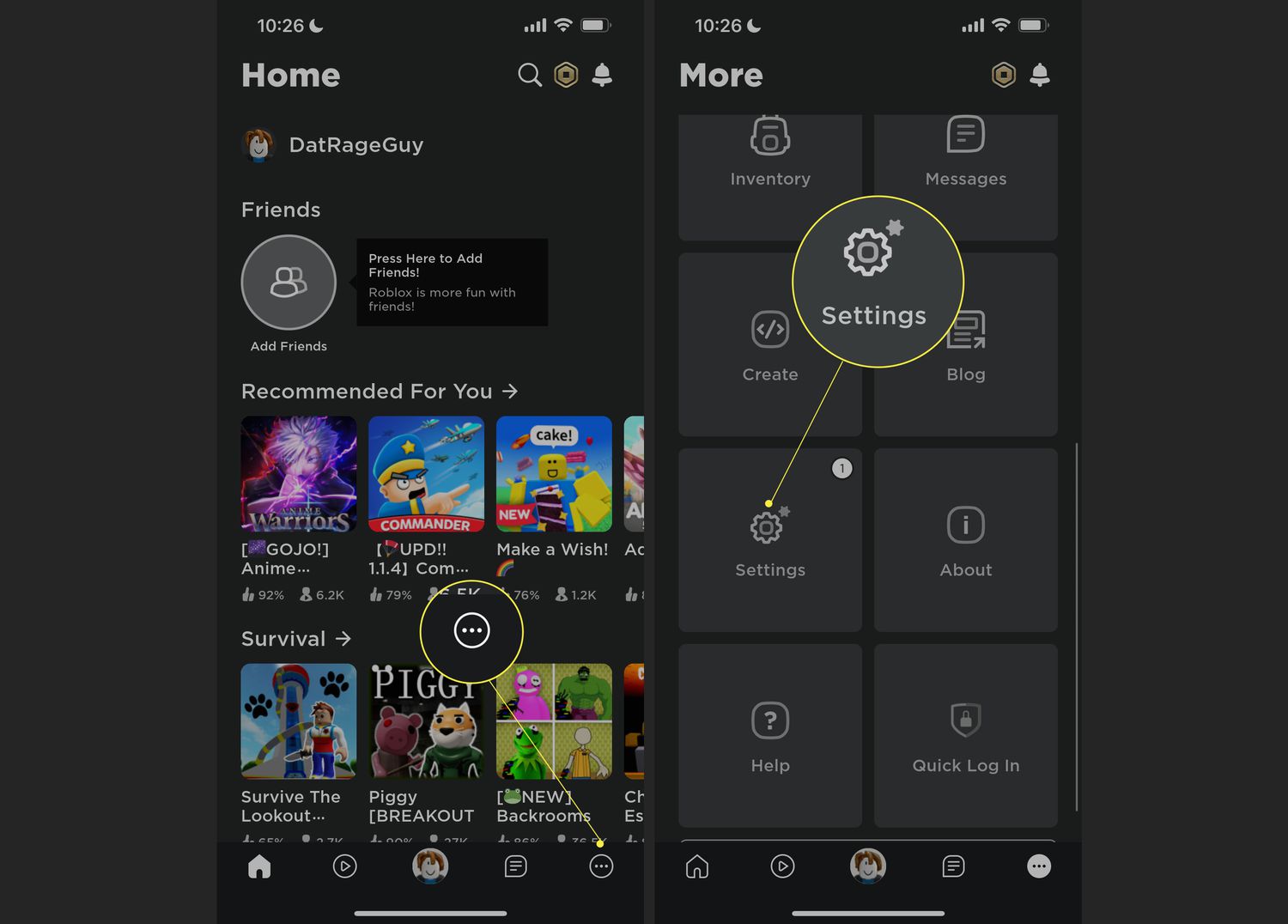
Are you a Roblox enthusiast who wants to change their name while on the go? Look no further! In this article, we will guide you through the simple process of changing your name on Roblox mobile. Roblox, with its vast collection of user-generated games, has taken the gaming world by storm. Whether you want to update your username to reflect your current interests or simply want a fresh start, changing your name on Roblox mobile is a breeze. From locating the settings menu to selecting a new name, we will provide step-by-step instructions to ensure a smooth transition. So, get ready to give yourself a new identity and dive back into the exciting world of Roblox mobile games!
Inside This Article
- Creating a Roblox Account
- Accessing the Account Settings
- Changing the Display Name
- Confirming the Name Change
- Conclusion
- FAQs
Creating a Roblox Account
Creating a Roblox account is the first step towards changing your name on Roblox Mobile. Roblox is a popular online gaming platform that allows users to play and create their own games. To get started, you need to visit the Roblox website or download the mobile app from the App Store or Google Play Store.
Once you have accessed the Roblox platform, you will need to sign up for an account. Click on the “Sign Up” or “Register” button, located at the top-right corner of the website or the app’s main screen. You will be prompted to provide some basic information, including your birthdate, username, and password.
When choosing a username, keep in mind that this will be your unique identity on Roblox. It is essential to select a name that reflects your personality and is memorable. Also, make sure to consider the game you want to play or create when picking a username, as it may impact how others perceive you within the Roblox community.
After filling out the required information, click on the “Sign Up” button. You may be asked to complete a verification process, such as solving a CAPTCHA or verifying your email address. Follow the instructions provided to verify your account successfully.
Congratulations! You have now created a Roblox account, which will serve as the foundation for changing your name on Roblox Mobile. Now, let’s proceed to the next step and access the account settings to make the desired name change.
Accessing the Account Settings
Once you have successfully created a Roblox account, you can easily access the account settings to make changes, including changing your display name. Here’s a step-by-step guide to help you through the process:
1. Open the Roblox app on your mobile device and log into your account. If you haven’t downloaded the app yet, you can find it on the App Store or Google Play Store.
2. Tap on the menu icon, usually located in the top-left or top-right corner of the screen. It may resemble three horizontal lines or a series of dots, depending on the version of the app you are using.
3. Look for the “Settings” option in the menu and tap on it. This will take you to the account settings page.
4. On the account settings page, scroll down until you find the section labeled “Account Info” or “Profile.” Tap on it to access your profile settings.
5. Within the profile settings, you will see an option to edit or change your display name. Tap on it to proceed.
6. You may be prompted to enter your account password or confirm your identity in some other way to ensure the security of your account. Follow the instructions provided to complete the verification process.
7. Once you have successfully verified your identity, you can now enter the new display name you wish to use. Keep in mind that there may be some restrictions on the length or type of characters allowed.
8. After entering the new display name, review it to ensure there are no typos or mistakes. Once you are satisfied, tap on the “Confirm” or “Save” button to apply the changes.
9. Congratulations! You have successfully accessed the account settings and changed your display name on the Roblox mobile app.
Remember, your display name is the name that other users will see when you interact with them in games or on the Roblox platform. Choose a name that reflects your personality and is appropriate for the community.
Now that you know how to access the account settings, let’s move on to the next step, which is changing your display name. Keep reading to find out more!
Changing the Display Name
Once you have accessed the account settings on Roblox Mobile, you can proceed to change your display name. Follow these simple steps to update your name:
1. Locate the “Username” field or “Display Name” option in the account settings. It is usually found under the “Profile” or “My Account” section.
2. Click on the field or option to activate the editing mode. You should see a cursor blinking, indicating that you can enter a new name.
3. Now, carefully enter your desired display name. Take note of any character limits or restrictions that may be mentioned on the page. You can get creative with your display name, but remember to keep it appropriate and respectful.
4. After entering your new display name, double-check for any typos or errors. It’s essential to ensure that your name is accurately spelled and conveys the desired message.
5. Once you are satisfied with the new display name, click on the “Save” or “Update” button to finalize the change. The platform will automatically update your display name, and it should now appear as the new name on your profile, avatar, and while interacting with other players.
It’s important to note that changing your display name on Roblox Mobile is a straightforward process. However, you must choose your new name wisely, as it may take time and potentially even Robux (the in-game currency) to change it again within a set period.
Now that you know how to change your display name on Roblox Mobile, you can personalize your profile and embrace new gaming experiences with a name that truly represents you.
Confirming the Name Change
Once you’ve successfully changed your display name on Roblox Mobile, the final step is to confirm the name change. This is an important step to ensure that your new name is reflected across all Roblox platforms and visible to other users.
To confirm the name change, you will be prompted to verify your choice. Roblox Mobile will provide you with a confirmation message, asking you to confirm that you want to apply the new name to your account.
Take a moment to review the name you’ve chosen to make sure it is exactly what you want. Ensure there are no spelling errors or typos that could potentially lead to confusion. Double-checking your new name will save you from any future regret or inconvenience.
Once you are confident with your new display name, click on the “Confirm” button or a similar prompt to finalize the name change process. Roblox Mobile may ask you to enter your account password as an additional security measure to prevent unauthorized name changes.
After confirming the name change, Roblox Mobile will update your account with the new display name. Remember, it may take a few moments for the change to be fully processed, so be patient. Once the change is complete, your new name will be visible to other Roblox users when you interact with them in games, forums, and other areas of the platform.
Keep in mind that Roblox has guidelines and restrictions for display names. If your chosen name violates any of these guidelines, you may be asked to select a different name that complies with the platform’s rules. It’s always a good idea to familiarize yourself with Roblox’s terms of service and community guidelines to ensure your new name is in compliance.
Congratulations! You have successfully confirmed your name change on Roblox Mobile. Enjoy using your new display name and continue to explore all the exciting games and communities that Roblox has to offer!
Conclusion
Changing your name on Roblox Mobile is a straightforward process that allows you to personalize your gaming experience. With the steps outlined in this guide, you can easily update your name to better reflect your identity or to try out a new alias.
Remember, choosing a unique and memorable name can make you stand out in the Roblox community and add a touch of personality to your gaming persona. Whether you want to change your name to align with a new character or just want a fresh start, following the steps mentioned in this article will help you accomplish that.
So go ahead and take control of your virtual identity on Roblox Mobile. Explore different name options, find one that resonates with you, and enjoy a renewed sense of individuality as you embark on exciting adventures in the Roblox universe.
FAQs
1. How do I change my name on Roblox mobile?
To change your name on Roblox mobile, follow these steps:
- Open the Roblox app on your mobile device.
- Login to your account.
- Tap on the three horizontal lines in the upper-left corner of the screen to open the menu.
- Select the “Settings” option.
- Scroll down to find the “Account Info” section and tap on it.
- Under the “Account Info” section, tap on the “Change Name” option.
- Enter your desired new username in the provided field.
- Verify that the new username is available and meets the Roblox username requirements.
- Confirm the name change by entering your account password.
- Tap on the “Buy for R$” button to complete the name change process.
2. How much does it cost to change my name on Roblox mobile?
The cost of changing your name on Roblox mobile is 1,000 Robux. Robux is the virtual currency used in Roblox, and you can purchase it through various methods within the app. Make sure you have sufficient Robux in your account before proceeding with the name change.
3. Can I change my name on Roblox mobile multiple times?
Yes, you can change your name on Roblox mobile multiple times. However, each name change comes with a cost of 1,000 Robux, so you should consider this before deciding to change your name frequently.
4. What are the requirements for a Roblox username change?
When changing your name on Roblox mobile, your new username must meet the following requirements:
- Must be available and not already taken by another player.
- Must be between 3-20 characters in length.
- Must not contain any offensive or inappropriate content.
Make sure to choose a unique and appropriate username that adheres to these guidelines.
5. Can I change my display name on Roblox mobile without changing my username?
No, currently you cannot change your display name on Roblox mobile without changing your username. When you change your name on Roblox, it will be reflected as both your username and display name. Make sure to choose a name that you are comfortable using throughout the Roblox platform.
