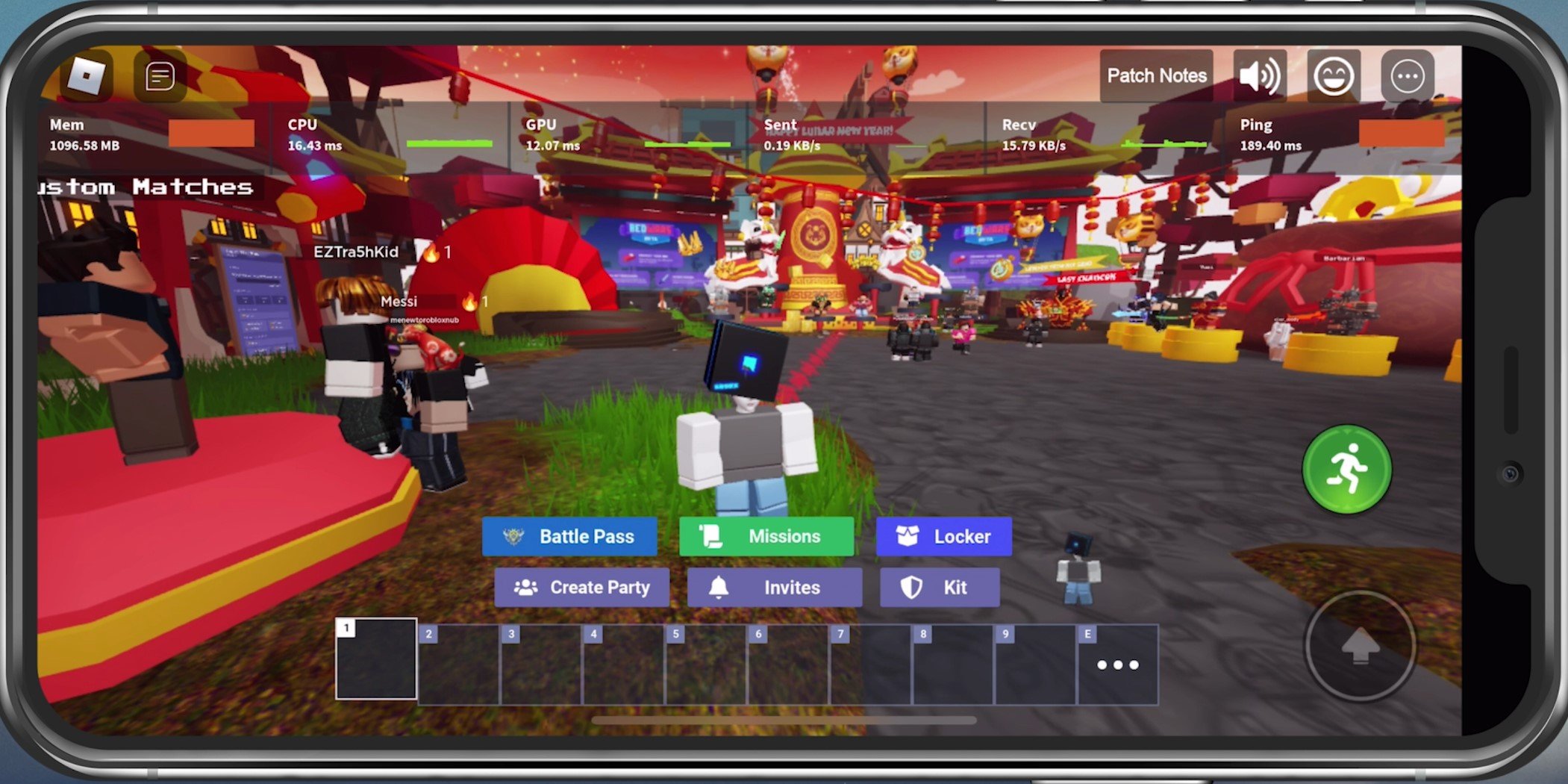
Roblox is a popular game platform that allows users to create and play their own games. It has gained immense popularity, especially among mobile users. However, like any other game, Roblox is not without its glitches and issues. One common problem that mobile players encounter is the camera glitch, which can be frustrating and hinder the gaming experience. The camera glitch can cause the camera to behave erratically, resulting in improper visibility and difficulty in controlling the character. In this article, we will explore some effective methods to fix the camera glitch in Roblox mobile. Whether you’re a casual player or a dedicated Roblox enthusiast, these tips will help you overcome this annoying issue and enjoy a smooth gaming experience on your mobile device.
Inside This Article
- Clear Cache and Data
- Update Roblox Mobile App-
- Check Device Compatibility-
- Reinstall Roblox Mobile App
- Check Internet Connection-
- Adjust Camera Sensitivity Settings-
- Conclusion
- FAQs
Clear Cache and Data
If you’re experiencing a camera glitch while playing Roblox on your mobile device, one of the first troubleshooting steps you can take is to clear the cache and data of the Roblox app. Clearing the cache and data can resolve various issues, including camera glitches, by getting rid of any corrupt or outdated temporary files.
To clear the cache and data on your mobile device, follow these steps:
1.
Go to the Settings menu on your device.
2.
Scroll down and find the “Apps” or “Applications” section.
3.
Locate the Roblox app and tap on it.
4.
Within the app’s settings, you should see options for “Clear Cache” and “Clear Data.” Tap on both of these options to clear the cache and data.
5.
Restart your device and launch Roblox again to see if the camera glitch has been resolved.
Clearing the cache and data can often fix minor software-related issues and provide a fresh start for the Roblox app, which may help resolve the camera glitch you’re experiencing.
Update Roblox Mobile App-
One of the most common solutions to fix the Roblox mobile camera glitch is to update the Roblox mobile app. Developers regularly release updates to address bugs, improve performance, and introduce new features. By updating your app to the latest version, you can potentially resolve any camera issues you are experiencing.
Checking for updates is a straightforward process. Here are the steps to update your Roblox mobile app:
- Go to your device’s app store.
- Search for “Roblox” in the search bar.
- If an update is available, you will see an “Update” button next to the app.
- Tap on the “Update” button to download and install the latest version.
- Once the update is complete, launch the app and check if the camera glitch is resolved.
Updating your app ensures that you have the most recent version with bug fixes and improvements, which may include the necessary changes to address any camera-related glitches. It is a simple yet effective step to try when encountering issues with the Roblox mobile camera.
Important Note: Make sure you have a stable internet connection to download the app update. If your device has limited storage space, consider freeing up some space before updating.
By updating your Roblox mobile app, you increase the likelihood of resolving any camera glitches you may be facing, ensuring a smooth and enjoyable gaming experience on your mobile device.
Check Device Compatibility-
When experiencing a camera glitch in a mobile game like Roblox, it’s essential to check the device compatibility. Certain devices may not be fully compatible with the game, leading to performance issues and glitches. Check if your device meets the minimum requirements to run Roblox smoothly.
Start by verifying that your device meets the necessary system specifications, such as the operating system version and hardware requirements. You can usually find this information on the Roblox website or in the app store description. Ensure that your device has enough storage space and memory available to handle the game.
If you have an older or less powerful device, it may struggle to handle the graphics and processing demands of Roblox, resulting in camera glitches. In such cases, consider upgrading your device or trying to play the game on a different device that meets the recommended specifications.
Remember that every mobile game has specific requirements, and your device may not be able to support certain games due to hardware limitations. Checking device compatibility is an important step in troubleshooting camera glitches in Roblox or any other mobile game.
Reinstall Roblox Mobile App
If you are experiencing persistent camera glitches in the Roblox mobile app, one effective solution is to reinstall the app. Reinstalling the app can help resolve any software-related issues that might be causing the camera glitch.
To reinstall the Roblox mobile app, follow these steps:
- Uninstall the Roblox mobile app from your device. This can usually be done by long-pressing the app icon and selecting the option to uninstall or by going to the app settings on your device and selecting uninstall.
- Once the app is uninstalled, go to your device’s app store (such as the Google Play Store or Apple App Store).
- Search for “Roblox” in the app store’s search bar.
- Select the official Roblox app from the search results and install it on your device.
- After the installation is complete, open the Roblox app and log in to your account.
- Test the camera in the game to see if the glitch has been resolved.
Reinstalling the Roblox mobile app can help refresh the app’s files and settings, potentially fixing any underlying issues that were causing the camera glitch. Remember to ensure that you have a stable internet connection during the reinstallation process.
Check Internet Connection-
One of the most common causes of the Roblox mobile camera glitch is a weak or unstable internet connection. When the connection is slow or intermittent, it can lead to lag and delays in the game, affecting the functionality of the camera. Therefore, it’s important to ensure that your device is connected to a stable and strong internet connection before opening the Roblox mobile app.
To check your internet connection, you can follow these steps:
- Make sure your Wi-Fi or mobile data is turned on.
- Open a web browser on your device and try to visit a few different websites to test the speed and stability of your internet connection.
- If the websites load slowly or don’t load at all, you may need to troubleshoot your internet connection. This could involve resetting your router, contacting your internet service provider, or finding a more stable connection.
- Once you have confirmed that your internet connection is working well, you can launch the Roblox mobile app and see if the camera glitch persists.
If you continue to experience the camera glitch despite having a good internet connection, there might be other factors causing the issue. In such cases, it’s recommended to proceed with the other troubleshooting steps mentioned in this article or reach out to Roblox support for further assistance.
Keep in mind that a stable internet connection is vital not only for fixing the camera glitch but also for ensuring a smooth and uninterrupted gaming experience on Roblox. So, it’s always a good practice to check your internet connection before diving into any online mobile game.
Adjust Camera Sensitivity Settings-
One of the potential solutions to fix the camera glitch issue in Roblox mobile is by adjusting the camera sensitivity settings. The camera sensitivity determines how quickly the camera moves when you swipe or tilt your device. If the sensitivity is set too high, it can lead to a glitchy and jumpy camera experience. Here’s how you can adjust the camera sensitivity settings:
1. Open the Roblox mobile app on your device and log in to your account.
2. Navigate to the settings menu. You can usually find it by tapping on the gear icon, which represents the settings.
3. Look for the camera settings option. It may be labeled as “Camera Sensitivity” or something similar.
4. Depending on the app version, you may have a slider or a numerical input field to adjust the sensitivity. If there is a slider, move it to the left or right to decrease or increase the sensitivity respectively. If you have a numerical input field, simply enter a lower value to decrease the sensitivity or a higher value to increase it.
5. After making the adjustments, close the settings menu and go back to your game. Test the camera movement to ensure it feels smoother and more responsive.
By tweaking the camera sensitivity settings, you can optimize the camera movement to suit your preferences and potentially eliminate the glitchy behavior.
Conclusion
In conclusion, dealing with a camera glitch in Roblox Mobile can be frustrating, but it is not an insurmountable issue. By following the troubleshooting steps mentioned above, you can significantly improve your gaming experience and enjoy immersive gameplay without any camera issues.
Remember to always keep your app and device updated to the latest version, clear cache regularly, and check for any known bugs or glitches reported by the Roblox community. Additionally, make sure to optimize your device’s performance by closing unnecessary background apps and freeing up storage space.
Don’t let a camera glitch detract from your enjoyment of Roblox Mobile games. With a bit of patience and the right troubleshooting techniques, you can get back to exploring virtual worlds, battling enemies, and creating memorable gaming experiences. So, dive back into your favorite Roblox game and have a blast!
FAQs
1. Why is the camera glitching on my Roblox mobile game?
The camera glitch on Roblox mobile games can occur due to various reasons. It could be a bug in the game itself, compatibility issues with your device, or even a problem with your internet connection.
2. How can I fix the camera glitch on Roblox mobile?
Here are a few steps you can try to fix the camera glitch on Roblox mobile:
– Restart your device: Sometimes, a simple restart can solve minor software issues.
– Update the game: Make sure you have the latest version of the game installed. Developers often release updates to fix bugs and improve performance.
– Clear cache: Clearing the game’s cache can help resolve glitches. Go to your device’s settings, find the app settings for Roblox, and clear the cache.
– Check your internet connection: Ensure you have a stable and strong internet connection. Poor connectivity can sometimes cause camera glitches.
– Reinstall the game: If none of the above steps work, try uninstalling and reinstalling the game. This can help resolve any underlying software issues.
3. Is the camera glitch a common issue on Roblox mobile games?
Camera glitches can occur in any game, including Roblox mobile games. However, the frequency of camera glitches may vary depending on the game and device you are using. Certain games or older devices may be more prone to camera glitches compared to others.
4. Can I report the camera glitch to the game developers?
Yes, you can report the camera glitch to the game developers. Most games have a support or feedback system where you can submit bug reports or provide feedback on issues you encounter. This helps developers identify and fix glitches in their games.
5. Are there any specific devices known for experiencing camera glitches on Roblox mobile?
Camera glitches can happen on any device; however, older devices or devices with lower specifications may be more prone to experiencing these issues. It’s always a good idea to check the minimum system requirements for the game and make sure your device meets them to avoid potential glitches.
