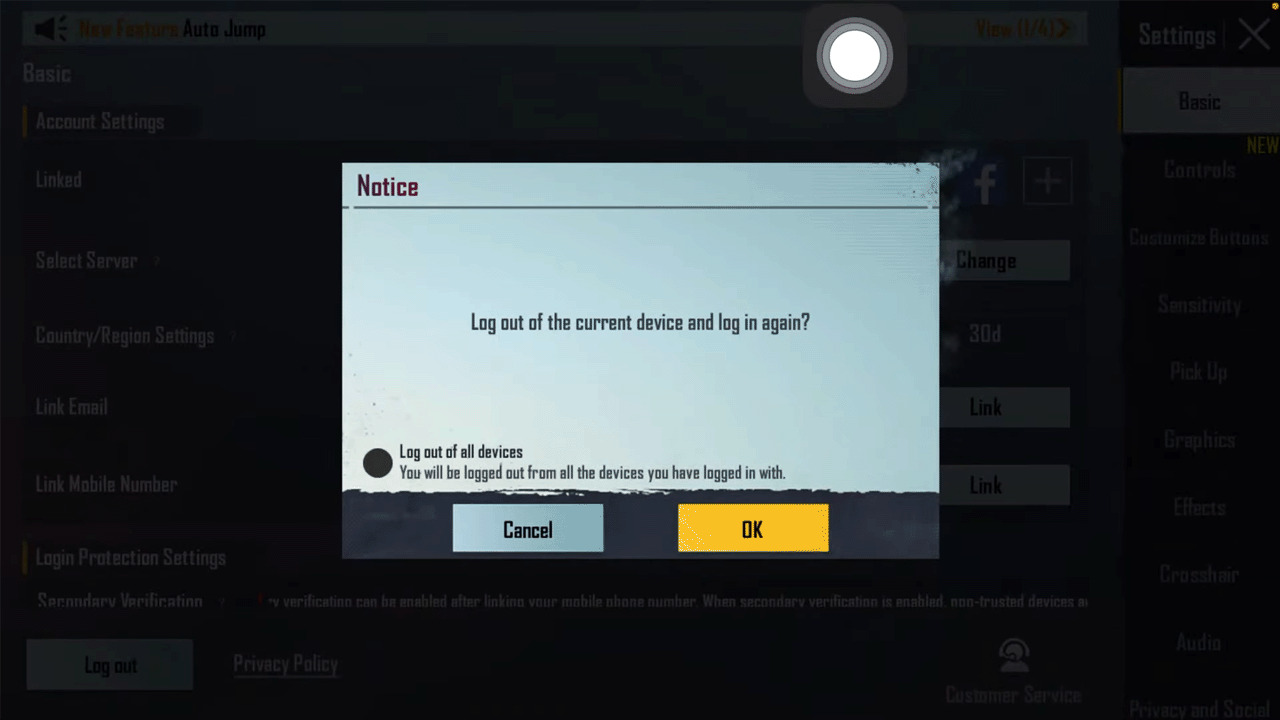
Welcome to our guide on how to log out of PUBG Mobile! PUBG Mobile is a wildly popular mobile game that has captured the attention of millions of players worldwide. Whether you’re a seasoned player looking to take a break or a newcomer who wants to switch accounts, learning how to log out of PUBG Mobile is an essential skill to have. In this article, we will walk you through the step-by-step process of logging out of your PUBG Mobile account, regardless of whether you’re playing on iOS or Android. So, if you’re ready to learn how to logout and take a break from the intense battles of PUBG Mobile, let’s dive right in!
Inside This Article
Logging out of PUBG Mobile
Are you looking to log out of PUBG Mobile but unsure of the process? Whether you’re playing on an Android device, an iOS device, or even an emulator, this article will guide you through the steps to properly log out of the popular mobile game. Additionally, we’ll provide tips on how to log out without uninstalling the game, in case you want to switch accounts or take a break from gaming. Let’s get started!
How to log out of PUBG Mobile on Android devices
If you’re playing PUBG Mobile on an Android device, logging out is a straightforward process. Follow these steps:
- Open the game and wait for it to load.
- Tap on the gear icon located in the bottom-right corner of the main screen to open the settings.
- Scroll down and select the “Logout” option.
- Confirm your selection by clicking “OK” on the pop-up message.
- You will be logged out of your current account and taken back to the login screen.
Once you’ve successfully logged out, you can switch to a different PUBG Mobile account or simply exit the game.
How to log out of PUBG Mobile on iOS devices
If you’re playing PUBG Mobile on an iOS device, the process of logging out is slightly different. Here’s what you need to do:
- Launch the game and wait for it to load.
- Tap on the gear icon in the top-right corner of the main screen to access the settings.
- Scroll down and select the “Logout” option.
- Confirm your action by clicking “OK” on the popup prompt.
- You will be redirected to the login screen, indicating that you have successfully logged out.
Now you can either switch to another account or exit the game completely.
How to log out of PUBG Mobile on Emulator
If you’re playing PUBG Mobile on an emulator, the steps to log out may vary depending on the emulator you’re using. Here’s a general guide:
- Open the emulator and start PUBG Mobile.
- Look for the settings icon, typically located on the right-side toolbar, and click on it.
- In the settings menu, find the “Logout” or “Switch Account” option.
- Click on it and confirm your action when prompted.
- You will be logged out, and the game will return to the login screen.
Note that the specific steps may differ based on the emulator you’re using, so refer to the emulator’s documentation if necessary.
How to log out of PUBG Mobile without uninstalling
If you want to log out of PUBG Mobile without uninstalling the game, follow these instructions:
- Open the game and go to the settings menu.
- Scroll down until you find the “Account Management” section.
- Look for the “Switch Account” or “Log Out” option.
- Click on it and confirm your action when prompted.
- You will be logged out, allowing you to switch to a different account or exit the game.
By logging out without uninstalling, you can easily access your account later without losing your progress or data.
Now that you know how to log out of PUBG Mobile, you can switch accounts, take a break from gaming, or simply ensure the security of your account. Remember to always log out when using shared devices and keep your account information safe. Happy gaming!
In conclusion, knowing how to log out of PUBG Mobile is crucial to ensure the security of your account and maintain your privacy. Whether you’re playing on a smartphone or a tablet, the process is quite simple and can be done in a few simple steps. By accessing the settings menu and locating the logout option, you can easily sign out of your PUBG Mobile account.
Remember, it’s always a good practice to log out when you’re done playing to prevent unauthorized access to your account. By following these steps, you can enjoy the excitement of PUBG Mobile while keeping your personal information safe. So, don’t forget to log out the next time you finish your gaming session and protect your gaming progress and data.
FAQs
Q: How do I log out of PUBG Mobile?
Logging out of PUBG Mobile is a simple process. Follow these steps:
1. Launch the PUBG Mobile application on your device.
2. On the main screen, tap on the gear icon located at the bottom right corner to open the Settings menu.
3. In the Settings menu, tap on the “Log out” button.
4. A confirmation dialog will appear. Select “Yes” to log out of your current account.
5. Once logged out, you will be redirected to the login screen where you can either create a new account or log in with a different account.
Note: Logging out of your PUBG Mobile account will disconnect you from any ongoing matches and you will lose any unsaved progress.
Q: Can I log out of PUBG Mobile without losing my progress?
Unfortunately, logging out of PUBG Mobile will result in the loss of unsaved progress. It is recommended to save your progress regularly by logging in to your account using social media platforms like Facebook or Twitter, or by linking your account to Google Play Games or Game Center (iOS). By doing so, your progress will be saved automatically, and you won’t lose it when you log out.
Q: Why would I want to log out of PUBG Mobile?
There are several reasons why you might want to log out of PUBG Mobile. Some common scenarios include:
– Switching to a different PUBG Mobile account.
– Allowing someone else to play on your device with their own account.
– Taking a break from the game and wanting to disconnect from your current session.
Remember that logging out will disconnect you from any ongoing matches and you will lose any unsaved progress, so make sure to save your progress before logging out.
Q: How do I save my progress in PUBG Mobile?
To save your progress in PUBG Mobile, you can link your account to a social media platform such as Facebook or Twitter, or to your Google Play Games or Game Center (iOS) account. Here’s how to do it:
1. Open the PUBG Mobile application and go to the Settings menu.
2. Tap on the “Account” tab.
3. Select one of the available options (Facebook, Twitter, Google Play Games, or Game Center) and follow the on-screen prompts to link your account.
By linking your account, your progress will be saved automatically, allowing you to log in from any device and continue where you left off.
Q: Can I log in to PUBG Mobile with multiple accounts?
Yes, PUBG Mobile allows you to log in with multiple accounts. This can be useful if you have different accounts for different regions or if you share your device with other players. Here’s how to do it:
1. Open the PUBG Mobile application and go to the login screen.
2. Tap on the “Switch Account” button.
3. Select one of the available login options (Facebook, Twitter, Google Play Games, or Game Center) or tap on “Play as Guest” if you want to create a new account.
4. Follow the on-screen prompts to log in or create a new account.
By logging in with multiple accounts, you can easily switch between them without losing any progress. Just make sure to save your progress before switching accounts.
