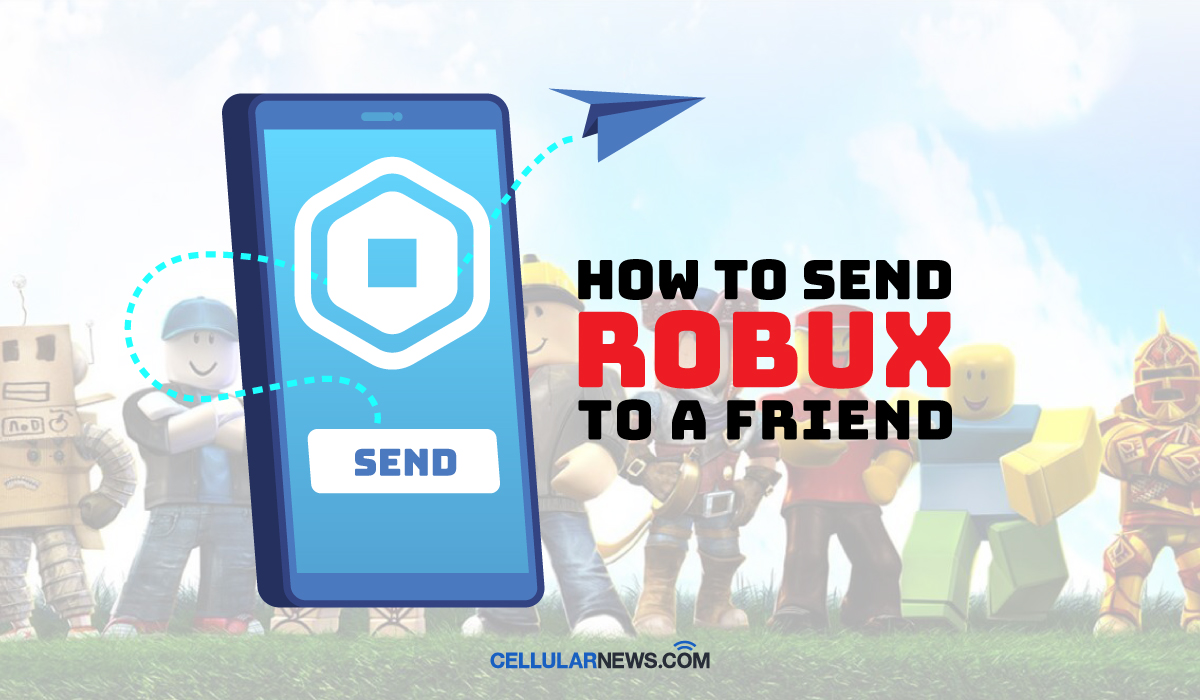Are you wondering how to give someone Robux? Using Robux as a present is one of the ways you can make your Roblox friends feel special. However, the process of sending it to another player is not as straightforward as you would think. Roblox technically doesn’t allow you to send someone with Robux that is already in your balance. That said, there are several workarounds to get your way through this task. They require effort and time, so we thought of sharing a guide on how to send Robux to a friend to make your life easier.
Inside This Article
What Is Robux?
Robux is the in-game currency in Roblox. Like how money makes the world go round, Robux dictates the activities you can do in Roblox. It allows you to purchase upgrades for your avatar, buy special abilities inside experiences, or even build your items and games. Without it, you could be missing out on many things you’d rather want to experience in the game.
So, how do you get Robux? You can purchase it with real money starting at $0.99 for 80 Robux. They also offer a Premium Membership to replenish your Robux balance every month, starting at $4.99 for 450 Robux. This membership also unlocks more options to expand your imagination such as creating your world and designing items.
Alternatively, you may get and redeem a Roblox Gift Card, and convert it to Robux afterward.
Is It Possible to Send Robux to a Friend?
Before we proceed further, let us first address the elephant in the room. Is it possible to send Robux to a friend? The technical answer to this question is no. Roblox does not allow players to send Robux directly to each other. Instead, the game forces you to buy game passes like a donation t-shirt just to help out a friend who’s in need of Robux.
You may have an inkling of the reason for this scheme. That’s right — earnings. For every game pass that you purchase from a friend, Roblox gets a 30% commission. Say you bought a t-shirt worth 20 Robux, only 14 Robux will go to the creator and the rest to Roblox. Aside from profit, the company says it’s their way of keeping the Robux economy balanced. On the players’ end, though, it’s a perfect way of losing massive amounts of Robux.
How to Send Robux to a Friend?
Despite the disadvantages, you might still want to give someone Robux from time to time. We compile two primary methods of sending Robux to a friend below.
1. Give Robux to Someone through Game Pass or Donation T-Shirt
As mentioned, it is impossible to donate Robux to a friend without buying items they have designed. There are several types of game passes your friend can sell, but donation t-shirts are the common ones. Follow these steps if you want to gift Robux to other players by purchasing their items.
Step 1. Ask your friend to make a donation t-shirt or any items up for sale. They must have an active Roblox Premium membership (formerly Builders Club) to do this.
Step 2. After your friend has put their item up for sale, go to your account’s Avatar Shop/ Catalog and search for the item’s name.
Step 3. Click on the item and review its details. Once you are sure that it belongs to the friend you are sending Robux to, click on the green purchase button.
Step 4. You will be taken to a confirmation screen. Select Buy Now to proceed. If you don’t have enough funds, you’ll be prompted to buy Robux.
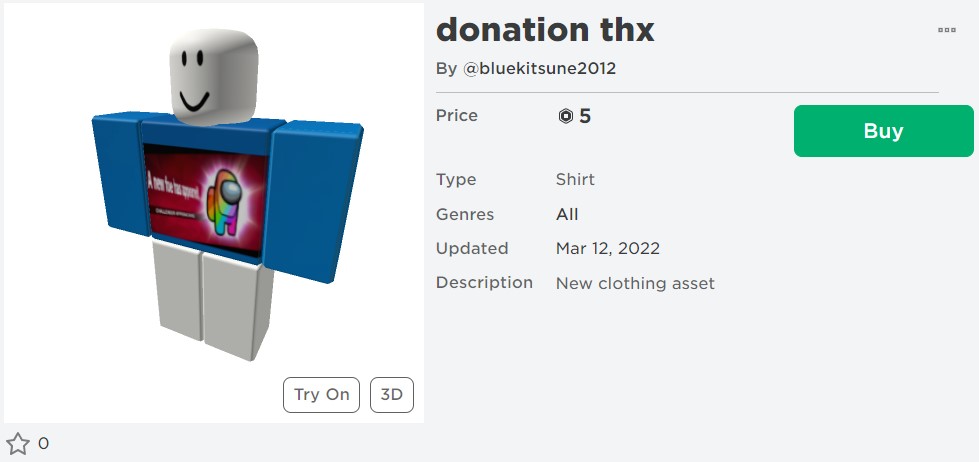
That’s how to send Robux to a friend by purchasing game passes. It will take at least three days before your friend will be able to get the Robux from the purchase. In some instances, the pending period takes longer depending on how huge the purchase is.
2. Send Robux to a Friend Using Group Funds
Another way you can look into if you want to give Robux to someone is through group funds. This method is even more tedious and expensive; it is still an effective way of gifting Robux, nonetheless. Follow the steps below.
Step 1. Log in to your account on Roblox.com, navigate to groups, and enter a group you own. If you don’t own a group yet, you have to create a new one and ask your friend to join. It will cost 100 Robux, however.
Step 2. In the group that you have created, go to Store and add an item for sale by selecting Create or manage group items.
Step 3. On the next screen, you will be prompted to upload your existing shirt design. Otherwise, you can create a new design based on the template that is provided. Uploading the shirt will spend an additional 10 Robux.
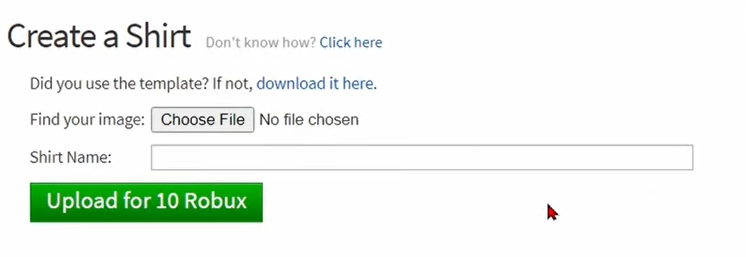
Step 4. When you are done uploading the shirt, click on the gear icon next to it and select Configure. Under General, you can set a name and description for your T-Shirt.
Step 5. While under the Configure Shirt screen, switch the sidebar on the left screen from General to Sales. Make sure to toggle on the switcher next to Item for Sale so that people can buy the shirt.
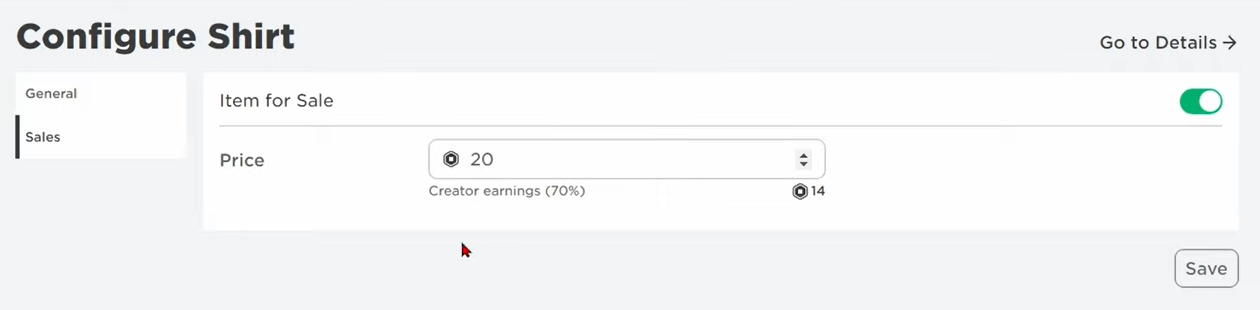
Step 6. On the same screen, set the Robux amount to sell your shirt for and click save. For every item sold, you will get 70% of the amount while Roblox will get the 30% cut.
Step 7. Wait until someone from the group buys the shirt. Otherwise, delete the shirt from your inventory and repurchase it to add Group Funds as soon as possible. Take note that it will take a few days after the purchase before the fund will be released to your group.
Step 8. Once the fund is no longer pending, go back to your group, click the three-dot next to your group name, and select Configure Group. Under Revenue, select Payout and then One-time Payout. You may add multiple payout recipients and the Robux will be equally split between them.
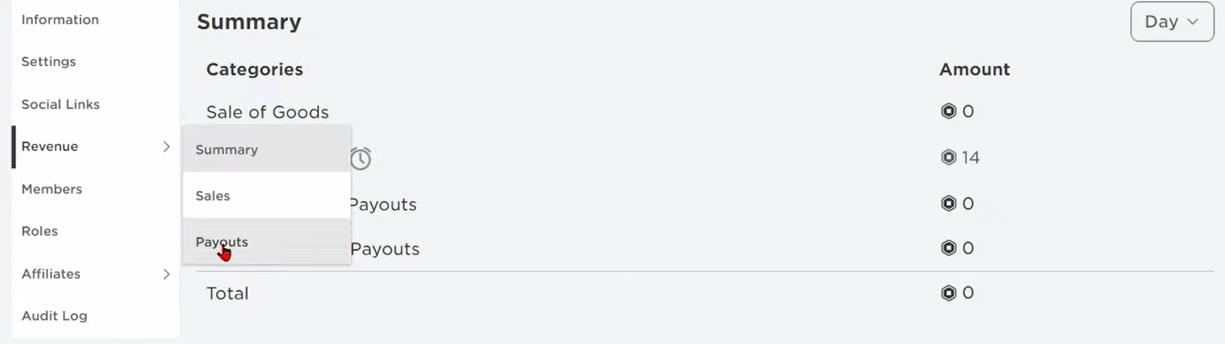
Bonus: Send Your Friend a Robux Gift Card
If you are looking for an easier method to give a friend Robux, then a gift card will be your option. Roblox doesn’t directly sell a Robux gift card per se, but it offers gift cards worth $10 up to $200 each. By sending your friend a gift card, they can add credits to their account that they can spend towards Robux.
Below is how you can purchase a Robux Gift Card for your friend.
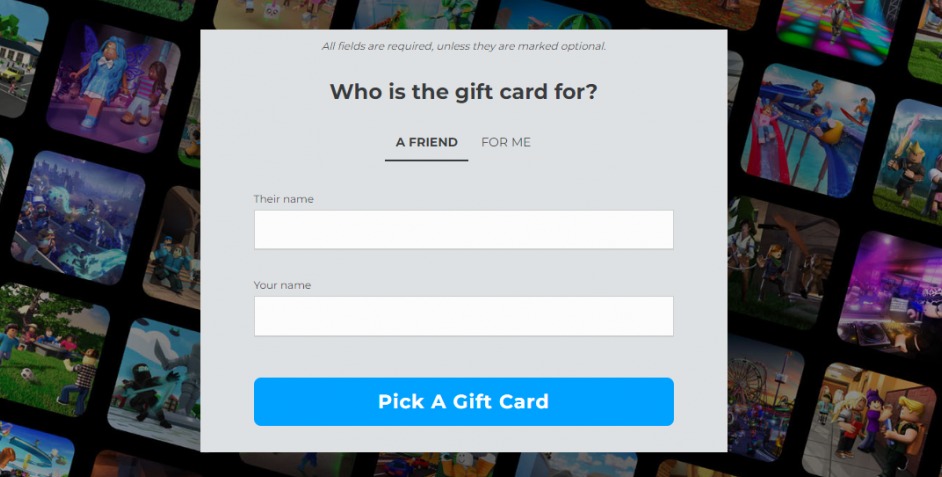
Step 1. On your browser, go to Roblox.com/giftcards and select Shop Gift Cards.
Step 2. Roblox will ask you, “Who is the gift card for?” Select A Friend and enter your name and your friend’s name in their respective field.
Step 2. Select whether to send a physical or digital card and select the currency to use.
Step 3. Select the amount and quantity of gift card you want to send.
Step 4. You can add a message with your gift card. Afterward, enter the email address of the friend you’re sending the gift card to. You may also set the date of delivery.
Step 5. Add the gift card to your cart and checkout.
Conclusion
Those are the different methods how to send Robux to a friend on Roblox. It is laborious because there’s no straightforward way of sharing the in-game currency with someone. Therefore, your friends will surely appreciate your effort when they receive Robux from you with them knowing how tedious it is to send it.
Are you looking for other ways to enjoy your experience on Roblox? You can change your Roblox avatar to a noob or improve its frame rate using Roblox FPS unlocker.