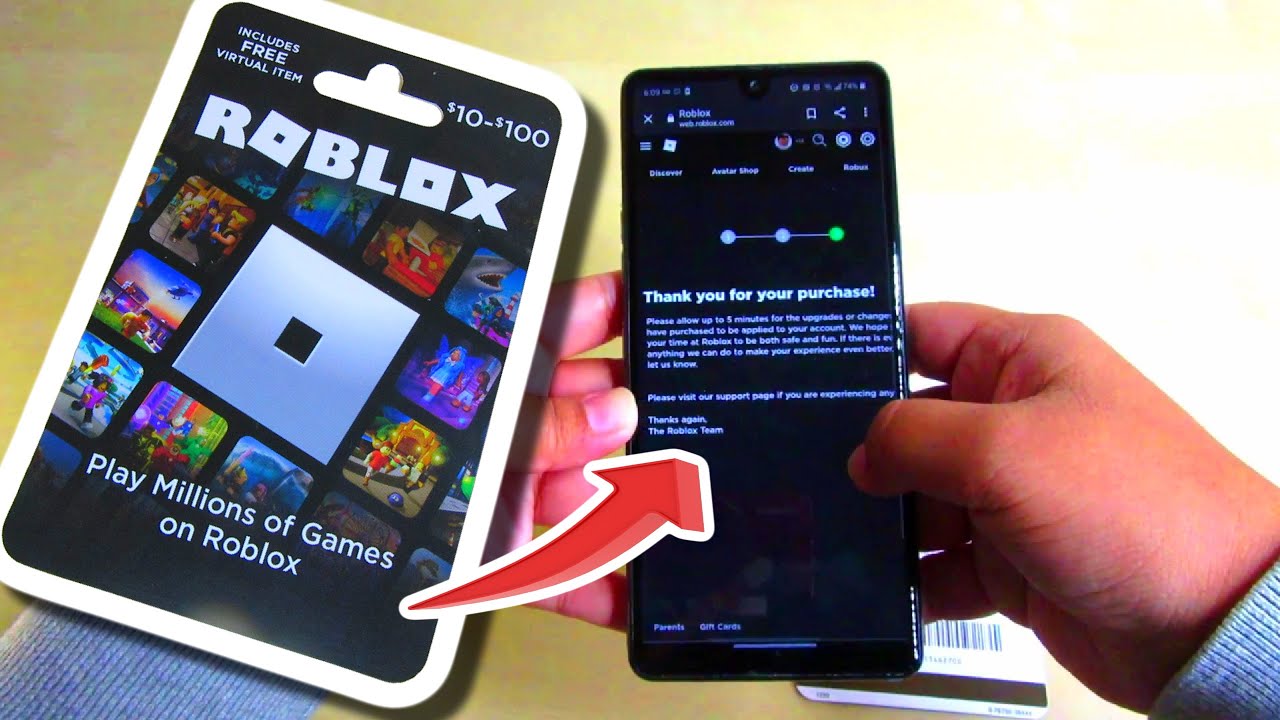
Finding the perfect gift for a game enthusiast can be a challenging task. But what if there was a way to make their gaming experience even more exciting? Well, look no further than a Roblox gift card. These cards are a great way to surprise your loved one with virtual currency that can be used within the popular online gaming platform, Roblox. But how can you put a Roblox gift card on your phone? In this article, we will guide you through the simple steps to redeem and activate your Roblox gift card directly on your phone. So, whether you are a Roblox aficionado or a gift giver looking to delight a gaming enthusiast, read on to discover how you can put a Roblox gift card on your phone.
Inside This Article
- Step 1: Download the Roblox App
- Step 2: Log in to Your Roblox Account
- Step 3: Go to the Robux Purchase Page
- Step 4: Enter the Gift Card Code
- Step 5: Confirm the Robux Purchase
- Step 6: Enjoy Your Robux on Your Phone
- Conclusion
- FAQs
Step 1: Download the Roblox App
To put a Roblox gift card on your phone, the first step is to download the official Roblox app. Roblox is a popular online gaming platform that allows users to create, play, and share their own games. By downloading the app, you can access all the features and benefits that Roblox has to offer, including redeeming gift cards for Robux, the virtual currency used within the platform.
Downloading the Roblox app is easy and straightforward. Simply open the app store on your mobile phone, whether it’s the Apple App Store for iOS devices or the Google Play Store for Android devices. Search for “Roblox” in the search bar, and you should see the official Roblox app listed among the results. Tap on the app to open its download page.
Once you are on the Roblox app download page, click on the “Install” or “Get” button to initiate the download process. The app will start downloading and installing on your phone. Make sure you have a stable internet connection to ensure a smooth download process.
After the app has finished downloading and installing, you can find the Roblox app icon on your phone’s home screen or app drawer. Tap on the icon to launch the Roblox app and proceed to the next step in putting your Roblox gift card on your phone.
Step 2: Log in to Your Roblox Account
After downloading the Roblox app, the next step is to log in to your Roblox account. Launch the app on your phone and you will be greeted with the login screen. If you already have a Roblox account, simply enter your username and password, then click the “Log In” button.
If you’re new to Roblox, don’t worry. You can create a new account right from the app. Just click on the “Sign Up” button and fill in the required details, including your desired username, password, and date of birth. Make sure to choose a unique username that you’ll remember easily.
Once you’ve entered your login credentials, the app will verify your information and load your Roblox account. This may take a few moments, depending on your internet connection speed. Once you’re logged in, you’ll have access to all the features and functionalities of your Roblox account on your phone.
Step 3: Go to the Robux Purchase Page
Once you have logged into your Roblox account on your phone, the next step is to navigate to the Robux purchase page. Robux is the virtual currency used in Roblox, and you can use it to buy various in-game items, accessories, and even game passes.
To access the Robux purchase page, look for the “Robux” or “Shop” option on the Roblox app’s navigation menu. This option is usually located at the bottom of the screen. Alternatively, you may find it in the “More” section, depending on the layout and design of the app.
Once you have located the Robux or Shop option, tap on it to proceed. This will take you to the Robux purchase page, where you can explore the different Robux packages available for purchase.
On the Robux purchase page, you will see a variety of Robux packages with different quantities and prices. These packages range from small amounts of Robux to larger bundles, depending on your needs and budget. Take your time to review the options and choose the package that best suits your requirements.
Keep in mind that the Robux purchase page may also feature limited-time offers, discounts, or special promotions. It’s always a good idea to check for any deals or bonuses that may be available, as this can help you get more value for your money.
Once you have decided which Robux package to purchase, click on the “Buy” or “Purchase” button next to the selected package. This will take you to the payment screen, where you can enter your payment information.
Roblox offers various payment methods, including credit/debit cards, PayPal, and even mobile app stores’ payment systems. Select the payment method that is most convenient for you and follow the prompts to complete the transaction securely.
After confirming your purchase, you will receive a confirmation message or email with the details of your Robux acquisition. The purchased Robux will be added to your account balance, and you can use them to unlock new items, customize your avatar, or trade with other players.
Remember, the Robux purchase page is where you can get the virtual currency to enhance your Roblox experience. Explore the available options, keep an eye out for special offers, and you’ll be well on your way to enhancing your gameplay within the Roblox world.
Step 4: Enter the Gift Card Code
Now that you have reached the Robux Purchase page, it’s time to enter the gift card code. Follow the steps below to redeem your Roblox gift card:
1. Locate the text field labeled “Enter PIN” or “Gift Card Code” on the Robux Purchase page.
2. Carefully scratch off the protective coating on the back of your Roblox gift card to reveal the unique code. Make sure not to damage the code while doing this.
3. Enter the code in the designated text field. Take a moment to double-check the code and ensure it is entered correctly to avoid any issues with redeeming your gift card.
4. Once you have entered the code, click on the “Redeem” button or a similar prompt on the page. The system will validate the code and apply the corresponding amount of Robux to your account.
5. If the code is valid, you will receive a confirmation message indicating that the gift card has been successfully redeemed. The Robux will be added to your account balance, ready for you to use in the Roblox app.
6. If the code is invalid or has already been used, you will receive an error message. In this case, make sure you have entered the code correctly and try again. If the issue persists, contact Roblox support for further assistance.
Congratulations! You have successfully entered the gift card code and redeemed your Robux. You can now proceed to enjoy all the fantastic features and possibilities that Roblox has to offer on your mobile device.
Step 5: Confirm the Robux Purchase
Once you have entered the gift card code in Step 4, it’s time to confirm your Robux purchase on your phone. This step ensures that the amount from your gift card is successfully added to your Roblox account, ready to be used for in-game purchases and virtual experiences.
After entering the code, you will typically see a confirmation screen that displays the amount of Robux you are purchasing and the total cost. Take a moment to review this information and make sure it aligns with your intentions. This step is crucial as it allows you to double-check that everything is in order before finalizing the transaction.
Once you have confirmed the details of your purchase, you will usually be prompted to proceed with the transaction by clicking a “Confirm” or “Continue” button. This action will initiate the process of adding the purchased Robux to your account, ensuring that you can start using them in the Roblox universe right away.
During the confirmation process, it’s important to remain patient, as it may take a few seconds for the transaction to complete. Depending on your internet connection and the current server load, there may be a brief delay before the Robux are added to your account. However, once the transaction is complete, you will receive a confirmation message indicating that the Robux have been successfully added.
It’s worth noting that in some cases, you may be required to have a secondary layer of authentication, such as a PIN code or email verification, to confirm the purchase. This additional step is designed to enhance security and prevent unauthorized access to your Roblox account. If prompted for this information, simply follow the instructions provided to complete the confirmation process.
Once you have successfully confirmed the Robux purchase, you can now enjoy your newfound currency within the Roblox app on your phone. Whether you’re looking to customize your avatar, unlock exclusive items, or access premium features, the Robux you obtained from the gift card will allow you to enhance your gaming experience and expand your virtual horizons.
Step 6: Enjoy Your Robux on Your Phone
Now that you have successfully redeemed your Roblox gift card and purchased Robux, it’s time to enjoy your virtual currency on your mobile device. With Roblox available on both iOS and Android platforms, you can access the vast world of imaginative games and experiences right from the palm of your hand.
First, ensure that you have the Roblox app installed on your phone. If you haven’t already downloaded it, you can find the app in the App Store for iOS devices or the Google Play Store for Android devices. The app is free to download and easy to install.
Once you have the app installed, open it and log in to your Roblox account. Enter your username and password, and you’ll be greeted with the familiar Roblox interface, where countless adventures await.
Now that you’re logged in, you can navigate through the Roblox marketplace, browse different games, and explore various virtual worlds. Use the search bar or recommended games to find something that interests you and suits your playstyle.
When you find a game you want to play, simply tap on it to launch it. The game will load, and you’ll be immersed in a new and exciting virtual environment. Interact with other players, complete quests and challenges, and let your imagination run wild.
As you play games on your phone, you can use the Robux you purchased with your gift card to enhance your gameplay experience. Customize your Roblox avatar with stylish clothing, accessories, and exclusive items available in the Avatar Shop. Stand out from the crowd and express your unique style.
Additionally, you can use Robux to unlock special in-game features, power-ups, or exclusive content that may be available for purchase within a particular game. Immerse yourself in the game’s storyline and progress further with the help of these additional perks.
Remember, while having Robux can enhance your gameplay experience, it is not necessary to enjoy the world of Roblox. There are countless games available that can be played for free, allowing you to fully immerse yourself in the virtual realm without spending a penny. So, the choice is yours!
Celebrate your newly acquired Robux, embrace your creative side, and start exploring the vast Roblox universe on your phone. Whether you’re a seasoned player or just starting your adventure, there’s no shortage of fun and entertainment awaiting you. So, grab your phone, jump into Roblox, and let the adventures begin!
The process of putting a Roblox gift card on your phone is simple and convenient, allowing you to enjoy all the amazing features and benefits of the popular gaming platform. By following the steps outlined in this guide, you can easily redeem your gift card and use the funds to enhance your Roblox experience.
Whether you’re an avid Roblox player or a gift card recipient, this article has provided you with the necessary information and instructions to add a Roblox gift card to your phone. With the card applied, you can unlock premium content, purchase items, and enjoy a more immersive gaming experience.
So don’t wait any longer. Get your hands on a Roblox gift card and start exploring the endless possibilities it offers. Fuel your gaming adventures, connect with friends, and unleash your creativity within the virtual world of Roblox!
FAQs
1. Can I use a Roblox gift card on my phone?
Yes, you can use a Roblox gift card on your phone. Roblox offers a mobile app that allows users to access and enjoy the platform’s games and features. To redeem a Roblox gift card on your phone, simply open the app, log in to your account, and navigate to the “Redeem Roblox Gift Cards” section. Follow the prompts to enter the gift card code and apply it to your account.
2. Can I purchase Robux using a Roblox gift card on my phone?
Absolutely! Once you have redeemed a Roblox gift card on your phone, you can use the Robux to make in-app purchases, customize your avatar, unlock special items, and more. The Robux balance will be linked to your Roblox account, allowing you to access and use it across multiple devices, including your phone.
3. Are there any restrictions on using a Roblox gift card on a mobile device?
While you can use a Roblox gift card on your phone, it is important to note that certain restrictions may apply. For instance, you may not be able to redeem a gift card if you are using a guest account. Additionally, some gift cards may have regional restrictions, so it’s essential to check the terms and conditions before attempting to redeem the card on your mobile device.
4. Can I use a Roblox gift card to purchase mobile-specific items?
Yes, you can use a Roblox gift card to purchase mobile-specific items within the Roblox mobile app. The platform offers a wide range of games and items that are optimized for mobile devices. Whether you want to buy clothing, accessories, or virtual pets, you can use your gift card balance to make these purchases directly from your phone.
5. What should I do if I encounter issues while redeeming a Roblox gift card on my phone?
If you encounter any issues while redeeming a Roblox gift card on your phone, there are a few steps you can take to resolve the problem. First, ensure that you have entered the gift card code correctly, paying close attention to any capitalization or spacing. If that doesn’t work, try logging out of your account, closing the app, and then reopening it to attempt the redemption again. If the issue persists, reach out to Roblox customer support for further assistance.
