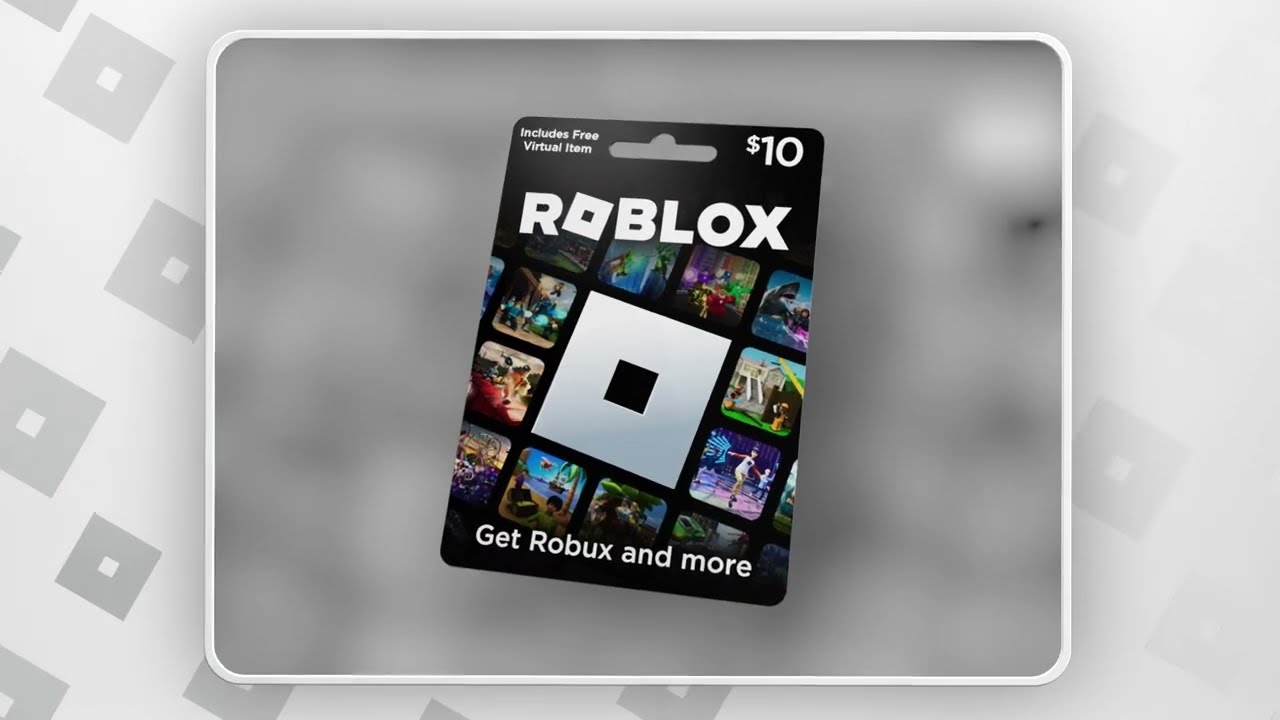
If you’re a fan of Roblox, you know that the game offers endless hours of fun and excitement. Whether you’re a new player or a seasoned veteran, you may be interested in adding a Roblox gift card to your phone app to enhance your gaming experience. But how exactly do you go about adding a Roblox gift card on your phone app?
In this article, we’ll guide you through the process of adding a Roblox gift card on your phone app step by step. We’ll provide you with all the information you need, from finding the right section in the app to redeeming the gift card code. So, grab your phone and let’s dive into the world of Roblox gift card redemption on your mobile device!
Inside This Article
- Overview of Roblox Gift Cards
- Steps to Download and Install the Roblox Mobile App
- How to Access the Roblox Gift Card Redemption Page on the Phone App
- Step-by-Step Guide to Adding a Roblox Gift Card on the Phone App
- Conclusion
- FAQs
Overview of Roblox Gift Cards
Roblox Gift Cards are a popular way to enhance your gaming experience on the Roblox platform. With a Roblox Gift Card, you can unlock a world of endless possibilities, including purchasing in-game items, accessories, virtual currency, and much more. They also make an excellent gift for friends or family members who love to play Roblox.
Roblox Gift Cards come in various denominations, allowing you to choose the amount that best suits your budget or the recipient’s preferences. These gift cards can be purchased from a wide range of retail stores or online platforms and offer a convenient and secure method of adding funds to your Roblox account.
One of the key advantages of Roblox Gift Cards is their versatility. They can be redeemed across multiple platforms, including desktop computers, laptops, and most importantly, mobile devices. This means that regardless of whether you’re using an iOS or Android phone, you can easily add funds to your Roblox account using a gift card.
Furthermore, Roblox Gift Cards provide a seamless and hassle-free way to make in-game purchases. Once you have redeemed the gift card, the funds will be added to your Roblox account balance, allowing you to make purchases without needing to enter any credit card information. This streamlined process ensures a safe and convenient experience for Roblox users of all ages.
Whether you’re a seasoned Roblox player or new to the platform, using a Roblox Gift Card on your phone app offers added convenience and flexibility. So, if you have received a gift card or you’re planning to purchase one, the following steps will guide you through the process of adding it to your Roblox account on your phone app.
Steps to Download and Install the Roblox Mobile App
If you’re a fan of the popular gaming platform Roblox, you’ll be thrilled to know that you can enjoy it on your mobile device as well. Whether you have an Android or iOS device, downloading and installing the Roblox mobile app is a straightforward process. Follow these steps to get started:
1. Open the App Store or Google Play Store on your mobile device. These are the official app marketplaces for iOS and Android respectively.
2. Tap on the search bar at the top of the screen and type in “Roblox”. Hit Enter or tap the search button to initiate the search.
3. Look for the Roblox logo in the search results and tap on it. This will take you to the Roblox app page.
4. Tap on the “Install” or “Download” button to start the installation process. On some devices, you may be prompted to enter your Apple ID password or provide your Google account credentials.
5. Wait for the app to download and install. The download time will depend on your internet speed, so be patient.
6. Once the installation is complete, you’ll see the Roblox app icon on your home screen or app drawer.
7. Tap on the Roblox app icon to launch it. You’ll be greeted with the login screen.
8. If you already have a Roblox account, enter your login credentials (username and password) and tap on the “Log In” button. If you don’t have an account, you can sign up for a new one by tapping on the “Sign Up” button.
9. After logging in, you’ll have access to the full Roblox experience on your mobile device. You can explore different games, customize your avatar, and connect with friends just like you would on the desktop version.
That’s it! You’ve successfully downloaded and installed the Roblox mobile app on your phone. Now you can enjoy the world of Roblox wherever you go.
How to Access the Roblox Gift Card Redemption Page on the Phone App
Roblox is a popular platform where players can create and play games. If you have a Roblox gift card, you will need to access the gift card redemption page on the phone app to redeem your card. Here’s a step-by-step guide on how to do it:
1. Download and Install the Roblox App
To get started, make sure you have the Roblox app installed on your phone. You can find the app on both the App Store (for iOS users) and the Google Play Store (for Android users). Download and install the app if you haven’t done so already.
2. Sign In to Your Roblox Account
Once you have the app installed, open it up and sign in to your Roblox account. If you don’t have an account, you will need to create one. Just follow the on-screen instructions to set up your account.
3. Go to the Roblox Gift Card Redemption Page
Once you’re signed in, navigate to the Roblox gift card redemption page. To do this, tap on the Menu button (usually represented by three lines) located in the top-left corner of the app. Then, scroll down and select the option that says “Redeem Gift Card”.
4. Enter the Gift Card Redemption Code
On the gift card redemption page, you will see a box where you can enter your gift card redemption code. Scratch off the silver strip on the back of your gift card to reveal the code, and then type it into the box. Make sure to enter the code correctly to avoid any errors.
5. Tap on the “Redeem” Button
Once you’ve entered the gift card redemption code, tap on the “Redeem” button to proceed. If the code is valid and hasn’t been used before, you will see a confirmation message stating that your gift card has been successfully redeemed.
That’s it! You have now accessed the Roblox gift card redemption page on the phone app and successfully redeemed your gift card. You can now use the credited amount to purchase items, accessories, and other cool stuff within the Roblox platform.
Remember, the gift card redemption page is specifically designed for redeeming gift cards. If you encounter any issues or need further assistance, be sure to reach out to Roblox’s customer support for help. Enjoy your Roblox experience!
Step-by-Step Guide to Adding a Roblox Gift Card on the Phone App
Roblox, the popular online gaming platform, offers a wide range of games and experiences for players of all ages. If you’re a Roblox enthusiast, you might be thrilled to discover that you can use a Roblox gift card to enhance your gaming experience. Adding a Roblox gift card on the phone app is a quick and straightforward process that can be done in a few simple steps. In this guide, we’ll walk you through the process, ensuring that you can redeem and enjoy your Roblox gift card in no time.
1. Download and Install the Roblox App
The first step to adding a Roblox gift card on your phone app is to download and install the Roblox app from your device’s app store. Whether you are using an iPhone or an Android device, simply search for “Roblox” in the app store and download the official Roblox app. Once the installation is complete, launch the app and proceed to the next step.
2. Sign In to Your Roblox Account
If you already have a Roblox account, sign in using your credentials. If you don’t have an account, you can easily create one by clicking on the “Sign Up” button and following the prompts. Having a Roblox account is essential to redeem your gift card and access all the features and benefits of the platform.
3. Go to the Roblox Gift Card Redemption Page
Once you are signed in to your Roblox account, navigate to the Roblox gift card redemption page. You can access this page by clicking on the “Robux” button located at the top of the screen, then selecting “Roblox Gift Card” from the drop-down menu. This will take you to the gift card redemption page where you can enter your gift card code.
4. Enter the Gift Card Redemption Code
On the gift card redemption page, you will see a text box where you can enter your gift card redemption code. Carefully scratch off the protective coating on the back of your gift card to reveal the code, then type it into the text box. Make sure to enter the code correctly, as any errors may result in the card not being redeemed.
After entering the code, click on the “Redeem” button. If the code is valid and has not been used before, the value of the gift card will be added to your Roblox account as Robux, the in-game currency. You can use these Robux to purchase items, accessories, and even virtual currency in various games on the Roblox platform.
Congratulations! You have successfully added your Roblox gift card on the phone app. You can now enjoy the benefits of the gift card and explore everything Roblox has to offer.
Remember to keep your gift card code in a safe place. If you ever need to reference it or redeem additional cards in the future, you’ll have the code readily available.
Adding a Roblox gift card on the phone app is a convenient way to enhance your Roblox experience. Whether you received a gift card as a present or decided to purchase one for yourself, redeeming it on the Roblox app allows you to access a world of games, items, and customization options. Start exploring and enjoy the exciting world of Roblox with your newly added gift card!
Conclusion
Adding a Roblox gift card to your phone app is a simple and convenient way to enhance your gaming experience. Whether you’re a seasoned player or just getting started, using a gift card allows you to unlock premium features, purchase in-game items, and access exclusive content.
By following the steps outlined in this guide, you can easily redeem your gift card code on the Roblox app and start enjoying all the benefits it has to offer. Remember, it’s important to keep your gift card code safe and only purchase gift cards from trusted sources to avoid any issues.
So, what are you waiting for? Grab a Roblox gift card, download the app, and dive into the exciting world of Roblox gaming today!
FAQs
Q: How do I add a Roblox gift card on a phone app?
Adding a Roblox gift card to your phone app is a simple process. To get started, follow these steps:
1. Launch the Roblox app on your phone.
2. Login to your Roblox account or create a new one if you don’t have an account yet.
3. Tap on the “Robux” icon located at the bottom of the screen.
4. From the Robux screen, select the “Redeem Gift Card” option.
5. Enter the gift card code in the provided field and tap on the “Redeem” button.
That’s it! The Roblox gift card will be added to your account, and you can now use the Robux to purchase in-game items and accessories.
Q: Can I redeem multiple Roblox gift cards on the app?
Yes, you can redeem multiple Roblox gift cards on the app. Simply follow the steps mentioned above for each gift card you want to redeem. Enter the gift card codes one by one in the provided field and tap on the “Redeem” button. The Robux from each gift card will be added to your account balance.
Q: Where can I find the gift card code?
The gift card code is typically found on the back of the Roblox gift card. Gently scratch off the silver strip to reveal the code. Make sure to enter the code correctly, without any spaces or errors, when redeeming it on the Roblox app.
Q: Can I use a Roblox gift card on both the phone app and the computer?
Yes, a Roblox gift card can be used on both the phone app and the computer. The gift card balance is linked to your Roblox account, so you can access and use it on any platform where you are logged in.
Q: Are there any restrictions or limitations when using a Roblox gift card on the phone app?
There are no specific restrictions or limitations when using a Roblox gift card on the phone app. You can use the Robux from the gift card to make in-game purchases, just like you would with any other Robux balance in your account. However, keep in mind that some in-game purchases may have their own restrictions or requirements set by the game developers.
