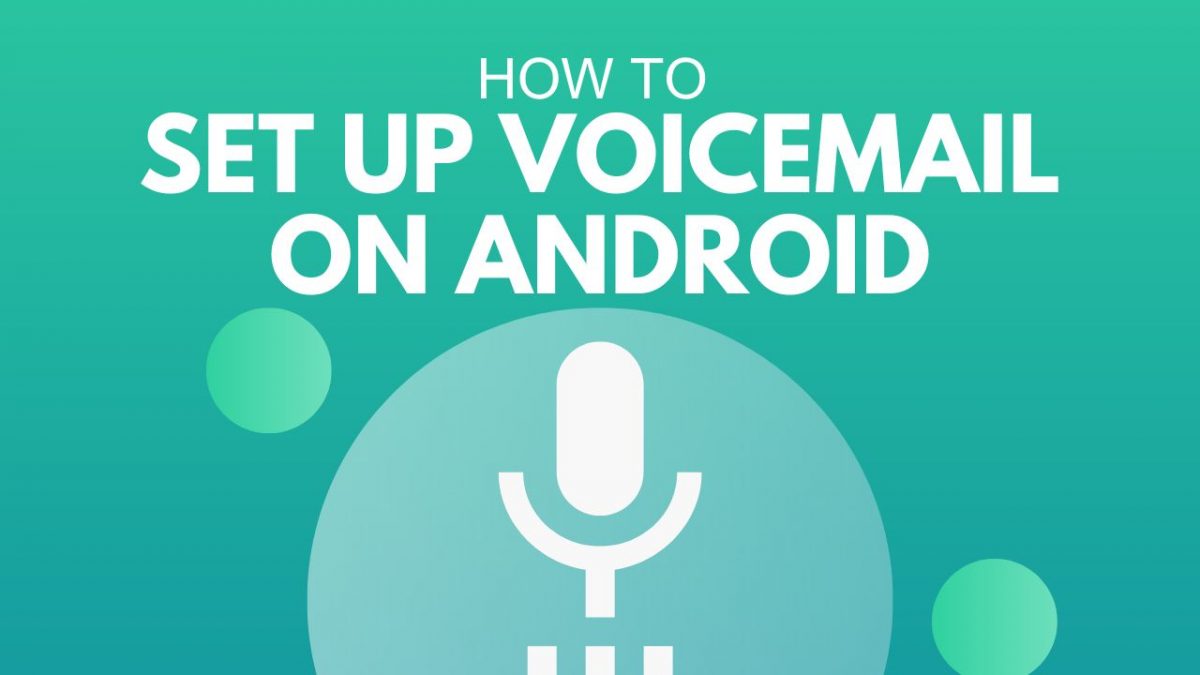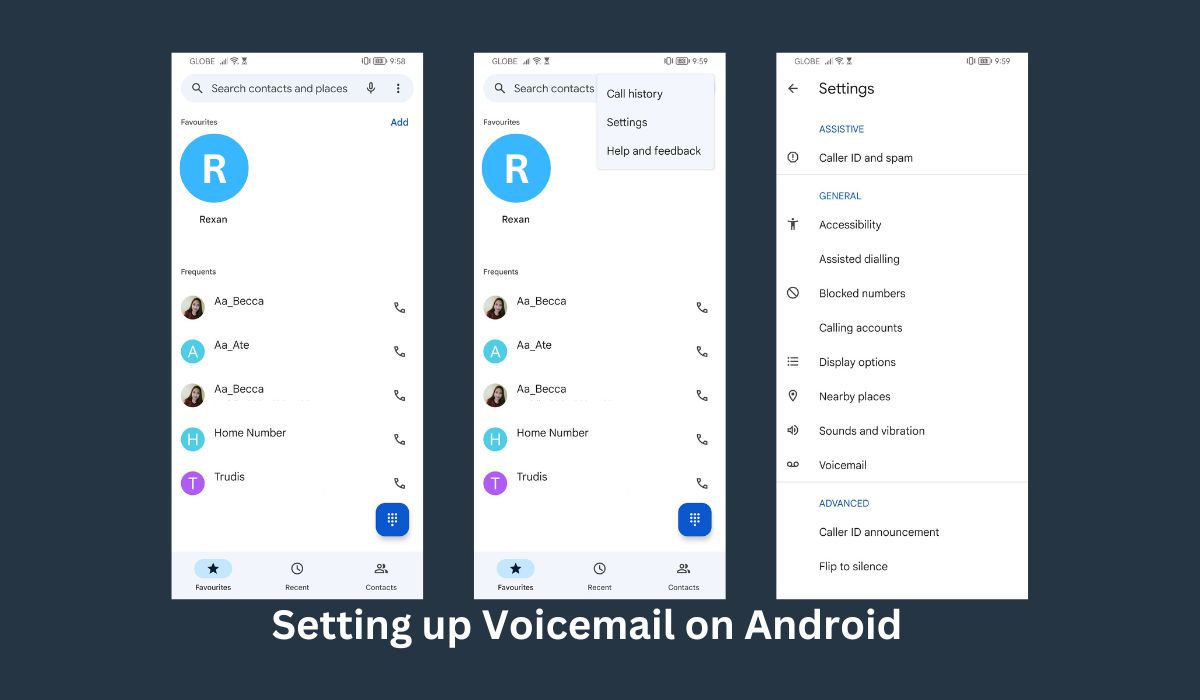If you’re an Android user, you’re probably familiar with voicemail– that handy feature that allows people to leave you messages when you’re unavailable to answer a call.
In this article, we’ll show you how to set up the voicemail app on your Android phone so that you can enjoy the convenience and efficiency it brings.
Key Takeaways
- Voicemail allows callers to leave a message when the recipient is unavailable or unable to answer the phone. Using a voicemail service on your Android phone helps people who are busy or don’t want to be disturbed during certain times.
- Setting a unique pin is vital to access voicemail on Android. Doing so can help prevent unauthorized voicemail access from your own or another phone.
- Make the most of the voicemail phone app feature by keeping your voicemail updated, changing your greeting regularly, and deleting old messages to free up space on your phone.
Inside This Article
What Is Voicemail?
Voicemail is a valuable phone feature that helps you receive messages when you’re unavailable. It allows you to stay connected with your loved ones, friends, and colleagues even when you’re away from your phone.
Voicemail also helps you to record messages from your loved ones so you don’t need to worry about missing them though you’ve missed a call.
Aside from the regular voicemail, did you know there’s a way to improve your voicemail experience? With the visual voicemail app, you can view and manage your voicemail messages in a visual interface, making it quicker and easier to stay on top of your messages.
Compared to dialing into your voicemail box and listening to each message one by one, using the visual voicemail app is way more convenient.
Nowadays, most Android phones and carriers, such as AT&T and T-Mobile, support a visual voicemail feature. So if your phone can access this feature, consider using a visual voicemail app.
How to Set Up Voicemail App on Your Android Phone?
If you struggle with setting up a voicemail account, we got you! This article will guide you through setting up a voicemail phone app on your Android phone step-by-step. So, let’s get started.
Step 1: Open the Phone App
First, open the phone app by tapping the phone icon on your home screen or app drawer. After that, you should see a list of recent calls and a dial pad.
Step 2: Access Voicemail App Settings
Next, you need to access your voicemail settings. To do so, tap the three dots in the screen’s top right-hand corner.
This should open a drop-down menu. From the menu, tap “Settings” or “Voicemail settings” based on the model of your phone.
Step 3: Set Up Voicemail
Once you have e accessed the voicemail settings, you can now set up your voicemail. Select “Voicemail” or the voicemail icon from the menu to do this.
This should take you to a new screen where you’ll see a button that says “Set up.” Tap on this button to begin the setup process.
Step 4: Follow the Instructions
After tapping the “Set up” button, you should see instructions on your screen. Carefully follow the instructions to complete the setup process.
You’ll be asked to enter a unique PIN to access your voicemail. Choose a PIN or voicemail password that’s easy to remember but difficult for others to guess.
Step 5: Record Your Voicemail Greeting
After successfully setting up your voicemail, you can begin recording your personalized greetings. This will serve as the message that callers will hear whenever they reach your voicemail.
To record your greeting, tap the “Record” button on the voicemail setup screen. Speak clearly and slowly into your phone to record your greeting.
After doing that step, tap the “Stop” button to end the recording.
Take note that you can create separate voicemails for certain groups of people on your phone. This can be useful if you want to create different greetings or messages for different callers or groups of callers, such as friends, family, or business contacts.
Step 6: Save Your Greeting
After recording your greeting, you’ll need to save it. Tap the “Save” button on the voicemail setup screen to do this.
Your greeting will now be saved; callers will hear it when they reach your voicemail.
Step 7: Test Your Voicemail
Once you’ve set up and recorded your voicemail greeting, test it to ensure it is working. Ask a friend or family member to call you and leave a message.
After they’ve left a message, hang up and wait for a few minutes.
Then, check your voicemail by dialing your phone number. You should hear the greeting you recorded earlier, followed by the message.
Step 8: Start Receiving Messages
Once you’ve set up your voicemail box, you can receive messages when unavailable.
If someone calls you and you don’t answer, they will be prompted to leave a message. The message will be stored in your voicemail box and can be accessed anytime by calling your voicemail number.
Congratulations! You’ve now successfully set up voicemail on your phone.
Tips for Using Voicemail App
Now that you know how to set up voicemail on your Android phone, here are some tips to help you make the most of this feature:
- Change your voicemail greeting regularly to keep it fresh and up-to-date.
- If traveling abroad, check your voicemail regularly to stay connected with your loved ones.
- Don’t forget to delete old voicemail messages to free up space on your phone. You can also save important messages you want to keep for reference.
You can also apply these tips to your visual voicemail app!
FAQs
Conclusion
Setting up voicemail on your Android phone is quite simple to do. Anyone can do it in just a few steps. Now, you can set up your voicemail to start receiving messages even when you are unavailable. Make the most of this feature and stay connected with your friends, family, and colleagues wherever you are.