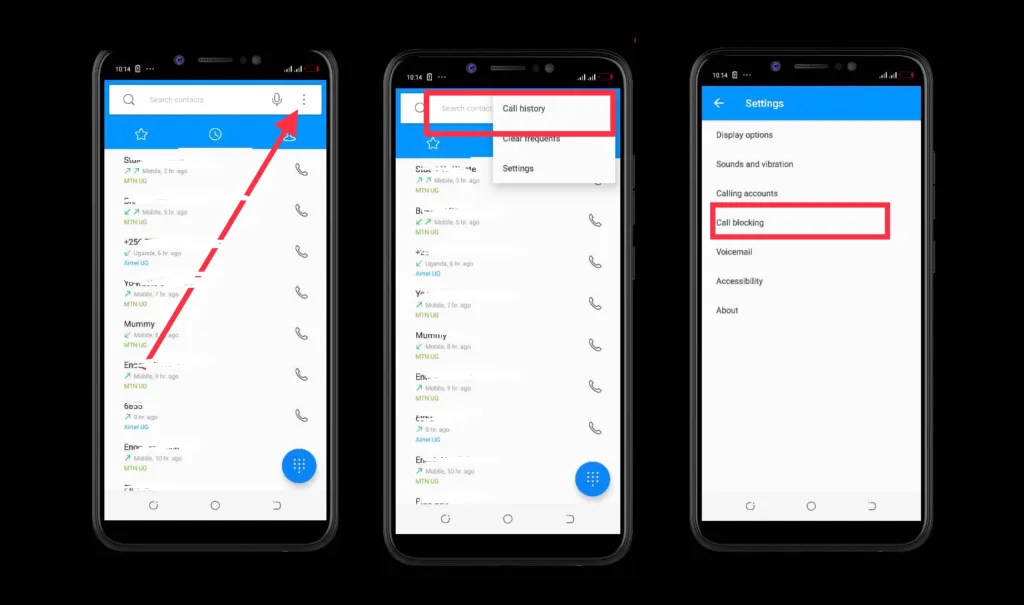
In today’s digital age, smartphones have become an integral part of our lives. Whether it’s for business or personal use, having the ability to communicate with others is essential. However, there may come a time when you need to unblock a number on your Android device, allowing you to once again receive calls and messages from that particular contact. Whether it’s an accidentally blocked number or a change of heart, unblocking a number on Android is a relatively simple process. In this article, we will guide you through the steps to unblock a number on Android, ensuring that you can reconnect and communicate with those who matter to you.
Inside This Article
- Introduction
- Why Would You Need to Unblock a Number on Android?
- Method 1: Using the Phone App
- Method 2: Using the Contacts App
- Method 3: Using the Settings Menu
- Method 4: Using a Third-Party App
- Conclusion
- Conclusion
- FAQs
Introduction
Have you ever found yourself in a situation where you accidentally blocked a number on your Android phone and now need to unblock it? Don’t worry, you’re not alone. Blocking a number can happen by mistake or as a result of a misunderstanding, but fortunately, unblocking it is a relatively simple process. In this article, we’ll guide you through the different methods you can use to unblock a number on your Android device.
Blocking a number on your Android phone can be a useful feature to help filter out unwanted calls or messages. It can be handy for dealing with telemarketers, spammers, or even individuals you don’t want to have any contact with. However, there are times when you may realize that you’ve blocked a number that you actually need to communicate with.
Whether it’s a friend, family member, or an important contact, unblocking a number will restore their ability to reach you without any hindrance. Thankfully, Android offers multiple methods to unblock numbers, giving you the flexibility to choose the one that suits you best.
In the following sections, we will explore four different methods you can use to unblock a number on your Android phone. We will cover the use of the Phone app, Contacts app, Settings menu, and even third-party apps that can assist in unblocking numbers.
Now that you understand the importance of unblocking a number and the options available, let’s delve into each method in detail. By the end of this article, you’ll have all the knowledge you need to quickly unblock any numbers on your Android device, ensuring that you never miss out on any important calls or messages again.
Why Would You Need to Unblock a Number on Android?
At some point, you may find yourself needing to unblock a number on your Android phone. There are several reasons why you might want to do this. Perhaps you mistakenly blocked an important contact, or maybe you had previously blocked a number for privacy reasons but now want to reconnect. Regardless of the reason, unblocking a number on Android is a straightforward process that can be done in a few different ways.
One common scenario where you might need to unblock a number is when you accidentally block a contact in your phone’s call blocking settings. This can happen when you’re scrolling through your call log or contact list and accidentally select the “block” option. If you later realize that you made a mistake or want to restore communication with that person, unblocking their number is essential.
Another common situation is when you block a number on purpose, perhaps to stop receiving unwanted calls or messages from a specific person or telemarketer. However, over time, your circumstances or relationship with that person may change, and you may decide to give them a second chance. In such cases, unblocking their number allows them to reach out to you again.
It’s also worth mentioning that there may be instances when you need to unblock a number for emergency purposes. If you have mistakenly blocked a number that you may need to contact in case of an emergency, it’s crucial to know how to unblock them quickly.
In summary, there are various reasons why you may need to unblock a number on your Android phone. Whether it’s due to a mistaken block, a change in circumstances, or for emergency purposes, knowing how to unblock a number is a useful skill to have.
Method 1: Using the Phone App
If you have blocked a number on your Android device and now want to unblock it, you can do so easily using the Phone app. Here’s how:
- Open the Phone app: Locate the Phone app on your Android device’s home screen or app drawer and tap on it to open it.
- Access the settings: Once the Phone app is open, look for the three-dot menu icon at the top-right corner of the screen. Tap on it to access the settings menu.
- Select Blocked Numbers: In the settings menu, you will find a list of options. Look for “Blocked Numbers” or “Blocked Contacts” and tap on it.
- Manage blocked numbers: You will now be presented with a list of all the numbers you have blocked on your Android device. Scroll through the list and find the number you want to unblock.
- Unblock the number: Once you find the number you wish to unblock, tap on it to select it. You will see an option to unblock the number. Tap on it, and the number will be unblocked.
By following these simple steps, you can easily unblock a number using the Phone app on your Android device.
Method 2: Using the Contacts App
Another convenient way to unblock a number on your Android device is by using the Contacts app. Most Android devices come pre-loaded with this app, which allows you to manage all your contacts in one place. Here’s how you can unblock a number using the Contacts app:
- Open the Contacts app on your Android device. You can usually find it in the app drawer or on your home screen.
- Navigate to the contact that you want to unblock.
- Once you’ve found the contact, tap on it to open the contact details.
- Look for the three-dot menu icon in the top-right corner of the screen and tap on it.
- In the dropdown menu that appears, select “Unblock” or a similar option. The wording may vary depending on the device and version of Android you’re using.
- Confirm your choice to unblock the number when prompted.
That’s it! The contact will now be unblocked, and you will be able to receive calls and messages from that number again.
Note that the options and steps may differ slightly depending on the manufacturer’s customizations to the Contacts app. However, the general process of unblocking a number remains the same.
Using the Contacts app to unblock a number offers a straightforward and intuitive solution. It allows you to easily manage your blocked contacts without the need for any additional apps or settings changes.
Now that you know how to unblock a number using the Contacts app, you can conveniently manage your blocked contacts list and regain access to calls and messages from those numbers.
Method 3: Using the Settings Menu
If you’re unable to unblock a number through the phone or contacts app, don’t worry! You can still unblock a number on your Android device by using the settings menu. Here’s how:
- Open the settings app on your Android device. This is usually represented by a gear icon and can be found either on your home screen or in the app drawer.
- Scroll down and find the option labeled “Call settings” or “Phone settings.” Tap on it to proceed.
- In the call settings menu, look for the option called “Blocked numbers” or “Blocked calls.” This option may differ depending on the Android version and the manufacturer’s custom UI.
- Tap on “Blocked numbers” or “Blocked calls” to access the list of blocked numbers.
- You will now see a list of all the numbers that you have previously blocked. Locate the number that you want to unblock.
- Once you find the number, tap on it to open the options menu for that particular entry.
- Finally, tap on the “Unblock” or “Remove from blocklist” option to unblock the number.
Once you have followed these steps, the number you selected will no longer be blocked, and you will be able to receive calls and messages from that number again.
It’s important to note that the steps described above may vary slightly depending on the specific Android device and version of the operating system you are using. However, the general process should be similar across most Android devices.
By using the settings menu, you can easily manage the blocked numbers on your Android device. This method gives you a centralized way to unblock numbers, making it convenient and efficient.
Now that you know how to unblock a number using the settings menu, let’s explore another method that involves using a third-party app.
Method 4: Using a Third-Party App
If you’re unable to unblock a number using the built-in options on your Android device, you can turn to third-party apps that provide additional features and functionality. These apps can help you manage and block unwanted calls and messages, and also offer the ability to unblock numbers should the need arise. Here’s how you can use a third-party app to unblock a number on your Android device:
- Select a reputable third-party app: There are several apps available on the Google Play Store that specialize in call blocking and management. Look for apps with high ratings and positive reviews, as well as a good track record for performance and reliability.
- Download and install the app: Once you’ve chosen an app, download and install it on your Android device. Follow the on-screen prompts to complete the installation process.
- Open the app: After installation, open the app from your app drawer or home screen.
- Navigate to the unblocking feature: Depending on the app you choose, the location of the unblocking feature may vary. Look for options like “Blocked Calls,” “Blocked Numbers,” or “Blocklist” in the app’s interface.
- Find the blocked number: Within the unblocking feature, you should be able to locate the list of blocked numbers. Scan through the list and find the number you want to unblock.
- Unblock the number: Once you’ve found the blocked number, tap on it to access the options associated with it. Look for an option that allows you to unblock the number and follow the on-screen instructions to complete the process.
- Confirm the unblocking: After unblocking the number, the app may prompt you to confirm your action. Confirm the unblocking if required.
Using a third-party app to unblock a number on your Android device gives you more control and flexibility in managing your blocked contacts. Make sure to choose a reliable app and follow the instructions provided by the app’s developers for the best results.
Conclusion
Unblocking a number on your Android device may be necessary for a variety of reasons, whether it’s reconnecting with a friend, restoring communication with a colleague, or opening up the lines of communication with a business contact. Thankfully, Android offers several methods to easily unblock a number and regain access to their calls and messages.
By utilizing the built-in Phone app, you can easily unblock a number by accessing the call history, selecting the blocked number, and choosing the option to unblock. Similarly, the Contacts app allows you to manage blocked numbers by navigating to the contact profile, accessing the menu options, and unblocking the contact.
If you prefer a more comprehensive approach, the Settings menu on your Android device provides you with the ability to manage blocked numbers across multiple apps, ensuring that a blocked contact remains unblocked across various communication platforms.
Lastly, if you prefer a third-party solution, there are numerous apps available on the Google Play Store that specialize in call and message blocking, giving you additional options to unblock a number and tailor the blocking settings to your preferences.
Regardless of the method you choose, unblocking a number on your Android device should be a quick and straightforward process. Remember to exercise caution and only unblock numbers from trusted sources to maintain your privacy and security.
With these methods at your disposal, you can easily unblock numbers on your Android device and restore communication with those you may have unintentionally blocked. Explore the options available to you and choose the one that best suits your needs. Happy unblocking!
Conclusion
Dealing with blocked numbers on your Android device can be a frustrating experience. However, with the steps outlined in this guide, you can easily unblock a number and regain control over your call and messaging settings.
By accessing your device’s call settings, you can quickly identify and unblock any numbers that have been previously blocked. Whether you blocked a number by accident or no longer wish to keep it blocked, the process is straightforward and can be done in just a few simple steps.
Remember, unblocking a number allows calls and messages from that number to come through as usual. If you are experiencing harassment or spam from a specific number, consider blocking it again or utilizing additional tools such as call blocking apps to further protect yourself.
Now that you have learned how to unblock a number on your Android device, you can confidently manage your call and messaging settings. Enjoy the freedom of controlling who can reach you, while still maintaining connection with the people that matter.
FAQs
Q: How do I unblock a number on Android?
A: To unblock a number on Android, follow these steps:
1. Open the Phone app on your Android device.
2. Tap on the “Menu” or “More” option (represented by three dots or lines) in the top-right corner of the screen.
3. Select “Settings” from the dropdown menu.
4. Look for and tap on “Blocked numbers” or “Call blocking.” This may vary depending on your device and Android version.
5. You will see a list of blocked numbers. Find the number you want to unblock and tap on it.
6. Tap the “Unblock” or “Remove from the block list” option.
7. Confirm your action when prompted.
The number will now be unblocked, and you will be able to receive calls and messages from it again.
Q: Can I unblock multiple numbers at once on Android?
A: Unfortunately, on most Android devices, there is no built-in feature to unblock multiple numbers at once. You will need to unblock each number individually by following the steps mentioned above.
Q: Will unblocking a number automatically restore my previous call and message history?
A: No, unblocking a number on Android will not automatically restore previous call and message history. Once a number is unblocked, you will be able to receive new calls and messages from that number, but any previous call or message history will not be recovered.
Q: What happens if I accidentally unblock a number on Android?
A: If you accidentally unblock a number on Android, there is no way to undo the action directly within the settings. However, you can add the number back to the blocked list manually by following the steps to block a number on your device.
Q: Are there any third-party apps available to unblock numbers on Android?
A: Yes, there are several third-party apps available on the Google Play Store that offer enhanced call-blocking features, including the ability to unblock numbers. Some popular apps include “Truecaller,” “Hiya,” and “Call Blocker.” These apps provide additional functionality and customization options for blocking and unblocking numbers.
