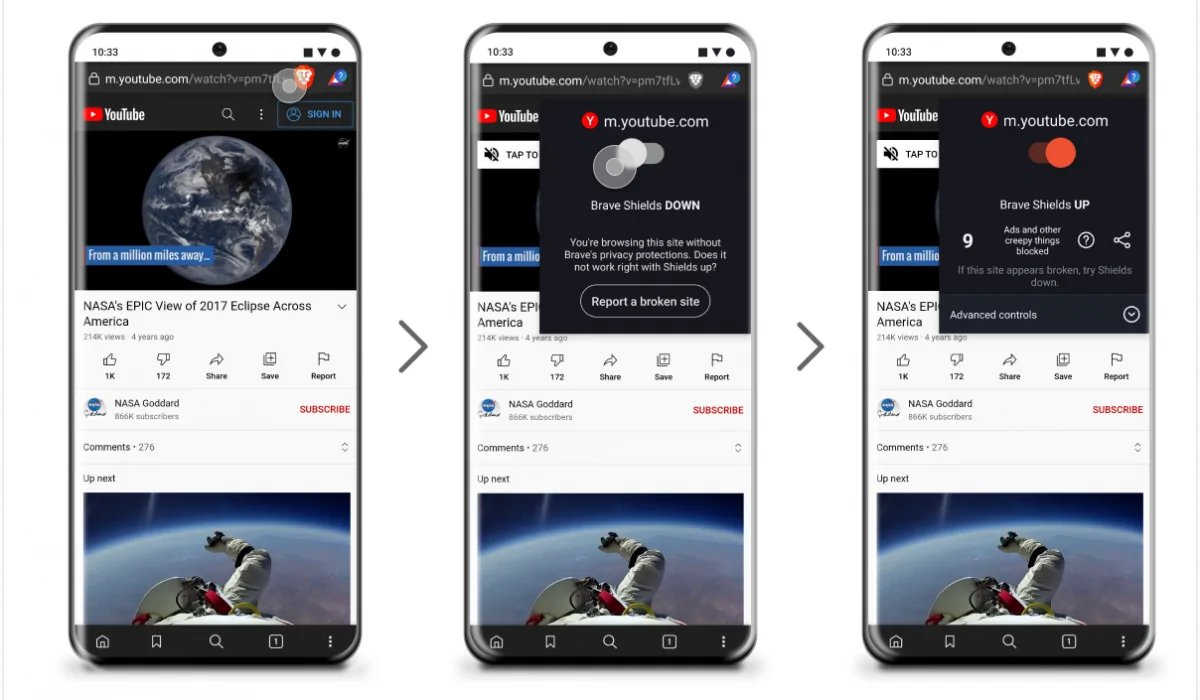
Are you tired of being bombarded with ads while watching videos on the YouTube app for Android? If so, you’re not alone. Ads can be intrusive, disruptive, and, let’s face it, downright annoying. But don’t worry, there’s a solution! In this article, we’ll show you how to block ads on the YouTube app for Android, allowing you to enjoy uninterrupted viewing and a smoother user experience. Whether you’re tired of those pesky pre-roll ads or just want to eliminate the distractions, we’ve got you covered. So, sit back, relax, and get ready to bid farewell to those unwanted interruptions – it’s time to take control of your YouTube app and enjoy ad-free streaming.
Inside This Article
- Why Block Ads on the YouTube App?
- Method 1: Using an Ad Blocking App
- Method 2: YouTube Premium Subscription
- Method 3: Modifying Hosts File
- Conclusion
- FAQs
Why Block Ads on the YouTube App?
Ads have become a ubiquitous part of the online experience, and the YouTube app is no exception. While ads provide revenue for content creators and the platform itself, they can be intrusive and disrupt the overall viewing experience. This is why many Android users seek ways to block ads on the YouTube app.
There are several reasons why people choose to block ads on YouTube. Firstly, ads can be time-consuming and interrupt the flow of videos. Whether it’s a pre-roll ad that plays before the video or mid-roll ads that interrupt the content, they can be a major distraction. Additionally, repetitive or irrelevant ads can become tiresome, diminishing the enjoyment of watching videos.
Moreover, ads can consume data, which can be a concern for users with limited data plans. Streaming videos already utilize a significant amount of data, and ads only increase that consumption. By blocking ads on the YouTube app, users can optimize their data usage and avoid exceeding their data limits.
Another reason to block ads on YouTube is to improve the overall speed and performance of the app. Ads often require additional resources to load and play, causing videos to buffer or experience lag. By eliminating ads, users can ensure smoother playback and a more seamless viewing experience.
Lastly, blocking ads on the YouTube app can enhance privacy. Some ads may track user information and browsing habits to deliver targeted advertising. With privacy concerns on the rise, many users prefer to minimize the amount of data that is shared with advertisers. By blocking ads, users can maintain a higher level of privacy while enjoying their favorite YouTube content.
Method 1: Using an Ad Blocking App
If you’re tired of those pesky ads interrupting your YouTube experience, using an ad blocking app is a great solution. These apps are designed to block ads across various websites and applications, including the YouTube app. Here’s how you can use an ad blocking app to get rid of those annoying ads on YouTube:
1. Download an ad blocking app from the Google Play Store. There are several options available, such as AdGuard, Blokada, and AdAway.
2. Once you’ve installed the app, open it and navigate to the settings.
3. Look for the option to enable ad blocking on YouTube. This setting may be called “YouTube ad blocking,” “YouTube ad blocker,” or something similar.
4. Enable the ad blocking feature specifically for the YouTube app.
5. Save the settings and exit the app.
After following these steps, the ad blocking app will work in the background, preventing ads from being displayed while you browse and watch videos on the YouTube app. You’ll be able to enjoy uninterrupted entertainment without any annoying interruptions.
It’s important to note that using ad blocking apps may not be foolproof, as some ads may still manage to slip through. Additionally, some free ad blocking apps may display their own ads or require additional permissions. It’s essential to choose a reputable ad blocking app and review the permissions it requires before installation.
By using an ad blocking app, you can reclaim your YouTube experience and enjoy videos without being bombarded by advertisements.
Method 2: YouTube Premium Subscription
Another effective way to block ads on the YouTube app for Android is by subscribing to YouTube Premium. This is a paid subscription service offered by YouTube that not only removes ads but also provides additional features.
When you subscribe to YouTube Premium, you can enjoy an ad-free experience while watching videos on the YouTube app. This means no more interruptions from those annoying and often irrelevant advertisements.
In addition to ad-blocking, YouTube Premium offers a range of other benefits. One notable feature is the ability to download videos for offline viewing. This comes in handy when you want to watch your favorite videos without needing an internet connection.
Another advantage of YouTube Premium is the inclusion of YouTube Music Premium at no extra cost. This gives you access to a vast library of music and allows you to listen to your favorite tracks ad-free and offline.
It’s also worth mentioning that YouTube Premium enables background play, allowing you to keep the audio playing while using other apps or when your screen is turned off. This is particularly useful if you enjoy listening to music or podcasts on YouTube.
While YouTube Premium is a paid service, the benefits it offers, including ad-blocking, make it a worthwhile investment for those who frequently use the YouTube app on their Android devices.
Method 3: Modifying Hosts File
If you’re comfortable with advanced settings and have a rooted Android device, you can block ads on the YouTube app by modifying the hosts file. The hosts file is a system file that maps domain names to IP addresses. By adding specific entries to the hosts file, you can redirect ad server requests to addresses that do not exist, effectively blocking the ads.
Before proceeding with this method, it’s important to note that modifying the hosts file requires technical knowledge and can have unintended consequences if not done correctly. Additionally, this method may not work on all Android devices, especially those with more recent security measures in place.
To modify the hosts file on your Android device, you’ll need a file manager app with root access. Here’s a step-by-step guide:
- Install a file manager app with root access, such as ES File Explorer or Root Explorer, from the Google Play Store.
- Open the file manager app and grant it root privileges if prompted.
- Navigate to the system directory by tapping on the root directory or using the provided path.
- Locate the “hosts” file in the system/etc directory and long-press on it.
- Select “Open as” or “Open with” and choose a text editor.
- Add the following lines at the end of the hosts file:
127.0.0.1 ads.youtube.com 127.0.0.1 pagead2.googlesyndication.com
Note: The above entries redirect the ad server requests to the localhost IP address (127.0.0.1), which effectively blocks the ads.
Save the modified hosts file and exit the text editor.
Restart your Android device for the changes to take effect. After the device restarts, the YouTube app should no longer display ads.
Keep in mind that modifying the hosts file using this method may interfere with other apps or website functionalities that rely on the ad server addresses. If you encounter any issues, you can revert the changes by removing the added lines from the hosts file. However, proceed with caution and make sure to create a backup of the hosts file before making any modifications.
This method is more advanced and requires root access, so only attempt it if you are familiar with the process and understand the potential risks.
Overall, modifying the hosts file can be an effective method to block ads on the YouTube app, but it may not be suitable for everyone. If you are not comfortable with advanced settings or do not have a rooted Android device, you can explore alternative methods such as using an ad-blocking app or opting for a YouTube Premium subscription.
Conclusion
In conclusion, blocking ads on the Youtube app for Android is a great way to enhance your viewing experience and eliminate unwanted interruptions. By following the methods mentioned in this guide, you can effectively block ads on your Youtube app and enjoy uninterrupted videos.
Whether you choose to use an ad-blocker app, modify your host file, or leverage the benefits of a YouTube Premium subscription, these options provide you with the freedom to enjoy your favorite content without the annoyance of ads.
Remember, while ad-blocking is beneficial for user experience, it’s important to support content creators by engaging with their content in other ways such as liking, commenting, and sharing. This helps in sustaining the platform and encourages creators to continue producing high-quality content.
Now that you have the knowledge to block ads on the Youtube app, you can take control of your viewing experience. So go ahead, implement these methods, and enjoy ad-free Youtube on your Android device!
FAQs
1. Can I block ads on the YouTube app on my Android device?
Absolutely! There are various methods you can use to block ads on the YouTube app for Android. By following a few simple steps, you can enjoy an uninterrupted viewing experience.
2. Is it legal to block ads on the YouTube app?
While it is not illegal to block ads on the YouTube app, it is important to note that content creators rely on ad revenue to support their work. Consider supporting your favorite creators by disabling ad-blockers on their channels or using YouTube Premium, which provides an ad-free experience and supports creators financially.
3. Which ad-blocking app is recommended for blocking YouTube ads on Android?
One popular ad-blocking app for Android is “AdGuard.” It effectively blocks ads not just on YouTube, but also within other apps and web browsers. It is highly customizable, allowing you to whitelist certain websites or apps to support their ad revenue if desired.
4. Are there any alternative methods to block ads on the YouTube app?
Yes, there are alternative methods to block ads on the YouTube app. You can use a modified version of the YouTube app, such as “YouTube Vanced,” which is an ad-free version of the official YouTube app with additional features. Another option is to use a browser with ad-blocking capabilities, like “Firefox Focus” or “Brave Browser,” to watch YouTube videos instead of the official app.
5. Will blocking ads on the YouTube app affect my device’s performance?
Blocking ads on the YouTube app generally has no negative impact on your device’s performance. In fact, it can lead to smoother playback and faster loading times, as ads are no longer consuming bandwidth and resources. However, keep in mind that the performance may vary depending on the ad-blocking method you choose and the specifications of your device.
