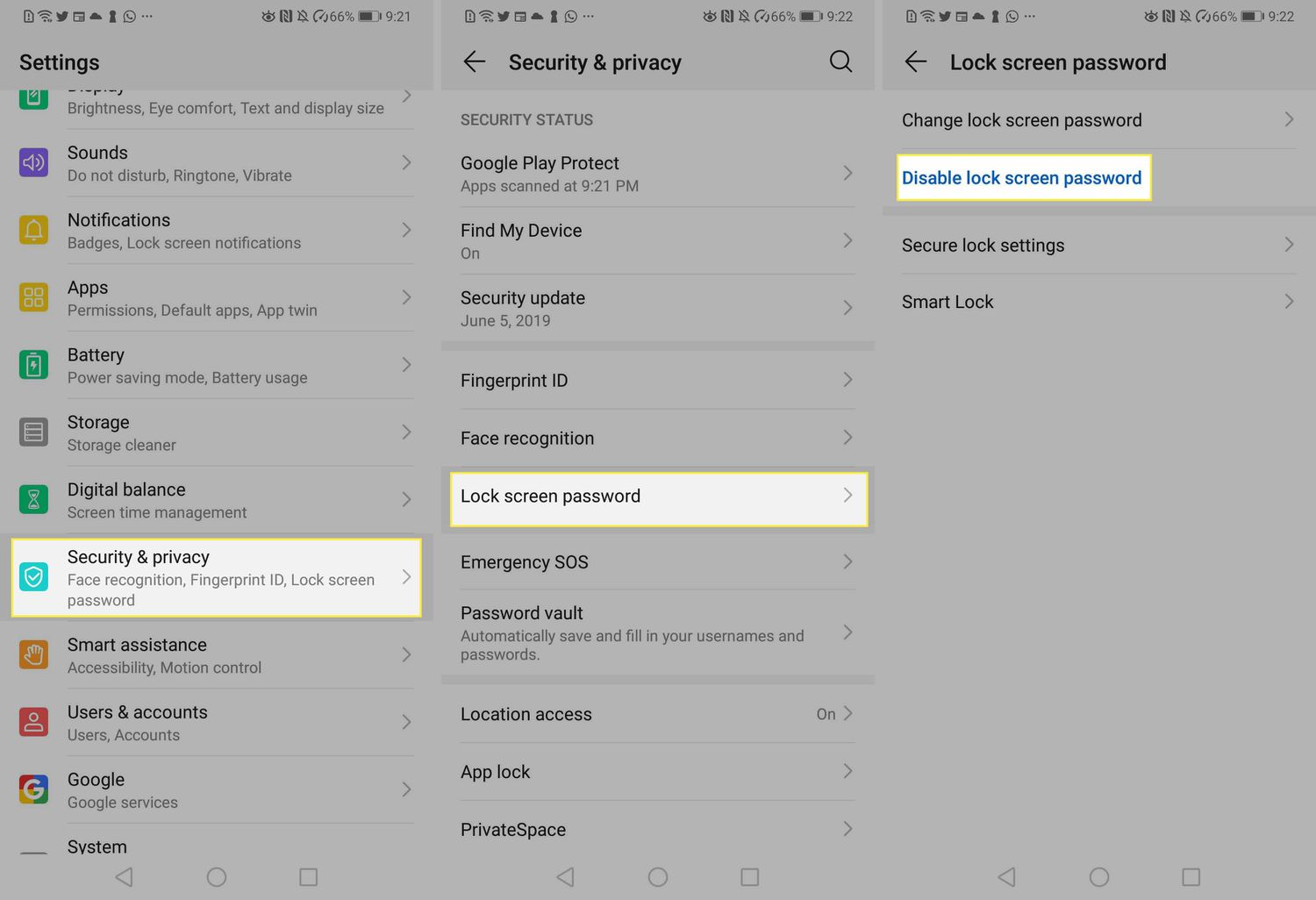
Are you tired of constantly unlocking your Android device every time you want to use it? Well, you’re not alone! The lock screen feature on Android can be convenient for security purposes, but it can also be a hassle for those who prefer quick and easy access to their device. Luckily, there are ways to disable the lock screen on Android, giving you a seamless and hassle-free experience. In this article, we will explore different methods to disable the lock screen on Android devices, allowing you to dive straight into your phone’s interface without any unnecessary barriers. So, if you’re ready to reclaim your time and streamline your Android usage, let’s get started and learn how to disable the lock screen on Android!
Inside This Article
- Method 1: Using Settings
- Method 2: Using Developer Options
- Method 3: Using Third-Party Apps
- Method 4: Using Custom ROMs
- Conclusion
- FAQs
Method 1: Using Settings
If you’re looking to disable the lock screen on your Android device, one of the easiest methods is to utilize the settings available on your phone. Here’s a step-by-step guide on how to do it:
1. Start by unlocking your Android device and accessing the “Settings” app. You can typically find the Settings app on your home screen or in your app drawer.
2. Once you’re in the Settings app, scroll down until you find the “Security” option. Tap on it to proceed.
3. In the Security settings, you’ll find an option labeled “Screen lock” or “Lock screen.” Tap on this option to view the available lock screen types.
4. Depending on your Android version and device manufacturer, you may have different options for the lock screen, such as Pattern, PIN, Password, or None. Select the “None” option to disable the lock screen entirely.
5. After selecting the “None” option, you may be prompted to confirm your choice. Simply follow the on-screen instructions to finalize the lock screen removal process.
With these steps, you should now have successfully disabled the lock screen on your Android device using the built-in settings. This method is simple, straightforward, and doesn’t require any additional apps or technical expertise.
Method 2: Using Developer Options
If you’re a tech-savvy Android user, you might be familiar with the hidden treasure trove of features known as Developer Options. This menu provides advanced settings and options for developers to test and optimize their apps, but it can also be used to disable the lock screen on your Android device.
Here’s a step-by-step guide on how to disable the lock screen using Developer Options:
Step 1: Open the Settings app on your Android device.
Step 2: Scroll down and tap on “About phone” or “About device”. The name may vary depending on your device’s manufacturer and Android version.
Step 3: Look for the “Build number” or “Build version” option. Tap on it several times, usually around seven times, until you see a message confirming that you are now a developer.
Step 4: Go back to the main Settings menu. You should now see a new option called “Developer options”. Tap on it to open the Developer Options menu.
Step 5: In the Developer Options menu, scroll down until you find the “Screen lock” or “Lock screen” section.
Step 6: Tap on the “None” option to disable the lock screen. This will completely bypass the lock screen, allowing you to access your device without having to enter a PIN, pattern, or password.
Note: Disabling the lock screen using Developer Options is a powerful feature, but it also comes with potential risks. Without the lock screen, anyone who has physical access to your device can easily unlock it and access your personal information. Use this method only if you trust the people around you and keep your device in a secure location.
Remember, Developer Options is designed for advanced users and developers, so be cautious while making changes in this menu.
Method 3: Using Third-Party Apps
If you’re looking for a quick and easy way to disable the lock screen on your Android device, using a third-party app can be a convenient option. These apps provide additional customization options and features that may not be available through the default settings on your phone. Here’s how you can use third-party apps to disable the lock screen:
1. Go to the Google Play Store and search for “lock screen removal” or “lock screen bypass” apps. There are several options available, so make sure to read user reviews and choose a reputable app.
2. Install the chosen app on your Android device. Open the app and follow the on-screen instructions to set it up.
3. Grant the necessary permissions to the app. It may require access to your device’s settings or administration features to disable the lock screen.
4. Once the app is set up and permissions are granted, you can customize the lock screen settings according to your preference. Some apps allow you to completely disable the lock screen, while others offer options to choose alternative lock screen styles or gestures.
5. Once you’ve configured the app to your liking, test it by locking your device and then unlocking it. The lock screen should be bypassed or disabled as per your settings.
It’s important to note that using third-party apps to disable the lock screen can have security implications. These apps may disable certain security features, such as fingerprint or facial recognition, making it easier for unauthorized users to access your device. Use caution when choosing and using these apps and ensure you are comfortable with the potential risks involved.
Additionally, keep in mind that the availability and functionality of third-party lock screen removal apps may vary depending on your device model, Android version, and manufacturer restrictions. Make sure to check if the app is compatible with your specific device.
Overall, using third-party apps can provide a convenient way to disable the lock screen on your Android device. However, it’s essential to carefully consider the potential security risks and choose a reputable app that meets your needs.
Method 4: Using Custom ROMs
If you’re looking for a more advanced solution to disable the lock screen on your Android device, you may want to consider using custom ROMs. Custom ROMs are modified versions of the Android operating system, created by third-party developers. These custom ROMs offer a wide range of features and customization options, including the ability to disable the lock screen.
By installing a custom ROM on your Android device, you have the freedom to choose from various ROMs that provide different functionalities and user interfaces. Many custom ROMs come with built-in options to disable the lock screen, giving you direct access to your device’s home screen without the need to unlock it every time.
However, it’s important to note that installing a custom ROM requires advanced technical knowledge and may void your device’s warranty. It also comes with certain risks, such as the potential for data loss or compatibility issues. Therefore, before proceeding with this method, it’s recommended to backup your data and thoroughly research the specific custom ROM you plan to install.
To install a custom ROM and disable the lock screen, you’ll typically need to follow a specific set of instructions provided by the ROM developer. These instructions may involve unlocking your device’s bootloader, flashing the custom ROM using a custom recovery tool like TWRP, and performing additional steps to configure the ROM’s settings.
Once you have successfully installed the custom ROM and disabled the lock screen, you can enjoy the benefits of a customized Android experience without the inconvenience of a lock screen.
Keep in mind that the availability of custom ROMs depends on your specific device model and manufacturer. Some devices may have a larger selection of ROMs to choose from, while others may have limited options. Make sure to verify compatibility and choose a reputable source for downloading custom ROMs.
Overall, using custom ROMs to disable the lock screen can be a powerful solution for users who want more control over their Android device’s functionality and appearance. Just remember to proceed with caution, follow instructions carefully, and always backup your data before making any changes to your device’s software.
Conclusion
Disabling the lock screen on your Android device can offer convenience and make the overall user experience more seamless. Whether you prefer the added security of a lock screen or want to eliminate the extra step of unlocking your device, there are various methods available to suit your needs.
Remember to weigh the advantages and disadvantages of disabling the lock screen, as it may affect the security of your personal information. If you decide to proceed, be sure to follow the steps outlined in this article or consult your device’s user manual for specific instructions.
By disabling the lock screen, you can save time and eliminate frustrations when accessing your Android device. Just be mindful of the potential risks and choose a method that aligns with your preferences and security needs. Enjoy the freedom of a hassle-free lock screen experience!
FAQs
Q: Why would I want to disable the lock screen on my Android device?
A: Disabling the lock screen on your Android device can provide convenience and streamline your user experience. With the lock screen disabled, you can avoid having to enter a PIN, pattern, or password every time you unlock your phone. This can save you time and make accessing your device more efficient.
Q: How do I disable the lock screen on my Android device?
A: The process to disable the lock screen can vary slightly depending on the Android device and version of the operating system you are using. However, typically you can go to the “Settings” app on your device, then navigate to “Security” or “Lock Screen” settings. From there, you can choose the option to disable the lock screen, which may be labeled as “None” or “Swipe”.
Q: Will disabling the lock screen make my device less secure?
A: Yes, disabling the lock screen can potentially reduce the security of your device. Without a lock screen, anyone who has physical access to your device can easily access your personal information, apps, and settings. It is important to carefully consider the implications of disabling the lock screen and only do so if you are confident in the environment in which your device will be used.
Q: Can I still use other security measures if I disable the lock screen?
A: Yes, even if you disable the lock screen on your Android device, you can still make use of other security measures to protect your data and privacy. For example, you can enable fingerprint authentication, facial recognition, or use a trusted device or location to automatically unlock your device while maintaining an additional layer of security.
Q: Is it possible to disable the lock screen temporarily?
A: Yes, some Android devices allow you to disable the lock screen temporarily by using features like “Smart Lock” or “On-body detection”. These features can automatically bypass the lock screen when certain conditions are met, such as when your device is connected to a trusted Bluetooth device or when it detects that it is being carried by you.
