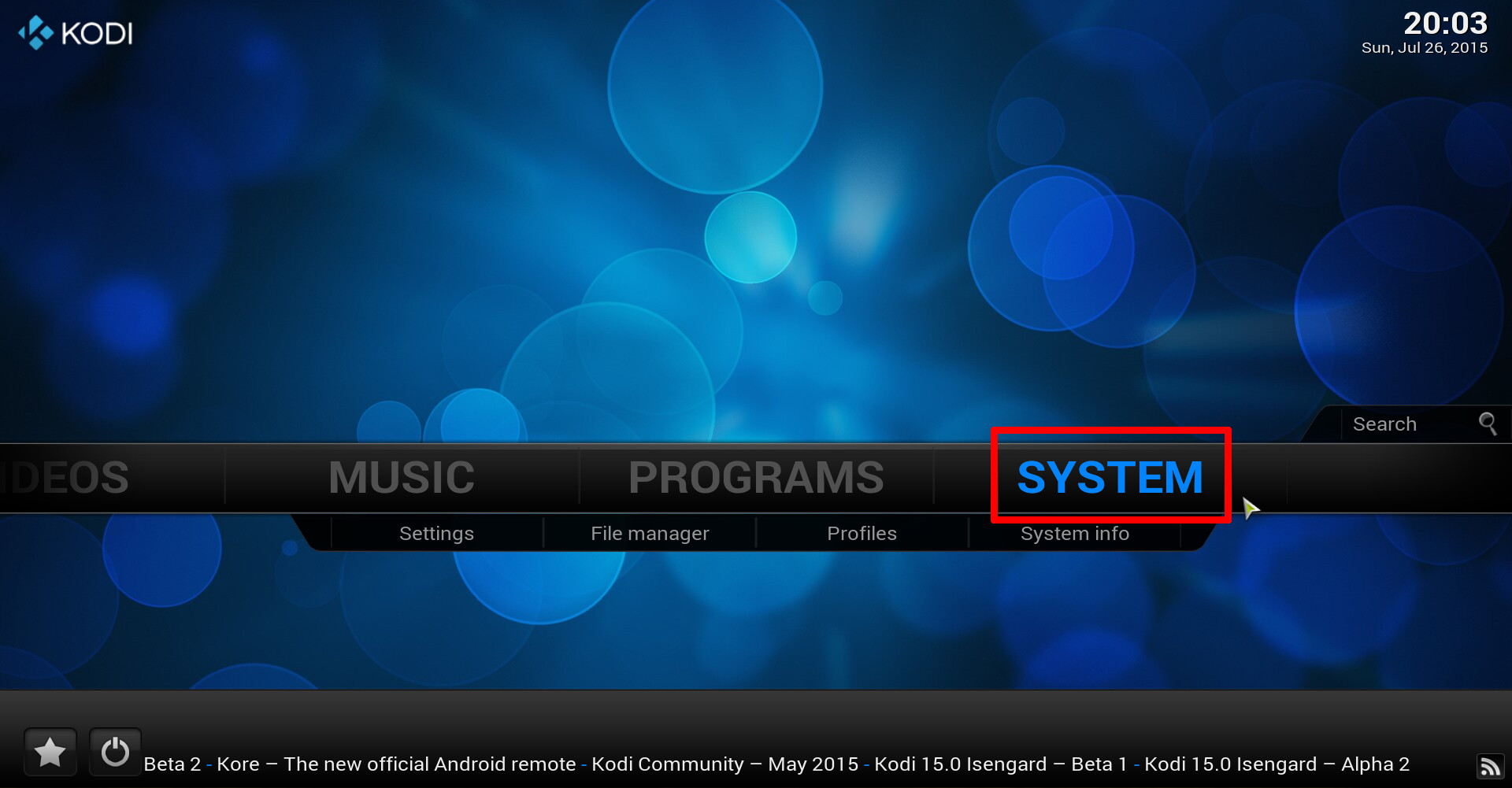
If you’re an Android user and a fan of Kodi, chances are you’ve heard of Exodus. It’s one of the most popular Kodi add-ons that allows you to stream movies, TV shows, and more with ease on your Android device. But if you’re new to Kodi or simply don’t know the ins and outs of installing add-ons, you may be wondering how to download Exodus on Kodi on Android.
In this comprehensive guide, we’ll walk you through the step-by-step process of getting Exodus up and running on your Android device. Whether you’re using a smartphone or a tablet, we’ve got you covered. From installing Kodi to adding the Exodus repository and finally downloading and installing the Exodus add-on, we’ll break it all down for you.
So, if you’re ready to unlock a world of entertainment on your Android device, let’s dive in and learn how to download Exodus on Kodi!
Inside This Article
- Overview of Exodus on Kodi
- Step 1: Enable Unknown Sources
- Step 2: Install Kodi on Android
- Step 3: Add the Exodus Repository
- Step 4: Install Exodus on Kodi
- Step 5: Access Exodus on Kodi
- Additional Tips and Troubleshooting
- Conclusion
- FAQs
Overview of Exodus on Kodi
Exodus is a popular add-on for Kodi, a widely used open-source media player. With Exodus, users can access a vast library of movies, TV shows, documentaries, and more, all available for streaming at no cost. This add-on offers a user-friendly interface and a wide range of content categories, making it an excellent choice for Android users looking to enhance their Kodi experience.
By installing Exodus on Kodi, you can enjoy an extensive collection of the latest movies and TV shows, including popular titles from various genres. Whether you’re a fan of action, drama, comedy, or even anime, Exodus has you covered with its extensive content library. It provides a seamless streaming experience directly from your Android device.
One of the standout features of Exodus is its robust search function, which allows you to find specific movies or TV shows quickly. You can search by title, year, genre, or even by specific actors or actresses. This makes it incredibly convenient to discover new content and can save you time when trying to find a particular film or episode.
Additionally, Exodus offers various useful features to enhance your Kodi experience. These include the ability to add movies or TV shows to your favorites list, enabling you to quickly access your most-watched content. The add-on also provides detailed information about each title, including IMDb ratings, plot summaries, and cast lists.
Furthermore, Exodus supports various streaming qualities, allowing you to tailor your viewing experience to your internet connection and device capabilities. Whether you’re streaming on a high-definition TV or watching on a smaller Android screen, Exodus ensures a smooth playback experience without buffering issues.
Overall, Exodus on Kodi is a fantastic addition to any Android user’s media streaming setup. With its vast content library, intuitive interface, and powerful search capabilities, Exodus offers an excellent solution for those looking to enjoy their favorite movies and TV shows on their Android devices with Kodi.
Step 1: Enable Unknown Sources
The first step in downloading Exodus on Kodi for Android is to enable Unknown Sources. This setting allows you to install apps from sources other than the official Google Play Store. By enabling Unknown Sources, you open up the possibility of installing third-party add-ons, such as Exodus, on your Android device. Here’s how to do it:
1. Go to the Settings on your Android device. You can usually find it in the app drawer or by swiping down on the notification panel and tapping on the gear icon.
2. Scroll down and select Security or Privacy, depending on your Android version.
3. Look for the Unknown Sources option and toggle it on. You will see a warning message about the potential risks of installing apps from unknown sources. Read it carefully and proceed if you understand the risks.
Once you have enabled Unknown Sources, you can proceed to the next step of installing Kodi on your Android device.
Step 2: Install Kodi on Android
Installing Kodi on your Android device is a straightforward process that will allow you to enjoy the full benefits of using Exodus. Here’s a step-by-step guide to help you get started:
1. Open the Google Play Store on your Android device.
2. In the search bar at the top of the screen, type “Kodi” and press Enter.
3. Look for the official Kodi app, which is developed by the XBMC Foundation. It should be the first result on the list.
4. Tap on the Kodi app to open its listing.
5. Click on the “Install” button to begin the installation process.
6. Allow the app to access the necessary permissions by tapping on “Accept” when prompted.
7. The installation will take a few moments to complete.
8. Once the installation is finished, you can either open the app directly from the Play Store or find it in your device’s app drawer.
9. When you open Kodi for the first time, you will be greeted with a welcome screen that will guide you through the initial setup process. Follow the on-screen instructions to get started.
10. Congratulations! You have successfully installed Kodi on your Android device. Now you’re ready to move on to the next step and add the Exodus repository.
Remember, Kodi is a highly capable media player, and installing it on your Android device opens up a world of possibilities for streaming your favorite content.
Step 3: Add the Exodus Repository
Adding the Exodus repository is an essential step to access and download the Exodus addon on Kodi. The repository acts as a source or library of various addons that you can install on Kodi. Here’s how you can add the Exodus repository to your Kodi on Android:
1. Open Kodi on your Android device and go to the home screen.
2. Navigate to the “Settings” option by clicking on the gear icon at the top-left corner of the screen.
3. Once in the Settings menu, select “File Manager.”
4. In the File Manager, scroll down and click on “Add Source.”
5. A dialog box will appear with the option to enter the source URL. Click on the text box labeled “None.”
6. Enter the following URL for the Exodus repository: http://exodusreduxrepo.com/
7. After entering the URL, click “OK.”
8. Next, you need to provide a name for the media source. Choose a name that is easy to remember, such as “Exodus Repo” or any other name of your preference.
9. Double-check the URL and the name you have entered and click “OK.”
10. Now, return to the Kodi home screen and select “Add-ons” from the left-hand menu.
11. In the Add-ons menu, click on the open box icon at the top-left corner (also known as the Package Installer).
12. Choose “Install from zip file.”
13. A list of available sources will appear. Select “Exodus Repo” or the name you provided earlier.
14. Inside the repo folder, you will find the “repository.exodusredux-x.x.x.zip” file. Click on it to start the installation process.
15. Wait for the “Exodus Redux Repository Add-on installed” notification to appear on the top-right corner of the screen.
16. Once the repository is installed, you will need to install the Exodus addon from the repository.
Now that you have successfully added the Exodus repository, you can proceed to the next step to install Exodus on Kodi.
Step 4: Install Exodus on Kodi
Now that you have successfully added the Exodus repository, it’s time to install the Exodus add-on on Kodi. Follow these simple steps to get started:
1. Launch Kodi on your Android device and navigate to the home screen.
2. From the home screen, click on the “Add-ons” tab located on the left-hand side menu.
3. Select the “Package Installer” icon, usually represented by a box-shaped icon, at the top left corner of the screen.
4. Choose “Install from repository” from the list of options.
5. In the next screen, find and click on the “Exodus repository” that you added earlier.
6. Inside the Exodus repository, click on “Video add-ons.”
7. Locate “Exodus” from the list of video add-ons and click on it.
8. On the Exodus add-on page, you will see an “Install” button. Click on it to start the installation process.
9. Wait for a few moments while Kodi downloads and installs the Exodus add-on. You will see a notification once the installation is complete.
10. After the installation, return to the home screen of Kodi and navigate to the “Add-ons” tab again.
11. You should now see the Exodus add-on listed there. Click on it to launch and access the vast library of movies and TV shows.
That’s it! You have successfully installed Exodus on Kodi. Now, you can enjoy streaming your favorite content on your Android device.
Step 5: Access Exodus on Kodi
Now that you have successfully installed Exodus on Kodi, it’s time to learn how to access and enjoy all the amazing features it offers. Follow the simple steps below to access Exodus on your Android device:
1. Launch the Kodi app on your Android device. You can find it on your home screen or in the app drawer.
2. On the Kodi home screen, locate the “Add-ons” tab in the menu on the left-hand side and click on it.
3. In the Add-ons section, you will see various categories. Look for the one labeled “Video Add-ons” and click on it.
4. Inside the Video Add-ons category, you should be able to find the Exodus add-on. Scroll through the list until you locate Exodus and click on it.
5. Once you open the Exodus add-on, you will be presented with a range of options, including Movies, TV Shows, and more. Click on your desired category to browse through the available content.
6. Within each category, you will find a list of titles and additional filters to help you narrow down your search. Click on a title to view more information or select one of the available filters to refine your results.
7. After selecting a title, you will be able to access various viewing options, such as streaming or downloading the content. Choose your preferred method and enjoy your favorite movies or TV shows with Exodus on Kodi.
That’s it! You have successfully accessed Exodus on your Android device using Kodi. Now you can explore the vast library of content and enjoy endless entertainment at your fingertips.
Additional Tips and Troubleshooting
While the previous steps should help you successfully download and install Exodus on Kodi for Android, there may be some tips and troubleshooting steps you can follow to ensure a smooth experience. Here are some additional tips to keep in mind:
1. Keep Kodi and Exodus Updated: It’s essential to regularly update Kodi and Exodus to enjoy the latest features and bug fixes. Check for updates in the respective repositories or enable automatic updates if available.
2. Clear Kodi Cache: Over time, Kodi can accumulate a large amount of cache data, which can slow down the application or cause errors. Clearing the cache can resolve many performance issues. Go to Kodi settings, select “File Manager,” navigate to “Profile Directory,” and delete the “cache” folder.
3. Use a VPN: To protect your privacy and enhance security while using Exodus or any other Kodi add-on, consider using a Virtual Private Network (VPN). A VPN encrypts your internet connection and helps you bypass geo-restrictions.
4. Disable Hardware Acceleration: If you encounter playback issues or freezing while streaming content through Exodus, try disabling hardware acceleration. Go to Kodi settings, select “Player Settings,” click on “Videos,” and toggle off the “Allow hardware acceleration” option.
5. Check Internet Connection: Exodus relies on a stable internet connection to stream content. If you experience buffering or playback issues, ensure that your internet connection is reliable and has sufficient bandwidth for streaming.
6. Restart Kodi and Android Device: Sometimes, a simple restart can resolve many issues. Close Kodi and restart your Android device to clear any temporary glitches or conflicts that may be affecting Exodus.
7. Reinstall Exodus: If you are still encountering problems with Exodus, consider uninstalling and reinstalling the add-on. Remove the Exodus repository and add it again following the steps mentioned earlier, then reinstall Exodus.
8. Check for Unsupported Kodi Versions: Exodus may not be compatible with certain versions of Kodi. Ensure that you are using a Kodi version that is supported by Exodus to avoid any compatibility issues.
Remember that some issues may be specific to your device or the configuration of your Kodi setup. In such cases, it can be helpful to seek assistance from online forums and communities dedicated to Kodi and Exodus.
By following these tips and troubleshooting steps, you should be able to overcome any obstacles you encounter while using Exodus on Kodi for Android. Enjoy your streaming experience and access a world of entertainment at your fingertips!
In conclusion, downloading Exodus on Kodi for your Android device opens up a world of entertainment possibilities. With its vast library of movies, TV shows, and live TV channels, Exodus provides a superior streaming experience. By following the step-by-step guide outlined in this article, you can easily install Exodus on Kodi and enjoy a wide range of content right from your Android device.
Remember to always use a VPN when streaming content to protect your online privacy and ensure a secure connection. With Exodus on Kodi, you can watch your favorite movies and TV shows anytime, anywhere, without restrictions. So why wait? Start exploring the diverse and extensive collection of content that Exodus offers and immerse yourself in a world of entertainment on your Android device.
FAQs
1. Can I download Exodus on Kodi on Android?
Yes, you can download Exodus on Kodi on Android devices. Exodus is a popular add-on for Kodi that allows you to stream movies and TV shows for free. Installing Exodus on your Android device will give you access to a vast library of content to enjoy.
2. How do I download Exodus on Kodi on Android?
To download Exodus on Kodi on your Android device, you need to follow these steps:
- Open Kodi on your Android device.
- Go to the “Settings” option and select “File Manager”.
- Click on “Add Source” and then on “None”.
- Enter the following URL:
http://fusion.tvaddons.coand click “OK”. - Go back to the Kodi homescreen, select “Add-ons” and click on the open box icon.
- Choose “Install from zip file” and select “fusion”.
- Click on “kodi-repos” and then on “English”.
- Choose the repository “repository.exodus.xxx.x.x.zip” and wait for the installation to complete.
- Go back to the previous menu, select “Install from repository” and choose “Exodus Repository”.
- Click on “Video add-ons” and then select “Exodus”.
- Click on “Install” and wait for the add-on to be installed.
- Once the installation is complete, you can access Exodus under the “Add-ons” section in Kodi.
3. Is it legal to use Exodus on Kodi?
The legality of using Exodus on Kodi can vary depending on the country you are in. While Kodi itself is a legal platform, some of the third-party add-ons, including Exodus, may provide access to copyrighted content. It is important to understand the laws and regulations regarding streaming copyrighted content in your region. We always recommend using legal streaming services to avoid any legal issues.
4. Are there any alternatives to Exodus for Kodi on Android?
Yes, there are several alternatives to Exodus for Kodi on Android. Some popular alternatives include Covenant, Neptune Rising, Genesis Reborn, and Placenta. These add-ons offer similar features and allow you to stream movies and TV shows on your Android device using Kodi.
5. How can I update Exodus on Kodi on Android?
To update Exodus on Kodi on your Android device, follow these steps:
- Open Kodi and go to the “Add-ons” section.
- Find and right-click on “Exodus” in the list of installed add-ons.
- Choose “Information” and click on “Update”.
- Wait for the update process to complete.
- Once the update is finished, you can start using the latest version of Exodus on your Android device.
