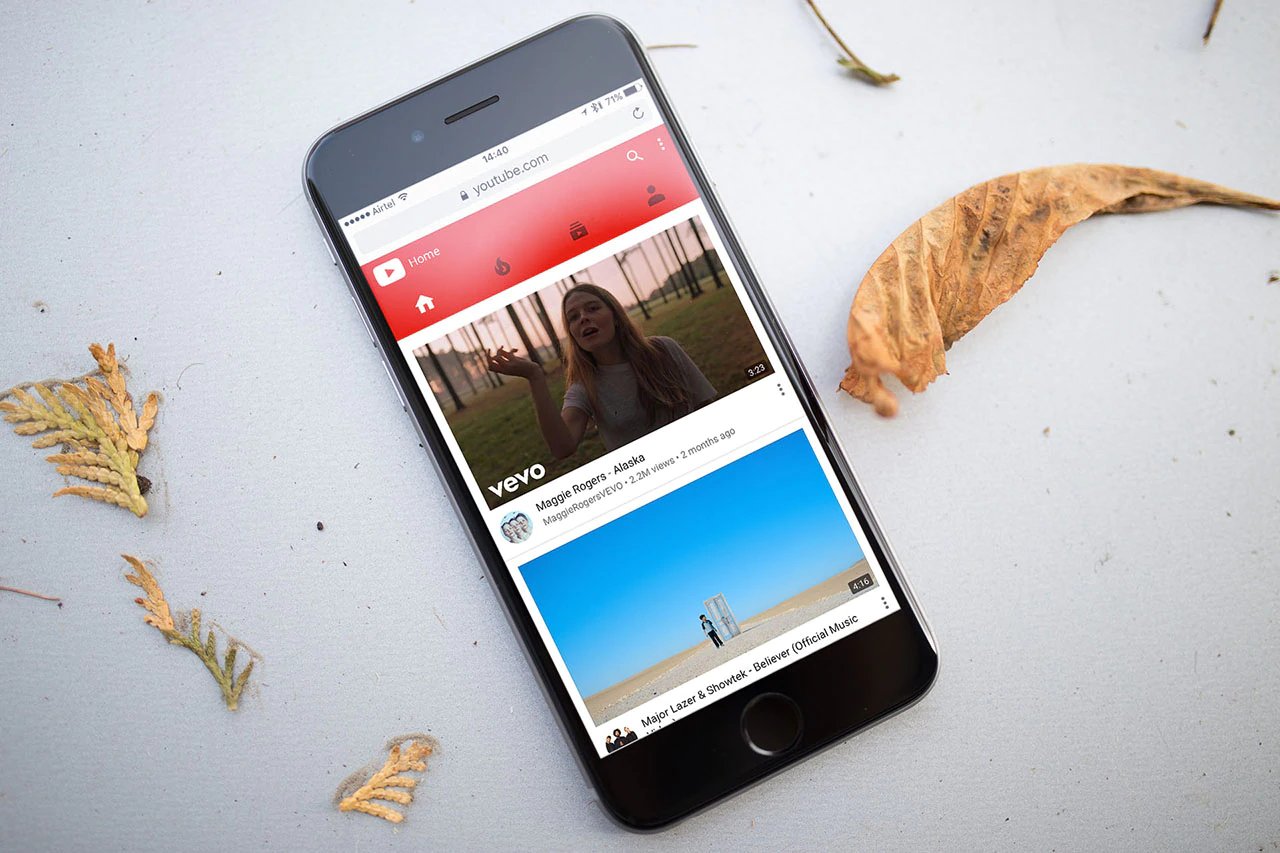
Are you tired of using YouTube on your Android device and having to keep the app open to listen to your favorite videos? Well, we have good news for you! In this article, we will show you how to have YouTube play in the background on Android, allowing you to multitask and enjoy your favorite content while using other apps or even when your screen is turned off. This handy trick will revolutionize the way you use YouTube on your Android device, giving you the ultimate flexibility and convenience. Say goodbye to the limitation of keeping the YouTube app open at all times and say hello to uninterrupted audio playback. Read on to discover the simple steps to make YouTube play in the background on your Android device.
Inside This Article
- Method 1: Using YouTube Premium
- Method 2: Using Google Chrome
- Method 3: Using Mozilla Firefox
- Method 4: Using YouTube Vanced
- Conclusion
- FAQs
Method 1: Using YouTube Premium
YouTube Premium is a paid subscription service offered by YouTube that provides a number of exclusive features, including the ability to play YouTube videos in the background on your Android device. Here’s how you can use YouTube Premium to enjoy uninterrupted playback:
- Subscribe to YouTube Premium: Start by subscribing to YouTube Premium through the YouTube app or the YouTube website. This will allow you to access all the premium features, including background play.
- Install the YouTube app: Once you have subscribed to YouTube Premium, download and install the YouTube app on your Android device if you haven’t already.
- Launch the YouTube app: Open the YouTube app on your Android device and log in to your YouTube Premium account.
- Select the video: Find the video you want to play in the background and start playing it.
- Minimize the YouTube app: While the video is playing, simply minimize the YouTube app by pressing the home button or using the recent apps button.
- Enjoy background playback: The audio of the video will continue to play in the background even if you switch to another app or lock your device. You can control the playback using the notification panel or the media controls on your lock screen.
Using YouTube Premium not only allows you to play YouTube videos in the background but also offers additional benefits such as ad-free viewing, offline downloads, and access to YouTube Originals.
Keep in mind that YouTube Premium is a paid subscription service, so you will need to pay a monthly fee to enjoy these features. However, if you are a frequent YouTube user and want to enhance your viewing experience, the benefits of YouTube Premium may be well worth it.
Method 2: Using Google Chrome
If you use Google Chrome as your default web browser on your Android device, you can easily play YouTube videos in the background. Here’s how:
- Open Google Chrome on your Android device and go to the YouTube website.
- Search for the video you want to play in the background and start playing it.
- Now, exit the Chrome app by pressing the home button or using the app switcher to switch to another app.
- The video will stop playing, but don’t worry! Simply swipe down from the top of your screen to access the notification shade.
- Look for the media playback notification from Chrome, which should have the YouTube video thumbnail and playback controls.
- Tap on the play button on the notification to resume playing the YouTube video in the background.
That’s it! You can now listen to the audio of the YouTube video while using other apps or even with the screen off.
Note: This method relies on the media playback notification from the Chrome app, so if you accidentally clear your notification shade, you may need to repeat the above steps to access the playback controls again.
Method 3: Using Mozilla Firefox
If you’re using an Android device and want to play YouTube videos in the background, you can also try using Mozilla Firefox browser. Here’s how you can do it:
1. Firstly, make sure you have Mozilla Firefox installed on your Android device. If you don’t, head to the Google Play Store and download it.
2. Open the Firefox browser and visit the YouTube website.
3. Once on the YouTube website, navigate to the video you want to play in the background and start playing it.
4. Now, to enable background playback, simply press the home button on your Android device, and the video will continue playing in the background.
5. To control the playback, swipe down from the top of your Android device to access the notification panel. From there, you can pause, play, or skip to the next video.
Remember, this method might not work on all devices or with all versions of the Firefox browser. If you encounter any issues or limitations, consider trying alternative methods such as using YouTube Premium or other third-party apps specifically designed for background playback.
Method 4: Using YouTube Vanced
If you are an Android user looking for a way to play YouTube videos in the background, then YouTube Vanced is an excellent option for you. YouTube Vanced is a modified version of the official YouTube app that offers additional features and customization options, including the ability to play videos in the background.
To get started with YouTube Vanced, you need to follow these steps:
- Download YouTube Vanced: First, you need to download the YouTube Vanced APK file from a trusted source. You can find various websites that provide the latest version of YouTube Vanced.
- Enable Unknown Sources: Before installing the APK file, you need to enable the “Unknown Sources” option on your Android device. Open the Settings app, go to Security or Privacy, and enable the “Unknown Sources” option.
- Install YouTube Vanced: Once the APK file is downloaded, locate it in your device’s Downloads folder and tap on it to start the installation process. Follow the on-screen instructions to install YouTube Vanced on your device.
- Login with your YouTube account: After the installation is complete, open YouTube Vanced and login with your YouTube account credentials. This step is necessary to access your subscriptions, playlists, and personalized recommendations.
- Play videos in the background: Now, you can browse and play YouTube videos just like you would in the official YouTube app. The key difference is that YouTube Vanced allows you to continue playing videos even when you switch to other apps or lock your device.
YouTube Vanced provides a seamless and uninterrupted video watching experience, giving you the flexibility to multitask without interruption. It’s worth noting that YouTube Vanced also has additional features such as ad-blocking, background playback, and the ability to download videos for offline viewing.
With YouTube Vanced, you can enjoy your favorite YouTube content while using other apps or performing tasks on your Android device. So, if you want to have YouTube play in the background on your Android, give YouTube Vanced a try!
Overall, having the ability to play YouTube videos in the background on Android devices is a valuable feature that enhances the user experience. Whether you want to listen to music while browsing other apps, watch a video tutorial while taking notes, or simply enjoy a podcast while doing other tasks, being able to keep the audio playing even when the YouTube app is minimized brings convenience and flexibility to your device.
While the official YouTube app does not inherently support background play on Android, third-party apps and workarounds offer a solution to this limitation. Whether you choose to use the YouTube Vanced app, the Brave browser, or the Firefox browser with extensions, you can enjoy background play on your Android device.
Remember to take into account any restrictions or policies imposed by YouTube or your country’s regulations when using third-party apps or modified versions of the YouTube app. Additionally, keep in mind that these workarounds may not be available indefinitely as YouTube’s policies and technology evolve.
In conclusion, being able to have YouTube play in the background on Android is a fantastic feature that provides convenience and enhances the overall user experience. By utilizing third-party apps or browsers, you can enjoy seamless audio playback even when the YouTube app is minimized, allowing you to multitask and make the most out of your Android device.
FAQs
1. Can I play YouTube videos in the background on Android?
Yes, you can play YouTube videos in the background on Android devices. There are a few methods you can use to achieve this, such as using the YouTube Premium subscription service, using a web browser, or utilizing third-party apps.
2. How can I play YouTube videos in the background on Android without a subscription?
If you don’t have a YouTube Premium subscription, you can still play YouTube videos in the background on Android by using a web browser. Simply open your browser, go to YouTube’s website, and play the video you want. Then, switch to a different app or minimize the browser window to continue listening to the audio of the video while doing other tasks.
3. Are there any third-party apps to play YouTube videos in the background on Android?
Yes, there are several third-party apps available on the Google Play Store that allow you to play YouTube videos in the background on Android. These apps typically work by providing an overlay or popup player that keeps the video playing while you use other apps. Some popular apps include NewPipe, YouTube Vanced, and YouTube Music Vanced.
4. Is it legal to use third-party apps to play YouTube videos in the background on Android?
Using third-party apps to play YouTube videos in the background on Android is considered a violation of YouTube’s Terms of Service. While these apps exist and offer this functionality, it is important to note that using them may have potential legal implications and can result in the suspension or termination of your YouTube account. It is always advisable to respect the terms and conditions set by the platform.
5. Can I use YouTube in the background on Android with a YouTube Premium subscription?
Yes, if you have a YouTube Premium subscription, you can easily play YouTube videos in the background on Android. With a subscription, you can play videos in the background while using other apps or even when your phone’s screen is turned off. YouTube Premium also offers ad-free viewing, offline downloads, and access to YouTube Music Premium.
