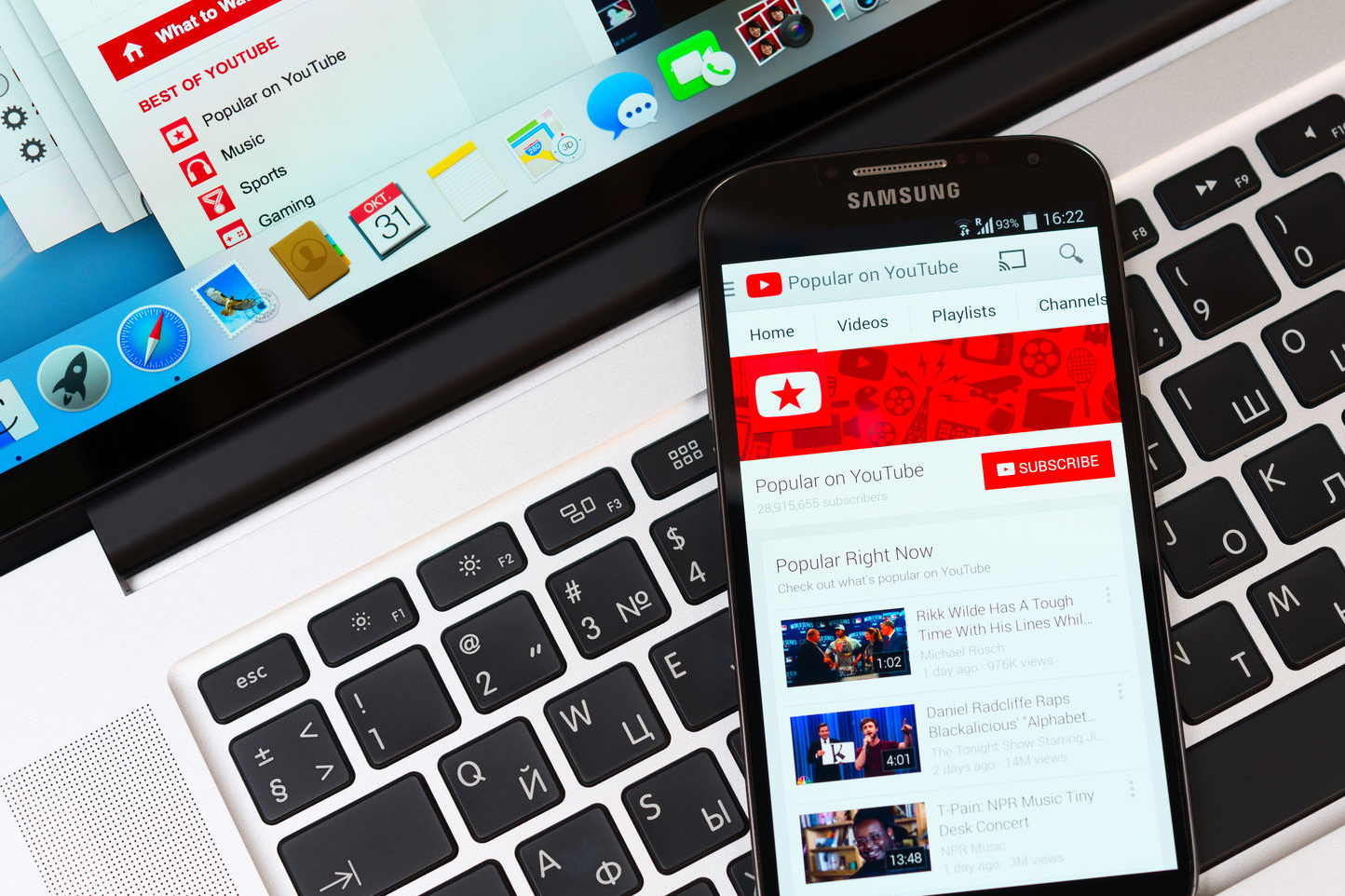
Are you eager to showcase your creativity and talent by making YouTube videos on your Android phone? Look no further, as this article will guide you through the process step-by-step. With the increasing popularity of YouTube as a platform for content creation, it has become easier than ever to create high-quality videos using just your Android device.
In this article, we will explore the various tools and techniques available to you to make compelling videos on your mobile phone. Whether you’re a tech enthusiast, a vlogger, or simply looking to share your passion with the world, this guide will help you harness the power of your Android phone and unleash your creativity.
Inside This Article
- # How to Make Youtube Videos on Android Phone
- Choosing the Right Video Recording App
- Setting Up Your Android Phone for Recording
- Planning and Preparing Your Video Content
- Shooting and Editing Your Video
- Conclusion
- FAQs
# How to Make Youtube Videos on Android Phone
Are you interested in creating Youtube videos but don’t have access to a fancy camera or editing software? Look no further! With today’s advanced technology, you can easily make high-quality Youtube videos right from your Android phone. In this article, we’ll guide you through the process of making Youtube videos on your Android device, from choosing the right video recording app to shooting and editing your footage.
Choosing the Right Video Recording App
The first step in making Youtube videos on your Android phone is to choose the right video recording app. There are plenty of options available on the Play Store, each offering various features and functionalities. Some popular video recording apps for Android include:
- Open Camera: This app offers a range of manual controls, such as white balance, exposure, and focus, allowing you to have more control over your video recording.
- Filmic Pro: Filmic Pro is a professional-grade video recording app that offers advanced features like focus peaking, color grading, and audio monitoring, giving your videos a polished and cinematic look.
- Google Camera: If you have a Pixel device, the stock Google Camera app is a great option. It offers features like Night Sight, which enhances low-light video recording, and Portrait Mode for beautiful depth-of-field effects.
Take the time to explore these apps and find one that suits your needs and preferences. Experiment with their features and see which app offers the best video quality and user-friendly interface for you.
Setting Up Your Android Phone for Recording
Once you have chosen the video recording app, it’s time to optimize your Android phone for recording Youtube videos. Consider the following tips:
- Clean your lens: Ensure that your phone’s camera lens is clean and free from dust or smudges. This will help you capture clear and sharp video footage.
- Adjust the settings: Explore the settings of your chosen video recording app and customize them according to your preferences. Adjust settings like resolution, frame rate, and stabilization to achieve the desired video quality.
- Use a tripod or stabilizer: To avoid shaky footage, invest in a tripod or a smartphone stabilizer. These accessories will help you maintain a steady hand while recording, resulting in smoother and more professional-looking videos.
- Manage your storage: Video recording can consume a lot of storage space. Make sure you have enough storage available on your Android device by transferring old files to a computer or cloud storage. Alternatively, you can use an external SD card to expand your phone’s storage capacity.
By following these setup tips, you’ll be ready to capture high-quality Youtube videos using your Android phone.
Planning and Preparing Your Video Content
Before you start shooting your Youtube video, it’s essential to plan and prepare your video content. This includes:
- Defining your video concept: Decide on the topic or theme of your video. What do you want to share with your audience? Create a clear outline or script to guide your filming process.
- Gathering necessary props or equipment: Depending on your video concept, gather any props, costumes, or equipment you might need to enhance your video’s visual appeal or convey your message effectively.
- Considering the location: Select a suitable location for filming, ensuring that the lighting and background align with the mood and tone of your video.
- Practicing your delivery: If your video involves speaking or presenting, practice your delivery beforehand to ensure clear and confident communication.
By planning and preparing your video content, you’ll have a clear vision of what you want to achieve, making the filming process more organized and efficient.
Shooting and Editing Your Video
Now comes the exciting part – shooting and editing your Youtube video. Here are some tips to help you get started:
- Compose your shots: Pay attention to framing and composition to create visually appealing shots. Use the rule of thirds and experiment with different angles and perspectives.
- Utilize natural lighting: Whenever possible, take advantage of natural lighting to achieve a more flattering and professional look. Avoid harsh shadows or direct sunlight.
- Record clean audio: Poor audio quality can negatively impact the viewer’s experience. Invest in an external microphone or record in a quiet environment to ensure crystal-clear audio.
- Shoot extra footage: Capture more footage than you need to allow for flexibility during the editing process. It’s better to have more options than not enough.
- Edit with a mobile editing app: After capturing your footage, it’s time to edit your video. There are several editing apps available on the Play Store, such as Adobe Premiere Rush, Kinemaster, or PowerDirector. Use these apps to trim clips, add transitions, incorporate music, and enhance your video with visual effects.
Editing is where you can truly let your creativity shine. Experiment with different editing techniques, styles, and effects to create a unique and engaging Youtube video.
Now that you have learned the process of making Youtube videos on your Android phone, it’s time to unleash your creativity and start sharing your content with the world. Remember, practice makes perfect, so don’t be afraid to experiment and refine your skills along the way. Happy filming!
Choosing the Right Video Recording App
When it comes to creating YouTube videos on your Android phone, selecting the right video recording app is crucial. With countless options available on the Google Play Store, finding the perfect one can feel overwhelming. Fortunately, we’ve compiled a list of factors to consider when making your choice.
First and foremost, consider the app’s features and functionality. Look for a recording app that offers a variety of options such as different resolutions, frame rates, and video effects. This way, you can tailor your videos to suit your creative vision and optimize the quality of your content.
Furthermore, compatibility with your Android phone is key. Check if the recording app is compatible with your specific device model and operating system version. This ensures smooth performance and eliminates any issues that may arise during recording.
The app’s user interface is another important factor to consider. A clean and intuitive interface makes the recording process seamless and user-friendly. Look for an app that provides easy access to settings, controls, and editing features, allowing you to streamline your workflow and save time.
Take a moment to read user reviews and ratings. Real-life experiences from other content creators can provide valuable insights into the app’s performance, reliability, and overall user satisfaction. Look for apps with positive reviews and high ratings to ensure a satisfying video recording experience.
Lastly, consider the app’s compatibility with other video editing software. Having the ability to easily transfer your recorded videos to popular editing apps can enhance your post-production process and allow you to add finishing touches to your videos seamlessly.
By taking these factors into account, you can make a well-informed decision when choosing the right video recording app for your YouTube content creation. Remember, finding an app that aligns with your preferences, offers the desired features, and performs well is crucial to producing high-quality videos that captivate your audience.
Setting Up Your Android Phone for Recording
Before you start recording videos on your Android phone, it’s important to ensure that you have optimized your device settings for the best video quality. Follow these steps to set up your Android phone for recording:
1. Clean the camera lens: Begin by wiping the camera lens with a soft cloth to remove any fingerprints, dust, or smudges. A clean lens will ensure clear and sharp video footage.
2. Adjust video resolution: Open the camera settings on your Android phone and select the video resolution option. Choose the highest resolution available to capture videos with enhanced clarity and detail.
3. Enable stabilization: If your Android phone has built-in stabilization features, make sure to enable them. This will help reduce camera shake and produce smoother and more professional-looking videos.
4. Check for sufficient storage: Before you start recording, ensure that you have enough storage space on your Android phone. Videos can consume a significant amount of storage, so consider freeing up space or using an external memory card if needed.
5. Disable unnecessary notifications: To avoid interruptions while recording, it’s a good idea to disable any unnecessary notifications or incoming calls. You can activate the “Do Not Disturb” mode or enable airplane mode to minimize distractions.
6. Use a tripod or stabilizer: For even more stability, consider using a tripod or a smartphone stabilizer. These accessories help eliminate camera movement and allow you to record steady and professional-looking videos.
7. Adjust exposure and focus: Most Android cameras offer manual controls for exposure and focus. Experiment with these settings to achieve the desired lighting and sharpness for your videos.
8. Test the audio quality: Before you start recording, check the audio quality of your Android phone. Ensure that the microphone is working properly and that there are no background noises or distortions that could affect the sound in your videos.
9. Use the gridlines and guidelines: Many Android camera apps have gridlines or guidelines that help you compose your shots better. These visual aids can assist you in achieving balanced and well-framed videos.
10. Familiarize yourself with the camera app: Lastly, take some time to explore and get familiar with the features and settings of the camera app on your Android phone. Practice using different modes and functions to capture the best possible footage.
By following these steps and setting up your Android phone for recording, you’ll be well-prepared to capture high-quality videos for your YouTube channel or any other creative endeavors!
Planning and Preparing Your Video Content
Creating a successful YouTube video involves careful planning and preparation. Before you pick up your Android phone to start recording, take some time to brainstorm and organize your ideas. Here are some essential steps to help you plan and prepare your video content:
1. Define your video’s purpose: Determine the main objective of your video. Are you creating a tutorial, a product review, or a vlog? Understanding the purpose will guide your content creation process.
2. Identify your target audience: Who do you want to reach with your video? Define your target audience’s demographics and interests, as this will help you tailor your content to resonate with them.
3. Research your topic: Conduct thorough research on your chosen topic to gather information, statistics, and anecdotes. This will ensure that your video is well-informed and provides value to your viewers.
4. Outline your video: Create a detailed outline or script for your video. This will serve as a roadmap, helping you stay organized and focused during recording.
5. Plan your visuals: Visual elements are crucial in engaging your audience. Decide on the shots, angles, and props you’ll use to enhance your video’s visual appeal.
6. Optimize for SEO: While planning your video, keep in mind the keywords and phrases relevant to your content. Incorporate them naturally into your script to improve the SEO value of your video.
7. Gather necessary equipment: Make sure you have all the necessary equipment ready, such as tripods, microphones, and lighting. Good audio and video quality will greatly enhance the overall production value of your video.
8. Practice and rehearse: Before hitting the record button, practice your script and rehearse your delivery. This will help you feel more confident and deliver your message effectively.
9. Prepare your filming location: Choose a suitable location for recording, ensuring good lighting and minimal background noise. Declutter the area and set up any props or backgrounds you’ll be using.
10. Create a filming schedule: Plan your filming sessions in advance and allocate sufficient time for each segment. This will keep you on track and help you manage your time effectively.
By planning and preparing your video content in advance, you’ll set yourself up for success. Taking the time to define your purpose, research your topic, and organize your ideas will result in a more polished and engaging video.
Shooting and Editing Your Video
Once you have planned and prepared your video content, it’s time to start shooting and editing your video using your Android phone. Here are some tips to help you create professional-looking videos:
1. Find a stable surface: To avoid shaky footage, find a stable surface to place your phone or consider investing in a tripod. This will help keep your video steady and reduce camera movement.
2. Ensure good lighting: Lighting is crucial for a high-quality video. Shoot your video in a well-lit area or consider using external lights to improve the lighting conditions. Distracting shadows and dimly lit scenes can degrade the video quality.
3. Use the right angles: Experiment with different camera angles to find the most visually appealing shots. Consider shooting from different perspectives, such as eye-level, low-angle, or high-angle shots, to add variety and interest to your video.
4. Capture clear audio: Good audio is just as important as good video quality. Make sure to record in a quiet environment and use an external microphone if necessary to capture clear and crisp audio. Poor audio quality can negatively impact the viewer’s experience.
5. Shoot in multiple takes: Don’t be afraid to shoot multiple takes of a scene. This will allow you to choose the best shots during the editing process and ensure a polished final video.
6. Edit your video: Once you have captured your footage, it’s time to edit your video using a video editing app on your Android phone. Trim out any unnecessary footage, add transitions, apply filters or effects, and arrange your clips to create a cohesive and engaging video.
7. Add music and voiceovers: To enhance your video, consider adding background music or voiceovers. Choose music that complements the mood and tone of your video, and ensure that any voiceovers are recorded with clarity.
8. Use text and graphics: Depending on the content of your video, you may want to overlay text or graphics to provide additional information or engage your viewers. This can include titles, subtitles, captions, or visual cues to highlight key points.
9. Preview and fine-tune: Before finalizing your video, preview it to ensure everything looks and sounds as desired. Make any necessary adjustments, such as color correction, audio leveling, or clip reordering, to create a polished final product.
10. Export and share: Once you are satisfied with the final version of your video, export it in a suitable format and share it on YouTube or other social media platforms. Make sure to optimize the video’s title, description, and tags for SEO to improve its discoverability.
By following these steps, you can shoot and edit impressive videos on your Android phone. With practice, creativity, and attention to detail, you can create engaging content that resonates with your audience.
Conclusion
Creating YouTube videos on an Android phone has never been easier. With the advancements in technology, smartphones have become powerful tools that allow users to shoot, edit, and upload videos directly from their devices. Whether you’re a content creator, vlogger, or just want to share your experiences with the world, your Android phone can be a reliable companion.
By utilizing the right apps and accessories, you can unleash your creativity and produce high-quality videos. From capturing stunning footage to adding captivating effects and transitions, there are a plethora of options available to enhance your videos on Android. Additionally, with the ability to directly upload to YouTube, you can quickly share your content and connect with a global audience.
In conclusion, with an Android phone in hand, the power to create and share compelling YouTube videos is at your fingertips. So grab your phone, unleash your creativity, and let your imagination run wild as you embark on your journey to become a successful YouTuber.
FAQs
1. Can I make Youtube videos on my Android phone?
Absolutely! With the advancement of technology, it is now easier than ever to create and upload videos to Youtube using your Android phone.
2. What do I need to make Youtube videos on my Android phone?
To make Youtube videos on your Android phone, you will need a few essential things. First, you will need a high-quality Android phone with a good camera and ample storage space. Second, you will need a video editing app that is compatible with your Android phone, such as Adobe Premiere Rush or FilmoraGo. Lastly, you will need a stable internet connection to upload your videos to Youtube.
3. Which video editing apps can I use on my Android phone?
There are several video editing apps available for Android phones that are perfect for creating Youtube videos. Some popular choices include Adobe Premiere Rush, FilmoraGo, PowerDirector, and Kinemaster. These apps offer a wide range of features, including video trimming, adding transitions, applying filters, and adding text and music to your videos.
4. How can I optimize my Youtube videos for better visibility?
To optimize your Youtube videos for better visibility, you should consider implementing some SEO techniques. This includes researching and using relevant keywords in your video title, description, and tags. Additionally, creating high-quality and engaging content, adding custom thumbnails, and promoting your videos on other social media platforms can also help increase visibility and attract more viewers.
5. Are there any copyright considerations when making Youtube videos on my Android phone?
Yes, copyright is an important consideration when creating Youtube videos. It is essential to use only copyright-free or properly licensed music, images, and videos in your content to avoid copyright infringement issues. You can find royalty-free music and stock footage libraries online, or you can create your own original content to ensure there are no legal complications.
6. Can I monetize my Youtube videos made on an Android phone?
Yes, you can definitely monetize your Youtube videos made on an Android phone. However, certain criteria need to be met before you can start earning money from your videos. This includes reaching at least 1,000 subscribers and accumulating 4,000 watch hours within the past 12 months. Once you meet these requirements, you can apply for the YouTube Partner Program and start monetizing your videos through ads, channel memberships, and merchandise shelf.
