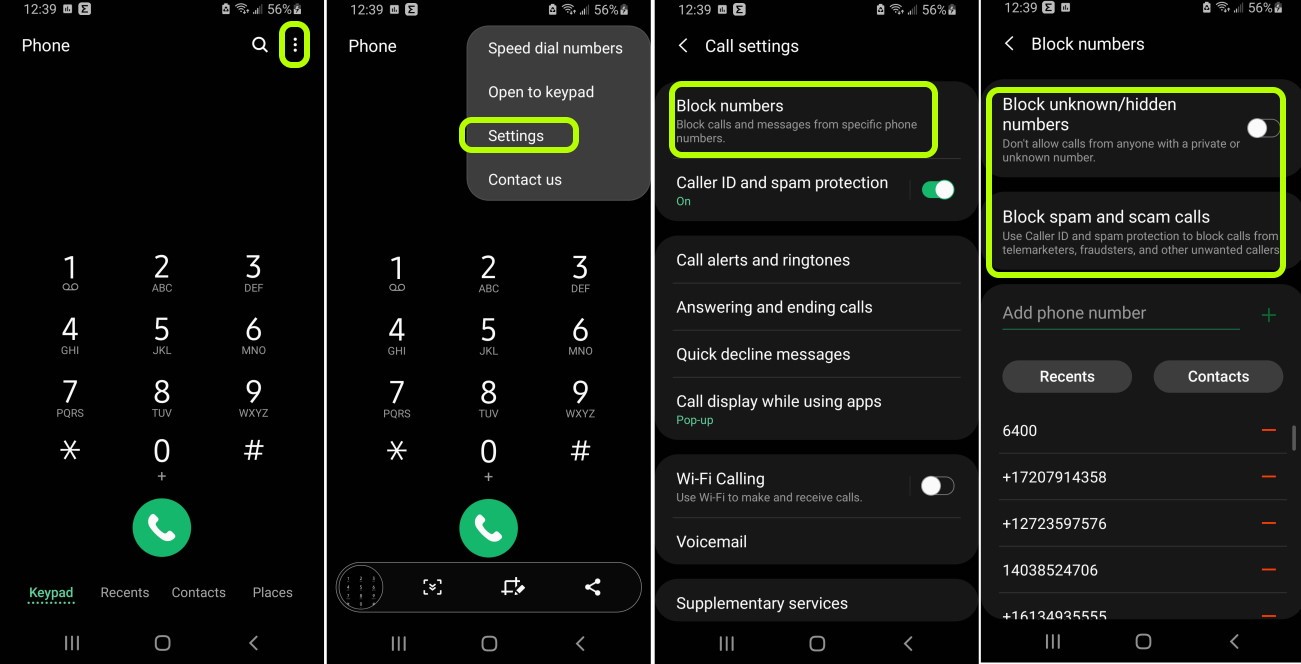
Are you tired of constantly being interrupted by phone calls? Do you find it frustrating when your phone rings at the most inconvenient times? If you’re an Android user, you’ll be relieved to know that there is a way to make calls go straight to voicemail. Whether you’re in a meeting, enjoying some quiet time, or simply want to avoid unwanted calls, this feature can be a game-changer. In this article, we’ll guide you through the steps to set up your Android device to send incoming calls directly to your voicemail. By the end, you’ll have the freedom to choose when you want to be reachable and when you prefer a little peace and quiet. So, let’s dive in and discover how to make calls go straight to voicemail on your Android device!
Inside This Article
How To Make Calls Go Straight To Voicemail Android
Do you ever find yourself in a situation where you want to have some peace and quiet, or simply don’t want to be disturbed by phone calls on your Android device? Well, you’re in luck! Android phones come with a built-in feature that allows you to make calls go straight to voicemail. In this article, we’ll explore three different methods that you can use to achieve this.
Method 1: Using the Do Not Disturb Mode
The Do Not Disturb (DND) mode is a handy feature that allows you to silence calls, notifications, and alerts on your Android device. Here’s how you can use it to make calls go straight to voicemail:
- Open the Settings app on your Android device.
- Scroll down and tap on “Sound” or “Sound & Vibration” (this may vary depending on your device).
- Tap on “Do Not Disturb” or “DND” to access the DND settings.
- Enable the “Turn on now” or “Automatic rule” option to activate the DND mode.
- Under “Behavior,” select “Total silence” or “Alarms only” to ensure that calls are sent directly to voicemail without any notification sounds.
- Exit the settings and you’re all set! Incoming calls will now be redirected to voicemail.
Method 2: Using Call Forwarding
If you want to make specific calls go straight to voicemail, you can use the call forwarding feature on your Android device. Here’s how:
- Open the Phone app on your Android device.
- Tap on the “Settings” or “Menu” icon (usually represented by three dots or lines) in the top-right corner of the screen.
- Look for the “Call settings” or “Call forwarding” option and tap on it.
- Choose the “Call forward when busy” or “Call forwarding” option.
- Select the “Forward calls to voicemail” or “Forward to voicemail” option.
- Enter the specific phone number(s) or contact(s) you want to be forwarded directly to voicemail.
- Save your settings, and calls from the selected contacts will now go straight to voicemail.
Method 3: Using a Third-Party App
If the built-in methods don’t work for you, there are third-party apps available on the Google Play Store that can help you make calls go straight to voicemail. These apps provide additional customization options and allow you to set specific rules for incoming calls. Simply search for “call blocking” or “call diverting” apps on the Play Store, read reviews, and choose one that suits your needs.
Voicemail can be a useful feature on our Android phones, allowing us to receive messages when we’re unavailable to answer calls. However, there may be times when we want incoming calls to bypass the ringing and go directly to voicemail. Whether it’s to limit interruptions during important meetings or to have some uninterrupted “me” time, knowing how to make calls go straight to voicemail on Android can be incredibly handy.
In this article, we have explored some effective methods to achieve this. From using the Do Not Disturb mode to customizing call settings and using third-party apps, there are various options available to suit different preferences and needs.
By following the steps and tips mentioned, you can easily manage your incoming calls and ensure that they go straight to voicemail when desired. Remember to consider your needs and privacy concerns before implementing these settings, and enjoy the convenience of having control over your phone calls.
FAQs
1. Can I make calls go straight to voicemail on my Android?
Yes, you can make calls go straight to voicemail on your Android device. This can be useful in situations when you want to avoid interruptions or screen calls from specific contacts.
2. How can I set up my Android phone to send calls directly to voicemail?
To set up your Android phone to send calls directly to voicemail, follow these steps:
– Open the Phone app on your Android device.
– Go to the Contacts tab and select the contact you want to send to voicemail.
– Tap on the three-dot menu icon or the contact’s name.
– Choose “Send to Voicemail” or a similar option from the menu.
– Now, any calls from that contact will be automatically sent to voicemail.
3. Is there a way to send all calls to voicemail on my Android?
While Android doesn’t offer a built-in option to send all calls to voicemail, you can achieve this by enabling the “Do Not Disturb” mode. Here’s how:
– Open the Settings app on your Android device.
– Navigate to the “Sound & vibration” or “Sound & notification” section.
– Tap on “Do Not Disturb” or a similar option.
– Set “Do Not Disturb” to “Priority only” or “Alarms only” mode.
– Customize the settings to allow important calls if desired.
4. Can I override the “send to voicemail” setting for specific contacts?
Yes, you can override the “send to voicemail” setting for specific contacts on your Android device. Here’s what you need to do:
– Open the Phone app on your Android device.
– Go to the Contacts tab and select the specific contact.
– Tap on the contact’s name or the three-dot menu icon.
– Choose “Edit” or “Details” from the options.
– Look for the option to send to voicemail and disable it if necessary.
– After making the changes, calls from that contact will ring normally.
5. Are there any third-party apps available to send calls to voicemail on Android?
Yes, there are several third-party apps available on the Google Play Store that can help you send calls to voicemail on your Android device. Some popular options include “Call Blocker,” “Mr. Number,” and “Truecaller.” These apps offer advanced call blocking features and allow you to customize your call filtering settings according to your preferences.
