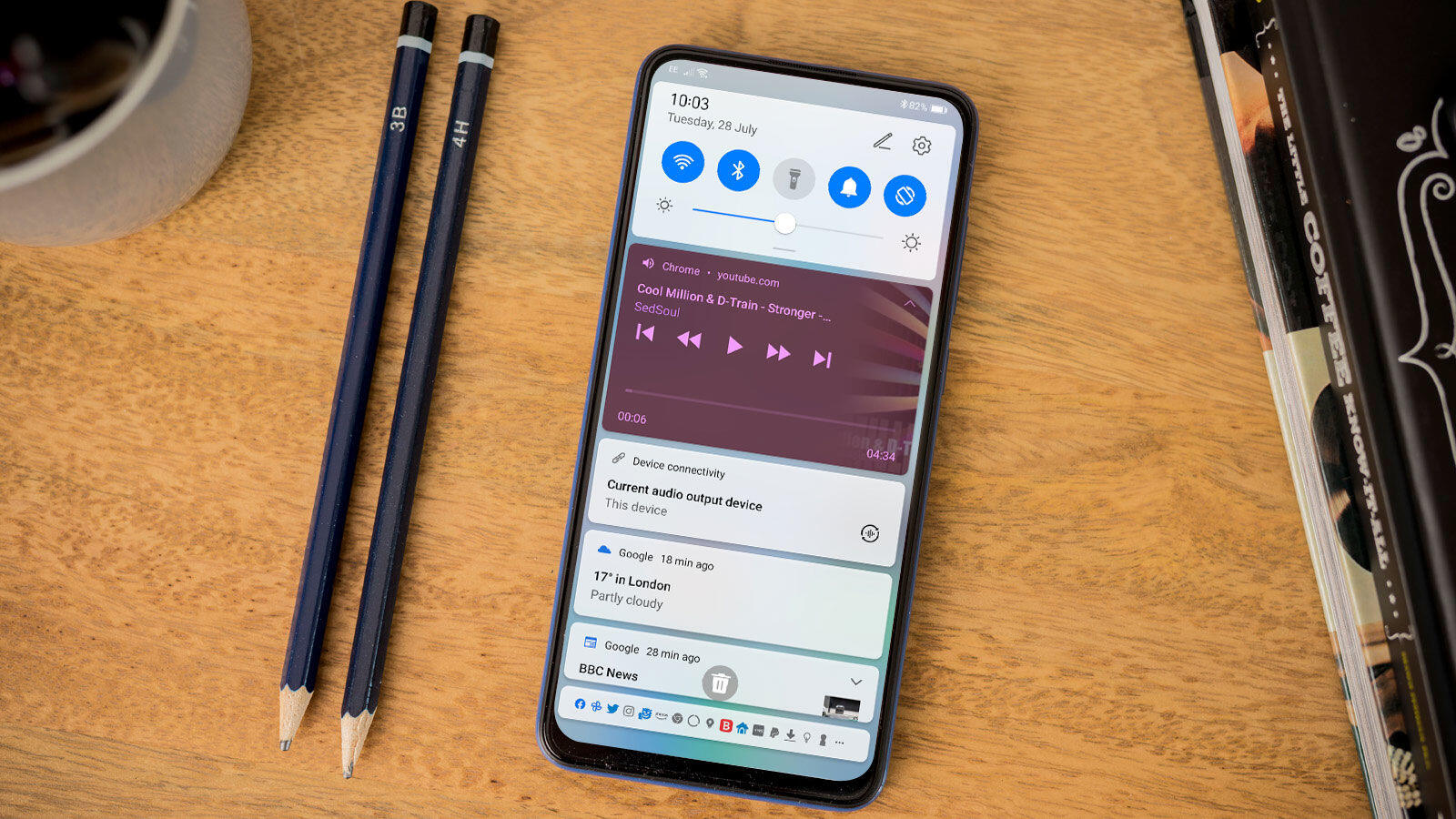
Are you tired of being unable to play YouTube videos in the background on your Android device? Well, you’re not alone. Many Android users face this frustrating limitation, which prevents them from enjoying their favorite music or podcast while using other apps or even when their screen is turned off. But fear not! In this article, we will dive into the tricks and techniques that allow you to play YouTube in the background on your Android device. We will explore different methods, including using browser extensions, third-party apps, and even some hidden features in the official YouTube app. So, if you’re ready to unlock the full potential of your Android device and enjoy uninterrupted playback of YouTube videos, let’s get started!
Inside This Article
Methods to Play Youtube in Background on Android
YouTube is a fantastic platform for watching videos, but one limitation that users often encounter is the inability to play YouTube videos in the background on Android devices. However, fear not! There are several methods you can use to overcome this limitation and enjoy your favorite videos while multitasking on your Android device. In this article, we will explore four different methods to play YouTube in the background on Android.
Method 1: Using the YouTube Premium Subscription
If you are a devoted YouTube fan and don’t mind a small fee, the easiest and most straightforward method to play YouTube in the background on Android is by subscribing to YouTube Premium. With the YouTube Premium subscription, you not only get an ad-free YouTube experience, but you can also play videos in the background, even when your screen is off or when you navigate away from the YouTube app. Simply start playing a video on the YouTube app, hit the home button or switch to another app, and voilà! The video will continue playing in the background.
Method 2: Using Third-Party Apps
For those who prefer not to pay for a YouTube Premium subscription, there are several third-party apps available that allow you to play YouTube videos in the background on Android. These apps work by accessing the YouTube video through their own interface and enabling background playback. Some popular options include “NewPipe,” “Vanced YouTube,” and “YMusic.” Simply download and install one of these apps from a reliable source, search for videos within the app, and enjoy playing them in the background.
Method 3: Using Desktop Mode in Chrome Browser
If you prefer to use your web browser to access YouTube, you can take advantage of the desktop mode feature in the Google Chrome browser to play YouTube videos in the background. Open the Chrome browser on your Android device, go to the YouTube website, and play your desired video. Once the video starts playing, switch to the recent apps screen, long-press on the Chrome icon, and select “Desktop site.” The video will continue playing in the background, allowing you to navigate to other apps while enjoying the audio.
Method 4: Using the Mozilla Firefox Browser
An alternative to using the Chrome browser’s desktop mode is using the Mozilla Firefox browser. Firefox has a unique feature called “Picture-in-Picture” (PiP) that allows you to watch videos in a small floating window while using other apps. To use this method, open Firefox, go to the YouTube website, and play the desired video. Once the video starts playing, tap the “PiP” button that appears on the video. The video will then shrink to a small window that you can move and resize on your screen. You can now switch to other apps while having the YouTube video playing in the background.
With these four methods at your disposal, you can now enjoy playing YouTube videos in the background on your Android device. Whether you choose to subscribe to YouTube Premium, utilize third-party apps, or leverage the desktop mode in your browser, you can easily enjoy the audio of your favorite videos while multitasking. Say goodbye to limitations and embrace the freedom of playing YouTube in the background on your Android!
Conclusion
In conclusion, playing Youtube in the background on Android devices is a convenient feature that can enhance your multitasking capabilities and overall user experience. With the methods outlined in this article, you can now enjoy your favorite videos or music while using other apps or performing various tasks on your phone.
Remember to use the Youtube Vanced app for a seamless background playback experience, or utilize the browser workaround for devices without access to the app. Additionally, be mindful of your battery and data usage, as continuous video playback in the background may drain your resources.
By following the steps provided and exploring these different options, you can unlock the ability to listen to your favorite Youtube content while multitasking on your Android device. So go ahead, give it a try, and enjoy uninterrupted entertainment on your Android device!
FAQs
Q: Can I play YouTube in the background on my Android device?
Yes, you can. There are a few different methods and apps that allow you to play YouTube videos in the background on your Android device. Keep reading to find out how!
Q: Is it against YouTube’s terms of service to play videos in the background?
While there is no explicit mention of playing YouTube videos in the background in YouTube’s terms of service, it is worth noting that using third-party apps to achieve this functionality might be against their policies. It is always recommended to use apps and services within their defined guidelines to ensure a secure and reliable experience.
Q: How can I play YouTube videos in the background on Android without using any third-party apps?
Currently, YouTube’s official app does not allow background playback for free. However, if you have a YouTube Premium subscription, you can enjoy playing videos in the background without the need for any additional tools or apps.
Q: What are some third-party apps that allow background playback on Android?
There are several third-party apps available on the Google Play Store that can help you play YouTube videos in the background. Some popular choices include “YouTube Vanced,” “NewPipe,” and “YMusic.” These apps provide a range of features, including background playback, ad-blocking, and more.
Q: Are there any risks associated with using third-party apps to play YouTube in the background?
While third-party apps can provide the functionality you’re looking for, it is essential to be cautious when using them. Downloading apps from untrusted sources may expose your device to security risks or malware. To ensure a safe experience, stick to reputable sources like the Google Play Store and read reviews before installing any app.
