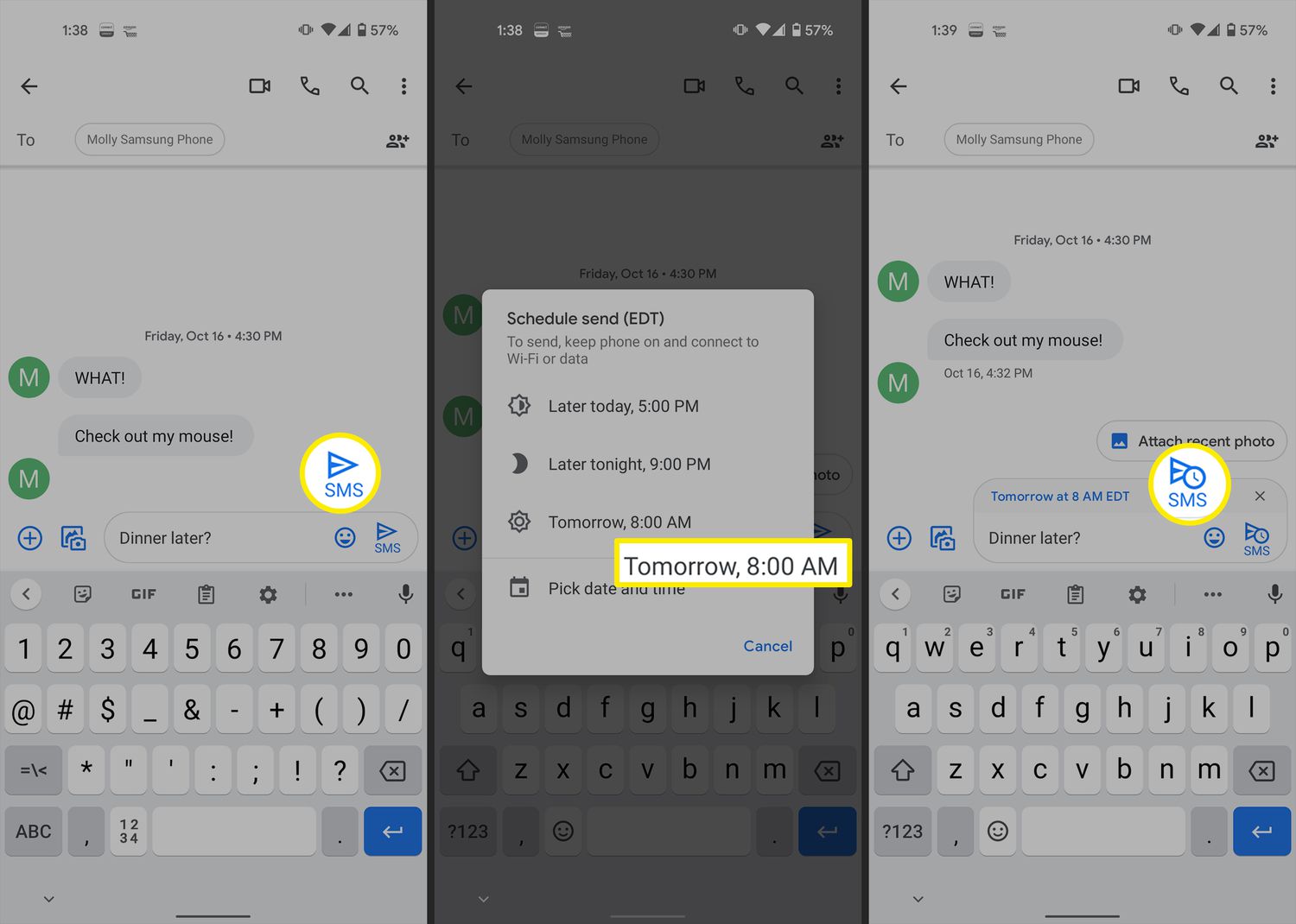
In today’s fast-paced digital world, our cell phones have become essential tools for communication. Android, being one of the most popular mobile operating systems, offers a wide range of features to enhance our smartphone experience. One such feature that can come in handy is the ability to schedule text messages.
Imagine being able to compose a message and set a specific time and date for it to be sent, ensuring that your important reminders, greetings, or announcements reach the recipients at the perfect moment. With the help of various Android applications and built-in features, scheduling text messages on Android has become a breeze.
In this article, we will delve into the world of scheduling text messages on Android, exploring different methods and applications that will allow you to stay organized and send messages at the most opportune times.
Inside This Article
- Why Schedule Text Messages on Android
- Method 1: Using the Default Messaging App
- Method 2: Using Third-Party Apps
- Method 3: Using Automation Apps
- Conclusion
- FAQs
Why Schedule Text Messages on Android
When it comes to staying organized and maintaining communication, scheduling text messages can be a game-changer. Whether you have a busy day ahead or want to send a message at a specific time, scheduling text messages on your Android device can help you save time, remember important dates, and ensure your messages are delivered at the perfect moment.
Here are a few reasons why scheduling text messages on Android can be incredibly useful:
- Never forget to send important messages: With the ability to schedule text messages, you can avoid the risk of forgetting to send important messages. Whether it’s a birthday wish, a meeting reminder, or a congratulatory message, scheduling allows you to set it and forget it, ensuring that your message reaches its intended recipient on time.
- Time management made easy: Scheduling text messages can be a great tool for managing your time effectively. You can compose and schedule multiple messages in advance, allowing you to focus on other tasks without worrying about sending them individually at the right time. This can be particularly helpful for professionals, entrepreneurs, or anyone with a busy schedule.
- Convenience and flexibility: By scheduling text messages, you can send messages at a time that is most convenient for the recipient. For instance, if you have friends or family living in different time zones, scheduling messages allows you to send messages at a suitable time without disturbing them during odd hours.
- Maintain privacy: Scheduling text messages can also be beneficial when you want to send a message but don’t want to reveal that you are available at a specific time. By scheduling messages to be sent later, you can maintain control over your availability and respond to messages on your own terms.
Scheduling text messages on your Android device not only makes your life easier but also ensures effective communication without any hassle. So, if you want to experience the convenience and flexibility of scheduled messages, keep reading to learn different methods on how to schedule text messages on Android.
Method 1: Using the Default Messaging App
Scheduling text messages on Android can be done using the default messaging app that comes pre-installed on your device. This method allows you to schedule messages without the need for any additional apps or tools.
To schedule a text message using the default messaging app, follow these steps:
- Open the messaging app on your Android device.
- Tap on the compose button to start a new message.
- Enter the recipient’s phone number or select a contact from your address book.
- Type your message in the text box.
- Instead of tapping the send button, look for the three-dot menu icon that represents additional options.
- In this menu, you should find an option called “Schedule message” or something similar. Tap on it.
- Specify the date and time you want the message to be sent.
- Once you’ve set the schedule, tap on the “Send” button.
By following these steps, your text message will be scheduled and will automatically be sent at the specified time and date. This can be particularly useful when you want to send messages during non-business hours or when you want to ensure that a message is received at the most convenient time for the recipient.
Method 2: Using Third-Party Apps
If you’re looking for more advanced features and customization options to schedule text messages on your Android device, third-party apps can be a great solution. These apps offer a range of additional functionalities and a user-friendly interface, making it easy to schedule and send text messages at your preferred time.
There are several third-party apps available on the Google Play Store that can help you schedule text messages effortlessly. Let’s take a look at some of the popular ones:
1. Textra SMS
Textra SMS is a versatile messaging app that not only allows you to schedule text messages but also offers a range of customization options. With its intuitive interface, you can easily compose a message, set the date and time for sending, and even customize the appearance of your conversations. Textra SMS also supports various themes, quick reply pop-ups, and GIF integration.
2. Pulse SMS
Pulse SMS is another powerful messaging app that comes with the option to schedule text messages. It offers a unified messaging experience across multiple platforms, including Android, iOS, and the web. In addition to scheduling messages, Pulse SMS allows you to send and receive messages from your computer or tablet, ensuring seamless communication. It also provides features like message search, backup, and encryption for added security.
3. Mood Messenger
Mood Messenger is a feature-rich messaging app that offers various customization options and the ability to schedule text messages. With its modern and intuitive interface, you can easily schedule messages, personalize conversations with different themes, and even use stickers and emoji to make your conversations more engaging. Mood Messenger also provides advanced features like message lock, blackout mode, and SMS backup.
4. SMS Scheduler
SMS Scheduler is a straightforward app designed specifically for scheduling text messages. It allows you to type your message, choose the recipient, and set the desired date and time for sending. You can schedule multiple messages and even view, edit, or delete scheduled messages easily. SMS Scheduler is a lightweight and easy-to-use app, ideal for users who prioritize simplicity and efficiency.
5. QKSMS
QKSMS is an open-source messaging app that offers advanced features, including the ability to schedule text messages. It provides a simple and elegant user interface with various customizability options. QKSMS allows you to schedule messages, personalize the app’s appearance with themes, and even customize the notification sound for each contact. With its clean design and easy-to-navigate interface, QKSMS provides a delightful user experience.
These are just a few examples of the many third-party apps available for scheduling text messages on Android devices. Explore the Google Play Store and find the app that best suits your needs and preferences.
With these third-party apps, scheduling text messages on your Android device becomes a breeze. Enjoy the convenience of sending messages at the perfect time, whether it’s remembering a friend’s birthday or sending important reminders to colleagues and loved ones.
Method 3: Using Automation Apps
If you want to take text message scheduling to the next level, you can use automation apps. These apps allow you to automate various tasks on your Android device, including scheduling text messages. With automation apps, you can set up specific triggers and actions to send messages at a predetermined time or when certain conditions are met.
One popular automation app for Android is Tasker. Tasker gives you a high level of control over your device’s functions and allows you to create complex automation tasks. To schedule text messages using Tasker, you’ll need to create a task that includes the “Send SMS” action and set the desired time or conditions for sending the message.
Another automation app worth considering is Automate. Automate is a user-friendly app that lets you create automation flows using a drag-and-drop interface. To schedule text messages with Automate, you can create a flow that includes a “Send SMS” block and set the time or conditions for sending the message.
Once you have set up your automation app of choice, you can easily schedule text messages by creating the appropriate tasks or flows. These apps provide a more advanced level of scheduling options, allowing you to automate text message sending based on specific triggers or conditions.
However, it’s important to note that automation apps may require some technical knowledge to set up and configure properly. Additionally, certain automation apps may require root access to your Android device for advanced functionality. Be sure to carefully read the documentation and instructions provided by the app developer to ensure you are using the app correctly and securely.
Conclusion
As we have seen, scheduling text messages on Android can be a convenient and effective way to manage your communication. Whether you want to send birthday greetings in advance, remind someone about an important meeting, or simply set up a message to be delivered at a specific time, Android provides a variety of options to make it happen.
By using built-in features like Google Messages or third-party apps like Textra, you can easily schedule and automate your text messages, saving time and ensuring that your messages are delivered when they matter most. With the ability to set the exact date and time of delivery, you have full control over your communication, allowing you to stay organized and maintain effective communication with your contacts.
So, don’t let your busy schedule and forgetfulness get in the way of staying connected. Start scheduling text messages on your Android device today and enjoy the convenience and peace of mind that comes with it.
FAQs
1. Can I schedule text messages on Android without using any additional apps?
Unfortunately, the default messaging app on most Android devices doesn’t offer a built-in feature to schedule text messages. However, there are several third-party apps available on the Google Play Store that can help you achieve this functionality.
2. What is the best app for scheduling text messages on Android?
There are several great apps available for scheduling text messages on Android. Some popular choices include Pulse SMS, Textra, and Yaata SMS. Each app has its own set of features and user interface, so it’s important to test them out and find the one that suits your needs best.
3. Can I schedule text messages on Android for a future date and time?
Yes, most scheduling apps for Android allow you to choose a specific date and time for sending your text messages. This feature is especially useful when you want to send birthday wishes, reminders, or important announcements to your contacts at a specific time.
4. Are there any limitations when scheduling text messages on Android?
While scheduling text messages on Android is convenient, it’s important to note that some limitations may apply. For example, if your phone is turned off or doesn’t have an active internet connection at the scheduled time, the text message will not be sent. Additionally, some carriers may have restrictions or limitations on sending bulk messages.
5. Is it possible to edit or cancel a scheduled text message on Android?
Yes, most scheduling apps provide the option to edit or cancel a scheduled text message. Simply open the app, find the scheduled message, and make the necessary changes or cancel the message altogether. However, it’s important to note that once the scheduled time has passed, you won’t be able to edit or cancel the message.
