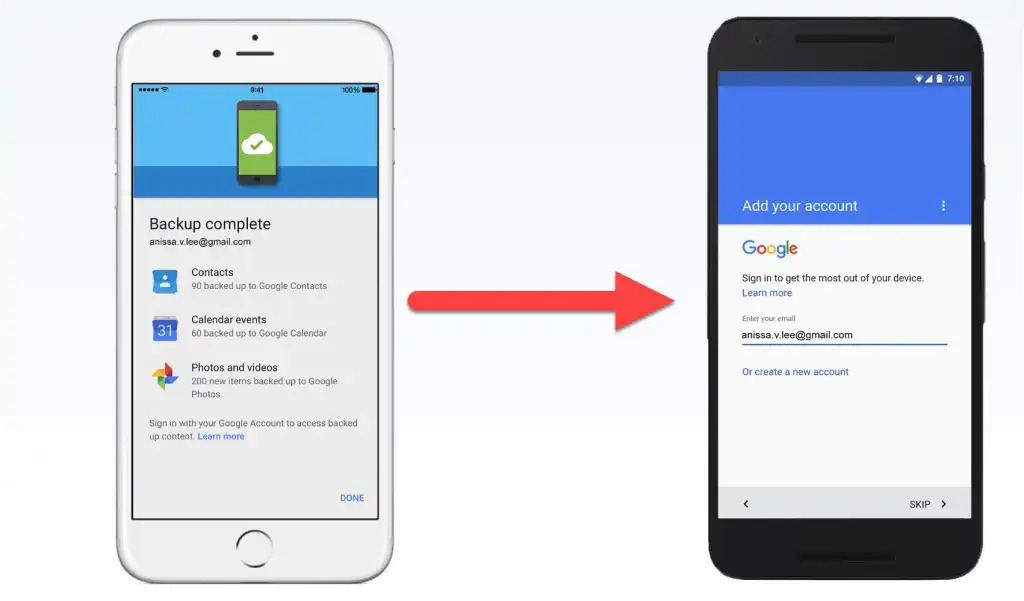
Are you an iPhone user who recently switched to an Android device? Finding ways to transfer your precious photos from your old iPhone to your new Android phone can be a daunting task. After all, both operating systems have their own unique features and file formats. However, fear not! In this article, we will guide you through the process of sending photos from your iPhone to your Android device with ease. Whether you want to transfer individual photos or an entire album, we’ve got you covered. So, let’s dive in and discover the simple and effective methods to ensure your cherished memories make the journey from your iPhone to your Android phone seamlessly.
Inside This Article
- Method 1: Using a Third-Party App
- Method 2: Using Email or Messaging Apps
- Method 3: Using Cloud Storage Services
- Method 4: Using a Computer and USB Cable
- Conclusion
- FAQs
Method 1: Using a Third-Party App
If you want to send photos from your iPhone to an Android device seamlessly, using a third-party app is a great option. These apps are designed to facilitate easy file transfer between different platforms, making it simple to share photos without any hassle.
One popular app that you can use is Google Photos. It is available for both iPhone and Android devices, allowing you to effortlessly send photos from your iPhone to an Android device and vice versa.
Here’s how you can use Google Photos:
- On your iPhone, download and install the Google Photos app from the App Store.
- Open the app and sign in with your Google account. If you don’t have a Google account, you can create one for free.
- Once you’re signed in, tap on the “Menu” icon (three horizontal lines) in the top-left corner of the screen.
- From the menu, select “Settings” and then choose “Back up & sync.”
- Turn on the “Back up & sync” option. This will ensure that all the photos on your iPhone are backed up to your Google Photos account.
- Now, open Google Photos on your Android device and sign in with the same Google account.
- You should see the photos from your iPhone in the Google Photos app on your Android device.
- To save a photo to your Android device, simply tap on the photo and then tap on the download icon.
Using Google Photos is a convenient way to transfer photos from iPhone to Android. It eliminates the need for cables or complex steps, making the process straightforward and user-friendly.
There are also other third-party apps available in the App Store that can help you transfer photos between iPhone and Android devices. Some popular options include ShareIT, Xender, and Send Anywhere. These apps work similarly to Google Photos, providing a seamless way to send photos across different platforms.
Make sure to explore the app’s features and choose the one that suits your needs the best. With a reliable third-party app, sharing photos between iPhone and Android becomes a breeze!
Method 2: Using Email or Messaging Apps
Sending photos from your iPhone to an Android device can be easily accomplished using email or messaging apps. These methods offer a convenient and efficient way to transfer your photos without the need for any additional apps or services. Let’s explore how you can use email or messaging apps to send photos from your iPhone to an Android device.
1. Email:
If you have an email account set up on your iPhone, you can simply attach the photos to an email and send it to the Android device. Here’s how:
- Open the Photos app on your iPhone and select the photos you want to send.
- Tap on the share icon (it looks like a square with an arrow pointing upwards).
- Choose the “Mail” option from the sharing menu.
- Enter the recipient’s email address and add a subject to the email.
- Tap on the “Send” button to send the email.
Once the email is received on the Android device, the recipient can simply download the attached photos and save them to their device.
2. Messaging Apps:
Another option is to use messaging apps that are available on both the iPhone and Android devices. Apps like WhatsApp, Facebook Messenger, and Telegram allow you to send photos directly from one device to another. Here’s how:
- Open the messaging app on your iPhone and start a conversation with the recipient.
- Tap on the attachment icon (usually a plus sign or a paperclip) to access the media options.
- Select the photos you want to send from your iPhone’s gallery.
- Tap on the send button to share the photos with the recipient.
The recipient can then download and save the photos from the messaging app on their Android device.
Using email or messaging apps provides a straightforward and reliable method for sending photos from an iPhone to an Android device. Whether you prefer the simplicity of email or the convenience of messaging apps, you can easily share your cherished moments with friends and family across different platforms.
Method 3: Using Cloud Storage Services
Another convenient way to transfer photos from iPhone to Android is by utilizing cloud storage services. These services allow you to upload your photos to the cloud, making them accessible from any device with an internet connection.
There are several popular cloud storage options available, such as Google Drive, Dropbox, and iCloud. Follow the steps below to transfer your photos:
- Step 1: Install the cloud storage app on your iPhone from the App Store. If you already have one of these apps installed, ensure it is updated to the latest version.
- Step 2: Open the app and create an account if you don’t already have one. Sign in with your credentials if you already have an account.
- Step 3: Upload your photos to the cloud storage service. This process may vary slightly depending on the app you are using, but generally, you can select the files you want to upload and choose the upload option.
- Step 4: After uploading the photos, they will be synced to your cloud storage account.
- Step 5: On your Android device, install the same cloud storage app and sign in with your account credentials.
- Step 6: Once logged in, you will be able to access and download the photos you uploaded from your iPhone.
Remember to check the available storage space on your cloud storage account before uploading your photos. If you do not have enough space, you may need to upgrade your storage plan or free up some space by deleting unnecessary files.
Using cloud storage services ensures that your photos are safely stored and easily accessible from any device. It is a convenient and efficient method for transferring photos between iPhone and Android.
Method 4: Using a Computer and USB Cable
If you want to transfer photos from your iPhone to an Android device quickly and effortlessly, using a computer and a USB cable is an excellent option. This method allows you to directly connect your iPhone to the computer and transfer the photos manually.
To get started, follow these steps:
- Connect your iPhone to your computer using a USB cable.
- Unlock your iPhone and tap “Trust” on the prompt that appears on your device’s screen.
- On your computer, open the file explorer or Finder and locate your iPhone. It should appear as a connected device.
- Click on your iPhone to access its folders and find the “DCIM” folder.
- Open the “DCIM” folder to view the photos stored on your iPhone.
- Now, connect your Android device to the computer using a different USB cable.
- On your computer, open the file explorer or Finder and locate your Android device.
- Open your Android device’s folder and find the location where you want to transfer the photos.
- Drag and drop the desired photos from the iPhone’s “DCIM” folder to the designated folder on your Android device.
- Wait for the transfer to complete, and once done, safely eject both your iPhone and Android device from the computer.
By following these steps, you can easily transfer photos from your iPhone to your Android device using a computer and a USB cable. This method ensures a direct and secure transfer between the two devices, allowing you to have your photos on your Android device in no time.
Remember to keep both devices connected to the computer throughout the transfer process to maintain a stable connection and avoid any interruptions.
Conclusion:
The process of sending photos from an iPhone to an Android device can be quite simple and straightforward. By following the methods outlined in this article, you can easily transfer your cherished memories from one platform to another, regardless of the differences in operating systems. Whether you choose to use third-party apps like Google Photos or cloud-based services like Dropbox, there are viable options available to suit your needs. Additionally, utilizing methods such as email attachments or connecting both devices to a computer can provide alternative solutions. Regardless of the method you prefer, it’s important to ensure that the photos you send are of the highest quality and appropriately sized. With a little bit of patience and the right tools, you’ll be able to enjoy your photos seamlessly across your iPhone and Android devices.
FAQs
FAQ 1: Is it possible to send photos from iPhone to Android?
Yes, it is absolutely possible to send photos from an iPhone to an Android device. There are several methods you can use to transfer your photos, such as using cloud storage services, email, or third-party apps. Keep reading to find out more about these options.
FAQ 2: Can I use cloud storage services to send photos between the two platforms?
Yes, you can easily use cloud storage services like Google Drive, Dropbox, or iCloud to transfer photos from your iPhone to an Android device. Simply upload the photos to the cloud storage service from your iPhone and then access them from your Android device using the respective app. This method ensures secure and hassle-free photo sharing.
FAQ 3: Are there any email limitations when sending photos from iPhone to Android?
When sending photos via email, the main limitation is the size of the files. Most email providers have a maximum attachment size limit, typically around 25 MB. If your photos exceed this limit, you may need to compress them or use an alternative method like cloud storage or third-party apps to transfer them.
FAQ 4: What are some popular third-party apps for sending photos between iPhone and Android?
There are several third-party apps available that facilitate the transfer of photos between iPhone and Android devices. Some popular options include Send Anywhere, Zapya, and Shareit. These apps provide a quick and straightforward way to share photos wirelessly without relying on internet connectivity.
FAQ 5: Can I use a USB cable to transfer photos from iPhone to Android?
Unfortunately, using a USB cable directly to transfer photos between an iPhone and an Android device is not possible due to the differences in their operating systems. However, you can use a computer as an intermediary. Simply connect your iPhone to the computer, transfer the photos to the computer, and then connect the Android device to the computer to transfer the files.
