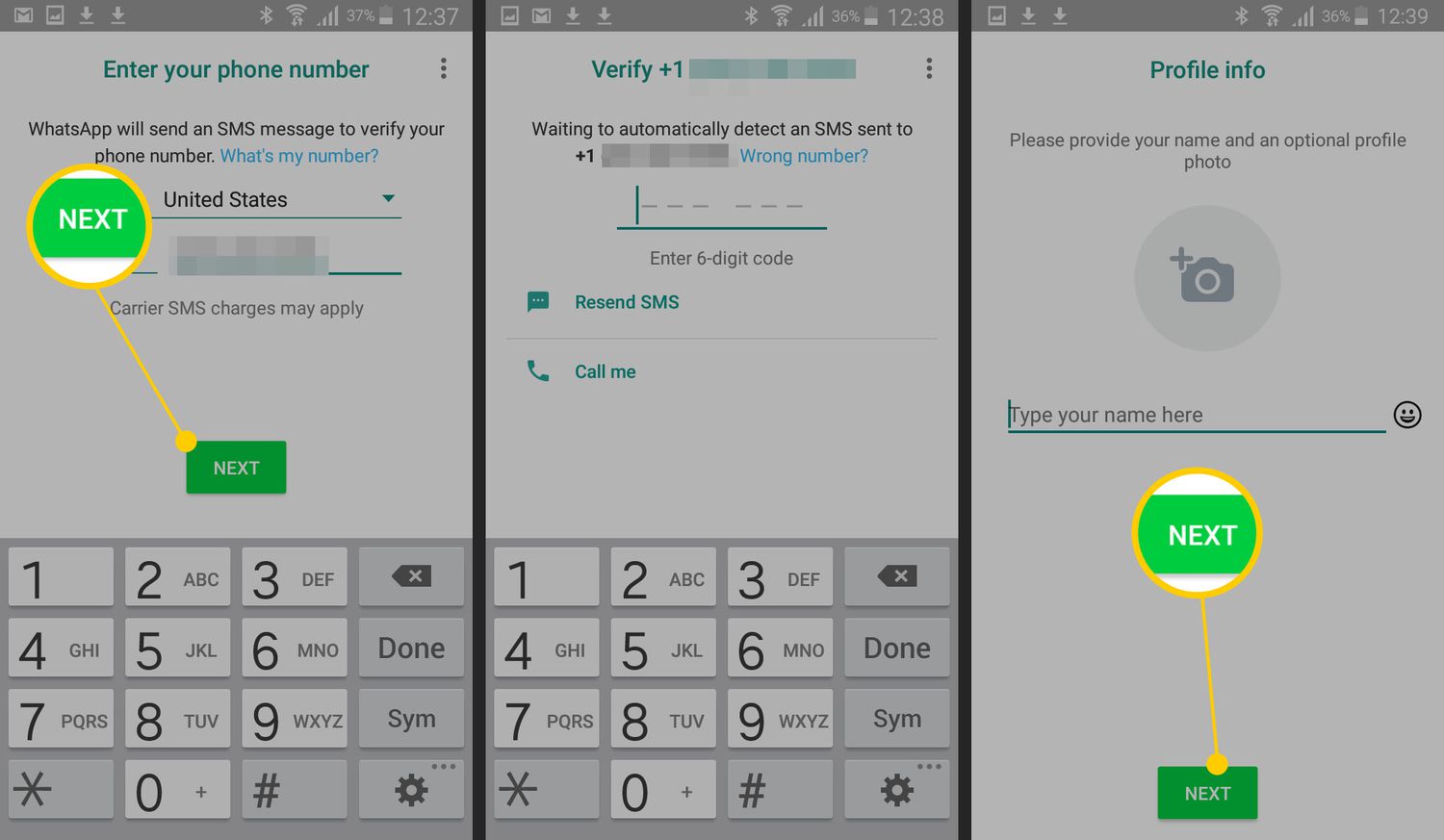
Are you an Android user looking to set up WhatsApp on your device? Congratulations, you’ve come to the right place! WhatsApp is one of the most popular messaging applications, allowing you to stay connected with friends and family all over the world. With its user-friendly interface and a plethora of features, WhatsApp has become an essential tool for communication. Whether you’re new to Android or simply looking for guidance on setting up WhatsApp, this article will provide you with a step-by-step guide to get you up and running in no time. From downloading and installing the app to verifying your phone number and customizing your settings, we’ve got you covered. So, let’s dive in and get WhatsApp set up on your Android device!
Inside This Article
- Prerequisites for Setting Up WhatsApp on Android
- Step 1: Download and Install WhatsApp
- Step 2: Verify Your Phone Number
- Step 3: Customize Your WhatsApp Profile
- Step 4: Explore WhatsApp Features
- Conclusion
- FAQs
Prerequisites for Setting Up WhatsApp on Android
Before you begin setting up WhatsApp on your Android device, there are a few prerequisites you need to take care of. These prerequisites will ensure a smooth and hassle-free installation of the app. Here are the key requirements:
1. Android Device: Make sure you have a compatible Android device with a minimum operating system version of Android 4.0.3 (Ice Cream Sandwich) or higher. WhatsApp supports a wide range of Android devices, so chances are your device will fall within the compatible range.
2. Stable Internet Connection: WhatsApp requires an active internet connection, either through mobile data or Wi-Fi. Ensure that you have a stable and reliable internet connection so that you can send and receive messages seamlessly.
3. Google Account: To download and install WhatsApp from the Google Play Store, you will need a valid Google account. If you don’t have one, you can easily create one by visiting the Google Account creation page.
4. Sufficient Storage: Check if your Android device has enough free storage space to accommodate WhatsApp. The app itself is relatively small, but it will require additional space to store media files, chats, and backups. It is recommended to have at least 1GB of free storage available.
5. Phone Number and Verification: WhatsApp uses your phone number as your unique identifier. Make sure you have a valid mobile number that is currently active. You will also need to have a working SIM card inserted into your Android device to receive the verification code.
By ensuring that these prerequisites are met, you can proceed with the installation and setup process of WhatsApp on your Android device without any issues.
Step 1: Download and Install WhatsApp
WhatsApp is a popular messaging application that allows you to send messages, make calls, and share media with friends and family. Setting up WhatsApp on your Android device is a simple and straightforward process. In this step-by-step guide, we will walk you through the process of downloading and installing WhatsApp on your Android device.
Here’s how to get started:
- First, open the Google Play Store on your Android device. You can find the Play Store app in your app drawer or on your device’s home screen.
- Once the Play Store is open, tap on the search bar at the top of the screen and type “WhatsApp”.
- From the search results, tap on the WhatsApp icon, which should be the first result. This will take you to the WhatsApp app page.
- On the WhatsApp app page, tap on the “Install” button. This will initiate the download and installation process.
- Wait for the download and installation to complete. The time this takes will vary depending on your internet connection speed.
- Once the installation is complete, you will see the “Open” button. Tap on it to launch WhatsApp.
Congratulations! You have successfully downloaded and installed WhatsApp on your Android device. The app is now ready to be set up with your phone number and profile information.
Note: WhatsApp requires an active phone number to set up the application. Make sure you have a valid phone number that can receive SMS or phone calls.
Now that you have installed WhatsApp, let’s move on to the next step and learn how to verify your phone number.
Step 2: Verify Your Phone Number
After successfully installing WhatsApp on your Android device, the next step is to verify your phone number. Verifying your number is crucial as it ensures that you have full access to all the features provided by WhatsApp and enables your contacts to find you on the platform.
To begin the verification process, open the WhatsApp application on your Android device. You will be prompted to enter your phone number, so make sure to provide the correct number associated with your device.
Once you have entered your phone number, WhatsApp will send a verification code via SMS to the provided number. In certain cases, if the automatic verification process fails, you may also receive the verification code through a phone call.
Once you have received the verification code, enter it into the prompt within the WhatsApp application. Be sure to input the code correctly to successfully verify your phone number.
Once the verification code is entered and accepted, WhatsApp will verify your phone number in the background. This process may take a few moments. During this time, it is essential to stay connected to the internet to complete the verification successfully.
Once the verification is complete, WhatsApp will automatically log you into the application, and you can begin setting up your profile and adjusting the privacy settings to your preferences.
It is worth noting that WhatsApp requires a valid phone number to use its services. This measure is in place to ensure the security and authenticity of user accounts. Additionally, WhatsApp allows you to use only one phone number per account, limiting the chances of duplicate or fraudulent accounts.
Step 3: Customize Your WhatsApp Profile
Now that you have successfully installed WhatsApp on your Android device and verified your phone number, it’s time to personalize your profile. Your WhatsApp profile is like your digital identity, allowing your contacts to recognize and connect with you. In this step, we will guide you through the process of customizing your WhatsApp profile to make it truly yours.
The first thing you can do is set a profile picture. To do this, tap on the profile icon at the top of the main screen. From there, tap on the camera icon to either take a new photo or choose one from your gallery. Pick a photo that represents you well, whether it’s a picture of yourself, a favorite pet, or a memorable moment.
Next, you can add a status to let your contacts know what you’re up to or express your mood. To add a status, tap on the “Status” tab in the main screen and then tap on the pencil icon. You can choose from predefined statuses like “Available,” “Busy,” or “At Work,” or you can write a custom status.
If you want even more customization options, you can go to the settings and tap on “Profile.” From there, you can change your name, add a about section or a website, and even set a custom notification sound for incoming messages from specific contacts. These additional customization options allow you to personalize your WhatsApp experience to your liking.
Remember, your WhatsApp profile is visible to your contacts and it’s a good idea to only share information that you are comfortable with. Be mindful of the privacy settings and adjust them accordingly to control who can see your profile picture, status, and other details.
Customizing your WhatsApp profile allows you to showcase your personality and make it easier for your contacts to recognize you. Don’t be afraid to have fun with it and let your uniqueness shine through!
Step 4: Explore WhatsApp Features
Once you have set up WhatsApp on your Android device and completed the initial setup process, it’s time to explore the plethora of features the app offers. WhatsApp is not just a messaging platform; it also includes a variety of features that can enhance your communication experience.
Here are some of the key features you can explore:
- Chat and Messaging: WhatsApp allows you to send text messages, voice messages, photos, videos, and documents to your contacts. You can also create group chats to connect with multiple people at once.
- Voice and Video Calls: WhatsApp offers free voice and video calling features, allowing you to have high-quality conversations with your contacts, whether they are located locally or abroad.
- Status Updates: You can share photos, videos, and text updates as your status, which disappears after 24 hours. Your contacts can view and respond to your status, adding an interactive element to your WhatsApp usage.
- Media Sharing: In addition to sending photos and videos directly to individual chats, WhatsApp also supports sharing media files on your status or in group chats, making it easy to share memories and content with your friends and family.
- WhatsApp Web: WhatsApp allows you to access your messages and chats from your desktop or laptop computer. Using WhatsApp Web, you can send and receive messages seamlessly between your mobile device and computer.
- Privacy Settings: WhatsApp provides various privacy options, allowing you to control who can see your profile information, status updates, and last seen timestamp. You can customize your privacy settings to suit your preferences.
These are just a few of the many features that WhatsApp offers. Take some time to explore the app and discover more functionalities that can enhance your communication and social experience. Whether you want to have a private chat, connect with a group of friends, or stay updated with the latest status updates, WhatsApp has you covered.
Conclusion
Setting up WhatsApp on your Android device is a straightforward process that allows you to connect with friends, family, and colleagues easily. By following the steps outlined in this article, you can quickly get started with this popular messaging app.
Whether you’re new to WhatsApp or a seasoned user, the app offers a wide range of features and functionalities that enhance communication and bring people closer together. From text messaging and voice calling to sharing photos and videos, WhatsApp is a versatile platform that continues to evolve and adapt to the needs of its users.
So, if you haven’t already, take the time to set up WhatsApp on your Android device and enjoy its seamless messaging experience. Stay connected with your loved ones, stay informed, and make the most out of this powerful communication tool.
FAQs
-
Can I use WhatsApp on my Android phone?
Yes, WhatsApp is available for Android devices. You can download and install it from the Google Play Store.
-
Do I need to have a phone number to use WhatsApp on my Android?
Yes, WhatsApp requires a phone number for verification during the setup process. This is to ensure the security and privacy of your account.
-
Can I use WhatsApp on multiple Android devices?
No, WhatsApp currently only allows one account per device. However, you can use the same WhatsApp account on multiple devices using WhatsApp Web or WhatsApp Desktop.
-
Is it possible to transfer my WhatsApp data from an iPhone to an Android device?
While WhatsApp provides a built-in feature to transfer your account from one Android device to another, transferring data from iPhone to Android directly is not supported. However, there are third-party tools available that may aid in transferring WhatsApp data from iPhone to Android.
-
How can I back up my WhatsApp data on my Android?
You can back up your WhatsApp data on Android by going to WhatsApp Settings > Chats > Chat backup. From there, you can choose to back up your chats to a Google Drive account or locally on your device’s internal storage or external SD card.
