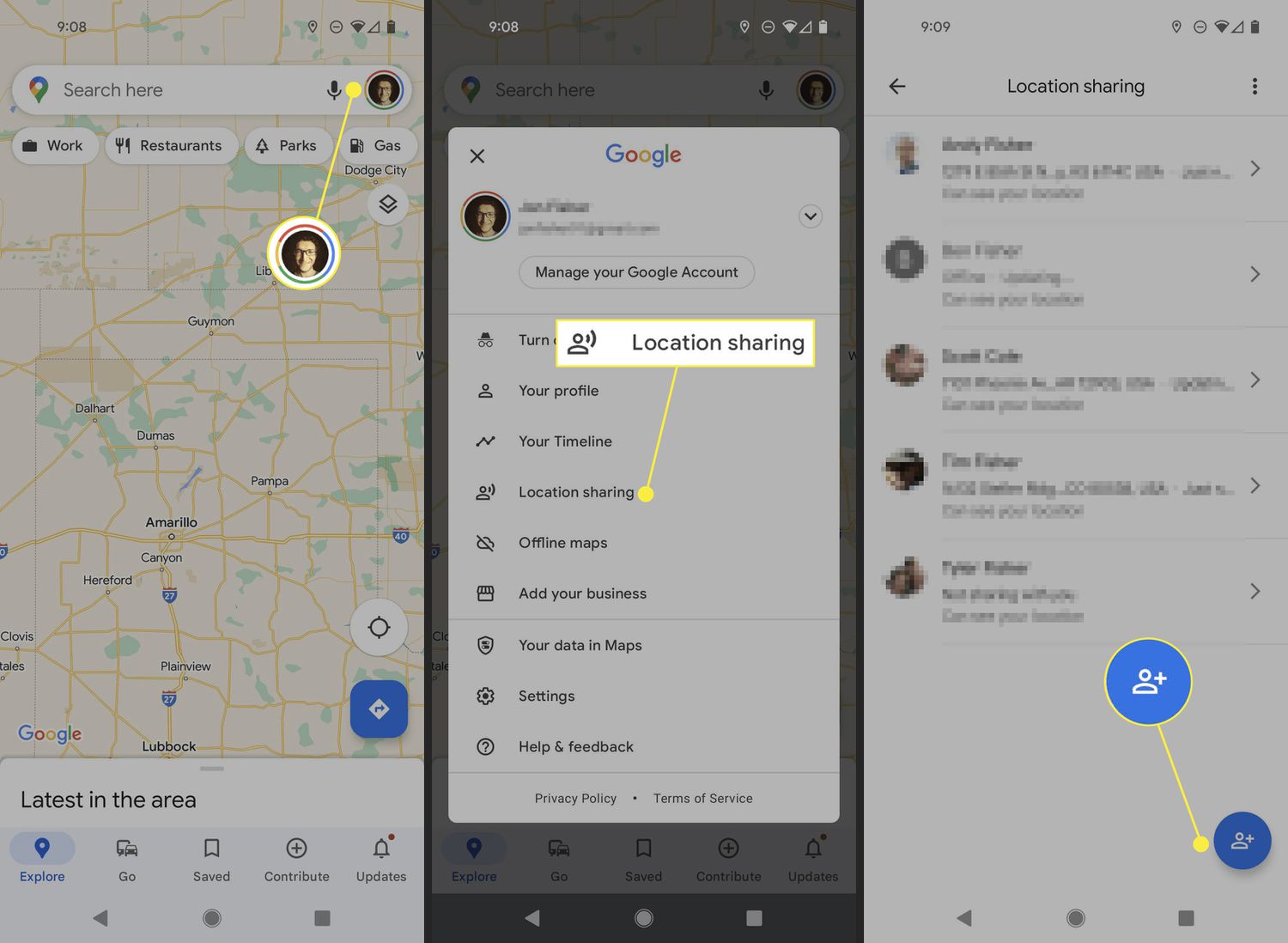
Are you wondering how to share your location on your Android device? Whether you want to let your friends know where you are, coordinate meet-ups, or simply keep your loved ones informed about your whereabouts, sharing your location on Android can be incredibly useful. With the ever-increasing capabilities of smartphones, it has become easier than ever to share real-time location data with others. In this article, we will guide you through the steps to share your location on Android using various methods. From built-in features to third-party apps, we will explore all the options available to make sure you can conveniently share your location with ease. So, let’s dive in and discover how you can share your location effortlessly on your Android device.
Inside This Article
- Enabling Location Sharing
- Using Google Maps for Live Location Sharing
- Sharing Location through Messaging Apps
- Sharing Location with Third-Party Apps
- Conclusion
- FAQs
Enabling Location Sharing
If you want to share your location on your Android device, you’ll need to enable location sharing first. This feature allows you to let others know your current whereabouts and can be incredibly useful in various situations such as meeting up with friends, coordinating travel plans, or ensuring your safety.
Enabling location sharing on Android devices is simple and can be done through the device’s settings. Follow the steps below to activate this feature:
- Open the “Settings” app on your Android device.
- Scroll down and tap on “Location” or “Location Settings”.
- Toggle the switch to turn on “Location” if it is currently disabled.
By enabling this option, your device’s GPS will start tracking your location, allowing you to share it with others.
Keep in mind that enabling location sharing will also enable various location-based services and apps on your device, such as navigation, weather, and location-specific recommendations.
Additionally, you may have the option to customize your location-sharing settings further. You can choose whether to share your location with specific contacts, everyone in your circle, or only when using certain apps.
Once you have successfully enabled location sharing, you’re now ready to start sharing your location with others. In the following sections, we’ll explore different methods to share your location on Android, including using Google Maps, messaging apps, and third-party applications. Whether you’re planning a meet-up or want to keep your loved ones informed of your whereabouts, these methods will have you covered.
Using Google Maps for Live Location Sharing
Google Maps is not just a navigation tool but can also be used for live location sharing, making it easy to let your friends or family know where you are. Here’s how you can use Google Maps for live location sharing:
Step 1: Open Google Maps
To begin, open the Google Maps app on your Android device. Make sure you are signed in to your Google account for the feature to work seamlessly.
Step 2: Locate Yourself
Once in the app, Google Maps will locate you automatically. You can double-check if your location is accurate by looking at the blue dot on the map.
Step 3: Access the Menu
In the top-left corner of the screen, you will find three lines, also known as the “hamburger” menu. Tap on it to access a drop-down menu.
Step 4: Choose “Location Sharing”
In the drop-down menu, you will find the “Location Sharing” option. Tap on it to proceed.
Step 5: Start Sharing Your Location
In the “Location Sharing” section, you will have the option to share your location with specific people or select a duration for which you want your location to be shared. Choose the option that suits your needs.
Step 6: Choose Contacts to Share With
If you choose to share your location with specific people, Google Maps will allow you to select contacts from your phone’s address book. You can also send the location via messaging apps.
Step 7: Customize Sharing Settings
Google Maps also provides additional sharing options. You can choose to share your location continuously or only until you arrive at your destination. This allows you to have control over how long your location is shared.
Step 8: Confirm and Start Sharing
After customizing your settings, confirm your choices and tap on the “Share” button. Google Maps will now start sharing your live location with the selected contacts.
Step 9: Monitor and Stop Sharing
You can keep an eye on who is viewing your location by returning to the “Location Sharing” section in Google Maps. If you want to stop sharing your location, simply tap on the “Stop” button.
With Google Maps’ live location sharing feature, you can ensure that your loved ones always know where you are, providing peace of mind and convenience.
Sharing Location through Messaging Apps
Sharing your location through messaging apps is a convenient way to let your friends or family members know where you are in real-time. Many popular messaging apps, including WhatsApp, Facebook Messenger, and Telegram, offer the ability to share your location with others. Here’s how you can do it:
1. WhatsApp: To share your location on WhatsApp, open a chat with the person or group you want to share your location with. Tap on the attachment icon (the paperclip) and select “Location” from the menu. You can choose to share your current location or a live location that updates in real-time. Select the desired option and hit the send button.
2. Facebook Messenger: In Facebook Messenger, open a chat with the person or group you want to share your location with. Tap on the “More” icon (the three dots) and select “Location” from the menu. Similar to WhatsApp, you can choose to share your current location or a live location. Once selected, tap the send button to share your location.
3. Telegram: To share your location on Telegram, open a chat with the person or group you want to share your location with. Tap on the attachment icon (the paperclip) and select “Location” from the menu. Telegram also gives you the option to share your current location or a live location. Choose the desired option and press the send button.
When you share your location through messaging apps, the recipient will typically receive a map with a pin highlighting your location. It’s important to note that sharing your location is temporary and you have control over when and how long your location is visible to others.
Additionally, it’s worth mentioning that some messaging apps allow you to set a time limit for how long your location is shared. This can be useful when you only want to share your location for a specific period, such as during a meet-up or a trip.
Sharing your location through messaging apps can be a useful feature in various situations. Whether you’re meeting friends at a crowded event or trying to coordinate with family members during a road trip, sharing your location ensures everyone is on the same page and can find each other easily.
Remember to only share your location with people you trust and always be mindful of your privacy settings.
Sharing Location with Third-Party Apps
While Google Maps and messaging apps offer convenient ways to share your location, there are also several third-party apps available that specialize in location sharing. These apps often provide additional features and customization options for sharing your location.
One popular third-party app for location sharing is Life360. This app allows you to create private circles with your family and friends, making it easy to share your location in a secure and controlled manner. Life360 also includes features like real-time location updates, alerts for arriving and departing locations, and even a panic button for emergencies.
Another noteworthy app for location sharing is Find My Friends. This app, developed by Apple, is also available on Android devices. Find My Friends lets you share your location with specific contacts, allowing them to track your movements on a map. It offers features like location alerts, which notify you when a contact arrives or leaves a designated area.
For those who prefer a more social approach to location sharing, Foursquare is an excellent option. Originally known for its venue discovery features, Foursquare now allows users to easily share their current location with friends. You can also explore nearby places and discover recommendations from your trusted contacts.
If you are looking for a location sharing app with a strong focus on privacy, consider Glympse. Glympse enables you to share your location with others for a set period of time, after which the sharing automatically expires. This app offers real-time tracking, location history, and even the ability to request a Glympse from someone else.
Lastly, GeoZilla is another popular choice for location sharing. It offers a comprehensive set of features, including real-time location tracking, battery optimization, and the ability to set up geofenced zones. GeoZilla also includes tools for tracking the location of your loved ones, making it a great option for family members.
When choosing a third-party app for location sharing, it’s important to consider factors such as privacy, features, and user reviews. Take the time to explore different apps and find the one that best fits your needs and preferences.
Conclusion
Sharing your location on Android has never been easier. With the built-in features and various apps available, you can seamlessly share your location with friends, family, or colleagues. Whether you want to meet up with someone, keep tabs on your loved ones, or simply let people know where you are, Android offers a multitude of options.
By following the steps outlined in this article, you can quickly enable location sharing on Android devices. Remember to consider the privacy implications and adjust your settings accordingly to ensure you are comfortable with who can see your location. Whether you choose to use the native Android options or opt for third-party apps, you now have the tools to share your location easily and securely with others.
So go ahead and take advantage of this feature to enhance your social connections, navigate through unfamiliar areas, or ensure your personal safety. With location sharing on Android, you have the power to stay connected and make the most of your smartphone’s capabilities.
FAQs
1. How do I share my location on Android?
To share your location on Android, follow these steps:
- Open the Google Maps app on your Android device.
- Tap on the blue dot that represents your current location.
- In the bottom left corner, tap on the “Share” button.
- Select the app or method you want to use to share your location, such as messaging apps, email, or social media platforms.
- Choose the recipient(s) or destination(s) where you want to share your location.
- Add a message if desired, and then tap on the “Send” or “Share” button.
2. Can I share my location with specific people on Android?
Yes, you can share your location with specific people on Android. When you tap on the “Share” button in the Google Maps app, you can choose the app or method to use for sharing. From there, you can select the specific contacts or groups you want to share your location with. This allows you to share your location with friends, family members, or any other individuals you choose.
3. Is there a way to share my location temporarily on Android?
Yes, you can share your location temporarily on Android. In the Google Maps app, when you tap on the “Share” button and select the app or method to use for sharing, you have the option to choose the duration for which you want to share your location. You can set a specific time limit, such as 1 hour or 30 minutes, after which your location sharing will automatically stop. This is useful for situations where you only want to share your location for a limited period of time.
4. Can I share my location in real-time on Android?
Yes, you can share your location in real-time on Android. Google Maps offers a feature called “Real-time location sharing” which allows you to share your location continuously with selected contacts. To enable real-time location sharing, follow these steps:
- Open the Google Maps app on your Android device.
- Tap on the menu icon (three horizontal lines) in the top left corner.
- Select “Location sharing” from the menu.
- Choose the duration for which you want to share your location or select “Until you turn this off” for continuous sharing.
- Select the contacts with whom you want to share your location.
- Tap on the “Share” button to start real-time location sharing.
5. How can I stop sharing my location on Android?
To stop sharing your location on Android, follow these steps:
- Open the Google Maps app on your Android device.
- Tap on the menu icon (three horizontal lines) in the top left corner.
- Select “Location sharing” from the menu.
- Find the contact or group with whom you are sharing your location.
- Tap on the “Stop” button next to their name to stop sharing your location with them.
By following these steps, you can easily share and manage your location on Android devices.
