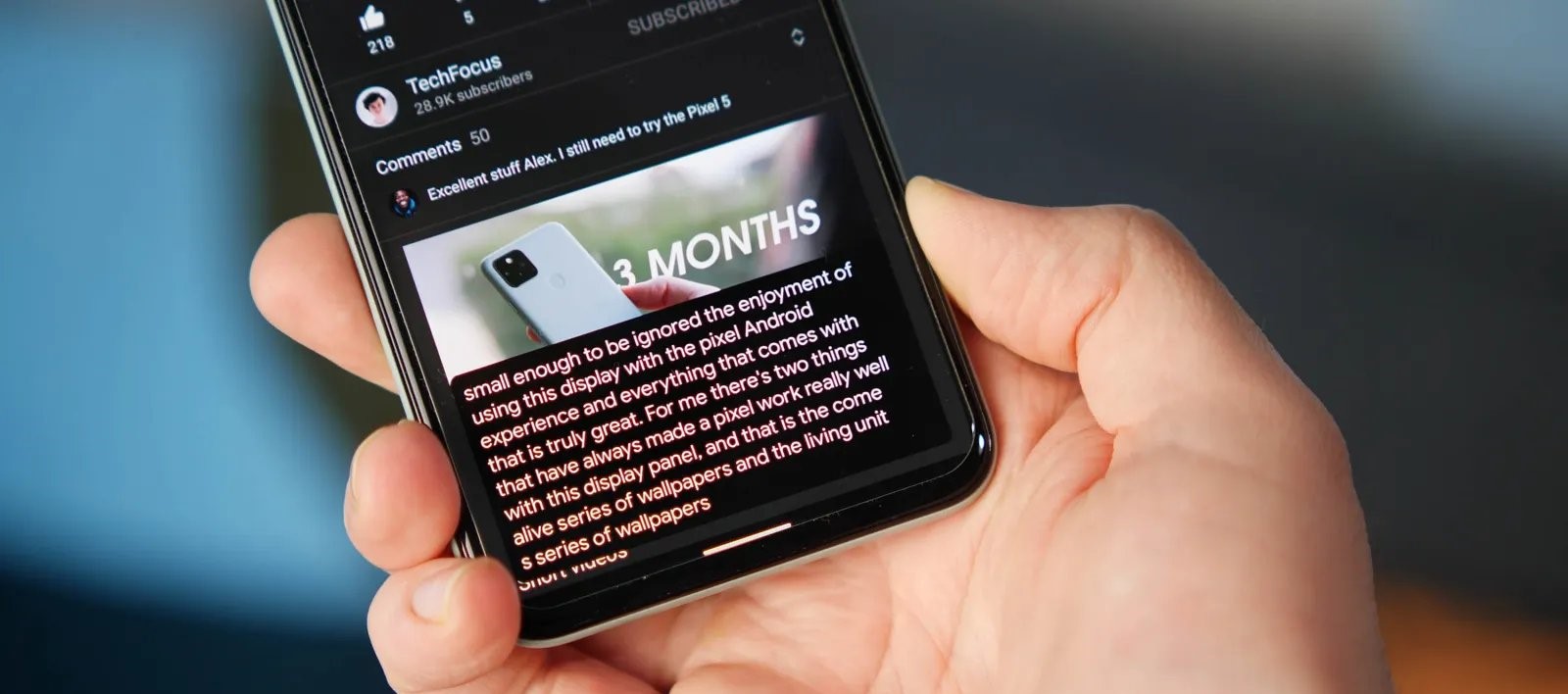
Are you tired of constantly seeing live captions on your Android device? Don’t worry, you’re not alone. Live Caption is a great feature that automatically generates captions for any audio or video playing on your phone. However, there may be times when you want to turn off this feature for various reasons.
In this article, we will guide you on how to disable Live Caption on your Android device. Whether you find the captions distracting, need to conserve battery life, or simply want to enjoy your content without the text overlay, we’ve got you covered. So, let’s dive in and learn how to turn off Live Caption on Android.
Inside This Article
- Overview of Live Caption feature on Android
- Method 1: Disabling Live Caption through device settings
- Method 2: Turning off Live Caption through Accessibility settings
- Method 3: Disabling Live Caption on specific apps
- Conclusion
- FAQs
Overview of Live Caption feature on Android
Live Caption is an innovative accessibility feature available on Android devices that provides real-time captions for any audio or video content playing on your device. It captures and displays the spoken words as text on the screen, allowing users with hearing disabilities to follow along and understand the content without relying solely on sound.
This feature uses advanced speech recognition technology to transcribe and display captions in real-time, making it a valuable tool for individuals who are hard of hearing or prefer to read captions for various reasons. Whether you’re watching a movie, listening to a podcast, or even engaging in a video call, Live Caption ensures that you don’t miss any important details.
Live Caption is a system-wide feature that works with most apps, including YouTube, Spotify, Netflix, and many more. It is a powerful accessibility tool that enhances the user experience and promotes inclusivity, allowing individuals with hearing impairments to fully enjoy and engage with digital content.
Method 1: Disabling Live Caption through device settings
Live Caption is a powerful feature available on Android devices that automatically generates captions for video and audio content in real-time. While this feature can be beneficial for individuals with hearing impairments or those in noisy environments, some users may find it unnecessary or intrusive. If you are looking to turn off Live Caption on your Android device, you can do so by following these simple steps:
1. Open the “Settings” app on your Android device. You can usually find it in the app drawer or by swiping down from the top of the screen and tapping the gear icon.
2. Scroll down and tap on “Accessibility.” This section is typically located under the “System” or “General” settings category.
3. Look for the “Hearing” or “Sound” subsection and tap on it to access additional options related to audio settings.
4. Locate and tap on “Live Caption.” This option may also be labeled as “Captions” or “Subtitles” depending on your device’s manufacturer.
5. Toggle the switch to the off position to disable Live Caption. The switch may be labeled as “On” or “Enabled” when Live Caption is active, and by turning it off, you will effectively disable the feature.
6. Exit the settings menu and test if Live Caption is indeed turned off. Play a video or audio file and check if the captions are still being generated automatically.
Please note that the steps provided above may vary slightly depending on the make and model of your Android device. If you cannot find the “Live Caption” option, consult your device’s user manual or search for specific instructions online.
By following these steps, you can easily disable Live Caption on your Android device and regain control over your viewing and listening experience. Whether you find the feature unnecessary or simply wish to conserve battery life, turning off Live Caption is a straightforward process that can be done within your device’s settings.
Method 2: Turning off Live Caption through Accessibility settings
If you prefer to turn off Live Caption on your Android device through the Accessibility settings, follow the simple steps below:
-
Open the Settings app on your Android device. You can usually find it in the app drawer or by swiping down from the top of the screen and tapping on the gear icon.
-
Scroll down and tap on the “Accessibility” option. This is usually located in the “System” section of the Settings menu.
-
Within the Accessibility settings menu, look for the “Hearing” section and tap on it.
-
Next, locate the “Live Caption” option and tap on it. This will open the Live Caption settings.
-
To disable Live Caption, simply toggle off the switch next to “Enable Live Caption”.
Once you have turned off Live Caption through the Accessibility settings, you will no longer see captions automatically generated for media content on your Android device.
It’s worth noting that the steps to access the Accessibility settings may vary slightly depending on the Android device you are using and the version of Android running on it. However, the general process should remain similar, allowing you to disable Live Caption easily through the Accessibility settings.
Method 3: Disabling Live Caption on specific apps
If you don’t want Live Caption to appear for specific apps on your Android device, you have the option to disable it on an app-by-app basis. This allows you to have more control over when and where Live Caption is activated.
Here’s how you can disable Live Caption for specific apps:
1. Open the Settings app on your Android device.
2. Scroll down and tap on “Accessibility” or “Accessibility settings,” depending on your device and Android version.
3. Look for the “Live Caption” option and select it. You might need to scroll or search for it within the accessibility settings.
4. In the Live Caption settings menu, tap on the toggle switch next to “Use service” or a similar option to disable Live Caption globally.
5. Scroll down to the “Per-app settings” section and tap on it.
6. You will see a list of installed apps on your device. Find the app for which you want to disable Live Caption and tap on it.
7. In the app-specific Live Caption settings, toggle the switch next to “Use service” or a similar option to disable Live Caption for that particular app.
Repeat steps 6 and 7 for any other apps you want to disable Live Caption on.
By following these steps, you can effectively disable Live Caption for specific apps on your Android device. This way, Live Caption will only be activated for the apps that you haven’t disabled it for, providing you with a customized experience based on your preferences.
Turning off the Live Caption feature on your Android device is a straightforward process that can greatly enhance your user experience. By following the simple steps provided, you can regain control over your device’s audio playback and eliminate any unwanted automated captions. Whether you rarely use the Live Caption feature or find it intrusive, knowing how to turn it off gives you the flexibility to customize your device settings according to your preferences.
Remember, disabling Live Caption does not mean losing access to captions altogether. You can still manually enable captions on specific apps or media players, ensuring that you have the flexibility to enjoy your favorite content with or without captions. With this knowledge in hand, you can now confidently navigate your Android device and optimize its features to suit your needs. Enjoy a seamless and personalized user experience on your Android device by taking advantage of the Live Caption feature.
FAQs
1. How do I turn off Live Caption on Android?
Turning off Live Caption on Android is a simple process. Here’s a step-by-step guide:
- Go to the Settings app on your Android device.
- Scroll down and tap on “Accessibility.”
- Look for “Live Caption” and tap on it.
- Toggle off the switch next to “Live Caption.”
Once you’ve followed these steps, Live Caption will be turned off on your Android device.
2. Why would I want to turn off Live Caption?
Live Caption is a handy feature that automatically provides captions for media playback on your Android device. However, there might be situations where you prefer not to have captions displayed. For example, if you’re in a quiet environment and don’t need the captions, turning them off can prevent any distractions.
3. Can I customize the appearance of Live Caption on Android?
Unfortunately, you cannot customize the appearance of Live Caption on Android. The feature is designed to provide a standardized caption style to ensure clarity and readability for all users.
4. Is Live Caption available on all Android devices?
Live Caption is a feature introduced in Android 10 and is available on most devices running Android 10 or later. However, it’s worth noting that some older or budget devices may not include this feature.
5. Can I use Live Caption for languages other than English?
Yes, Live Caption supports multiple languages apart from English. Android automatically detects the language being spoken and provides captions accordingly. The feature currently supports several languages, including but not limited to Spanish, German, French, Italian, and more. Note that the availability of languages may vary depending on the device and Android version.
