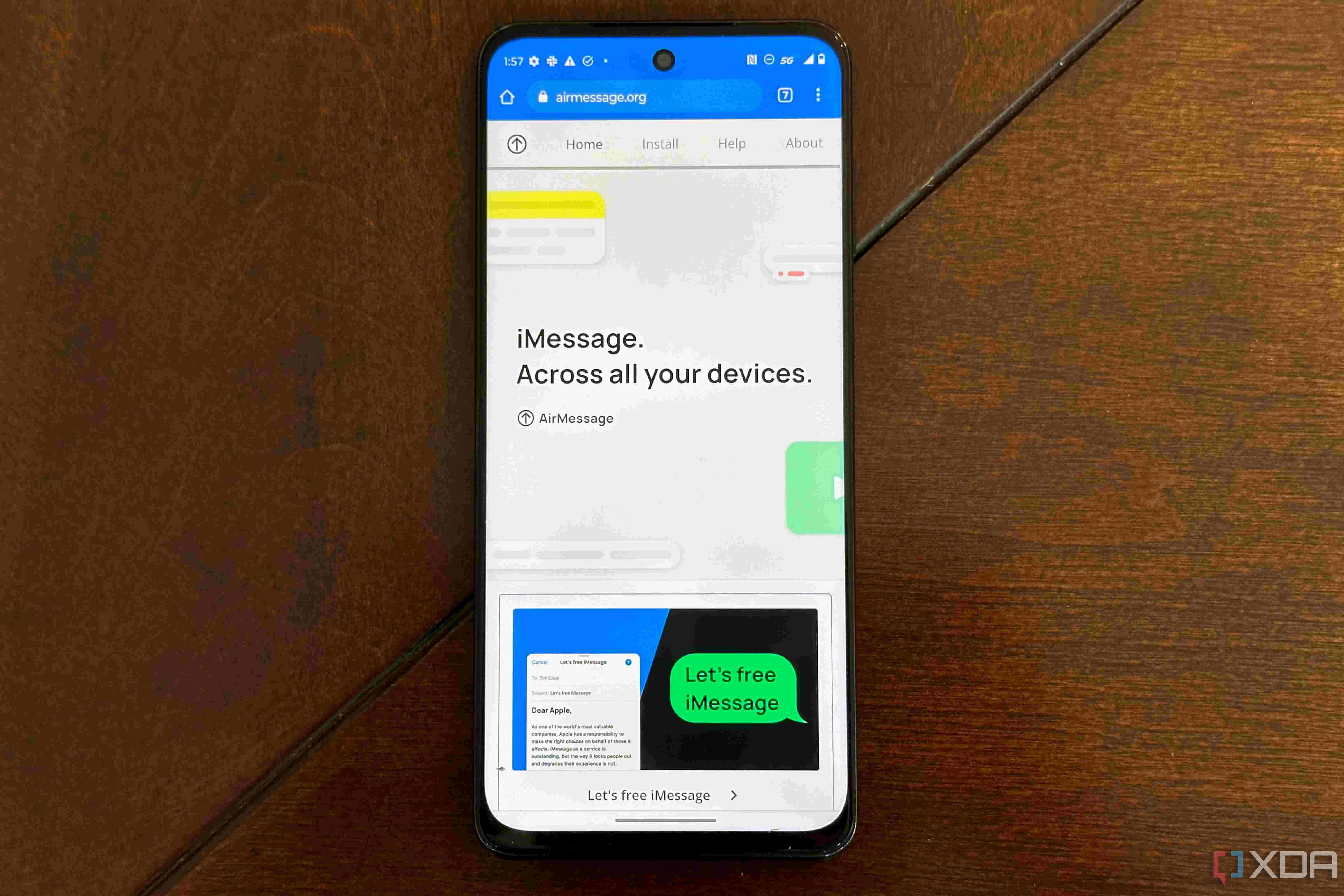
Are you an Android user who feels left out of the iMessage party? Well, worry no more! In this comprehensive guide, we will show you how to use iMessage on your Android device and join in on the messaging fun. iMessage is Apple’s exclusive messaging platform, known for its seamless integration with iOS devices and its array of exciting features. But that doesn’t mean Android users have to miss out. Thanks to innovative third-party apps and clever workarounds, you can experience the joy of iMessage on your Android phone. So, if you’re ready to dive into the world of iMessage and connect with your Apple-using friends, keep reading to learn how to set up and use iMessage on your Android device.
Inside This Article
# How to Use iMessage on Android
With its seamless integration and rich features, iMessage has become a popular messaging platform among iPhone users. However, if you’re an Android user, you might be wondering if there’s a way to use iMessage on your Android device. While Apple restricts iMessage to its own devices, there are still several methods you can try to gain access to iMessage on your Android phone. In this article, we will explore these methods in detail. So, let’s dive in and see how you can use iMessage on your Android!
First and foremost, it’s important to understand that iMessage is a proprietary messaging service developed by Apple, exclusively for their devices. This means that, by default, iMessage cannot be used on Android devices. However, there are a few third-party apps available on the Google Play Store that claim to provide iMessage functionality on Android. These apps act as intermediaries, allowing Android users to interact with iMessage users. One such popular app is “AirMessage”.
AirMessage is an app that acts as a bridge between your Android device and a Mac computer. To use AirMessage, you need to have a Mac computer running macOS, and both your Android device and Mac should be connected to the same Wi-Fi network. With AirMessage, you can send and receive iMessages, view conversations, and even access features like read receipts and typing indicators.
Another method to use iMessage on Android is by setting up an iCloud email address. While this method doesn’t provide the full iMessage experience, it allows you to send and receive iMessages using an iCloud email address on your Android device. To set this up, you need to create an iCloud email address or use an existing one. Then, on your Android phone, add this iCloud email as an additional email account in your preferred messaging app. You can now send and receive iMessages to and from other iMessage users using your iCloud email address.
If you have access to a Mac computer, you can also utilize it to access iMessage on your Android device. By using remote access software like “TeamViewer” or “Chrome Remote Desktop,” you can remotely connect to your Mac and use iMessage on your Android phone. This method requires both your Mac and Android device to be connected to the internet. While it may not offer the same convenience as native iMessage on an iPhone, it can be a viable solution for Android users who have a Mac computer.
Content
As an Android user, you may have heard about iMessage, Apple’s popular messaging platform. While iMessage is native to Apple devices, there are ways to use it on your Android device. In this article, we will explore the compatibility of iMessage on Android devices, different methods to use iMessage on Android through third-party apps, setting up an iCloud email for iMessage on Android, and utilizing a Mac computer to access iMessage on Android.
Compatibility of iMessage on Android devices
Before diving into the methods to use iMessage on Android, it’s important to understand the compatibility aspect. iMessage is exclusive to Apple devices and is not officially supported on Android. This means that you cannot download and install iMessage directly from the Play Store on your Android device. However, there are alternative methods that can allow you to use iMessage features on your Android device.
Methods to use iMessage on Android through third-party apps
One way to use iMessage on your Android device is by using third-party apps that mimic the functionality of iMessage. These apps are not officially endorsed or supported by Apple, but they offer similar features and can be downloaded from the Play Store. Some popular third-party apps for using iMessage on Android include AirMessage, weMessage, and PieMessage. These apps typically require you to pair your Android device with a Mac computer to enable iMessage functionality.
Setting up an iCloud email for iMessage on Android
Another method to use iMessage on your Android device involves setting up an iCloud email address. With this method, you can access your iMessage conversations through the iCloud website on your Android device’s web browser. To set this up, you need to have an iCloud account and enable the Messages feature under iCloud settings on your Apple device. Once set up, you can log in to the iCloud website on your Android device and access your iMessage conversations.
Utilizing a Mac computer to access iMessage on Android
If you have a Mac computer, you can leverage its compatibility with iMessage to access your messages on your Android device. One way to do this is by utilizing a remote desktop app that allows you to remotely access your Mac computer from your Android device. By accessing your Mac remotely, you can use iMessage as if you were directly using it on your Mac. Apps like Chrome Remote Desktop and TeamViewer can help facilitate this process.
Conclusion
While iMessage is a popular messaging platform exclusive to Apple devices, there are still options available for Android users to communicate with their friends and family who use iMessage. By leveraging third-party apps and services like AirMessage or using cross-platform messaging apps like WhatsApp or Facebook Messenger, Android users can bridge the gap and enjoy seamless communication with iMessage users. Whether it’s sending text messages, sharing images and videos, or participating in group chats, there are ways to access the iMessage features on your Android device. However, it’s important to note that these alternatives may require some extra setup or may not offer the same level of integration as the native iMessage app. Nonetheless, with the right tools and applications, Android users can still have a remarkable messaging experience, even without directly using iMessage.
FAQs
1. Can you use iMessage on an Android device?
No, iMessage is an Apple-exclusive messaging service and is not available for Android devices. However, there are alternative messaging apps available for Android that offer similar features and functionality.
2. What are some alternatives to iMessage for Android?
There are several messaging apps available for Android that offer similar features to iMessage. Some popular alternatives include WhatsApp, Telegram, Signal, and Facebook Messenger. These apps allow you to send messages, photos, videos, and even make voice and video calls.
3. Can I still message iPhone users from my Android device?
Yes, you can still message iPhone users from your Android device. While you may not be able to use iMessage specifically, you can still send regular text messages to iPhone users. The messages will appear as SMS instead of iMessages, but you can still communicate with iPhone users without any issues.
4. Is there a way to transfer iMessage conversations from an iPhone to an Android device?
Unfortunately, there is no direct way to transfer iMessage conversations from an iPhone to an Android device. iMessage is a proprietary messaging service from Apple, and the conversations are stored locally on the iPhone. However, there are third-party apps and services available that claim to help with this transfer process, but they may not be fully reliable.
5. How can I ensure secure messaging on my Android device?
To ensure secure messaging on your Android device, you can use encrypted messaging apps such as Signal or WhatsApp. These apps offer end-to-end encryption, which means that your messages are securely encrypted and can only be read by the intended recipient. Additionally, it is important to keep your device updated with the latest security patches and use strong passwords or biometric authentication to protect your device and messaging apps.
