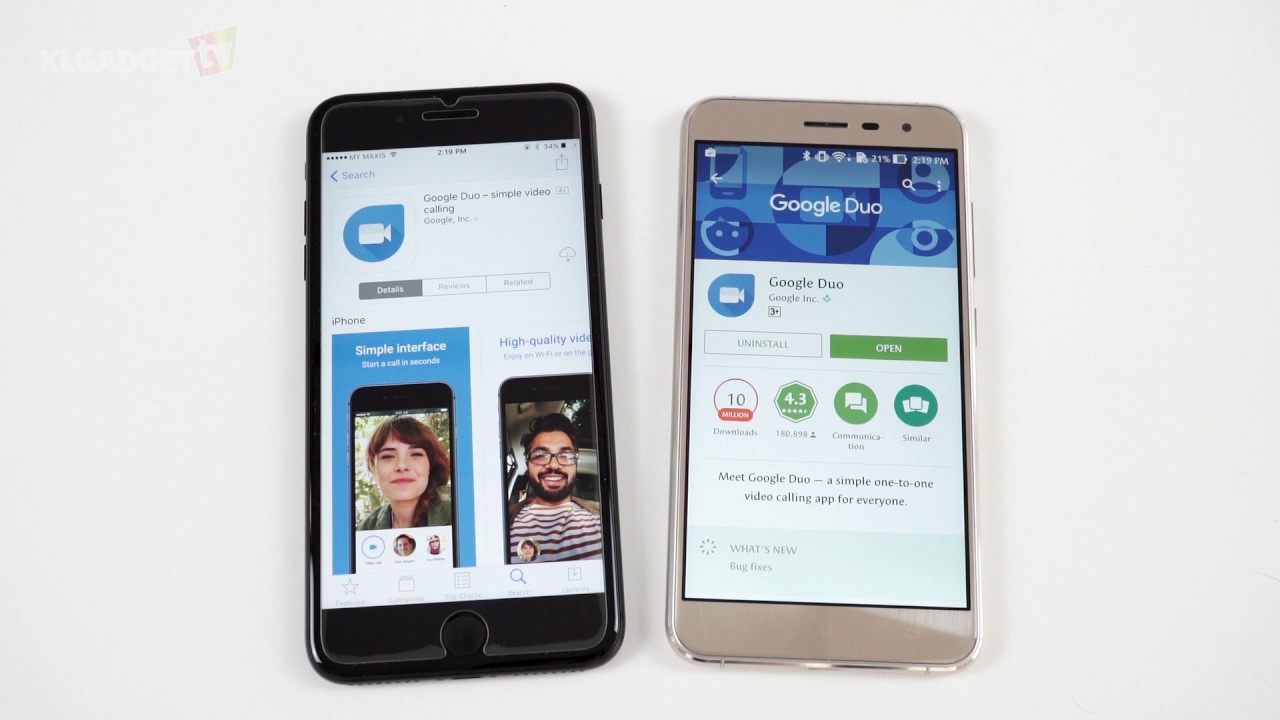
Do you have an Android phone and want to video call someone who has an iPhone? Don’t worry, we’ve got you covered! In today’s digital age, video calling has become an essential way to stay connected with loved ones, especially when distance separates us.
While having different operating systems might seem like a barrier, there are several ways to bridge the gap and enjoy seamless video calls between Android and iPhone devices. In this article, we will guide you through the process of video calling from an Android phone to an iPhone.
From understanding the compatibility requirements to exploring various apps and services, we will provide you with all the necessary information you need to make video calls with ease. Get ready to connect face-to-face with your friends and family, no matter which device they are using!
Inside This Article
- Compatibility Check- Ensuring device compatibility before making a video call- Checking the operating system versions on both Android and iPhone
- Using Third-Party Apps – Exploring Popular Video Calling Apps for Android and iPhone
- Setting Up a Video Call – Step-by-step guide for setting up a video call between Android and iPhone – Configuring app settings and permissions for optimal video call experience
- Troubleshooting Tips- Common issues encountered during Android to iPhone video calls- Troubleshooting techniques for improving video and audio quality
- Conclusion
- FAQs
Compatibility Check- Ensuring device compatibility before making a video call- Checking the operating system versions on both Android and iPhone
Before diving into the world of video calling between Android and iPhone devices, it’s crucial to ensure compatibility between the two. This will ensure a seamless and hassle-free video calling experience. Here are some essential steps to take before making a video call:
First and foremost, check if your Android device and the recipient’s iPhone meet the necessary compatibility requirements. While most modern Android and iPhone devices are capable of video calling, it’s a good idea to double-check to avoid any surprises.
Next, verify that you and the person you want to call have compatible operating system versions. Android devices typically use Google’s operating system, while iPhones run on Apple’s iOS. Make sure both devices are running the latest versions of their respective operating systems to ensure optimal compatibility and performance during the video call.
An easy way to check the operating system version on an Android device is to go to the “Settings” menu and navigate to the “About Phone” section. Here you’ll find information about the device, including the current Android version.
On an iPhone, simply go to the “Settings” app and tap on “General,” followed by “About.” You’ll find the information about the iOS version in this section.
It’s important to note that older devices may not be compatible with the latest operating systems, which could impact their ability to make video calls. If you or the recipient are using older devices, make sure to verify the maximum supported operating system version for your device before attempting to make a video call.
By double-checking device compatibility and ensuring the latest operating systems, you’ll be one step closer to enjoying uninterrupted video calls between your Android and iPhone devices.
Using Third-Party Apps – Exploring Popular Video Calling Apps for Android and iPhone
When it comes to video calling between Android and iPhone devices, using third-party apps can be a convenient and efficient solution. These apps bridge the gap between different operating systems, allowing users to connect seamlessly and enjoy face-to-face communication. Let’s explore some of the most popular video calling apps that are widely used for Android to iPhone video calls.
Skype: Skype has long been a go-to choice for video calling across different platforms. With its user-friendly interface and robust features, Skype offers high-quality video and audio calls between Android and iPhone devices. From individual conversations to group calls, Skype allows users to connect with friends, family, and colleagues effortlessly.
Google Duo: As one of the top-notch video calling apps, Google Duo is known for its simplicity and reliability. It offers a smooth and seamless video calling experience between Android and iPhone devices, ensuring crystal-clear video and audio quality. Additionally, Google Duo’s “Knock Knock” feature provides a preview of the caller’s video feed before answering the call, adding an element of excitement to the experience.
FaceTime: While FaceTime is exclusive to Apple devices, there are ways to use it for Android to iPhone video calls. By using third-party apps like FaceTime for Android, Android users can connect with iPhone users and enjoy the benefits of FaceTime’s intuitive interface and excellent video and audio quality. Keep in mind that these third-party FaceTime apps may have limitations and it’s important to choose a reliable one for a seamless experience.
When comparing these video calling apps, several factors come into play, such as user interface, features, and cross-platform compatibility. Skype offers versatility with its availability on various devices and platforms. Google Duo, on the other hand, excels in simplicity and reliability. And while FaceTime is limited to Apple devices, it offers a seamless experience within the Apple ecosystem.
No matter which app you choose for Android to iPhone video calls, it’s important to ensure that both devices have the app installed and are using the latest version. This will help in maximizing the compatibility and functionality of the video calling experience.
Setting Up a Video Call – Step-by-step guide for setting up a video call between Android and iPhone – Configuring app settings and permissions for optimal video call experience
Video calling between Android and iPhone devices has become incredibly popular in recent years. Whether you want to catch up with a loved one or have a business meeting, being able to connect seamlessly between different platforms is essential. In this step-by-step guide, we will walk you through the process of setting up a video call between an Android and iPhone, ensuring an optimal video call experience.
Step 1: Choose a video calling app – There are several apps available that support video calls between Android and iPhone devices. Some popular options are Skype, Google Duo, and FaceTime. Choose the app that suits your preferences and install it on both devices.
Step 2: Sign in or create an account – Launch the video calling app on both devices. If you already have an account, sign in using your credentials. If not, create a new account by following the registration process provided by the app.
Step 3: Enable permissions – On Android, go to the device settings and find the “Apps” or “Applications” section. Locate the video calling app you installed and grant it the necessary permissions to access the camera, microphone, and contacts. On iPhone, you can manage app permissions directly from the Settings app, under the “Privacy” section.
Step 4: Add contacts – To initiate a video call, you need to have the contacts added on both Android and iPhone. Make sure you have the correct contact details saved on each device. You can manually add contacts or sync your contacts from your Google or Apple account.
Step 5: Start a video call – Open the video calling app on both devices and navigate to the contact you want to call. Select the contact and choose the video call option. The app will initiate the call, and you will be connected once the other person accepts the call.
Step 6: Adjust call settings – During the video call, you may need to adjust certain settings for an optimal experience. Explore the settings within the app to control aspects like video quality, audio volume, and camera orientation. You can also switch between the front and rear cameras if needed.
Step 7: End the call – When you’re done with the video call, simply tap the “End Call” button on both devices. The call will disconnect, and you’ll be returned to the app’s main screen. You can now choose to make another call or exit the app.
By following these step-by-step instructions, you can easily set up a video call between an Android and iPhone device. Remember to ensure that both devices have a stable internet connection for a smooth video calling experience. Enjoy seamless communication and stay connected with your loved ones or business contacts, regardless of the platform they use.
Troubleshooting Tips- Common issues encountered during Android to iPhone video calls- Troubleshooting techniques for improving video and audio quality
Video calling between Android and iPhone devices can sometimes be met with technical challenges that affect the overall quality of the call. But fret not! We have compiled a list of common issues that users face during Android to iPhone video calls, along with troubleshooting techniques to help you overcome these obstacles and enhance the video and audio quality.
1. Poor video quality: If you notice pixelated or blurry video during a video call, there are a few steps you can take to improve the quality. First, check your internet connection on both devices. A stable and high-speed internet connection will significantly enhance the video quality. Additionally, ensure that no other bandwidth-heavy applications are running in the background, as they can impact the video call performance. If the issue persists, try reducing the video resolution in the settings of your video calling app.
2. Audio echo: Another common issue is audio echo, which can be both frustrating and disruptive during a video call. One of the primary causes of audio echo is the proximity of the microphone and speakers on your device. To reduce audio echo, use headphones or earphones during the video call. Additionally, make sure that the volume levels are appropriately adjusted to minimize the chances of audio feedback.
3. Video freezing or lagging: If you experience video freezing or lagging during an Android to iPhone video call, the issue might be related to device performance or network connectivity. First, ensure that both devices have sufficient battery levels and are running the latest software updates. Close any unnecessary background applications that might be consuming system resources. If the problem persists, try switching to a Wi-Fi network instead of mobile data, as a weak or unstable internet connection can lead to video freezing or lagging.
4. Compatibility issues: Sometimes, compatibility issues can arise when attempting to make a video call between Android and iPhone devices. Ensure that both devices have the latest version of the video calling app installed. If the issue persists, consider trying a different video calling app that is known to be compatible with both Android and iPhone devices. Apps like Skype and Google Duo are popular choices that offer cross-platform support.
5. Poor network connection: A weak network connection can significantly impact the quality of your video call. If you notice frequent call drops or poor video and audio quality, try moving closer to your Wi-Fi router to strengthen the signal. Alternatively, consider closing any bandwidth-heavy applications or devices that might be competing for network resources. If you are using mobile data, check for a strong signal reception and switch to a different network if needed.
6. App-related issues: Occasionally, the video calling app itself may have bugs or glitches that can affect the overall performance. Make sure you have the latest version of the app installed on both your Android and iPhone devices. If the issue persists, try clearing the cache and data of the app or uninstalling and reinstalling it. You can also reach out to the app’s support team for further troubleshooting assistance.
By following these troubleshooting techniques, you can overcome common issues encountered during Android to iPhone video calls. Remember, a strong internet connection, up-to-date software, and optimized device settings are essential for a seamless video calling experience. Enjoy crystal-clear video calls and stay connected with your friends and family, regardless of the device they use!
Conclusion
In conclusion, video calling between Android and iPhone devices is no longer a hassle. With the advent of cross-platform communication apps like Skype, Google Duo, and WhatsApp, users can easily connect with their friends and family regardless of their device preference. Although there may be some limitations and differences in features, the overall experience of video calling is seamless and enjoyable.
By following the steps mentioned earlier and choosing the right app for your needs, you can effortlessly make video calls between Android and iPhone devices. So whether you want to catch up with a friend who owns an iPhone or join a family gathering virtually, video calling has become a convenient and accessible way to stay connected in today’s digital age.
So why wait? Grab your Android or iPhone device, install a reliable video calling app, and start connecting with your loved ones, no matter what device they’re using. Embrace the power of video calling and bridge the gap between Android and iPhone devices.
FAQs
1. Can I make a video call from an Android device to an iPhone?
Yes, you can make video calls from Android to an iPhone using various applications such as WhatsApp, Google Duo, Skype, and FaceTime (if the iPhone has the FaceTime app installed). Keep in mind that both parties need to have the same app installed for a successful video call.
2. Do I need to install a specific app to make video calls from Android to iPhone?
Yes, to make video calls between Android and iPhone devices, you will need to have a compatible video calling app installed on both devices. Popular options include WhatsApp, Google Duo, Skype, and FaceTime.
3. Is the video call quality the same across different apps?
The video call quality can vary depending on factors such as network strength, device capabilities, and the app being used. However, most video calling apps strive to provide high-quality video and audio during calls.
4. Are there any restrictions when making video calls between Android and iPhone?
While there are no major restrictions when making video calls between Android and iPhone, it’s important to note that certain features may vary across different apps. For example, FaceTime is exclusive to Apple devices, so it may not be available for Android users.
5. Can I make a video call between Android and iPhone using cellular data?
Yes, it is possible to make video calls between Android and iPhone using cellular data. However, keep in mind that video calls consume a significant amount of data, so it’s advisable to have a stable and high-speed data connection or to connect to a Wi-Fi network for a smoother experience.
