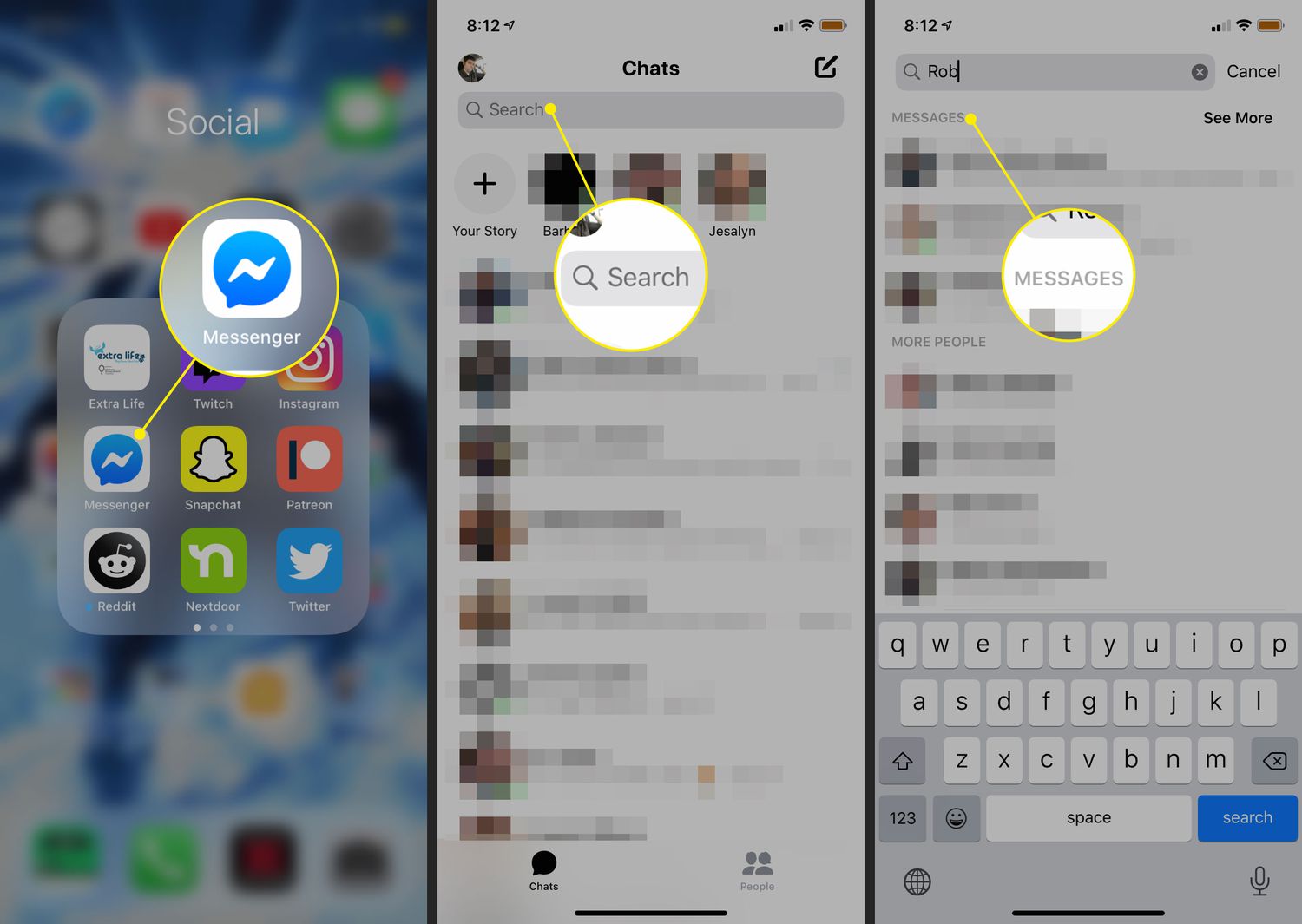
Are you wondering how to view archived messages on Messenger Android? If you’re like many people, you may have a collection of old messages that you’ve archived and want to revisit. Fortunately, Messenger provides an easy way to access your archived conversations right within the app. In this article, we’ll guide you through the step-by-step process of finding and viewing your archived messages on Messenger for Android devices. Whether you’re trying to track down an important conversation or simply reminiscing on old memories, unlocking your archived messages will allow you to revisit and interact with them. So, let’s delve into the world of Messenger’s hidden treasure of past conversations on your Android device!
Inside This Article
- Methods to View Archived Messages on Messenger Android
- Method 1: Using the Search bar
- Method 2: Using the Archived folder
- Method 3: Using the Message Requests folder
- Conclusion
- FAQs
Methods to View Archived Messages on Messenger Android
Facebook Messenger is a popular messaging app that allows you to connect with your friends, family, and colleagues. Sometimes, you may want to revisit old conversations or find important messages that you have archived. If you’re using Messenger on an Android device, there are a few methods you can use to view those archived messages. In this article, we’ll explore three different methods to help you access your archived messages on Messenger for Android.
Method 1: Using the Search bar
One of the simplest ways to find your archived messages on Messenger Android is by using the search bar feature. Here’s how:
- Open the Messenger app on your Android device and log in, if necessary.
- Tap on the search bar located at the top of the screen.
- Type in the name of the person or keyword related to the archived message you want to find.
- A list of conversations and messages that match your search criteria will appear. Scroll through the results to locate your archived message.
- Tap on the desired conversation to open it and view the archived message.
Method 2: Using the Archived folder
Messenger Android has a dedicated folder called “Archived” where all your archived messages are stored. Follow these steps to access your archived messages using this method:
- Launch the Messenger app on your Android device and sign in, if required.
- Tap on the “People” tab, represented by the silhouette icon at the bottom of the screen.
- In the upper right corner, you’ll find an icon with three vertical lines. Tap on it to open the menu.
- Select “Archived Threads” from the menu options.
- A list of your archived conversations will appear. Scroll through the list to find the desired conversation.
- Tap on the conversation to open it and view the archived messages.
Method 3: Using the Message Requests folder
If you’re unable to find your archived messages using the previous methods, they may be located in the “Message Requests” folder. Here’s how to check:
- Open the Messenger app on your Android device and log in, if necessary.
- Tap on the “People” tab at the bottom of the screen.
- In the top right corner, you’ll see an icon with two speech bubbles. Tap on it to access the Message Requests folder.
- Scroll through the list to find the conversation that contains the archived messages.
- Tap on the conversation to open it and view the archived messages.
Method 1: Using the Search bar
One of the easiest ways to view archived messages on Messenger Android is by using the search bar. This method allows you to quickly search for specific conversations and locate any messages that you may have archived.
To begin, open the Messenger app on your Android device and navigate to the home screen. You will see a search bar at the top of the screen, where you can enter keywords or the name of the person you are looking for.
Simply tap on the search bar and type in the name of the person or group whose archived messages you want to access. Messenger will start displaying the search results instantly, including both active and archived conversations.
Scroll through the search results to find the desired conversation, which will be marked as “Archived” below the person’s name. Tap on the conversation to open it and view the archived messages.
It’s important to note that using the search bar is a quick way to locate archived messages, but it requires you to remember the name of the person or group you are searching for. If you are looking for a specific message rather than a conversation, you may consider exploring other methods to access your archived messages on Messenger Android.
Method 2: Using the Archived folder
If you have archived your messages on Messenger Android, you can easily access them by using the Archived folder. This folder stores all your conversations that you have archived. However, it is important to note that archiving a conversation does not delete it; it simply moves it to a separate section for easy retrieval later.
To view your archived messages, follow these simple steps:
- Open the Messenger app on your Android device.
- Tap on the Home icon located at the bottom left corner of the screen. This will take you to the Home screen which displays your recent conversations.
- Swipe left on the screen to reveal the Search bar at the top of the screen.
- Tap on the Search bar to open it.
- Type the name or keyword related to the archived conversation you want to view.
- As you type, Messenger will start displaying the matching results. Look for the Archived folder option below the search bar and tap on it.
- You will now see a list of all your archived conversations. Tap on the conversation you want to view, and it will open.
By following these steps, you can easily access your archived messages and continue the conversation as before. Remember, archiving a conversation is a great way to declutter your Messenger app without permanently deleting any important messages.
Method 3: Using the Message Requests folder
If you have archived messages on the Messenger Android app and are unable to find them using the search bar or the Archived folder, there is another method you can try. By using the Message Requests folder, you can potentially locate any messages that may have been archived.
The Message Requests folder is a section in Messenger where you receive messages from people who are not in your friends list. It acts as a filtering system, separating messages from known contacts and unknown individuals. Sometimes, messages that you have archived can land in this folder.
To access the Message Requests folder in Messenger, follow these steps:
- Launch the Messenger app on your Android device.
- On the home screen, tap on the People icon in the bottom row.
- Next, tap on the Message Requests tab at the top.
Here, you will find a list of message requests from people who are not in your friends list. Scroll through the list and see if any of the messages you have archived are present.
If you find the archived messages in the Message Requests folder, you can simply tap on the message to open it and view the content. From there, you will have the option to move the message back to your main inbox or continue archiving it.
Keep in mind that the Message Requests folder may not always have the messages you are looking for. It primarily stores messages from unknown senders, so if your archived messages are from known contacts, they might not be in this folder. But it’s worth checking to ensure you don’t miss any important conversations that may have been accidentally archived.
In conclusion, learning how to view archived messages on Messenger Android can be a valuable skill for anyone who wants to tidy up their conversations or retrieve important information from past chats. By following the simple steps outlined in this article, you can easily access and manage your archived messages on your Android device.
Archiving messages allows you to declutter your inbox without deleting any important conversations. It provides you with a convenient way to organize your chats and access them whenever you need to. Whether you accidentally archived a message or intentionally hid a conversation, knowing how to view these archived messages can save you from any unnecessary stress or confusion.
So, take control of your Messenger Android app and make use of the archive feature to keep your conversations organized and easily accessible. By using this feature effectively, you can stay on top of your messages and find what you need quickly and efficiently.
FAQs
1. How do I view archived messages on Messenger Android?
To view archived messages on Messenger for Android, follow these steps:
1. Open the Messenger app on your Android device.
2. Tap on your profile picture or the three horizontal lines at the top-right corner of the screen to open the menu.
3. From the menu, select “Archived Chats.”
4. You will now see a list of all your archived chats. Tap on any chat to open and view the archived messages.
2. Will archiving messages on Messenger Android delete them?
No, archiving messages on Messenger Android doesn’t delete them. It simply hides them from your main chat list. The messages and conversations are still intact and can be accessed anytime by following the steps mentioned above.
3. How can I unarchive messages on Messenger Android?
To unarchive messages on Messenger Android, follow these steps:
1. Open the Messenger app on your Android device.
2. Tap on your profile picture or the three horizontal lines at the top-right corner of the screen to open the menu.
3. From the menu, select “Archived Chats.”
4. You will see a list of all your archived chats. Tap and hold on the chat you want to unarchive.
5. In the options that appear, select “Unarchive chat.”
6. The chat will now be unarchived and will reappear in your main chat list.
4. Can I access archived messages on Messenger Android from a different device?
Yes, you can access your archived messages on Messenger Android from a different device as long as you are logged in with the same account. Simply follow the steps mentioned earlier to view your archived chats, and you’ll be able to see and read your archived messages.
5. Is there a limit to the number of messages I can archive on Messenger Android?
There is no specific limit to the number of messages you can archive on Messenger Android. However, it’s important to note that archiving too many conversations may impact the app’s performance. If you have a large number of archived messages, it’s recommended to regularly delete or unarchive the ones you no longer need to keep your app running smoothly.
