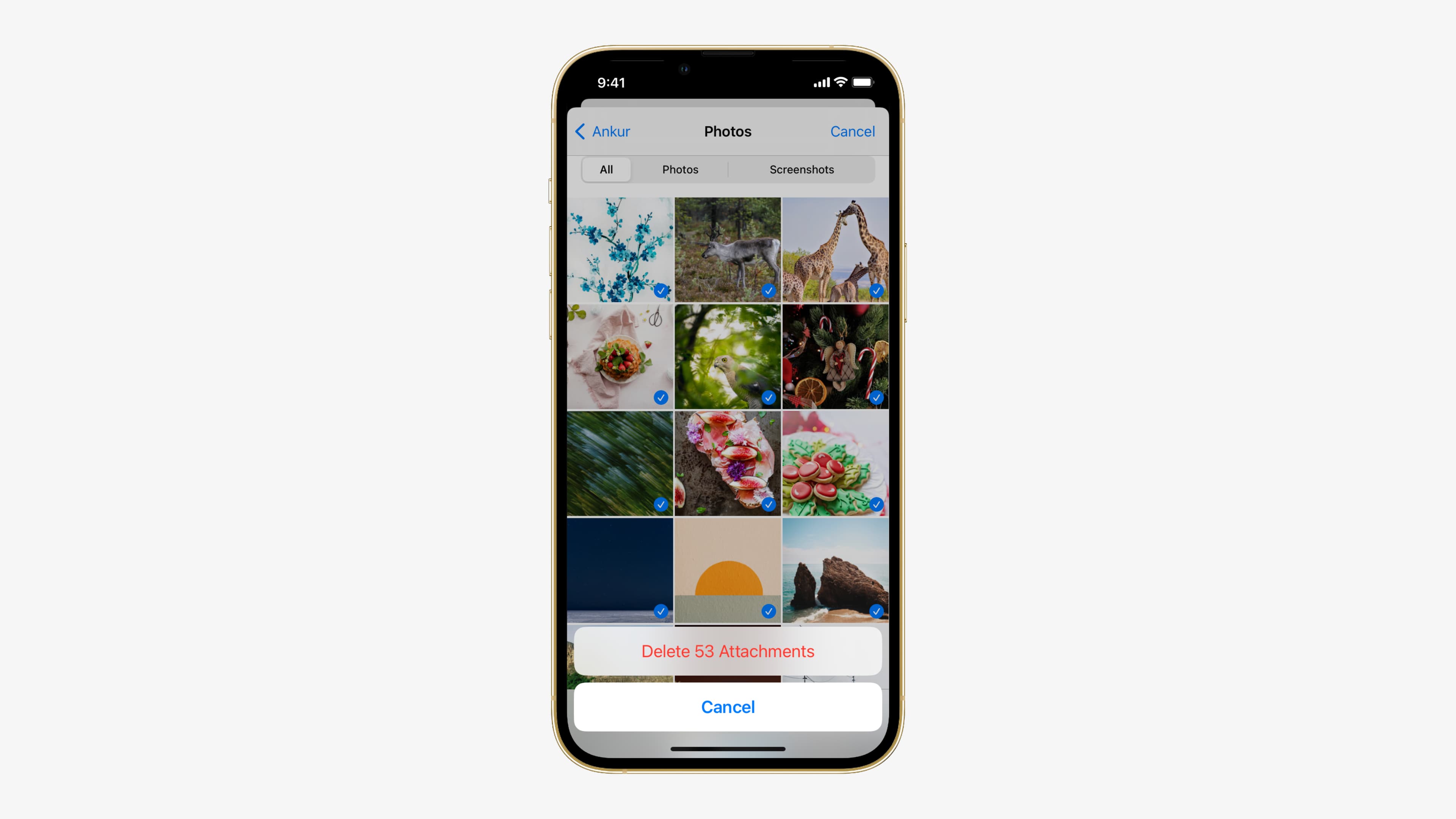
When it comes to optimizing storage space on our cell phones, managing attachments and messages becomes a crucial task. Often, we find ourselves wanting to delete unnecessary attachments while preserving the conversation itself. But how can we achieve this without losing valuable information and memories?
In this article, we will explore a step-by-step guide on how to delete attachments from messages without deleting the entire conversation. We will dive into various methods and techniques designed to help you reclaim valuable storage space on your phone while keeping important conversations intact. Whether you’re using an iOS or Android device, we’ve got you covered.
So, if you’re ready to declutter your message threads and optimize your phone’s storage, let’s get started!
Inside This Article
- Overview of message attachments
- Methods to delete attachments without deleting the conversation
- Clearing Individual Attachments
- Using third-party apps or extensions to manage attachments
- Saving and Removing Attachments Manually
- Archiving conversations to remove attachments
- Conclusion
- FAQs
Overview of message attachments
Message attachments are files, such as photos, videos, documents, or audio files, that are shared or received within a conversation on your mobile device. These attachments can quickly accumulate and take up valuable storage space on your device. In addition, having a large number of attachments can make it difficult to locate important information within conversations.
Attachments are often an integral part of our messaging experience. They allow us to share media and important documents with friends, family, and colleagues. However, they can also become a burden, especially if you need to free up storage space on your device or want to keep your conversation history more organized.
Deleting a message attachment can seem like a daunting task, especially if you don’t want to delete the entire conversation. Fortunately, there are several methods you can utilize to delete attachments without deleting the conversation as a whole.
In the following sections, we will discuss these methods in detail and provide step-by-step instructions on how to remove attachments from your messages selectively.
Methods to delete attachments without deleting the conversation
When it comes to managing the storage space on your phone, deleting unnecessary attachments can be a useful strategy. However, you may not always want to delete the entire conversation along with the attachments. Luckily, there are several methods available to delete attachments without deleting the conversation. Let’s explore some of the most effective methods below.
1. Clearing individual attachments: One of the simplest ways to delete attachments without deleting the conversation is by clearing individual attachments. Many messaging apps allow you to view and manage attachments individually. By accessing the attachment folder within the conversation, you can select and delete specific attachments that are no longer needed. This way, you can free up storage space while preserving the conversation itself.
2. Using third-party apps or extensions to manage attachments: Another option is to use third-party apps or extensions specifically designed to manage attachments within messaging apps. These apps provide additional functionalities and features that allow you to efficiently delete attachments without losing the conversation. By utilizing such apps, you can have greater control over the attachments and customize the deletion process based on your preferences.
3. Saving and removing attachments manually: If you don’t want to rely on external apps, you can save the attachments outside the messaging app and then manually remove them. Most messaging apps have options to save attachments to your device’s gallery or file manager. Once saved, you can delete the attachments from the conversation, knowing that they are safely stored elsewhere. This method gives you the flexibility to keep important attachments while decluttering the conversation.
4. Archiving conversations to remove attachments: Some messaging apps offer the option to archive conversations. Archiving a conversation removes it from the main chat list, but preserves the conversation and all its attachments in an archived folder. By archiving the conversation, you can effectively remove attachments from the cluttered chat list without permanently deleting the conversation. This method is ideal if you want to keep a conversation for future reference while keeping your messaging app organized.
By utilizing these methods, you can declutter your messaging app and free up valuable storage space without sacrificing important conversations. Whether you delete individual attachments, use third-party apps, save attachments manually, or archive conversations, there is a solution for every preference and situation. Choose the method that best suits your needs and start managing your attachments effectively!
Clearing Individual Attachments
Sometimes, you may want to delete specific attachments from your messages without deleting the entire conversation. This can be useful when you have limited storage space on your device or when certain attachments are no longer relevant.
To clear individual attachments, you can follow these steps:
- Open the messaging app or platform where the conversation is located.
- Navigate to the conversation that contains the attachment you want to delete.
- Find the specific message that includes the attachment.
- Tap and hold on the message or attachment until a menu appears.
- Select the option to delete or remove the attachment.
- Confirm the action if prompted.
By clearing individual attachments, you can free up storage space on your device and keep your conversations more organized. It’s a convenient way to manage your message attachments without permanently deleting the entire conversation.
Using third-party apps or extensions to manage attachments
Another method to delete attachments from messages without deleting the entire conversation is by utilizing third-party apps or extensions. These tools provide additional functionality and flexibility in managing your attachments, allowing you to remove unwanted files while preserving the conversation.
There are various apps and extensions available for different messaging platforms, such as WhatsApp, Messenger, or Slack. These apps or extensions integrate seamlessly with your messaging app, enhancing its features and providing advanced attachment management options.
One popular app for managing attachments is Attachments.me. This app allows you to easily find, organize, and delete attachments within your messages. It provides a user-friendly interface where you can search for attachments based on file type, size, or date. You can then select and delete specific attachments without affecting the conversation.
Similarly, there are browser extensions available that enhance attachment management in messaging apps. For example, if you use Gmail for messaging, you can use the Attachment Icons for Gmail extension. This extension adds icons to your Gmail attachments, making it easier to identify and remove unwanted files without deleting the entire email thread.
Before installing any third-party app or extension, it’s important to research and verify its credibility and security. Read reviews, check ratings, and ensure that the app or extension is compatible with your messaging platform. Additionally, consider any privacy concerns and permissions required by the app before granting access to your messages.
Using third-party apps or extensions can be a convenient and efficient way to manage attachments without deleting the conversation. These tools provide specialized features and functionalities that allow you to keep your messaging app clutter-free while still preserving the important conversations.
Saving and Removing Attachments Manually
Another method to delete attachments from messages without deleting the entire conversation is by saving and removing the attachments manually. This approach allows you to keep the conversation intact while freeing up space on your device.
Here’s how you can do it:
- First, open the message that contains the attachment you want to remove.
- Locate the attachment within the message. It could be an image, video, document, or any other type of file.
- Tap and hold on the attachment to bring up a menu of options. Select the “Save” or “Save Attachment” option. This will save the attachment to your device’s storage.
- Once the attachment is saved, you can safely delete it from the message without it being deleted from your device’s storage.
- To remove the attachment from the message, tap and hold on the attachment again and select the “Delete” or “Remove” option. This will remove the attachment from the message while preserving the rest of the conversation.
By manually saving and removing attachments, you have more control over your device’s storage and can keep important conversations without cluttering your message threads with unnecessary files.
Note: The specific steps may vary depending on the messaging app you are using. However, most messaging apps have similar options to save and remove attachments manually.
Archiving conversations to remove attachments
Archiving conversations is another effective method to remove attachments without deleting the entire conversation. This feature is available in various messaging apps and allows you to store conversations in a separate folder while keeping them easily accessible if needed.
When you archive a conversation, it removes the conversation from your main inbox or chat list. However, it doesn’t delete the conversation entirely. Instead, it moves the conversation and its attachments to an archived folder, freeing up storage space on your device.
Here’s how you can use the archive feature to remove attachments:
- Open your messaging app and navigate to the conversation with attachments you want to remove.
- Look for the archive option. This can usually be found in the settings menu or by long-pressing the conversation.
- Select the conversation you want to archive and confirm the action.
- Depending on the app, archived conversations can be accessed through a separate archive folder or by searching for the conversation.
- Once you locate the archived conversation, you can open it to review the messages without the attachments cluttering your inbox.
- If you no longer need the attachments, you can choose to delete them individually or delete the entire archived conversation.
By archiving conversations, you can declutter your messaging app and remove unnecessary attachments, while still preserving the conversation history if needed. It’s a convenient way to manage attachments without permanently deleting the conversation.
However, it’s important to note that archiving conversations may vary depending on the messaging app you use. Some apps may have different terminology or slightly different steps to archive conversations. Make sure to check the specific instructions for your messaging app to ensure the proper use of the archive feature.
Overall, archiving conversations is a handy method to remove attachments without deleting the entire conversation. It keeps your messaging app organized and allows you to free up storage space on your device, making it easier to manage your message attachments.
Now that you’re familiar with various methods to delete attachments without deleting the conversation, you can choose the approach that best suits your needs and preferences. Whether you prefer clearing attachments individually, using third-party apps, saving and removing attachments manually, or archiving conversations, these methods provide you with the flexibility to manage your message attachments efficiently.
Conclusion
In conclusion, knowing how to delete attachments from messages without deleting the conversation can be a useful skill when managing your mobile phone’s storage and organizing your messages. By following the methods outlined in this article, you can easily remove and free up space taken up by attachments, while still keeping the conversation intact. Whether you choose to manually delete attachments or use third-party apps, it’s important to consider your individual needs and preferences.
Remember to regularly review and clean up your attachments to prevent them from accumulating and slowing down your device. By staying proactive in managing your messages and attachments, you can ensure a clutter-free experience and optimize the performance of your cell phone.
If you have any further questions or need assistance, don’t hesitate to reach out to your device’s manufacturer or consult online resources. Happy organizing!
FAQs
Q: Can I delete attachments from messages without deleting the entire conversation?
A: Yes, it is possible to delete attachments from messages without deleting the entire conversation. This can help you free up storage space on your device without losing the important messages exchanged with the person or group.
Q: How can I delete attachments from messages without deleting the conversation?
A: To delete attachments without deleting the conversation, you can follow these steps:
- Open the messaging app on your device.
- Navigate to the conversation that contains the attachments you want to delete.
- Tap and hold the message containing the attachment.
- In the options that appear, choose the option to delete the attachment(s) while keeping the conversation intact.
- Confirm the deletion when prompted.
Q: Will deleting attachments from messages affect the conversation?
A: No, deleting attachments from messages will not affect the conversation itself. The text messages and other content of the conversation will remain intact. Only the attachments will be removed, freeing up space on your device.
Q: Can I recover deleted attachments from messages?
A: Once you delete attachments from a message, they are permanently removed from your device. Unless you have a backup of your device or the messaging app provides a way to recover deleted attachments, it may not be possible to retrieve them. It is always a good practice to backup your important files and messages regularly to avoid data loss.
Q: Are there any apps or tools that can help with managing attachments in messages?
A: Yes, there are various apps and tools available that can help you manage attachments in messages. Some messaging apps even provide built-in features for deleting and managing attachments. Additionally, there are third-party file managers and cleanup apps that allow you to easily remove unnecessary attachments from your messages while keeping the conversation intact.
