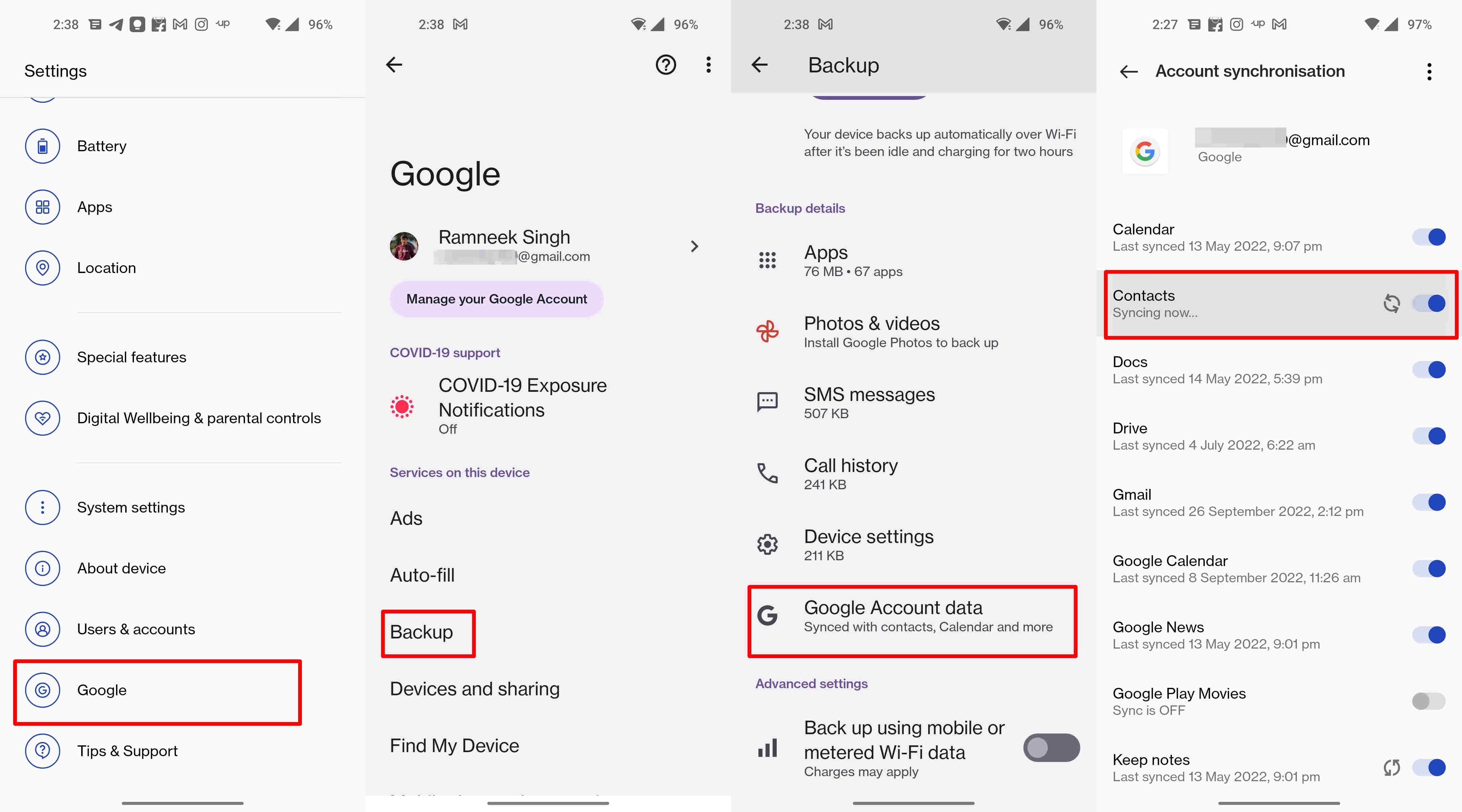
Backing up your Android contacts is a crucial task that ensures you never lose important phone numbers, addresses, and other contact information. With the advancement of technology, there are now multiple ways to secure your contacts and keep them safe from accidental deletion, device malfunction, or data loss. In this article, we will explore the top three methods to backup your Android contacts in 2023. Whether you prefer a cloud-based solution, a local backup, or utilizing third-party apps, we have got you covered. So, let’s dive in and learn how you can effortlessly safeguard your contacts and have peace of mind knowing they are always secure and accessible.
Inside This Article
- Manual Backup Method
- Google Account Sync
- Third-Party Backup Apps
- Export Contacts to SIM Card
- Conclusion
- FAQs
Manual Backup Method
Backing up your Android contacts manually is a simple yet effective way to ensure that your valuable contact information is safe and secure. This method involves exporting your contacts to a .vcf file, which can be easily imported back to your device whenever needed. Here’s how:
1. Open the Contacts app on your Android device.
2. Tap on the three-dot menu icon in the top-right corner of the screen.
3. Select the “Import/Export” option from the menu.
4. Choose the “Export to storage” or “Export to SD card” option, depending on your device’s storage options.
5. You will be prompted to select the contacts you want to backup. You can choose to export all contacts or select specific ones.
6. After selecting the contacts, tap on the “Export” button.
7. Choose the location where you want to save the backup file. It is recommended to save it in a location that is easily accessible, such as your device’s internal storage or Google Drive.
8. Once the export is complete, you will have a .vcf file containing your contacts. You can now copy this file to your computer or cloud storage for safekeeping.
That’s it! You have successfully backed up your Android contacts using the manual method. Remember to regularly update your backup file to ensure that you have the latest contact information.
Google Account Sync
In today’s digital age, Google has become an integral part of our lives. From email to calendar events and, of course, contacts, Google offers a seamless sync feature that simplifies data management across devices. By syncing your Android contacts with your Google Account, you can easily backup and restore them whenever needed.
Here’s how you can use Google Account Sync to backup your Android contacts:
-
Enable Sync: Firstly, ensure that the sync option for contacts is enabled on your Android device. To do this, go to “Settings,” then “Accounts,” and select your Google Account. Make sure the toggle switch for “Contacts” is turned on.
-
Verify Sync: To verify whether your contacts are being synced, open the “Contacts” or “People” app on your device. If you see your contacts listed there, it means they are successfully synced with your Google Account.
-
Automatic Backup: With Google Account Sync, your Android contacts are automatically backed up to the cloud. This means that any changes or additions you make to your contacts will be instantly saved and accessible from any device associated with your Google Account.
-
Restore Contacts: If you lose your contacts or switch to a new Android device, you can easily restore your contacts by signing in to your Google Account. During the device setup process, simply enter your Google Account credentials, and your contacts will be automatically synced to the new device.
With Google Account Sync, you can have peace of mind knowing that your Android contacts are securely backed up and easily restorable. Whether you accidentally delete a contact or switch to a new device, your important contact information will always be just a few taps away.
Third-Party Backup Apps
While manual backup and Google account sync are convenient options to backup your Android contacts, using third-party backup apps can provide additional features and customization. These apps are specifically designed to simplify the backup process and offer advanced options for managing your contacts efficiently.
Here are some of the top third-party backup apps for Android:
- Super Backup & Restore: With Super Backup & Restore, you can easily backup and restore not only your contacts but also other important data like SMS, call logs, apps, and more. It allows you to schedule automatic backups, choose specific folders to backup, and even save your data to cloud storage services like Google Drive and Dropbox.
- My Contacts Backup: My Contacts Backup is a user-friendly app that lets you backup your contacts and share them via email, Dropbox, or Google Drive. It creates a VCF file that can be imported to any Android device or even iPhone. The app also allows you to export contacts in various formats, such as Excel or CSV, for easy management.
- Contact Backup: Contact Backup is another reliable app that offers a simple and straightforward way to backup and restore your contacts. It provides options to backup your contacts on your device storage, email, or Dropbox. You can also set a recurring backup schedule and protect your backups with a password.
When choosing a third-party backup app, consider factors like user reviews, compatibility with your Android device, ease of use, and additional features that may be beneficial to you. Always make sure to check the app’s permissions and privacy policy to ensure the safety of your data.
Export Contacts to SIM Card
If you’re looking for a simple and straightforward way to backup your Android contacts, exporting them to a SIM card is a viable option. This method allows you to store your contacts directly on the SIM card, making them easily transferable to another device.
To export your contacts to a SIM card, follow these steps:
- Open the “Contacts” app on your Android device.
- Tap on the menu icon (usually represented by three horizontal lines) in the top-left corner of the screen.
- Select “Settings” from the menu options.
- Look for an option like “Import/Export” or “Manage contacts” and tap on it.
- Choose “Export” or “Export to SIM card” from the available options.
- Select the contacts you want to export or choose the “Select All” option.
- Tap on “Export” or “Save” to begin the export process.
Once the export is complete, your contacts will be saved on the SIM card. Keep in mind that the number of contacts you can store on a SIM card may vary depending on the card’s capacity and the size of your contact list.
When you need to import the contacts to another Android device, simply insert the SIM card into the new device and follow these steps:
- Open the “Contacts” app on the new Android device.
- Go to the app’s settings or import/export options.
- Select the “Import” or “Import from SIM card” option.
- Choose the contacts you want to import or select the “Import All” option.
- Tap on “Import” to transfer the contacts from the SIM card to your device.
It’s important to note that while exporting contacts to a SIM card offers a convenient way to backup and transfer contacts, it may not be suitable for everyone. SIM cards have limited storage capacity compared to the internal storage or cloud options. Additionally, some newer Android devices may not support SIM card contact transfer. Therefore, it’s always recommended to explore other backup methods such as Google Account Sync or third-party backup apps depending on your needs and preferences.
Conclusion
Backing up your Android contacts is an essential task that ensures the safety of your valuable information. With the increasing reliance on smartphones for communication and organization, it is crucial to have a reliable backup solution in place. In this article, we explored the top three ways to backup Android contacts in 2023.
Firstly, using the built-in Google account sync feature provides a seamless and automatic way to backup your contacts. By enabling the sync option, your contacts will be securely stored in your Google account, allowing you to access and restore them effortlessly.
Secondly, utilizing a cloud storage service like Google Drive or Dropbox offers another convenient method. By uploading a backup file of your contacts to the cloud, you can easily restore them to any Android device whenever needed.
Lastly, employing a dedicated backup app, such as Super Backup & Restore or Helium, provides extensive features and customization options. These apps allow you to schedule backups, choose specific contact groups, and even perform selective restores.
Regardless of the method you choose, taking the time to backup your Android contacts is a smart move that protects your information from unforeseen circumstances. Choose the option that suits your needs and preferences, and enjoy peace of mind knowing that your contacts are safe and easily retrievable.
FAQs
1. How do I backup my Android contacts?
2. Can I backup my contacts to Google Drive?
3. Is it possible to backup contacts to an SD card?
4. Will backing up contacts delete them from my phone?
5. How often should I backup my Android contacts?
