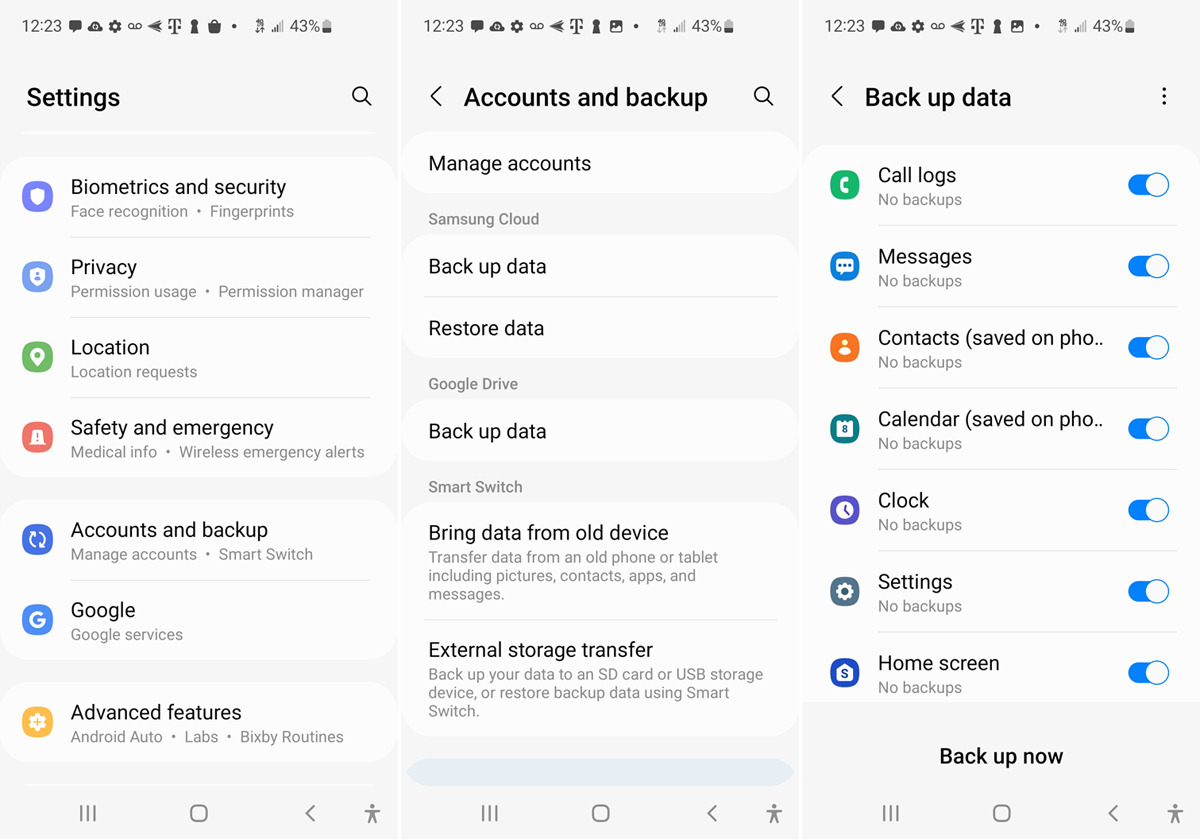
In today’s digital age, our smartphones have become an indispensable part of our lives, containing a plethora of important data from photos and videos to contacts and documents. Losing such valuable data can be devastating, which is why backing up your Android device is crucial. Thankfully, there are numerous Android backup apps and software available that can help safeguard and restore your data effortlessly.
In this article, we will explore the top 5 Android backup apps and software, highlighting their features, benefits, and how they can help you protect your precious data. Whether you’re looking to back up your entire device or specific files, these apps will provide you with peace of mind knowing that your data is safe and easily recoverable in case of any mishaps.
Inside This Article
- Titanium Backup
- Helium – App Sync and Backup
- Google Drive
- MobiKin Backup Manager for Android
- Conclusion
- FAQs
Titanium Backup
Titanium Backup is a popular Android backup app that offers comprehensive backup and restore features for your device. With over 25 million users, it has established itself as a reliable and efficient solution for preserving your valuable data.
One of the standout features of Titanium Backup is its ability to perform a full backup of your entire device, including your apps, app data, system settings, and even the operating system itself. This ensures that you have a complete copy of your device’s configuration, allowing you to easily restore everything in case of a data loss or when switching to a new device.
Furthermore, Titanium Backup allows you to schedule automatic backups, ensuring that your data is constantly protected without requiring manual intervention. You can choose the frequency and timing of the backups, making it convenient to set up a routine that suits your needs.
In addition to backing up your apps and data, Titanium Backup also offers a range of powerful features. One such feature is the ability to freeze or uninstall system apps. This can be particularly useful if you want to optimize your device’s performance by disabling unnecessary apps that come pre-installed with your device.
Another notable feature of Titanium Backup is its integration with cloud storage services. You can easily backup and sync your data with popular providers like Google Drive, Dropbox, and Box. This allows you to have an extra layer of security by storing your backups in the cloud and accessing them from anywhere.
Lastly, Titanium Backup offers a user-friendly interface that makes it easy to navigate and configure the app according to your preferences. It provides detailed information about your apps and their backups, giving you full control over your data.
Helium – App Sync and Backup
If you’re looking for a reliable and user-friendly backup solution for your Android device, Helium – App Sync and Backup is definitely worth considering. This popular app offers a seamless way to backup and sync your apps and data, giving you peace of mind knowing that your important information is safe.
One of the standout features of Helium is its ability to back up your apps without requiring root access. This means that even if your device isn’t rooted, you can still take advantage of the app’s powerful backup capabilities. It allows you to easily backup your apps and their data to your local storage, SD card, or even cloud storage services like Google Drive and Dropbox.
Helium offers both a free and a premium version, with the premium version offering additional features such as scheduled backups, app sync across multiple devices, and cloud backup and restore. Whether you choose the free or premium version, Helium provides an intuitive and user-friendly interface, making it easy to navigate and configure the backup settings according to your preferences.
Restoring your apps and data is a breeze with Helium. Once you have completed the backup process, you can easily restore your apps and data to any device by simply connecting it to a computer or using the app’s restore feature. This makes it convenient for users who switch devices or need to recover their data after a factory reset.
Furthermore, Helium is compatible with both rooted and non-rooted devices, making it a versatile choice for a wide range of Android users. The app also supports batch backup and restore, allowing you to save time and effort when managing your backups.
In addition to its backup and restore functions, Helium also allows you to share your app APK files with others. This can be useful if you want to share a specific app with a friend or transfer it to a different device without having to go through the hassle of downloading it again.
Overall, Helium – App Sync and Backup is a reliable and convenient tool for Android users who want to ensure the safety of their apps and data. Its user-friendly interface, compatibility with rooted and non-rooted devices, and support for various backup locations make it a top choice for anyone looking for an Android backup solution.
Google Drive
Google Drive is one of the most popular cloud storage platforms available, offering a convenient and reliable backup solution for Android users. This versatile app allows you to store your files, photos, videos, and documents in the cloud, accessible from any device with internet access.
With Google Drive, you can easily back up your Android data, including contacts, calendar events, app data, and settings. The app automatically syncs your files and data in real-time, ensuring that your latest changes are saved and accessible across all your devices.
One of the standout features of Google Drive is its integration with other Google services. You can seamlessly collaborate with others on documents, spreadsheets, and presentations, making it a valuable tool for both personal and professional use.
Google Drive offers up to 15GB of free storage space, which is a generous amount for most users. If you require more storage, you can opt for one of the paid plans that offer additional capacity at affordable prices.
Setting up Google Drive for Android backup is easy. Simply install the Google Drive app from the Play Store, sign in with your Google account, and enable the backup and sync feature in the settings. From there, you can choose which data and files you want to back up, including photos, videos, and app data.
When it comes to restoring your data, Google Drive makes it a breeze. You can easily retrieve your files and data from the cloud using the app, ensuring that you never lose your important documents or cherished memories.
Overall, Google Drive is a reliable and user-friendly backup solution for Android users. Its seamless integration with other Google services, ample storage space, and easy setup make it an excellent choice for keeping your data safe and accessible at all times.
MobiKin Backup Manager for Android
When it comes to keeping your precious data secure and protected, MobiKin Backup Manager for Android stands out as a reliable and user-friendly option. With this powerful app, you can effortlessly backup and restore your Android device, ensuring that your contacts, messages, photos, videos, and more are always safe.
One of the standout features of MobiKin Backup Manager is its ease of use. The intuitive interface makes it simple for anyone, even those with limited technical knowledge, to navigate through the app and perform backups with just a few clicks. Whether you want to back up specific file types or create a full system backup, MobiKin makes the process quick and hassle-free.
Beyond its user-friendly design, MobiKin Backup Manager offers a range of advanced features to enhance your backup experience. One such feature is the ability to selectively backup and restore data. This means that you can choose to back up only the files that are important to you, saving both time and storage space.
Another impressive feature of MobiKin Backup Manager is its compatibility with a wide range of Android devices. Whether you have a Samsung, LG, Google Pixel, or any other Android device, MobiKin ensures seamless integration and effective backup options for all. No matter what Android version you are running, MobiKin has you covered.
Security is a crucial aspect when it comes to choosing a backup app, and MobiKin understands that. The software utilizes advanced encryption protocols to keep your data secure during the backup process. You can have peace of mind knowing that your personal information stays protected from unauthorized access.
With MobiKin Backup Manager, restoring your data is also a breeze. Whether you’ve lost your device, upgraded to a new phone, or simply need to retrieve specific files, MobiKin allows you to easily restore the backup to your Android device or even to a computer.
Conclusion
Backing up your Android data is crucial to ensure the safety and security of your valuable information. With a wide range of Android backup apps and software available, you have the freedom to choose the one that suits your needs and preferences. Whether you prefer a comprehensive backup solution or a simple and user-friendly app, there is an option for everyone.
By regularly backing up your Android data, you can protect yourself from unforeseen circumstances such as device loss, accidental data deletion, or software malfunctions. With the right backup app or software in place, you can easily restore your data and continue using your Android device without any interruptions.
Don’t wait until it’s too late! Invest in a reliable Android backup app or software today and enjoy the peace of mind that comes with knowing that your valuable data is safe and secure.
FAQs
1. What are the top 5 Android backup apps/software in 2023?
When it comes to Android backup apps and software, there are several options available. Here are the top 5 Android backup apps/software in 2023:
- 1. Google Drive: The built-in backup solution provided by Google for Android devices.
- 2. Helium: A popular third-party app that allows you to backup and restore your app data.
- 3. Titanium Backup: A comprehensive backup app that allows you to backup and restore apps, data, and even system settings.
- 4. Super Backup: An easy-to-use app that enables you to backup contacts, SMS, call logs, and other data.
- 5. AutoSync: A cloud-based backup app that automatically backs up your data to various cloud storage services.
2. How do I backup my Android data?
Backing up Android data is a crucial step to ensure that your important information is safe in case of any data loss or device failure. To back up your Android data, you can use either built-in backup options provided by your device manufacturer or utilize third-party backup apps. Here’s a general process to backup Android data:
- Go to your device’s Settings and select “Backup and Restore” or “Backup and Reset”.
- Enable the option for “Back up my data” or “Automatic restore” and select your preferred backup account, such as Google account.
- Select the data types you want to back up, such as contacts, messages, photos, app data, etc.
- You can also choose to use third-party backup apps from the Play Store to perform more comprehensive backups.
3. Can I backup my Android apps and their data?
Yes, you can backup your Android apps and their associated data using various backup apps available on the Google Play Store. Apps like Titanium Backup and Helium offer advanced backup features that allow you to backup not only the apps themselves but also their data, settings, and even app-specific files. This ensures that you can easily restore your apps with all their customizations and data intact, even on a new device.
4. Can I restore the backup on a different Android device?
Yes, in most cases, you can restore a backup from one Android device to another. However, there are a few things to consider:
- The backup was created using the same or a compatible Android version on both devices.
- The backup was created using the same backup app, and the app is installed on the new device.
- The backup file is compatible with the new device and can be transferred or accessed.
It’s always recommended to double-check compatibility and use the same or compatible devices and backup methods to ensure a smooth restoration process.
5. Is it necessary to backup my Android data?
Backing up your Android data is highly recommended to safeguard your valuable information. This includes important documents, photos, videos, contacts, messages, app data, and much more. In the event of a device failure, loss, or accidental deletion, having a backup ensures that you can easily recover your data and minimize the impact of data loss. Moreover, it allows for a seamless transition to a new device without the worry of losing any vital information. Therefore, regularly backing up your Android data is essential for data security and peace of mind.
