Through the years, Fitbit became a huge favorite in the industry of smartwatches. It grew popular as they include features like activity tracking and health monitoring, fitness challenges with friends, and heaps more. As a Fitbit user, you would already know that these smartwatches may work perfectly in their first year. But you would likely notice that along the way, there may be a few errors or bugs that you can encounter which aren’t very uncommon. So now, whichever Fitbit that you have, we’ll show you how to restart or reset Fitbit smartwatches easily.
Why Do You Have to Restart or Reset Fitbit?

Like most electronic devices, it is normal to experience errors from time to time. For example, Fitbit won’t sync with your mobile phone all of a sudden. They can’t be more annoying but some of these errors require simple solutions like restarting your device. But if it gets to it, you might need to do a reset so your smartwatch can function normally again.
The most common errors you may encounter on your Fitbit is its failure to accurately track your activities, sync or connect to your phone, or respond to swipes and gestures. You might even notice your Fitbit getting stuck on a frozen screen — which makes it totally dysfunctional. But not to worry! If you’re experiencing such troubles, there are troubleshooting options that you can check out to fix the problem. But before we get into these steps, let’s first clarify the key differences between resetting and restarting your Fitbit smartwatch.
Restart vs Reset: What Do They Do for Fitbit Smartwatches?
The words Restart and Reset may sound quite alike. However, you must know the important difference between the two as they technically don’t mean the same. It would also be helpful not to get their meanings mixed up to avoid confusion and future problems.
Generally, when you restart any device, you do it by simply shutting it down and then turning it back on. None of your data will be deleted in the process. This action usually resolves a variety of issues such as connectivity problems, sluggishness, or a frozen screen. The same goes for your Fitbit smartwatch as this is a good first step to troubleshooting.
On the other hand, when you choose to reset your device — it means you are restoring it to its factory settings. Another term for this is “hard reset” which means that you are also wiping out the data and personal information on your device. Restarting your Fitbit would usually get the job done but just in case the issue persists, resetting your device might be your next option. When you perform this, you can expect your Fitbit to run smoother and to experience fewer connectivity problems.
How to Restart Fitbit Smartwatches?
If you own two or more kinds of Fitbit smartwatches, it is essential to know that the restarting process differs depending on the model. So, here are the ways you can restart your Fitbit smartwatch.

Restart Ace and Alta series
1. Plug cable to computer or charger.
2. Clip the opposite end of the cable to the charging port of the tracker. (Battery icon must appear on display and the tracker will vibrate)
3. Once the tracker is charging, click on the button of your charging cable three times for about two seconds after each click.
4. You will feel the tracker vibrate and see the Fitbit logo after it has restarted.
5. Disconnect the Fitbit from your charging cable.
Restart Ace 2 and Inspire series
1. Plug cable to computer or charger and connect your Fitbit.
2. Hold down the buttons/s for 5 seconds and then release.
3. Wait for a smiley icon and a vibration, indicating that you have restarted your Fitbit.
4. Disconnect the Fitbit from your charging cable.
Restart Charge series
Launch the Settings app if you are on a Charge 3 or Charge 4, go to About and tap on Reboot Device. This will restart your Fitbit Charge. But if the tracker is not responding, try the following:
1. Plug cable to computer or charger and connect your Fitbit.
2. Hold down the button to restart.
Charge 2- hold down the button for 4 seconds, and afterward it will vibrate and show the Fitbit logo.
Charge 3 and Charge 4 – hold down the button for 8 seconds, and afterward, it will vibrate and show a smiley icon.
3 Disconnect the Fitbit from your charging cable.
Restart Ionic, Sense, and Versa series
1. Hold down the button/s for 10 seconds.
2. When the logo appears, release button/s.
How to Hard Reset Fitbit Smartwatches?
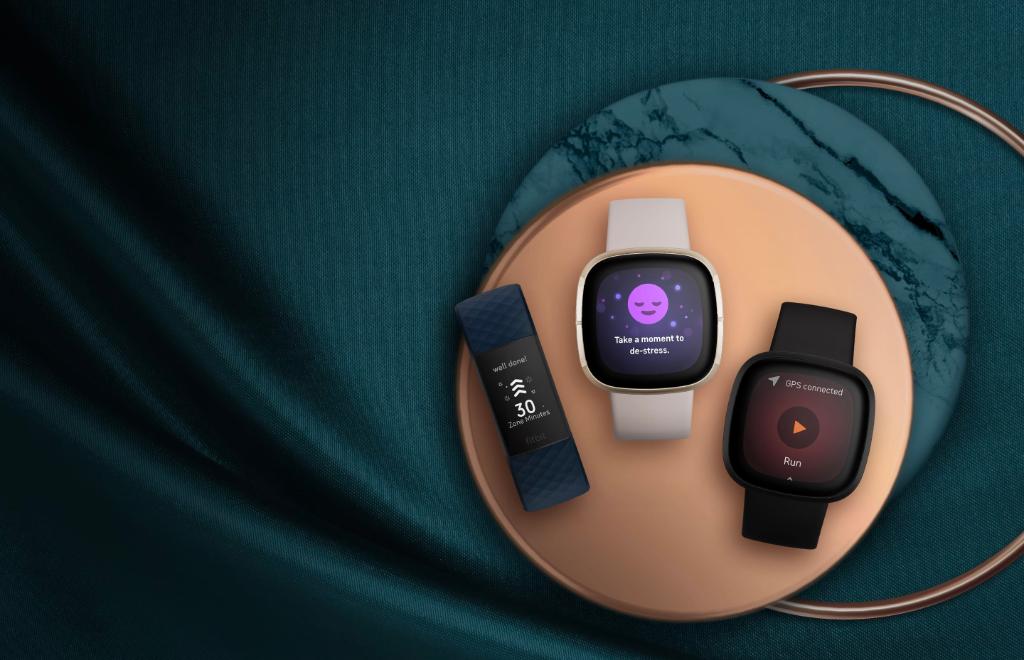
For the meat of the story, here’s how you can hard reset your Fitbit smartwatch based on the model you have.
Reset Fitbit Versa and Sense
1. Go to your device.
2. Open the Settings App.
3. Tap on About and select Factory Reset.
4. Afterwards, you will then be asked to set up your device.
If you are on the Lite Edition of Fitbit Versa, you may delete apps instead of doing a hard reset to remove personal information.
Reset Fitbit Charge
1. Go to your device.
2. Open the Settings App.
3. Tap on About and select Clear User Data.
Reset Fitbit Inspire
1. Go to your device.
2. Open the Settings App.
3. Select Clear User Data.
4. Touch the screen for 3 seconds and then release.
5. Clock screen will appear and the Fitbit will vibrate when it’s done.
Reset Fitbit Ace 2
1. Connect the device to the charging cable.
2. Launch Settings App.
3. Select Clear User Data. If this doesn’t appear, close the Settings App and open it again ensuring that the Ace 2 is connected to power.
4. Touch the screen for 3 seconds and then release.
5. Clock screen will appear and the Fitbit will vibrate when it’s done.
Reset Fitbit Blaze
1. Hold down the lower right button and left-hand button at the same time for 10-12 seconds.
2. When the tracker vibrates and the Fitbit logo appears, release the buttons.
Reset Fitbit Ionic
1. Hold down the left and bottom buttons for 10 seconds.
2. When the logo appears, release buttons.
3. You will then be asked to set up your device.
Reset Fitbit Alta
Unlike other Fitbits, to reset your Alta, you will simply need to connect your device to a new Fitbit account. This erases the data of the previous account, serving as a hard reset once logged in with a new account.
What to Do Before Performing a Hard Reset on Fitbit
Performing a hard reset, again, means permanently erasing the data on your device. So, if you want to save your data, it is crucial that you sync your Fitbit smartwatch on your phone or computer.
When you sync your Fitbit, a backup of your data will be saved under your Fitbit account. This means you can restore your latest backup to the same device or to a new Fitbit smartwatch. Either way, we recommend you to sync your Fitbit before doing a hard reset because the deletion of your data will be permanent.
The easiest way to Sync your smartwatch is through the Fitbit app which is available on Android and iOS.
Download Fitbit: Health & Fitness on App Store
Download Fitbit: Health & Fitness on Google Play Store
How to Sync Fitbit on Android
1. Launch the Fitbit app.
2. Go to the Today tab and tap on your profile photo.
3. Select your device image.
4. Tap arrows beside Sync Now.
Once your Fitbit is done syncing, your data is backed up and now you can do a hard reset on your device.
How to Sync Fitbit on iPhone or iPad
1. Launch the Fitbit app.
2. Go to the Today tab and tap on your profile photo.
3. Select your device image.
4. Tap Sync Now.
Once your Fitbit is done syncing, your data is backed up and now you can do a hard reset on your device.
How to Sync Fitbit on Your Computer
If you don’t happen to have an Android or iOS device at the moment, you can sync your Fitbit smartwatch on your Windows 10 or macOS computer. From your home screen, click on the Fitbit logo near the date and time. Open Main Menu and click on Sync Now.
If your computer supports Bluetooth LE 4.0, you may no longer need to connect your dongle. But in case your computer doesn’t have Bluetooth LE 4.0 support, just make sure that the dongle is connected and that your smartwatch is within a 20-feet range.
Takeaways
Wearable technology, like our Fitbit smartwatches, processes and delivers loads of information every day. And just like any device, we can expect them to sometimes experience bugs and errors. Thankfully, with the right guidance, there are easy steps we can follow to troubleshoot the issue.
Always remember the difference between doing a restart and a hard reset on your Fitbit smartwatch. Restarting your Fitbit doesn’t delete any of your data and you do it by simply turning your device off and on. On the other hand, doing a hard reset wipes out everything and restores your smartwatch to its factory settings. This is in hope of achieving a faster, and more bug-free experience.
It’s also important to sync and backup your Fitbit before doing a factory reset so that you can restore your data after doing so. Are you in the market for an Android smartwatch? Be sure to also check our post The 15 Best Android Smartwatches to Buy Right Now. We hope that you found this guide helpful to easily restart or reset your Fitbit smartwatch!
