When your Android phone and tablet are misbehaving, rooting is one of the few ways to fix them. It unlocks a superuser ability that gives you control over the operating system, including its security restrictions. The process can be hard but also worth it when you pull it off. However, it’s also easy to make wrong moves along the way, which can render your device completely useless. If rooting was not effective for you or if you want to abandon being a superuser, learning how to unroot an Android device comes in handy. Stick with us to get familiarized with the best unrooting methods on mobile.
Inside This Article
What is a Rooted Phone?

Rooting an Android phone is the same as jailbreaking iOS. In layman’s terms, it’s freeing a device from a limited user profile set by the manufacturer. When you root your Android phone or tablet, it lets you modify almost every setting and sub-setting of your device that are beyond access for regular Android users. As a result, you can install whatever apps you like and delete bloatware and system files that you deem useless. Rooting can also improve your Android’s overall performance such as its battery life and its CPU.
That said, rooting can also do the opposite for a device and make its performance worse. You might get the modifications that you like, but that’s at the expense of the security and protection that Google provides to Android users. Applications that contain sensitive information like banking details might not work — or if they do, they are compromised. Since you have also essentially tampered with your Android device when you root it, you will also lose any warranty claims for it.
Needless to say, rooting Android has its benefits and risks. If you think the latter outweighs the former, here’s how to unroot your Android phone and tablet in various ways.
How to Unroot Android Without a Computer
Unrooting is the reverse process of rooting a device, bringing its performance back to normal. You can unroot an Android device manually, but it is more complex and can be harder to execute. If you don’t have the confidence to do it the old-school way, there are quite a number of apps that you can use to unroot your mobile phone or tablet without a computer. However, take note that they will only revert the root permission if they are also the app you used to root your device.
Unroot Android with KingRoot

Many people take advantage of KingRoot because it can root almost every smartphone brand, from the giant manufacturers down to the minor ones. In the event that you are not happy with a rooted device, you can also go back to this app and undo the root permission. This app, however, is not on Google Play Store and is not Google-certified so you should proceed with caution.
How to unroot Android using KingRoot:
- Download and install KingRoot on your phone if you haven’t yet.
- Launch the app on your mobile device and head over to its settings folder.
- Look for Root Authorization and disable it by toggling the switch button next to it.
- Scroll down past the other settings options and click on “Uninstall King Root.”
- Press continue, untick download root backup, and click okay. It should start uninstalling the root permission.
Unrooting a device with KingRoot may take a few minutes. Your phone or tablet may also restart along the process. When it boots up, your device should be back to normal before it was rooted.
Unroot Android with SuperSU
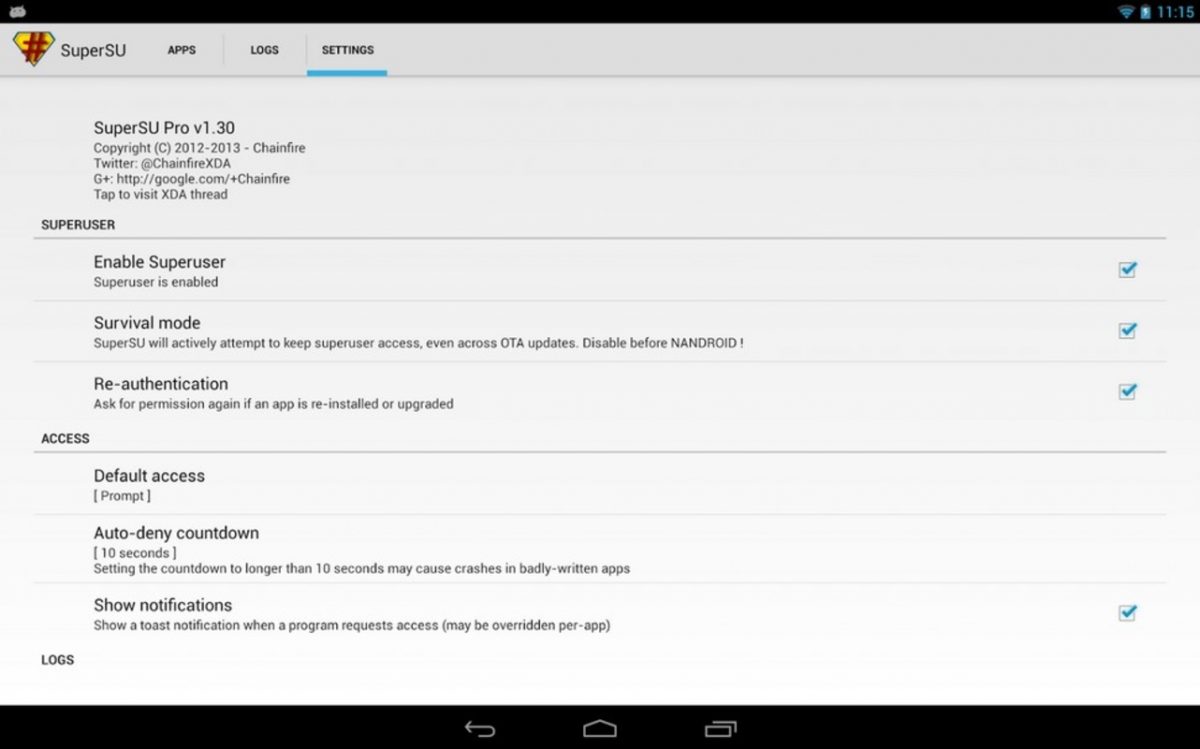
SuperSU is another application that can unlock the superuser ability on Android phones. It’s a freemium service that allows users to manage their Android devices with an administrator privilege. Among the added perks for getting its premium version are over-the-air (OTA) recovery mode and pin protection. Thankfully, reverting the root on your phone using this app is one of the features that come for free.
To uninstall the root on Android using SuperSU:
- Open the SuperSU mobile app on your Android device.
- Go to the app’s settings and scroll all the way down to the clean-up tab.
- Under the clean-up tab, look for the full unroot option and click on it.
- Click on Continue and wait until SuperSU automatically closes. You may also need to restart your device.
Unroot Android with Magisk
Magisk is a popular root app because it hides that a phone has been rooted. This opens the possibility for users to still take advantage of apps that usually don’t work on a rooted device such as Netflix and Snapchat. Financial apps, however, will remain inaccessible so you might still want to get rid of the root permission.
How to unroot an Android phone or tablet using Magisk, you ask? Here are the instructions you need:

- Get the latest Magisk Manager and install it.
- Launch the app and click on the “uninstall” option at the bottom of the homepage.
- Read the disclaimer and proceed to complete uninstall.
- Allow the app to download the Magisk uninstaller and wait until your phone reboots.
Other Ways to Unroot an Android Phone or Tablet
Removing and uninstalling the root permission from the app you used to root your phone and tablet should work most of the time. That said, it’s not guaranteed. Here’s how to unroot an Android device through other methods:
Unroot Android Using a File Manager
This can be a complicated method, but deleting the SU binaries and superuser.apk from your files can effectively wipe all your roots. To do this, all you need is a file manager app that has access to root files such as the ES File Manager and Root File Manager. For this tutorial, we are going to use the ES File Manager app.
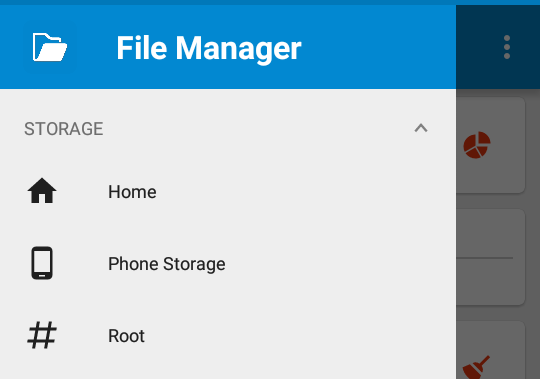
- Launch the ES File Manager app on your Android phone.
- Allow the app to access root files by launching the sidebar menu and clicking on # Root.
- On the local storage, locate the “system/bin” folder.
- Find the “su” file and delete it.
- Go back to the system folder and open the “system/xbin” folder. Delete the “su” file if you see any.
- Open “system/app” folder and delete the Superuser.apk.
- Finally, restart your Android device.
Unroot by Installing an OTA Update
When your Android device is rooted, it also blocks software updates from Google. But, that doesn’t mean you can’t get them. By manually pushing your device to check for updates, you can install the latest Android version and, consequently, retract the root permission you have done before. In doing so, you just have to make sure that you have deleted the app you used for rooting your device.
To check for OTA updates, go to settings and look for system and updates. Select software update and your phone should find an update available for your device. If there’s any, download and install the update.
How to Check if Android Phone is Unrooted
If you are not quite sure if you have successfully uninstalled the root on your mobile device, you may verify it through settings, although this is not available to every Android device. Under the “About Phone” section, go to the “Status” bar and look for “Phone Status.” If root permission is disabled, there should be a note under it that says “Official.”
If you can’t find the phone status under the status bar, using a root checker app is another way to verify if your device has been unrooted. There are quite a number of apps of this kind on Google Play Store but for this tutorial, we are using Root Checker by joeykrim.
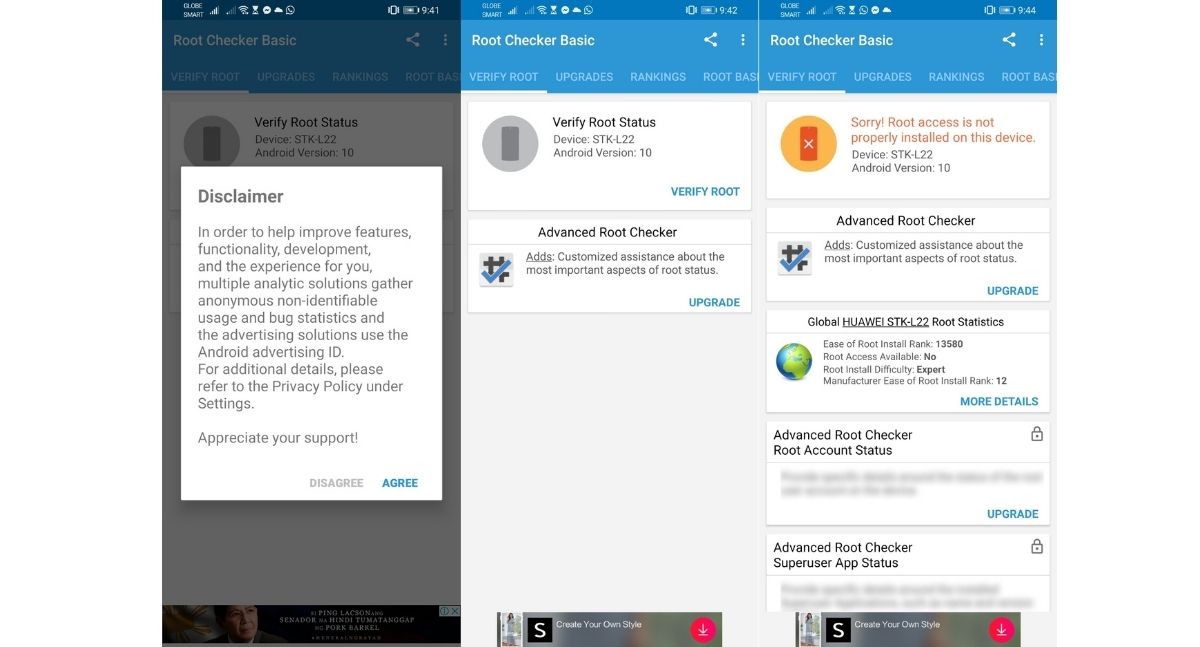
- Install the Root Checker app from the Google Play Store.
- Launch the app and agree to the disclaimer.
- Click on verify root on the homepage.
- If it says “Sorry! Root access is not properly installed on this device,” it means you have successfully unrooted your Android.
No Need to Root a Device
Unlocking root access has been popular back in the early years of Android when users were looking for a more stable mobile OS. However, things have improved drastically for Android devices. They are now using stronger chipsets. Random-access memory (RAM) is also now bigger, enabling even budget phones to handle multiple operations. With all these, the latest Android phones are now less likely to experience app crashes and performance-related issues. Hence, root access is unnecessary.
Google doesn’t encourage rooting your gadgets and, for security reasons, our team echoes that. Hopefully, this guide helped you understand clearly how to unroot Android devices and afford back the security features that Google gives to Android users.
