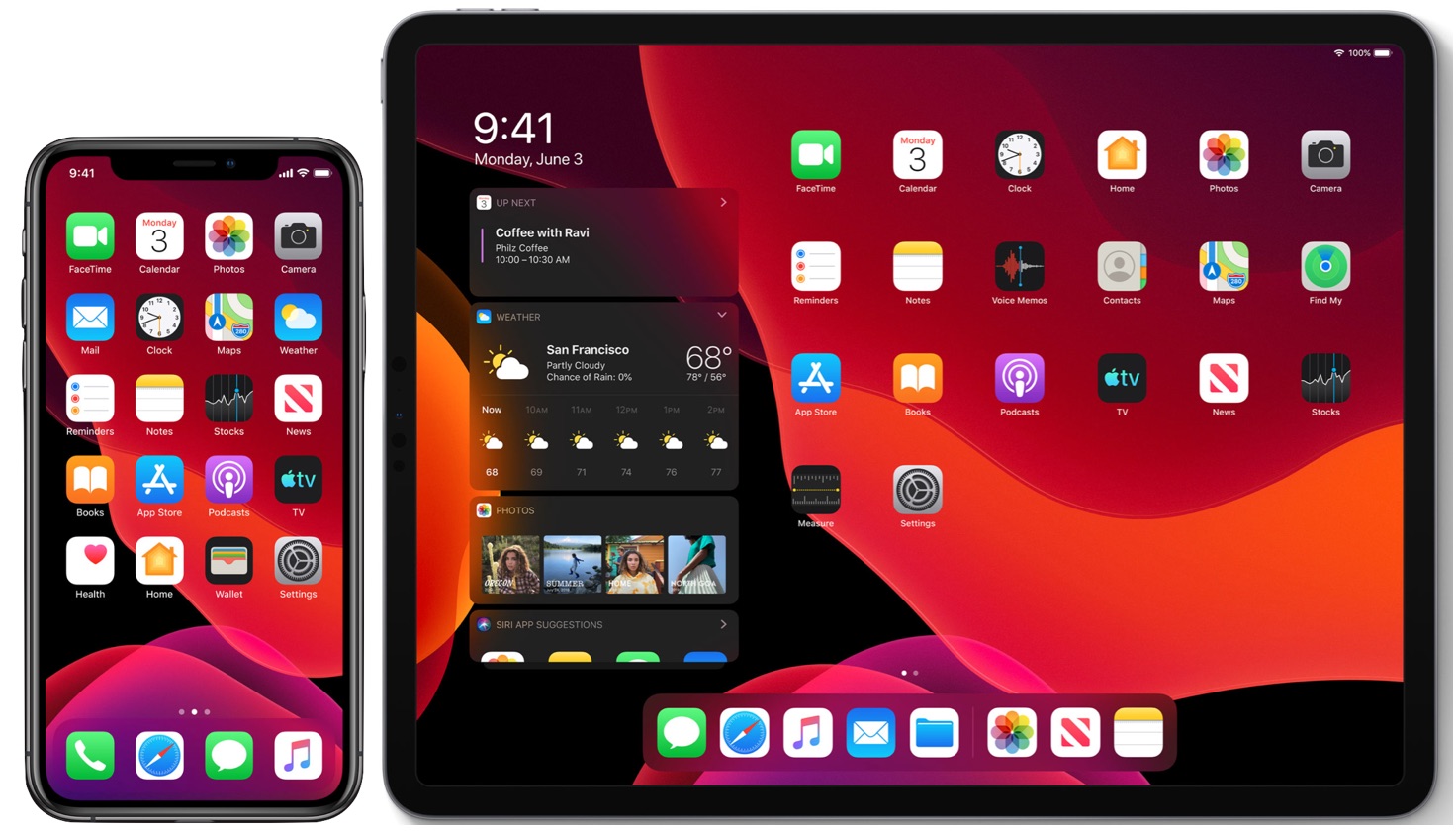
Are you frustrated with the sluggish performance of your iPhone or iPad running on iOS 14? Don’t worry, you’re not alone. Many users experience a decrease in speed and responsiveness after updating their devices to the latest iOS version. Fortunately, there are several tips and tricks you can implement to optimize the performance of your iOS device and bring back that lightning-fast speed you love.
In this article, we will explore seven of the best tips to speed up your iOS 14 device. From clearing up storage space to disabling unnecessary features, we will cover various aspects that can have a significant impact on your device’s speed and overall user experience. So, let’s dive in and discover how to turbocharge your iPhone or iPad running on iOS 14!
Inside This Article
- Clear Out Unnecessary Apps and Files
- Update to the Latest iOS Version
- Disable Background App Refresh
- Limit Location Services
- Conclusion
- FAQs
Clear Out Unnecessary Apps and Files
One of the most effective ways to speed up your iOS 14 device is to clear out unnecessary apps and files. Over time, apps can accumulate cache, temporary files, and other data that can take up valuable storage space and slow down your device’s performance. By removing apps that you no longer use and deleting files that are no longer needed, you can free up storage space and improve the overall speed of your iOS device.
To start, go through your apps and uninstall any that you haven’t used in a while. Simply press and hold on the app icon until it starts shaking, then tap the “x” button to delete it. Alternatively, you can go to the Settings app, tap on “General,” and then “iPhone Storage” or “iPad Storage,” depending on your device. From there, you can see a list of all your apps and how much space each one is taking up. Delete any apps that you no longer need or use frequently.
In addition to clearing out apps, it’s also a good idea to delete old files that are taking up unnecessary space. This includes photos, videos, documents, and any other files that you no longer need. You can go to the Photos app and delete unwanted photos and videos by tapping on “Select” and then choosing the items you want to delete. For other files, you can use the Files app or a third-party file manager to locate and delete them.
By regularly clearing out unnecessary apps and files, you can ensure that your iOS 14 device has enough storage space to run smoothly and efficiently.
Update to the Latest iOS Version
Keeping your iPhone or iPad updated with the latest iOS version is essential for several reasons. Apple regularly releases software updates to improve device performance, fix bugs, and enhance security features. By updating to the latest iOS version, you can ensure that your device is running efficiently and enjoy the latest features and optimizations.
To update your iOS device to the latest version, follow these simple steps:
- Go to the Settings app on your device’s home screen.
- Scroll down and tap on “General”.
- Tap on “Software Update”.
- If an update is available, you will see a prompt with the details of the update.
- Tap on “Download and Install” to start the update process.
- Make sure your device is connected to Wi-Fi and has enough battery life to complete the update.
- Follow the on-screen instructions and wait for the update to finish installing.
Updating to the latest iOS version not only improves the overall performance of your device but also ensures that you have access to the latest security patches. This is crucial in protecting your device from potential threats and vulnerabilities.
It is important to note that updating to a newer iOS version may sometimes lead to compatibility issues with certain apps or features. If you encounter any issues after the update, check for app updates in the App Store or contact the app developer for support.
By regularly updating your iOS device to the latest version, you can enjoy an optimized user experience, improved performance, and increased security. So, don’t forget to check for updates and keep your device up to date.
Disable Background App Refresh
One way to speed up your iOS 14 device is to disable the Background App Refresh feature. This feature allows apps to refresh their content in the background even when you are not actively using them. While it can be convenient, it can also consume a significant amount of system resources and battery life.
To disable Background App Refresh, go to Settings on your iPhone or iPad and select General. Scroll down and tap on Background App Refresh. Here, you can choose to either disable it entirely or selectively for specific apps. Disabling this feature will not only free up resources but also reduce the load on your device, resulting in improved performance.
Keep in mind that disabling Background App Refresh may prevent some apps from updating their content in the background. However, you can always manually refresh these apps when you need to use them. By having more control over background processes, you can optimize the performance of your iOS 14 device and experience faster response times.
Limit Location Services
Location Services is a feature on iOS that allows apps to use your device’s location for various purposes. While it can be convenient, it can also drain your iPhone or iPad’s battery life. To speed up your iOS 14 device, you should consider limiting the use of Location Services for certain apps. Here are some tips on how to do it:
1. Open the Settings app on your iOS device.
2. Scroll down and tap on “Privacy”.
3. Tap on “Location Services”.
4. Here, you will see a list of all the apps that have requested access to your location. Review the apps and consider which ones actually need to know your location.
5. Tap on the individual apps and select the appropriate option for each:
– “Never” – This option completely disables location access for the app.
– “While Using the App” – This option allows the app to access your location only when you are actively using it.
– “Ask Next Time” – This option prompts the app to ask for permission to access your location the next time you use it.
6. Once you have reviewed and adjusted the settings for each app, exit the Settings app.
By limiting the use of Location Services, you can conserve battery life and improve the overall speed and performance of your iOS 14 device. However, keep in mind that certain apps may rely heavily on location data, such as navigation or weather apps. Therefore, it’s important to strike a balance between battery life and the functionality of these apps.
Don’t forget to periodically review the Location Services settings to ensure that you are only granting access to apps that genuinely require your location information. This way, you can optimize the performance of your iOS 14 device while preserving your privacy and battery life.
Conclusion
In conclusion, optimizing the speed of your iOS 14 devices is essential for a smooth and efficient user experience. By following the tips mentioned above, you can significantly enhance the performance of your iPhone or iPad. Clearing up storage space, managing background app refresh, disabling unnecessary animations, optimizing settings, and keeping your device up to date are all effective ways to speed up your iOS device.
Additionally, utilizing the power of Siri shortcuts, performing regular app updates, and restarting your device regularly can also contribute to improved speed and responsiveness. Remember, having a clutter-free and well-optimized device not only enhances performance but also prolongs the lifespan of your iOS device.
By implementing these tips and tricks, you’ll be able to enjoy a faster and smoother iOS 14 experience, enabling you to navigate through apps, multitask, and perform tasks with ease. Don’t let slow performance hinder your productivity and enjoyment of your iPhone or iPad. Take action today and unlock the full potential of your iOS 14 device!
FAQs
1. How can I speed up my iOS 14 on iPhone and iPad?
There are several ways to speed up your iOS 14 device. First, make sure you have the latest software update installed. This helps optimize performance and fix any bugs. Additionally, you can clear unnecessary data by deleting unused apps, photos, and videos. Another helpful tip is to disable background app refresh and location services for apps that you don’t regularly use. Finally, restarting your device periodically can also help improve its speed and responsiveness.
2. Does having too many apps slow down my iOS device?
Having too many apps installed on your iOS device can contribute to slower performance. Each app consumes system resources, such as RAM and processing power. If you have numerous apps running in the background or taking up storage space, it can impact your device’s speed. To mitigate this, consider uninstalling apps that you no longer use or clearing the app cache to free up space.
3. Are there specific settings I can adjust to speed up my iOS device?
Yes, there are specific settings you can adjust to improve the speed of your iOS device. One important setting is to reduce motion. Go to Settings, then General, Accessibility, and choose ‘Reduce Motion’. This disables animations and visual effects, which can boost your device’s performance. Additionally, you can enable ‘Low Power Mode’ under the Battery settings to conserve energy and optimize performance.
4. Will resetting my iPhone or iPad speed up iOS 14?
Resetting your iPhone or iPad can potentially improve the speed of iOS 14 if there are software-related issues or conflicts causing performance problems. However, it is important to note that resetting your device will erase all data, so be sure to back up your important files before proceeding. To reset your device, go to Settings, then General, Reset, and choose ‘Erase All Content and Settings.’
5. Does the storage capacity of my iOS device affect its speed?
The storage capacity of your iOS device can impact its speed to some extent. When your device’s storage is nearly full, it can slow down performance. This is because the device needs extra resources to manage the fragmented files and cache. It is recommended to keep at least 10-15% of your device’s storage capacity free for optimal performance. You can manage your storage by deleting unnecessary files, offloading unused apps, or using cloud storage services.
