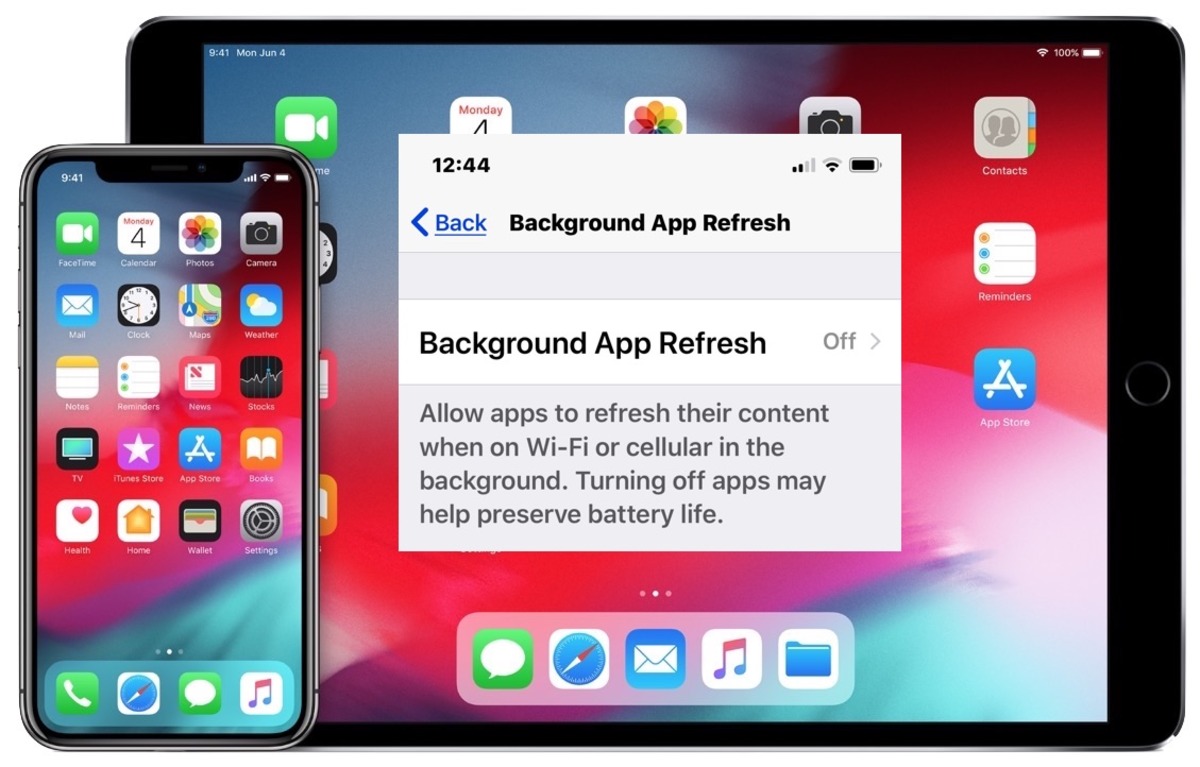
Have you ever noticed that sometimes your cell phone battery gets drained quickly, even when you’re not using any apps? One possible culprit could be the Background App Refresh feature on your iOS device. Background App Refresh is a feature that allows apps to update their content in the background, even when you’re not actively using them. While this can be convenient for keeping your apps up to date, it can also consume a significant amount of battery life.
In this article, we will discuss how to control Background App Refresh on your iOS device and optimize your battery usage. We will guide you through the process step-by-step, providing easy-to-follow instructions and helpful tips along the way. By taking control of Background App Refresh, you can prolong your battery life and ensure that your device operates at its best performance.
Inside This Article
- What is Background App Refresh?
- Why should you control Background App Refresh?
- How to control Background App Refresh on iOS devices?
- How to control Background App Refresh on Android devices?
- Best Practices for Controlling Background App Refresh
- Conclusion
- FAQs
What is Background App Refresh?
Background App Refresh is a feature available on iOS devices that allows apps to update their content in the background, even when you’re not actively using them. It enables apps to fetch new data, refresh information, and perform tasks in the background while preserving battery life and optimizing performance.
This feature is designed to enhance your user experience by ensuring that apps are always up-to-date and ready to use when you open them. It allows apps to fetch new emails, update social media feeds, sync fitness data, and perform various other tasks without manual user intervention.
Background App Refresh uses intelligent algorithms to learn when you typically use specific apps and updates them accordingly. It prioritizes updates for the apps you use most frequently, ensuring that they are always ready with the latest information.
It is worth noting that Background App Refresh works differently depending on whether you’re connected to Wi-Fi or cellular data. When connected to Wi-Fi, apps have more flexibility to perform background updates, while on cellular data, the updates may be more limited to preserve data usage.
Why should you control Background App Refresh?
Background App Refresh is a feature available on iOS devices that allows apps to update their content and data in the background, even when you’re not actively using them. While this feature can provide convenience and up-to-date information, it can also have some drawbacks.
One of the main reasons to control Background App Refresh is to preserve battery life. When apps continuously refresh in the background, they consume valuable resources, leading to faster battery drain. By controlling this feature, you can optimize your device’s battery usage and extend its overall lifespan.
Another reason to control Background App Refresh is to reduce data usage. Some apps, especially social media and news apps, constantly refresh to fetch the latest content. This can consume a significant amount of mobile data, especially if you have limited data plans or are in an area with slow internet speeds. By controlling which apps can refresh in the background, you can minimize data consumption and avoid exceeding your data limits.
Controlling Background App Refresh can also help with privacy and security concerns. Allowing apps to refresh in the background means they have access to your device’s data and can potentially transmit information without your knowledge. By limiting Background App Refresh to only essential apps, you can mitigate the risk of data leaks and unauthorized access.
Furthermore, controlling Background App Refresh can improve device performance. When multiple apps refresh simultaneously, it can lead to slower performance and lag. By disabling or restricting background refresh for non-essential or resource-intensive apps, you can ensure smooth and efficient operation of your device.
Lastly, controlling Background App Refresh can also offer a better user experience. With fewer apps refreshing in the background, you can have more control over the notifications and updates you receive. This can help declutter your device and prevent unnecessary distractions from constantly popping up.
How to control Background App Refresh on iOS devices?
Background App Refresh is a feature on iOS devices that allows apps to update their content in the background even when you’re not actively using them. While this can be convenient to keep your apps up to date, it can also take a toll on your device’s battery life and internet data.
If you want to control which apps can use Background App Refresh and reduce its impact on your device, follow these simple steps:
- Open the “Settings” app on your iOS device.
- Scroll down and tap on “General”.
- Tap on “Background App Refresh”.
- You’ll see a list of all the apps installed on your device. Each app will have a toggle button next to it.
- To disable Background App Refresh for a particular app, simply toggle the switch next to it to the off position. The switch will turn gray when it’s disabled.
- If you want to disable Background App Refresh for all apps at once, you can toggle the switch at the top of the screen to the off position. This will disable Background App Refresh for all apps listed.
- Once you’ve made the desired changes, simply exit the Settings app. The changes will be saved automatically.
By controlling Background App Refresh on your iOS device, you can manage which apps are allowed to use this feature, thereby saving battery life and reducing data usage. It’s a simple way to take control of your device’s performance and optimize its efficiency.
How to control Background App Refresh on Android devices?
Background App Refresh is a feature that allows apps to refresh their content in the background without requiring you to open them. While this can be useful for some apps, it can also consume a significant amount of battery and data. If you find that Background App Refresh is draining your Android device’s resources, follow these steps to gain control over it:
- Open your device’s Settings.
- Scroll down and tap on “Battery.”
- In the Battery settings, you may see an option called “Background restrictions” or “Battery optimization.” Tap on it.
- You will now see a list of apps installed on your device. Tap on the app for which you want to control Background App Refresh.
- Depending on your device and Android version, you may see options like “Allow background activity,” “Optimize battery usage,” or “Accumulate data in the background.”
- Select the option that allows you to limit or restrict Background App Refresh for that specific app.
- If you want to disable Background App Refresh for all apps, look for an option like “Advanced Battery Optimization” or “Background App Management.” Enable this option to restrict background activity for all apps.
By following these steps, you can gain control over Background App Refresh on your Android device and actively choose which apps can refresh their content in the background. This can help extend your device’s battery life and conserve data usage.
Best Practices for Controlling Background App Refresh
Controlling Background App Refresh on your mobile devices is essential for optimizing performance and extending battery life. Here are some best practices to follow when managing this feature:
- Assess the necessity: Take the time to evaluate which apps truly require the Background App Refresh feature. This assessment will help you prioritize and tailor your settings accordingly.
- Customize app settings: Open the Settings app on your device and navigate to the section where you can individually manage the Background App Refresh for each app. Fine-tune the settings based on your preferences and app usage patterns.
- Disable Background App Refresh for non-essential apps: Identify apps that you rarely use or apps that don’t require real-time updates. Disable the Background App Refresh feature for these apps to conserve battery life and reduce unnecessary background data usage.
- Enable Background App Refresh for essential apps: On the other hand, prioritize apps that you frequently use and rely on for real-time updates. Allow these essential apps to refresh in the background to ensure you receive the latest information without manual intervention.
- Manage refresh frequency: Some apps provide options to control the frequency of background refreshes. Adjust these settings to strike a balance between staying updated and conserving battery life. For example, you may choose to reduce the refresh frequency for apps that require less frequent updates.
- Monitor battery usage: Keep a close eye on your device’s battery usage to better understand which apps are consuming the most power. If an app with Background App Refresh enabled is draining your battery excessively, consider adjusting its refresh settings or disabling the feature for that particular app.
- Make use of Wi-Fi: If possible, enable Background App Refresh only when connected to Wi-Fi. This will reduce the strain on your mobile data plan and prevent excessive data usage while refreshing apps in the background.
- Regularly update apps: Keep your apps up to date with the latest versions available. App updates often include bug fixes and performance enhancements, which can optimize background refresh and overall app performance.
- Periodically review and adjust settings: As your app usage patterns change over time, revisit your Background App Refresh settings. Remove unnecessary apps, reevaluate the necessity of enabling background refresh for certain apps, and make adjustments based on your current needs.
By following these best practices for controlling Background App Refresh, you can strike a balance between staying informed and conserving battery life. Customizing the background refresh settings to align with your usage patterns will lead to a more efficient and optimized mobile experience.
Conclusion
Controlling the Background App Refresh feature on your iOS device is a valuable tool to optimize performance and extend battery life. By understanding how it works and knowing how to manage it, you can have better control over the background activity of your apps.
With the ability to selectively enable or disable Background App Refresh on a per-app basis, you can prioritize the apps you want to stay up-to-date while minimizing the impact on your device’s resources. This feature is especially useful for conserving battery life, saving data usage, and improving overall device performance.
Now that you know how to access and customize Background App Refresh settings, you can take full advantage of this feature without worrying about unnecessary background activity draining your device’s resources. Remember to periodically review and adjust these settings to suit your needs and preferences.
By harnessing the power to control Background App Refresh, you can optimize your iOS experience and ensure that your device operates smoothly and efficiently.
FAQs
Q: What is Background App Refresh on iOS?
A: Background App Refresh is a feature on iOS devices that allows apps to update in the background, even when they are not actively being used. This way, when you open the app, it is already up to date with the latest information. It enhances the user experience by providing real-time updates and notifications.
Q: How does Background App Refresh impact my device’s performance?
A: While Background App Refresh is a useful feature, it can consume a significant amount of battery life and data. The more apps you have enabled for Background App Refresh, the more resources they will use. If you notice that your device’s battery life is draining quickly or your data usage has increased, you may want to consider disabling Background App Refresh for certain apps.
Q: How can I disable Background App Refresh for specific apps?
A: To disable Background App Refresh for specific apps, follow these steps:
- Go to the “Settings” app on your iOS device.
- Scroll down and tap on “General”.
- Tap on “Background App Refresh”.
- You will see a list of apps with toggle switches next to them.
- To disable Background App Refresh for a specific app, simply toggle the switch next to it to the off position.
Q: Can I disable Background App Refresh for all apps at once?
A: Yes, you can disable Background App Refresh for all apps at once. Follow the same steps mentioned above, but instead of toggling each app individually, you can toggle the master switch at the top of the screen to turn off Background App Refresh for all apps simultaneously. Keep in mind that disabling Background App Refresh for all apps may affect the functionality and real-time updates of certain apps.
Q: Are there any apps that should always be enabled for Background App Refresh?
A: Yes, some apps rely on Background App Refresh to function properly. For example, messaging apps like WhatsApp or email apps like Gmail may require Background App Refresh to deliver push notifications and keep your messages up to date. Additionally, weather apps or fitness tracking apps may need Background App Refresh to provide real-time updates. It’s a good idea to evaluate which apps are crucial for your daily use and keep Background App Refresh enabled for them.
