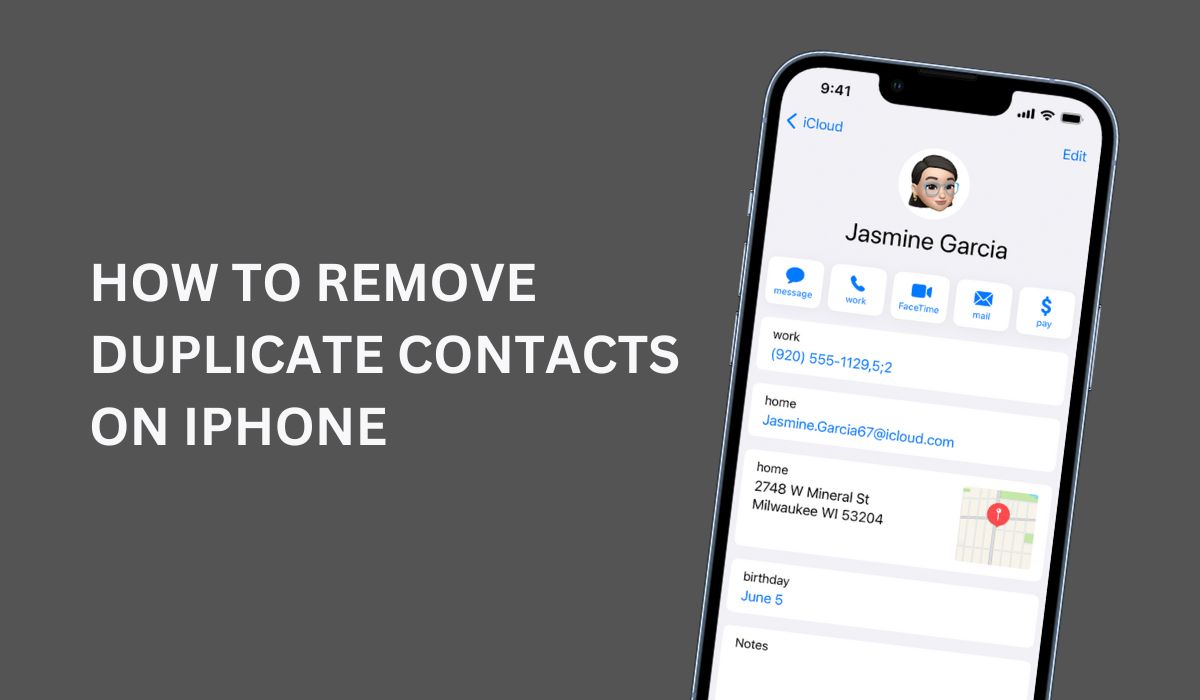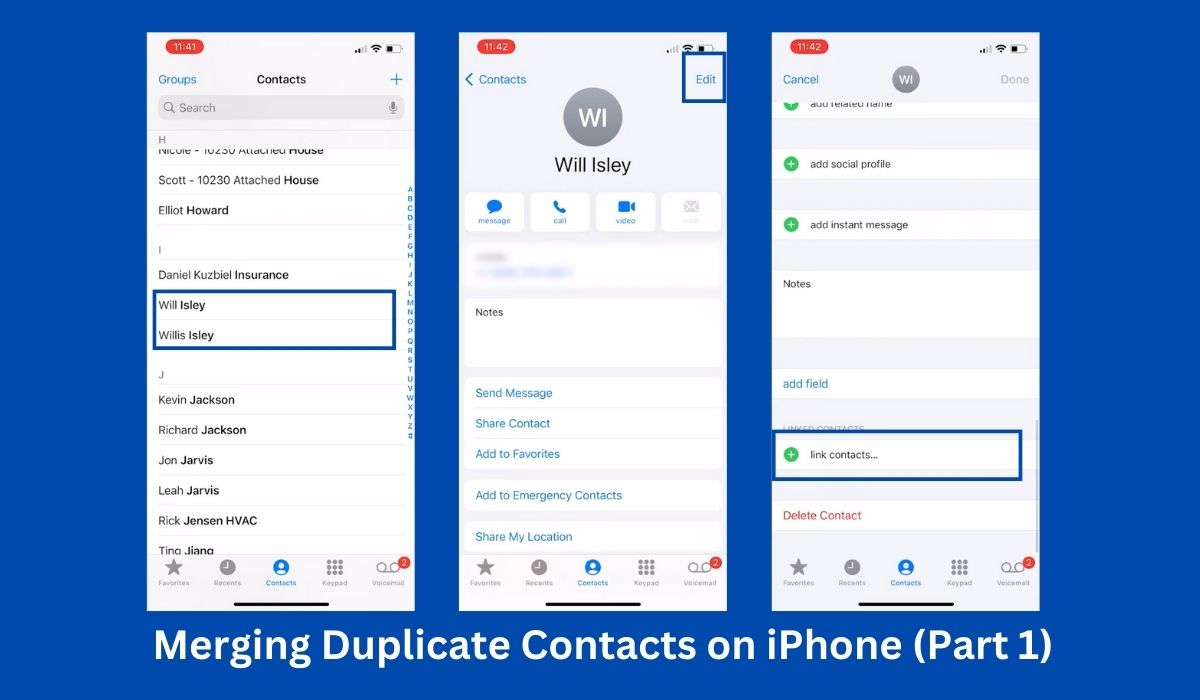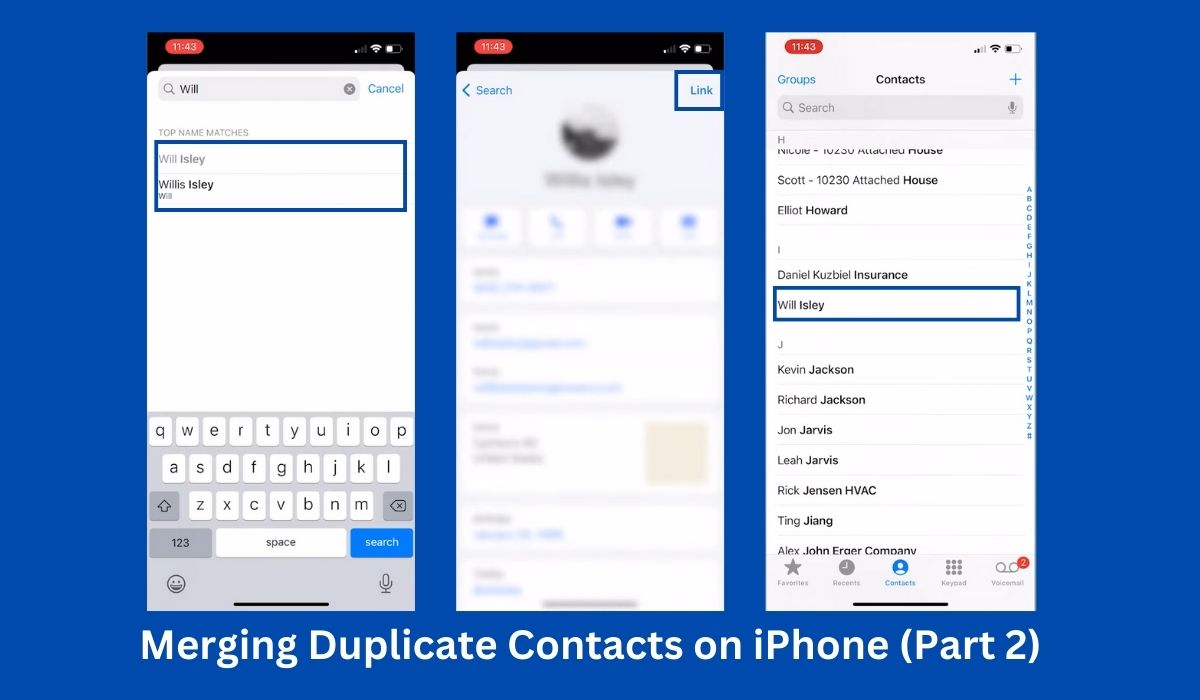Inside This Article:
- Understanding the Problem of Duplicate Contacts
- Why Remove Duplicate Contacts?
- How to Remove/Delete/Merge Duplicate Contacts on iPhone
- Tips to Prevent Duplicate Contacts
- FAQs
- Conclusion
Duplicate contacts on your iPhone can be a hassle to manage, cluttering your address book and making it harder to find the right contact when you need it. Thankfully, there are several methods you can use to remove these duplicates and streamline your contacts list. In this article, we will guide you through the process of removing duplicate contacts on your iPhone, whether you prefer using the built-in Contacts app or third-party solutions. Let’s get started!
Key Takeaways:
- Duplicate contacts on your iPhone often occur due to syncing contacts from multiple sources like email accounts, social media platforms, or other devices. They can clutter your contacts list, make it confusing, and potentially interfere with communication apps. Thus, it’s crucial to delete multiple contacts that are duplicates or even link contacts for an organized address book.
- Use built-in features or third-party apps to delete or merge duplicate contacts. These tools provide a streamlined process for managing and organizing your iPhone contacts. Always remember to regularly check for duplicates and follow preventative measures to maintain an efficient and clean contacts list.
Understanding the Problem of Duplicate Contacts
Before we delve into the solutions, it’s essential to understand why duplicate contacts appear on your iPhone and why you might need to delete them. Duplicate contacts often occur when you sync contacts from multiple sources, such as email accounts, social media platforms, or other devices. This can also necessitate the need to link contacts. Inconsistent syncing or importing contacts without proper merging can result in multiple entries for the same person. Ensuring proper management of your contact list will maintain your data’s integrity and usability.
Why Remove Duplicate Contacts?
Having duplicate contacts or the same contact multiple times on your iPhone can lead to various issues. It can make your contacts list cluttered and confusing, causing you to waste time searching for the right contact. Additionally, duplicate contacts can interfere with communication apps. It may even potentially lead you to send messages or make calls to the wrong contact. This is why it’s vital to delete contacts that are unnecessarily duplicated.
How to Remove/Delete/Merge Duplicate Contacts on iPhone
Now let’s explore different methods of addressing this issue to create a more efficient and streamlined contacts list on your iPhone.
Using the Contacts App
On iOS 16, the Contacts app on your iPhone provides a built-in feature that automatically detects and allows you to merge duplicate contacts. It will notify you of potential duplicate contacts with the same name and phone number through a pop-up under your contact card. Tapping on it will walk you through the process of merging the contacts.
However, this feature does not immediately checks duplicate contacts and might fail to detect them in real-time. If this happens, you can manually merge the contacts. Here’s how you can do it:
Step 1: Launch the Contacts app on your iPhone. It’s usually located on your home screen, and the icon resembles a silhouette of a person.
Step 2: Scroll through your contacts list and identify duplicate entries. Contacts are listed in alphabetical order, so it’s easy to spot potential duplicate contacts.
Step 3: Tap on one of the duplicate contacts and select “Edit.” Scroll all the way down to the bottom and select “Link contacts”.
Step 4: Search for the other duplicate contact, select it, and click on “Link”.
Step 5. Go back to the contact list and you’ll see that the duplicate contacts have been merged under one name.
Using iCloud
If you prefer managing your contacts on iCloud, you can utilize its web interface to remove duplicate contacts. Follow these steps:
Step 1: On your computer, open a web browser and visit www.icloud.com. Sign in with your Apple ID and password. Click on the “Contacts” icon to open your contacts on iCloud.
Step 2: In the Contacts interface, press and hold the “Command” key (or “Ctrl” key for Windows) on your keyboard, and then click on the duplicate contacts you want to merge. Once you have selected all the duplicates, click on the gear icon in the bottom-left corner and choose “Merge Contacts.”
Using Third-Party Apps Such as MobileTrans
If you have a large number of duplicate contacts or prefer a more advanced solution, you can explore third-party apps available on the App Store. Here’s how to remove duplicate contacts using a third-party app like MobileTrans:
Step 1: Start by downloading and installing the MobileTrans to your computer.
Step 2: Connect your iPhone to your computer using a USB cable. Launch MobileTrans on your computer and select the “Phone Transfer” option from the main interface.
Step 3: In the Phone Transfer window, you will see various options for transferring data. Select the “Contacts” option to initiate the contact transfer process.
Step 4: MobileTrans will now analyze your iPhone’s contacts and detect any duplicate entries. This process may take a few moments depending on the size of your contact list.
Step 5: Once the analysis is complete, MobileTrans will display a list of duplicate contacts it has identified. Take your time to review the duplicates and ensure that you want to delete them.
Step 6: After reviewing the duplicate contacts, you can proceed to delete them. MobileTrans provides a simple option to select and delete duplicate contacts in a single click. Confirm your selection and MobileTrans will automatically remove the duplicate entries from your iPhone.
Step 7: Once the deletion process is complete, MobileTrans will display your iPhone. With its user-friendly interface and powerful functionality, MobileTrans streamlines the process of contact management, allowing you to maintain a clutter-free and organized address book.
Tips to Prevent Duplicate Contacts
While removing duplicate contacts is essential, it’s also beneficial to prevent them from reoccurring in the future. Consider the following tips:
Tip 1: Regularly Sync and Backup Contacts
To prevent any data loss, it’s important to regularly sync and back up your contacts. Utilize services like iCloud or other syncing options to ensure your contacts stay up to date across multiple devices. By regularly syncing and backing up your contacts, you can minimize the chances of duplicate entries and have a reliable backup in case of any unexpected issues.
Tip 2: Avoid Multiple Accounts and Syncing Services
Limit the number of accounts and syncing services you use for your contacts. It’s best to stick to a single primary account and avoid unnecessary syncing, as this can lead to conflicts and duplicate entries. By keeping your contacts consolidated within one account, you reduce the chances of creating duplicates and make it easier to manage your contacts effectively.
Tip 3: Clean Up Imported Contacts
If you frequently import contacts from various sources, it’s essential to review and clean up the imported contacts. During the import process, take the time to delete any duplicate entries to avoid cluttering your contacts list. By carefully managing your imported contacts and removing duplicates right from the start, you can maintain a clean and organized address book on your iPhone.
FAQs
1. Can I remove duplicate contacts without losing any information?
Yes, when you merge duplicate contacts using the built-in Contacts app or third-party apps, the process retains all the relevant information while eliminating duplicates.
2. Will removing duplicate contacts affect other devices connected to my iCloud?
No, removing duplicate contacts on your iPhone through iCloud or the Contacts app will sync the changes across all devices connected to your iCloud account.
3. Are there any free third-party apps available to remove duplicate contacts?
Yes, there are free third-party apps available on the App Store that can help you remove duplicate contacts. However, some free apps may have limitations or offer premium features for a fee.
4. Can I remove duplicate contacts selectively?
Yes, both the Contacts app and some third-party apps allow you to review and choose which duplicate contacts to merge or remove, giving you control over the process.
5. How often should I check for duplicate contacts?
You are recommended to periodically check for duplicate contacts, especially after importing or syncing contacts from different sources. The frequency may vary based on your usage and the number of contacts you manage. A good practice is to perform a thorough check every few months or whenever you notice any inconsistencies or duplicates in your contacts list.
Conclusion
Removing duplicate contacts or deleting multiple contacts on your iPhone is a crucial step in maintaining an organized and efficient address book. Whether you prefer using the built-in Contacts app or third-party solutions, the methods outlined in this article provide you with effective ways to streamline your contact list and delete duplicates. Remember to regularly check for duplicates and follow the prevention tips to keep your contacts organized in the future. With these strategies, you can ensure a clean, easy-to-navigate contacts list on your iPhone.