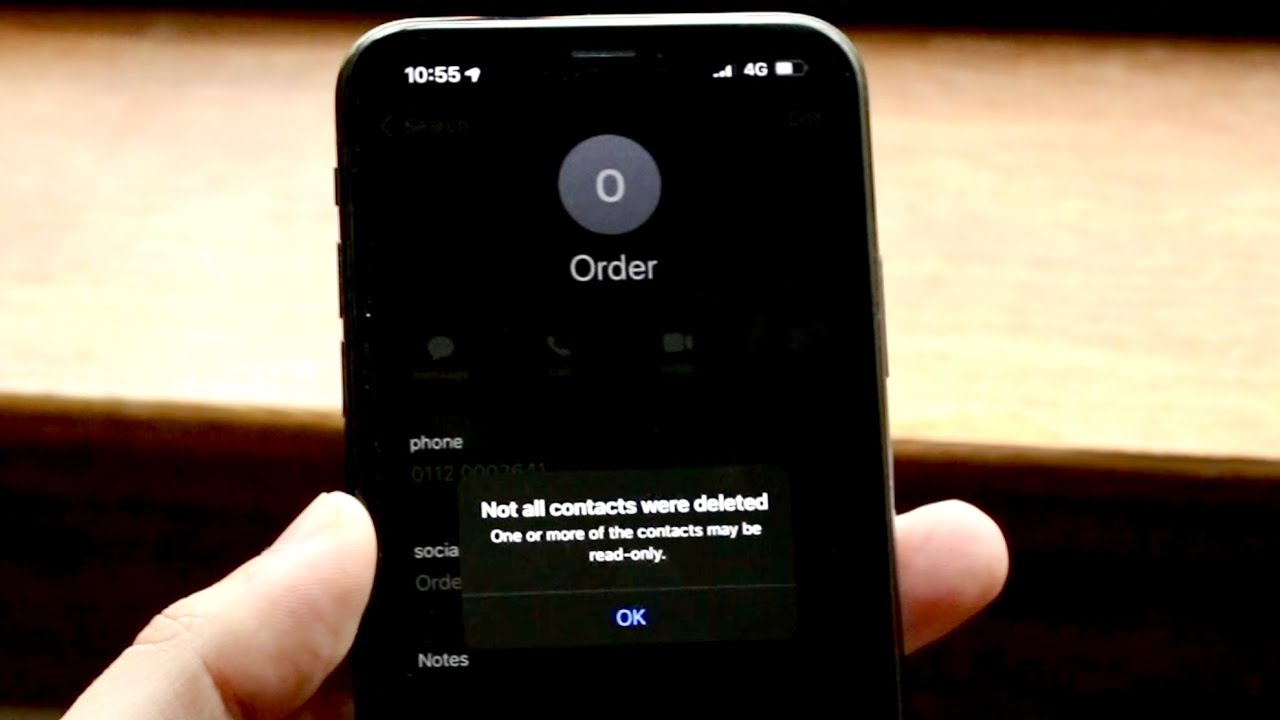
Are you feeling overwhelmed by the clutter of contacts on your iPhone 12? If so, you're not alone. Many iPhone users find themselves in a similar situation, struggling to manage and organize their contacts effectively. The good news is that there's a solution to this common problem. In this article, we'll explore the step-by-step process of deleting multiple contacts on your iPhone 12. Whether you're looking to declutter your contact list or simply remove outdated entries, we've got you covered. By following these simple instructions, you'll be able to streamline your contacts and enjoy a more organized and efficient iPhone experience. So, let's dive in and learn how to declutter your contacts with ease.
Inside This Article
- Method 1: Deleting Multiple Contacts Manually
- Method 2: Using iCloud to Delete Multiple Contacts
- Method 3: Using Third-Party Apps to Delete Multiple Contacts
- Method 4: Using Contact Management Software to Delete Multiple Contacts
- Conclusion
- FAQs
Method 1: Deleting Multiple Contacts Manually
If you’re looking to clear out multiple contacts from your iPhone 12 without using any third-party apps, you can do so manually. Follow the steps below to delete multiple contacts one by one directly from your device.
1. Open the “Contacts” app on your iPhone 12.
2. Scroll through your contacts list and select the contact you want to delete.
3. Tap on the contact to open their details.
4. Once the contact details are open, tap on the “Edit” option located at the top right corner of the screen.
5. Scroll down and tap on “Delete Contact” at the bottom of the contact details page.
6. Confirm the deletion by tapping “Delete Contact” in the pop-up window.
Repeat these steps for each contact you wish to remove from your iPhone 12.
Method 2: Using iCloud to Delete Multiple Contacts
Another convenient method to delete multiple contacts on your iPhone 12 is by using iCloud. This approach allows you to manage your contacts from a web browser on your computer, providing a seamless and efficient way to organize and delete multiple contacts at once.
To begin, navigate to the iCloud website and log in using your Apple ID and password. Once logged in, select the “Contacts” option to view all your contacts stored in iCloud. From here, you can easily select multiple contacts by holding down the Command key on your keyboard and clicking on the contacts you wish to delete.
After selecting the desired contacts, simply click on the settings icon, usually represented by a gear symbol, and choose the “Delete” option. A confirmation prompt will appear, allowing you to confirm the deletion of the selected contacts. By confirming the action, the chosen contacts will be permanently removed from your iCloud account and subsequently from your iPhone 12.
Utilizing iCloud to delete multiple contacts provides a user-friendly and efficient solution for managing your contacts across various Apple devices. This method streamlines the process, enabling you to declutter your contact list with ease and precision.
Sure, I can help with that. Here's the content for "Method 3: Using Third-Party Apps to Delete Multiple Contacts":
html
Method 3: Using Third-Party Apps to Delete Multiple Contacts
If you’re looking for a more automated and efficient way to delete multiple contacts on your iPhone 12, using third-party apps can be a viable option. There are several apps available on the App Store specifically designed to help you manage and organize your contacts with ease.
One of the popular apps for contact management is “Groups.” This app allows you to create, organize, and manage your contacts into various groups, making it easier to delete multiple contacts at once. With the ability to filter and sort your contacts based on different criteria, “Groups” provides a seamless way to select and delete multiple contacts in just a few taps.
Another notable app is “Cleanup Duplicate Contacts.” As the name suggests, this app specializes in identifying and removing duplicate contacts from your iPhone. By utilizing advanced algorithms, “Cleanup Duplicate Contacts” can detect and merge duplicate entries, helping you declutter your contact list efficiently.
Additionally, “Contacts Sync for Google Gmail” is a handy app for users who rely on Google services. This app allows you to sync and manage your Google contacts directly from your iPhone. With the ability to perform batch operations, such as deleting multiple contacts, “Contacts Sync for Google Gmail” streamlines the process of contact management for Google account users.
When choosing a third-party app for contact management, it’s essential to read reviews, consider the app’s features, and ensure its compatibility with your iPhone 12. By leveraging the capabilities of these apps, you can simplify the task of deleting multiple contacts and maintain a well-organized contact list on your device.
Let me know if you need any further adjustments!
Method 4: Using Contact Management Software to Delete Multiple Contacts
If you have a large number of contacts to manage, using contact management software can be a time-saving and efficient solution. There are several third-party contact management apps available on the App Store that offer advanced features for organizing and managing contacts on your iPhone.
These apps provide powerful tools for sorting, merging, and deleting multiple contacts in bulk. They often offer advanced search and filter options, making it easy to identify and remove duplicate or unnecessary contacts from your address book. Additionally, contact management software can help you backup and restore your contacts, ensuring that your valuable contact information is always secure.
When choosing a contact management app, look for one that is user-friendly and offers a seamless integration with your iPhone’s native contacts app. Many of these apps also provide additional features such as contact deduplication, contact tagging, and contact customization, allowing you to personalize your contact list according to your preferences.
By leveraging the capabilities of contact management software, you can efficiently delete multiple contacts on your iPhone 12, streamlining your address book and ensuring that it remains organized and clutter-free.
**
Conclusion
**
Deleting multiple contacts on your iPhone 12 can be a simple and efficient process, thanks to the built-in functionalities of the device and the intuitive nature of the iOS operating system. By following the steps outlined in this guide, you can easily manage and organize your contacts, ensuring that your address book remains clutter-free and optimized for your needs. Whether you prefer using the Contacts app or iCloud, the methods provided offer flexibility and convenience. Keeping your contact list tidy not only streamlines your communication but also enhances the overall functionality of your iPhone 12, allowing you to make the most of its capabilities.
FAQs
Q: Can I delete multiple contacts on my iPhone 12 at once?
A: Yes, you can delete multiple contacts on your iPhone 12 at once by using the built-in Contacts app or by utilizing third-party apps designed for contact management.
Q: Will deleting multiple contacts on my iPhone 12 affect my iCloud account?
A: Deleting contacts on your iPhone 12 will also remove them from your iCloud account if you are synced with iCloud. However, you can restore deleted contacts within a limited timeframe through the iCloud website.
Q: Is there a way to undo the deletion of multiple contacts on my iPhone 12?
A: Unfortunately, the Contacts app on iPhone does not have a built-in "undo" feature for contact deletions. It's advisable to back up your contacts before deleting them to prevent accidental loss.
Q: Can I delete contacts in bulk without using a third-party app on my iPhone 12?
A: Yes, the iPhone 12's Contacts app allows you to select and delete multiple contacts simultaneously, making it convenient to manage your contacts without the need for additional software.
Q: Will deleting multiple contacts on my iPhone 12 free up storage space?
A: Deleting multiple contacts on your iPhone 12 may not significantly free up storage space, as contact information consumes minimal storage. However, it can help declutter your address book and enhance organization.
