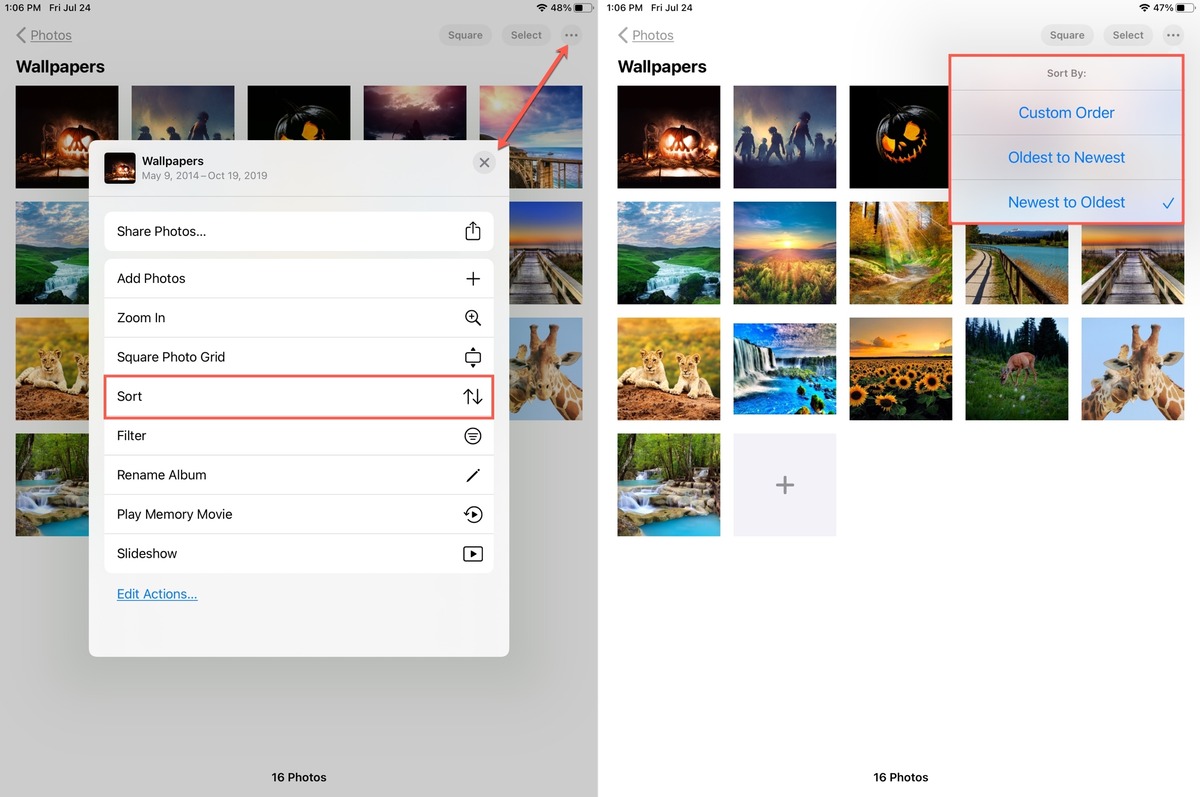
Managing a large collection of photos and videos on your iPhone can be a challenging task. One of the most crucial aspects of organization is the ability to sort and arrange them in a way that is convenient and easily accessible. With the release of iOS 14, Apple has introduced new features and improvements to the Photos app, including enhanced sorting options.
Whether you want to arrange your media files by date, location, or even by specific criteria such as favorites or edited status, iOS 14 provides a streamlined and intuitive solution. In this article, we will guide you through the process of sorting images and videos in the Photos app, allowing you to keep your memories organized and readily available at your fingertips. Let’s dive in and explore the various sorting options and techniques available to you in iOS 14.
Inside This Article
- Sorting Options in Photos App
- Sorting Images in Photos App
- Sorting Videos in Photos App
- Organizing Albums in Photos App
- Conclusion
- FAQs
Sorting Options in Photos App
The Photos app in iOS 14 offers users a variety of sorting options to help organize and find their images and videos easily. Whether you need to sort your photos by date, location, or specific criteria, the Photos app has got you covered. Let’s explore the different sorting options available in the Photos app.
1. Sort by Date
One of the most common ways to sort photos is by date. The Photos app allows you to sort your images and videos in chronological order, making it easy to navigate and locate specific moments. Whether it’s a recent event or a cherished memory from years ago, sorting by date ensures that your photos are organized in a logical and meaningful way.
2. Sort by Location
If you want to rediscover photos taken at a specific location, the Photos app lets you sort your images by location. This feature is especially useful when you want to relive memories from a particular vacation or explore photos taken in different cities or landmarks. With just a few taps, you can easily browse through all the photos associated with a specific location.
3. Sort by Album
If you have created albums in the Photos app to group related photos and videos together, you can sort your media by album. This sorting option allows you to organize your content in a way that aligns with your personal preferences. Whether you have albums for different occasions, people, or themes, sorting by album makes it convenient to access and enjoy your curated collections.
4. Sort by Favorites
When you mark photos or videos as favorites, the Photos app provides the option to sort them separately. This allows you to quickly access your most cherished moments without having to browse through your entire library. Sorting by favorites is ideal for quickly finding and sharing your best photos with friends and family.
5. Sort by File Type
The Photos app also gives you the ability to sort your media based on file type. It allows you to view all your images or videos separately, making it easier to locate and manage specific types of media. Whether you need to find a specific photo or video file, sorting by file type provides a quick way to filter and organize your content.
6. Sort by Keywords or Tags
If you have assigned keywords or tags to your photos and videos, the Photos app enables you to sort your media based on these labels. This feature allows you to create a personalized categorization system and easily retrieve photos and videos associated with specific keywords. Sorting by keywords or tags is beneficial when you have a large library and want to quickly locate media with specific attributes.
The Photos app in iOS 14 offers a range of sorting options to suit your individual preferences and needs. Whether you want to organize your photos by date, location, album, favorites, file type, or keywords, the Photos app provides a seamless and efficient way to sort and access your media. Take advantage of these sorting options to bring order to your photo library and make your memories easily accessible.
Sorting Images in Photos App
The Photos app in iOS 14 offers various options to sort and organize your image library. Whether you want to find your most recent photos or group them by a specific criteria, the Photos app gives you the flexibility to do so. Let’s explore some of the sorting options available in the Photos app.
Sorting by Date: The most common way to sort your images is by date. You can choose to view your photos in chronological order, starting from the most recent ones. This is helpful when you want to quickly find your latest pictures or track a specific event through the timeline.
Sorting by Location: If your device has location services enabled and your photos are geotagged, you can also sort your images based on their location. This sorting option allows you to see photos taken at a particular place, making it easier to reminisce about past trips or explore memories from specific locations.
Sorting by Album: Another way to sort your images is by album. Albums help you categorize and group your photos based on specific themes or occasions. By sorting your images by album, you can quickly access photos from a particular album, such as a vacation or a family event.
Sorting by Favorites: If you’ve marked certain photos as favorites, the Photos app provides an option to sort them separately. This is useful when you want to showcase your best shots or quickly access a collection of your most beloved images.
Sorting by Type: The Photos app also allows you to sort your images by type. You can view your photos based on whether they are panoramic shots, selfies, or screenshots. This sorting option helps you easily find a specific type of photo when you need it.
Sorting by Edits: If you enjoy editing your photos, the Photos app lets you sort them by the edits you’ve made. This is particularly useful when you want to see the before and after versions of your edited images or quickly find photos that you’ve recently edited.
Sorting by People: If you’ve utilized the People album in the Photos app to organize your images by faces, you can also sort your photos by people. This feature allows you to find photos of specific individuals, making it easier to navigate through your extensive collection of images.
The Photos app in iOS 14 offers a variety of sorting options to help you organize and find your images with ease. Whether you prefer to sort by date, location, album, favorites, type, edits, or people, the Photos app provides the tools to make your browsing experience seamless and enjoyable.
Sorting Videos in Photos App
Videos are a great way to capture and relive special moments, from birthdays to vacations. With the Photos app on iOS 14, you can easily sort and organize your video collection to quickly find the content you’re looking for. Here’s a guide on how to sort videos in the Photos app:
1. Open the Photos app: Launch the Photos app on your iOS 14 device to access your video library.
2. Select the “Albums” tab: Tap on the “Albums” tab located at the bottom of the screen to view your albums.
3. Choose the album containing your videos: Scroll through the list of albums and select the one that contains the videos you want to sort.
4. Tap on the “…” icon: Once you’ve selected the album, tap on the “…” icon located at the top-right corner of the screen. This will open a menu of options.
5. Select “Sort” from the menu: In the menu, tap on the “Sort” option to access the sorting options for your videos.
6. Choose your preferred sorting option: The Photos app offers several sorting options for your videos, such as “Date,” “Title,” and “Recently Added.” Select the option that best suits your needs.
7. Tap “Done” to save the changes: Once you’ve chosen your preferred sorting option, tap “Done” to save the changes and apply the new sorting order to your videos.
By following these simple steps, you can easily sort your videos in the Photos app, making it easier to locate and enjoy your favorite moments captured on video.
Organizing Albums in Photos App
Organizing your albums in the Photos app in iOS 14 is a great way to keep your photos and videos neatly categorized and readily accessible. Whether you want to create albums for specific events, trips, or people, the Photos app provides a simple and efficient way to keep your memories organized. Here’s how you can organize your albums:
Create an Album: To create a new album, open the Photos app and tap on the “Albums” tab at the bottom of the screen. Then, tap on the “+” icon in the top left corner and give your album a name. You can also choose to add photos and videos to the album right away or add them later.
Add Photos and Videos to an Album: To add photos and videos to an existing album, go to the “Albums” tab, find the desired album, and tap on it to open it. Then, tap on the “+” icon to add media. You can select multiple photos and videos at once or choose them individually. Once selected, tap on “Done” to add them to the album.
Reorder Albums: If you want to change the order of your albums, you can simply tap and hold on an album, then drag it to the desired position. This allows you to prioritize your albums based on importance or the frequency of access.
Organize Photos and Videos within an Album: Within each album, you can further organize your photos and videos. To do this, open the album and tap on the “Select” button in the top right corner. Then, choose the media you want to organize by tapping on them. Next, tap on the share icon at the bottom and select “Add to Album” to move them to a different album. This feature is particularly useful if you want to consolidate similar media into one album.
Delete Albums: If you no longer need an album, you can delete it. To do this, go to the “Albums” tab, find the album you want to delete, and swipe left on it. Then, tap on the “Delete” button. Note that deleting an album will not delete the photos and videos within it, so you can safely remove albums without losing your media.
Edit Album Details: If you want to change the name or cover photo of an album, go to the “Albums” tab, find the album, and tap on it to open it. Then, tap on the ellipsis (…) button in the top right corner and select “Edit.” From here, you can rename the album and choose a new cover photo from the existing images in the album.
With these simple steps, you can easily organize your albums in the Photos app on iOS 14. By keeping your photos and videos well-organized, you will be able to find your precious memories quickly and easily, making it a joy to revisit them whenever you like.
In conclusion, the new feature in iOS 14 that allows users to sort images and videos in the Photos app is a game-changer. With the ability to organize media based on various criteria such as date, location, and album, users can now easily navigate through their extensive photo and video libraries.
By implementing this sorting feature, iOS 14 has significantly improved the user experience for iPhone and iPad users. Whether you’re looking for a specific picture from a particular event or trying to categorize your collection, the Photos app provides a seamless and intuitive way to do so.
With iOS 14, finding and managing your images and videos has never been easier. So, get ready to take control of your photo library and enjoy the benefits of this exciting new feature on your iOS device.
FAQs
1. Can I sort images and videos in the Photos app in iOS 14?
Yes, iOS 14 introduced a new feature that allows you to sort images and videos within the Photos app. This feature is designed to make it easier for you to find and organize your media files.
2. How do I sort images and videos in the Photos app?
To sort your images and videos in the Photos app, simply open the app and tap on the “Albums” tab at the bottom of the screen. From there, select the album you want to sort. Next, tap on the “More Options” icon (represented by three dots) and choose the “Sort” option. You will then be able to select the sorting criteria, such as “Date” or “Title”, to arrange your media files accordingly.
3. Can I change the sorting order of my images and videos in the Photos app?
Yes, you can change the sorting order of your images and videos in the Photos app. After selecting the album you want to sort, tap on the “More Options” icon and choose the “Sort” option. From there, you can toggle between ascending or descending order for the selected sorting criteria.
4. Will changing the sorting order affect the original order of my images and videos?
No, changing the sorting order in the Photos app will not affect the original order of your images and videos. The Photos app simply provides an alternative view of your media files based on the chosen sorting criteria, without altering the original order or arrangement within the album.
5. Can I revert back to the original sorting order in the Photos app?
Yes, you can easily revert back to the original sorting order in the Photos app. Simply go to the “Sort” option in the album, and choose the original sort order that you want to restore. This will reset the sorting criteria and display the images and videos in their original order as they were added to the album.
