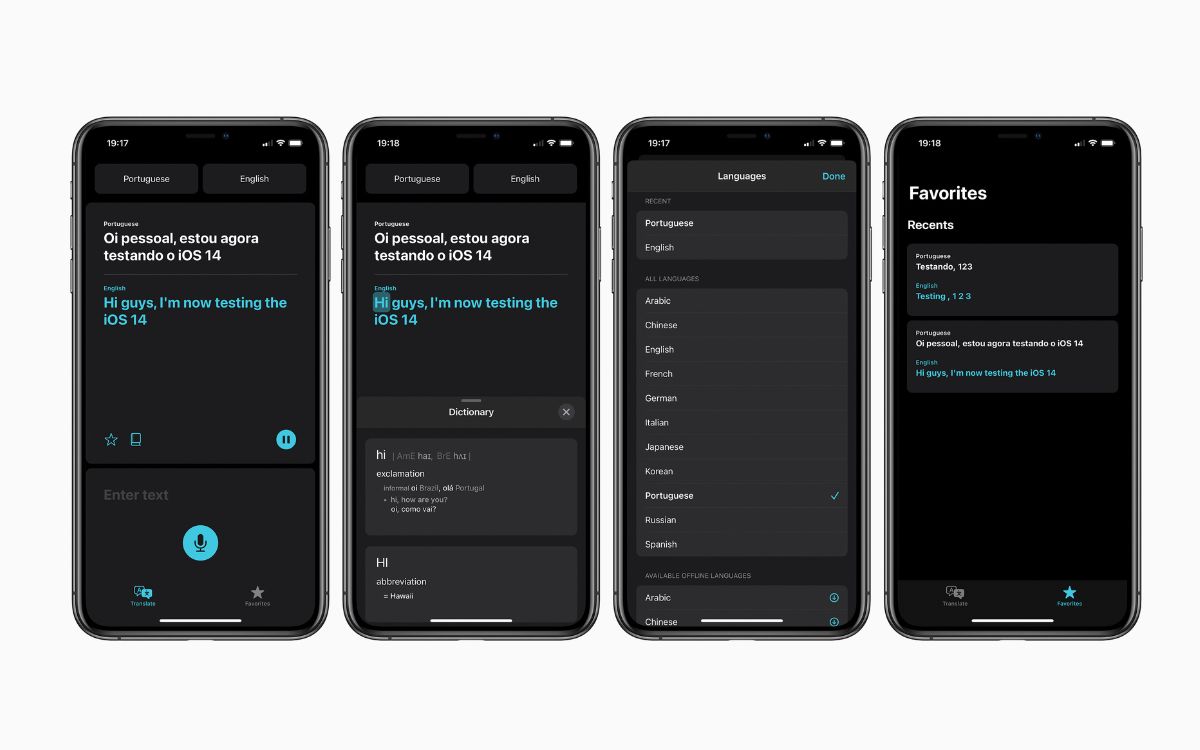
Are you ready to break down language barriers and converse effortlessly in another language? With the release of iOS 14, Apple has introduced a powerful tool to help you do just that – the Translate app. This innovative app takes advantage of machine learning and Apple’s advanced technology to provide seamless and accurate translation services right at your fingertips.
Whether you’re traveling to a foreign country, communicating with international friends, or simply trying to learn a new language, the Translate app on iOS 14 is your go-to companion. With its user-friendly interface and extensive language support, you can easily translate text and even have conversations in real-time. Through this comprehensive guide, we will demystify the features and functionalities of the Translate app, offering step-by-step instructions on how to make the most of this incredible language tool. Get ready to expand your linguistic horizons and embark on a new journey of communication!
Inside This Article
- Overview of iOS 14’s Translate App
- Getting Started with the Translate App
- Translating Text with the Translate App
- Using the Conversation Mode in the Translate App
- Conclusion
- FAQs
Overview of iOS 14’s Translate App
iOS 14’s Translate App is a powerful tool that allows users to communicate in different languages seamlessly. With its user-friendly interface and advanced language processing capabilities, this app makes it easier than ever to have conversations with people from around the world.
One of the standout features of the Translate App is its ability to perform real-time translations. Whether you’re traveling to a foreign country or conversing with someone who speaks a different language, this app can help bridge the communication gap. It supports a wide range of languages, making it incredibly versatile.
The Translate App offers two primary modes: Text Translation and Conversation Mode. In Text Translation mode, you can type or paste text for instant translation. Conversation Mode, on the other hand, allows for natural and fluid conversations between two people speaking different languages.
Thanks to the advanced machine learning algorithms built into iOS 14, the Translate App can accurately interpret and translate sentences, ensuring that the meaning and context are preserved as much as possible.
Furthermore, the app supports both audio input and output. This means you can not only type or speak into the app for translation but also listen to the translated text being spoken aloud. This is particularly useful in Conversation Mode, where it enables smooth, back-and-forth communication.
The Translate App also provides a favorites feature, allowing you to save frequently used translations for quick and easy access. This is especially handy if you find yourself using specific phrases or expressions repeatedly.
Overall, iOS 14’s Translate App is a game-changer when it comes to language translation and communication. Whether you’re a frequent traveler, an international student, or simply someone who wants to explore different cultures, this app is an indispensable tool that can help you break down language barriers and connect with people from all corners of the globe.
Getting Started with the Translate App
Are you ready to explore the exciting world of language translation with iOS 14’s Translate app? This powerful tool allows you to communicate effortlessly in different languages, opening doors to new experiences and connections. In this guide, we’ll walk you through the steps to get started with the Translate app and make the most out of its amazing features.
The first thing you need to do is ensure that you have iOS 14 or later installed on your device. If you haven’t updated yet, head to your device’s settings and check for any available updates. Once you have the latest version of iOS, you’re ready to go!
Next, locate the Translate app on your home screen. It’s represented by a small icon with a speech bubble and a globe. Tap on the icon to launch the app. Upon opening, you’ll be greeted with a simple and intuitive interface.
Before you start translating, it’s important to choose the languages you wish to work with. The Translate app offers a wide range of language options, allowing you to effortlessly bridge communication gaps around the world. Simply tap on the language buttons at the top of the screen to select the source and target languages.
Now that you’ve set up the languages, you’re ready to start translating. The Translate app offers two main modes: Text and Conversation. In Text mode, you can type or paste the text you want to translate, and the app will provide you with the translation instantly. It’s perfect for translating documents, signs, or written text.
If you prefer a more interactive experience, the Conversation mode is ideal for you. This mode enables you to have real-time conversations with someone who speaks a different language. Simply tap on the microphone button and start speaking. The app will transcribe and translate your speech, allowing the other person to read the translation and respond in their language. It’s like having a personal translator in your pocket!
As you start using the Translate app, you’ll notice that it also provides pronunciation help for both translations and common phrases. This can be incredibly useful if you’re in a foreign country and need assistance with the correct pronunciation.
Remember to enable the automatic language detection feature if you want the app to automatically recognize and translate the language spoken or written. It’s a convenient option that saves you time and effort.
With the Translate app, language barriers become a thing of the past. Whether you’re traveling, communicating with international friends, or expanding your language skills, this app has got you covered. So, go ahead and explore the amazing features of the Translate app on iOS 14 today!
Translating Text with the Translate App
With the Translate app in iOS 14, you can easily translate text from one language to another, making communication across different languages a breeze. Whether you’re traveling to a foreign country or simply need to understand the meaning of a phrase, the Translate app has got you covered.
To translate text using the Translate app, follow these simple steps:
- Open the Translate app on your iOS device. It can be found on the home screen.
- Choose the language you want to translate from by tapping on the language at the top of the screen.
- Once you’ve selected the language, you can either type or paste the text you want to translate into the text field.
- As you type or paste the text, the app will automatically detect the language and display the translation in the desired language.
- If the app does not automatically detect the language, you can manually select the language by tapping on the language icon next to the text field.
- The translation will appear below the text field, and you can scroll down to see the complete translation.
The Translate app also provides additional features to enhance your translation experience. You can tap on the speaker icon to hear the translation spoken out loud, helping you with pronunciation. Additionally, you can tap on the star icon to save translations as favorites for quick access in the future.
Furthermore, the Translate app supports offline translations for certain language pairs. This means you can still use the app even when you don’t have an internet connection. However, please note that offline translations may not be as accurate or extensive as when you’re connected to the internet.
Overall, the Translate app in iOS 14 is a powerful tool that empowers you to break language barriers and communicate effectively across different languages. Whether you’re a frequent traveler or simply want to expand your linguistic skills, the Translate app is a must-have on your iOS device.
Using the Conversation Mode in the Translate App
One of the most impressive features of the Translate app in iOS 14 is the Conversation Mode. This mode allows you to have a conversation with someone who speaks a different language by translating your words in real-time. It’s like having a personal interpreter right in your pocket!
To use the Conversation Mode, first, open the Translate app on your iPhone or iPad running iOS 14. You will see a microphone icon at the bottom center of the screen. Tap on it to start the conversation.
When using the Conversation Mode, you and the person you’re speaking with can take turns speaking into the device. The app will detect the language being spoken and automatically translate it for the other person. It’s a fantastic tool for breaking down communication barriers and fostering connections across different cultures.
During a conversation, the Translate app displays the translated text on the screen in real-time. You can easily read and follow along, allowing for a smooth and fluid conversation. With the app handling the translations, you can focus on the conversation itself, rather than worrying about language barriers.
The Conversation Mode also offers a landscape view, which is perfect for situations where you and the other person are seated across from each other at a table or during a conference. This view allows both parties to see the translated text simultaneously, further enhancing the clarity and ease of conversation.
It’s worth mentioning that the Conversation Mode requires an internet connection to function since the translations are processed in the cloud. Make sure you have a stable internet connection before using this feature.
Additionally, the Translate app offers support for multiple languages, so you can have conversations with people from various parts of the world. With a wide array of languages available, you can communicate with ease, no matter where your travels take you.
Overall, the Conversation Mode in the Translate app is a game-changer. It revolutionizes cross-language communication, making it simpler and more accessible than ever before. Whether you’re traveling, meeting new people, or simply exploring different cultures, this feature will undoubtedly enhance your experience and broaden your horizons.
Conclusion
The Translate app in iOS 14 is a powerful and user-friendly tool that allows you to communicate in different languages effortlessly. Whether you’re traveling to a foreign country or trying to communicate with someone who speaks a different language, the Translate app has got you covered.
With features like real-time translation, conversation mode, and offline support, it provides a convenient and reliable solution for breaking down language barriers. The app’s intuitive interface and built-in dictionary make it easy to use and understand, even for beginners.
By following the steps outlined in this article, you can unlock the full potential of the Translate app and enhance your language learning or communication experiences. So go ahead and start exploring the world with iOS 14’s Translate app!
FAQs
1. What is the Translate app in iOS 14?
The Translate app is a built-in feature in iOS 14 that allows users to translate languages in real-time. It offers a convenient way to communicate with people who speak different languages by providing translations for conversations and text.
2. How can I access the Translate app?
To access the Translate app in iOS 14, simply locate the app icon on your home screen. It is a dark blue icon with a speech bubble and a wave icon in the middle. Tap on the icon to launch the app and start using it.
3. Can I use the Translate app offline?
Yes, you can use the Translate app offline. iOS 14 allows you to download language packs for offline use. This means that you can still translate languages even without an internet connection, making it convenient for travel or situations where internet access is limited.
4. What languages does the Translate app support?
The Translate app in iOS 14 supports a wide range of languages. Currently, it offers translation capabilities for 11 languages, including English, Spanish, Mandarin Chinese, French, German, Italian, Japanese, Korean, Brazilian Portuguese, Russian, and Arabic. Apple plans to add more languages in future updates.
5. How accurate is the translation in the Translate app?
The translation in the Translate app is fairly accurate, but it may not be perfect. While Apple has made significant strides in improving translation accuracy, it’s important to remember that automated translations can still have limitations. Factors like context, idiomatic expressions, and regional nuances can affect the accuracy of translations. It’s always a good idea to double-check with a native speaker when precision is crucial.
