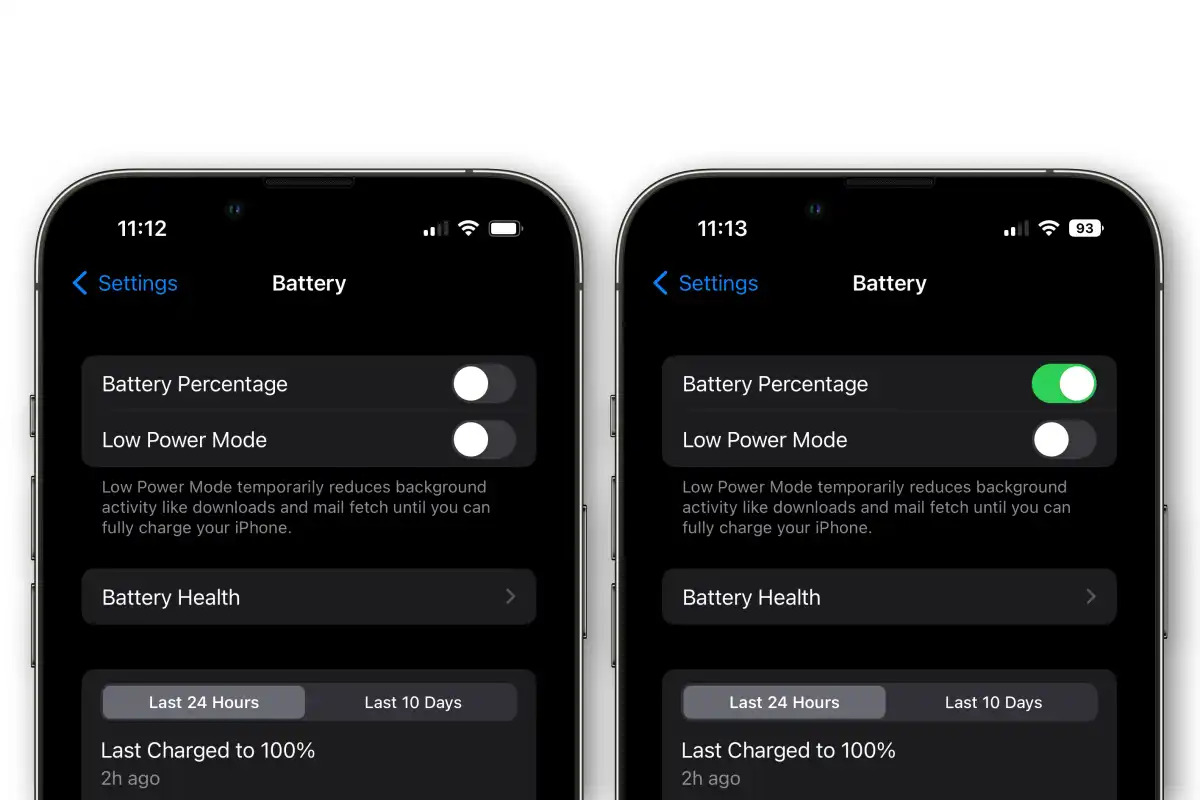
In the ever-evolving world of iOS, Apple continues to introduce new features and enhancements with each major software update. One such feature that users often find helpful is the ability to display the battery percentage on their iPhone. While the default setting shows a graphical representation of the battery level, seeing the precise percentage can be valuable in managing battery usage and knowing when to recharge.
In this article, we will explore the steps to display the battery percentage on your iPhone running iOS 16. Whether you’re an avid iPhone user or just getting started with iOS, this guide will walk you through the process, ensuring you have a convenient way to keep track of your battery life.
Inside This Article
- Enabling Battery Percentage Display on iPhone
- Step-by-Step Guide to Showing Battery Percentage on iOS 16
- Adjusting Battery Percentage Settings on iOS 16
- Benefits of Displaying Battery Percentage on Your iPhone
- Conclusion
- FAQs
Enabling Battery Percentage Display on iPhone
One of the most useful pieces of information to have on your iPhone is your battery percentage. Knowing how much battery life you have left can help you manage your usage and ensure that your device doesn’t die at an inconvenient time. In this article, we’ll show you different ways to enable the battery percentage display on your iPhone.
Method 1: Enable battery percentage through Settings
The most straightforward method to display your battery percentage is by adjusting the settings on your iPhone. Here’s how to do it:
- Open the “Settings” app on your iPhone.
- Scroll down and tap on “Battery”.
- Toggle on the “Battery Percentage” switch.
Once you’ve completed these steps, you will see the battery percentage displayed at the top right corner of your iPhone’s screen.
Method 2: Display battery percentage through Control Center
If you prefer a more convenient way to access the battery percentage, you can use the Control Center. Follow these steps:
- Swipe down from the top right corner (iPhone X and newer) or swipe up from the bottom (iPhone 8 and older) to open the Control Center.
- Look for the battery icon in the top right corner of the Control Center.
- If you don’t see the battery percentage, tap on the battery icon to reveal it.
By following these steps, you can easily see your iPhone’s battery percentage without the need to go into the settings.
Method 3: Use battery widget to view battery percentage
If you have the battery widget enabled, you can quickly access your battery percentage from the Today View. Here’s how:
- Swipe right from your lock screen or home screen to access the Today View.
- Scroll down until you see the battery widget.
- The battery percentage will be displayed next to the battery icon.
Enabling the battery widget gives you another convenient way to keep an eye on your iPhone’s battery status.
Method 4: Enable battery percentage on iPhone X and newer models
If you own an iPhone X or a newer model, the process to enable the battery percentage is slightly different. Here’s what you need to do:
- Open the “Settings” app on your iPhone.
- Go to “Display & Brightness”.
- Toggle on the “Battery Percentage” switch.
After completing these steps, your iPhone X or newer model will display the battery percentage in the top right corner of the screen.
By utilizing any of these methods, you can easily enable the battery percentage display on your iPhone and stay informed about your device’s battery life. Whether you choose to view it through the settings, Control Center, battery widget, or on newer models, you’ll always have a clear indication of how much power you have left.
Step-by-Step Guide to Showing Battery Percentage on iOS 16
iOS 16 has introduced several new features and improvements, including the ability to easily display the battery percentage on your iPhone. If you want to keep a constant eye on your battery level, follow the step-by-step guide below to enable this feature.
1. Enable battery percentage through Settings:
The first method to display the battery percentage on your iPhone is through the device’s Settings. Here’s how:
- Open the “Settings” app on your iPhone.
- Scroll down and tap on “Battery”.
- Toggle on the switch next to “Battery Percentage”.
2. Display battery percentage through Control Center:
If you prefer quick access to the battery percentage, you can also display it through the Control Center. Here’s what you need to do:
- Swipe down from the top right corner of the screen (or swipe up from the bottom on older iPhone models) to open the Control Center.
- Locate the battery icon in the top right corner.
- The battery percentage will now be displayed next to the battery icon.
3. Use battery widget to view battery percentage:
The battery widget is another convenient way to view the battery percentage on your iPhone. To add it to your widget screen, follow these steps:
- Swipe to the right on your iPhone’s home screen to open the widget screen.
- Scroll down and tap on “Edit” at the bottom.
- Look for the “Batteries” widget and tap on the green “+” icon to add it.
- Drag the “Batteries” widget to your preferred location on the widget screen.
4. Enable battery percentage on iPhone X and newer models:
Please note that on iPhone X and newer models, the battery percentage is not shown by default in the status bar. However, you can still enable it. Here’s how:
- Open the “Settings” app on your iPhone.
- Go to “Display & Brightness”.
- Toggle on the switch next to “Battery Percentage”.
Adjusting Battery Percentage Settings on iOS 16
One of the most important aspects of managing your iPhone’s battery life is keeping track of how much power is remaining. By default, iOS displays the battery icon in the top-right corner of the screen, but it doesn’t show the exact percentage. However, with the release of iOS 16, Apple has made it even easier to access and adjust the battery percentage settings on your iPhone.
To enable the battery percentage display, follow these simple steps:
- Open the Settings app on your iPhone.
- Scroll down and tap on “Battery.”
- Under the “Battery Percentage” section, toggle the switch to enable it.
Once you have completed these steps, the battery percentage will now be displayed next to the battery icon at the top-right corner of your iPhone’s screen. This gives you a more accurate representation of how much battery life is remaining on your device.
However, there are other methods you can use to view the battery percentage on your iPhone:
1. Control Center: Swipe down from the top-right corner of the screen (on iPhone X and newer models) or swipe up from the bottom of the screen (on iPhone 8 and older models) to open the Control Center. The battery percentage will be visible in the top-right corner of the Control Center.
2. Battery Widget: Add the battery widget to your Today View by swiping right on the home screen or the lock screen. To customize the Today View, scroll to the bottom and tap on “Edit.” Look for the “Batteries” widget and tap on the green “+” icon to add it. The battery percentage will then be displayed in the Today View.
3. iPhone X and newer models: If you have an iPhone X or a newer model with a notch, you can enable the battery percentage directly from the Control Center. Simply swipe down from the top-right corner of the screen to access the Control Center, then look for the battery icon with the percentage displayed beside it.
By utilizing these methods, you can easily adjust the battery percentage display on your iPhone running iOS 16. This allows you to keep a close eye on your device’s battery life and make informed decisions about charging or conserving power.
Benefits of Displaying Battery Percentage on Your iPhone
Having the ability to display battery percentage on your iPhone can offer a range of benefits that help you better manage your device’s battery life. By seeing the exact percentage of battery power remaining, you can make informed decisions about when to charge your phone and when to conserve power. Here are some of the key advantages of enabling battery percentage on your iPhone:
1. Accurate Battery Monitoring: With the battery percentage displayed, you have a clear and precise understanding of how much battery life is remaining. This helps you plan and prioritize your activities accordingly.
2. Better Battery Management: By knowing the exact percentage, you can effectively manage your iPhone’s battery usage. This knowledge can help you make adjustments to your usage habits, such as reducing screen brightness or closing unnecessary apps, to extend the battery life.
3. Avoid Unexpected Shutdowns: With the battery percentage visible, you can avoid the frustration of unexpected shutdowns. If your battery level is low, you can take immediate action, such as charging your device or enabling Low Power Mode, to prevent your iPhone from turning off abruptly.
4. Improved Charging Habits: Knowing the battery percentage can help you develop healthier charging habits. You can avoid overcharging, which can degrade the battery over time, by plugging in your device when the battery level is low and unplugging it when it reaches a sufficient level.
5. Precise Battery Usage Analysis: Displaying the battery percentage allows you to analyze your usage patterns more accurately. By tracking the battery percentage throughout the day, you can identify the apps or activities that drain your battery quickly and make adjustments accordingly.
Overall, having the battery percentage displayed on your iPhone provides valuable information that empowers you to make informed decisions about your device’s battery life. It allows for better battery management, avoids unexpected shutdowns, and enables you to develop healthier charging habits. By paying attention to the battery percentage, you can optimize your iPhone’s performance and enhance its overall longevity.
Conclusion
In conclusion, knowing how to display your iPhone’s battery percentage can greatly enhance your user experience and help you manage your device’s battery life more effectively. With the release of iOS 16, Apple has made it even easier for iPhone users to access this important information. By following the simple steps outlined in this article, you can quickly enable the battery percentage display on your iPhone and keep track of your battery levels at all times.
With the battery percentage conveniently shown on your iPhone’s status bar, you no longer have to guess how much battery life you have left. This feature is particularly useful when you’re on the go and need to know if you should conserve battery or find a charger. Additionally, it can help you identify any unusual battery drains or issues that may require troubleshooting.
So, take a moment to enable the battery percentage display on your iPhone and enjoy the added convenience and peace of mind it brings. With iOS 16 and this simple customization, managing your iPhone’s battery life has never been easier!
FAQs
1. How do I display the battery percentage on my iPhone?
To display the battery percentage on your iPhone, swipe down from the top-right corner of the screen to open Control Center. If your iPhone has a notch (iPhone X and later models), the battery percentage will be displayed right next to the battery icon at the top-right corner of the screen. If your iPhone does not have a notch, you can go to Settings > Battery and toggle on the “Battery Percentage” option.
2. Can I customize the appearance of the battery percentage on my iPhone?
Unfortunately, iOS does not currently offer customization options specifically for the appearance of the battery percentage on iPhone. However, you can change the overall appearance of your device by adjusting settings such as display brightness, text size, and font style.
3. Why is the battery percentage on my iPhone not accurate?
The battery percentage displayed on your iPhone may not always be perfectly accurate due to various factors. The battery percentage is an estimate based on the battery’s voltage and current usage. Factors such as battery health, temperature, and age can affect the accuracy of this estimate. It is normal for the battery percentage to fluctuate, especially during heavy usage or when the battery is nearing the end of its lifespan.
4. How can I improve the battery life on my iPhone?
To improve the battery life on your iPhone, you can try the following tips:
– Reduce screen brightness
– Enable low power mode
– Limit background app refresh
– Disable push email and fetch data less frequently
– Disable unnecessary notifications
– Close unused apps
– Keep software up to date
– Avoid extreme temperatures
– Use Wi-Fi instead of cellular data
– Disable unnecessary location services
By implementing these strategies, you can help extend the battery life of your iPhone.
5. Can I check the battery health of my iPhone?
Yes, you can check the battery health of your iPhone. Go to Settings > Battery > Battery Health. Here, you will find information about the maximum capacity of your battery and whether it is operating at peak performance. If the maximum capacity is significantly lower than when the battery was new, it may be advisable to get the battery replaced to restore optimal performance.
