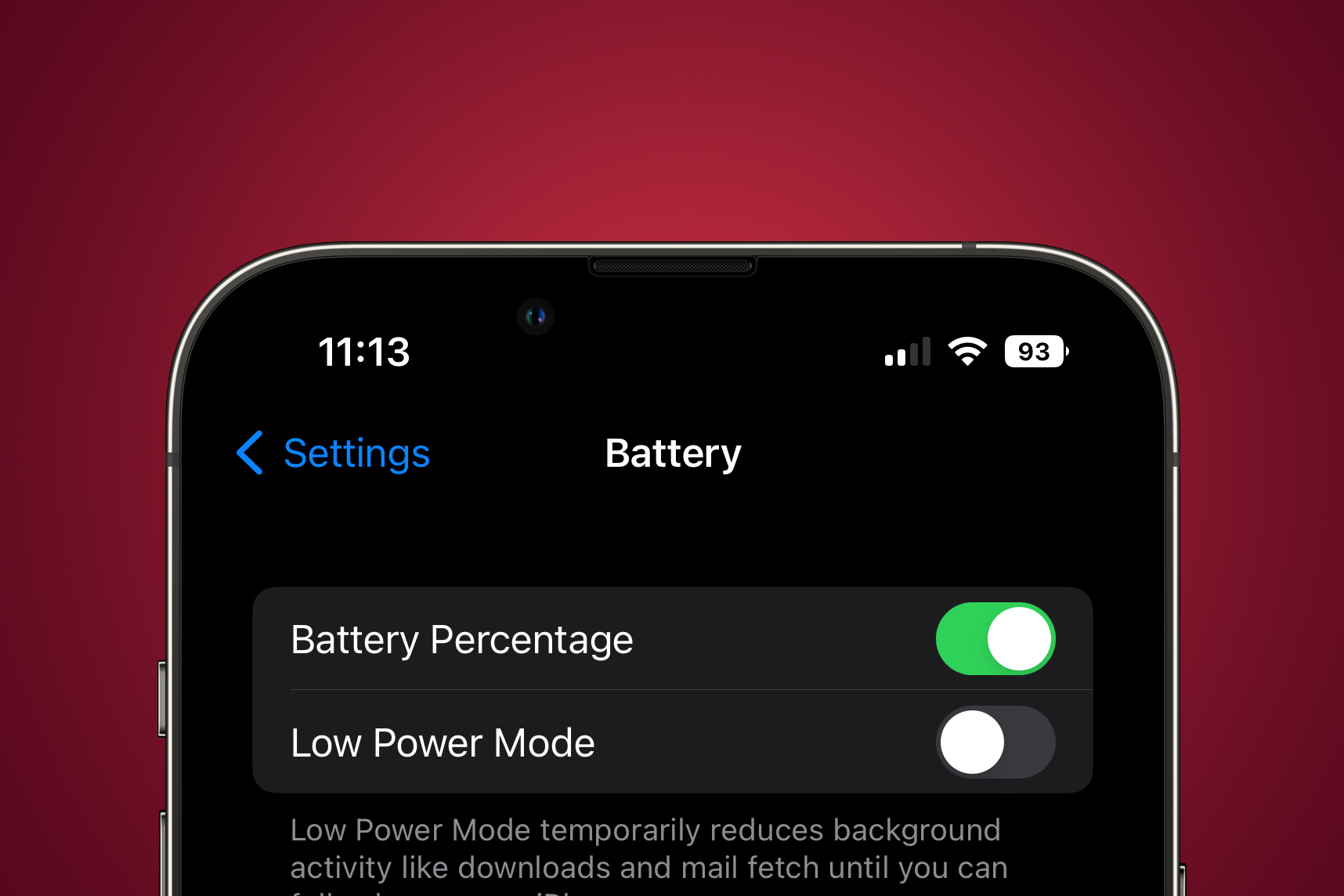
If you've recently upgraded to an iPhone 10, you may be wondering where to find the battery percentage. Understanding how to access this information can be crucial, especially when you're on the go and need to monitor your device's battery life. In this article, we'll delve into the various methods for locating the battery percentage on your iPhone 10, ensuring that you can easily keep track of your device's power levels. Whether you're a seasoned iPhone user or new to the iOS ecosystem, knowing how to check your battery percentage is a fundamental aspect of managing your device effectively. Let's explore the different avenues for accessing this vital information.
Inside This Article
- Checking Battery Percentage from Control Center
- Viewing Battery Percentage in the Status Bar
- Checking Battery Percentage in the Notification Center
- Using Siri to Check Battery Percentage
- Conclusion
- FAQs
**
Checking Battery Percentage from Control Center
**
If you want to quickly check the battery percentage on your iPhone 10, the Control Center is the place to go. With just a swipe, you can access this convenient feature, ensuring that you always know how much juice your device has left. Here’s how to do it:
1. Start by swiping down from the top-right corner of the screen to open the Control Center. This action will reveal a range of useful shortcuts and information, including the battery percentage. You’ll find the percentage displayed prominently at the top-right corner of the Control Center screen, right next to the battery icon.
2. Once you’ve located the battery percentage, you can quickly gauge how much power your iPhone 10 has remaining. This can be especially handy when you’re on the move and need to assess whether it’s time to recharge. With this simple gesture, staying on top of your device’s battery status becomes effortless.
Viewing Battery Percentage in the Status Bar
When it comes to keeping track of your iPhone 10’s battery life, having the battery percentage displayed in the status bar can be incredibly convenient. While the iPhone 10 doesn’t show the battery percentage by default, there is a quick and easy way to enable this feature.
To view the battery percentage in the status bar of your iPhone 10, you can simply swipe down from the top-right corner of the screen to access the Control Center. Here, you’ll find the battery percentage prominently displayed at the top-right corner alongside the battery icon. This allows you to keep a close eye on your device’s remaining battery life without having to navigate through menus or settings.
Enabling the battery percentage in the status bar provides a convenient way to monitor your iPhone 10’s battery level at a glance, ensuring that you’re always aware of how much power you have left before needing to recharge. This feature is especially useful when you’re on the go and need to quickly assess whether you have enough battery to last through the day.
Checking Battery Percentage in the Notification Center
Another easy way to check the battery percentage on your iPhone 10 is by swiping down from the top-right corner of the screen to access the Control Center. Here, you’ll find the battery percentage prominently displayed at the top-right corner of the screen. This gives you a quick and convenient way to monitor your device’s battery level without having to navigate to a separate screen or app.
Additionally, you can customize the Control Center to include the battery percentage as a permanent fixture, ensuring that it’s always visible whenever you access the Control Center. This can be done by navigating to Settings, selecting Control Center, and then adding the “Batteries” widget. Once added, the battery percentage will be readily available whenever you swipe down to access the Control Center.
This method provides a seamless and efficient way to keep track of your iPhone 10’s battery level, allowing you to stay informed and proactive about charging your device as needed.
Using Siri to Check Battery Percentage
Did you know that Siri, Apple’s virtual assistant, can help you check your iPhone’s battery percentage? It’s a convenient way to get quick information without having to navigate through your phone’s menus. Here’s how you can use Siri to check your battery percentage.
To start, activate Siri by either saying “Hey Siri” if you have that feature enabled, or by pressing and holding the side button on your iPhone. Once Siri is activated, simply ask, “What’s my battery percentage?” or “How much battery do I have left?” Siri will then promptly respond with the current battery percentage, allowing you to stay informed about your device’s power level with ease.
Using Siri to check your battery percentage is especially handy when you’re in a rush or when you’re unable to physically access your phone. It’s a great example of how Siri can assist with everyday tasks, providing quick and helpful information at your command.
In conclusion, knowing how to find the battery percentage on your iPhone 10 is a small yet significant detail that can greatly enhance your user experience. By simply swiping down from the top-right corner of the screen, you can effortlessly access this vital information. Keeping an eye on your battery percentage ensures that you are always aware of your device's power status, allowing you to manage your usage more effectively. This knowledge empowers you to take proactive measures, such as charging your phone when necessary, thus preventing unexpected shutdowns. In the fast-paced world of today, where our lives are intricately intertwined with our smartphones, staying informed about our device's battery level is a simple yet impactful way to maintain seamless connectivity and productivity. Embracing this habit can undoubtedly contribute to a smoother and more efficient daily routine.
html
In conclusion, knowing how to find the battery percentage on your iPhone 10 is a small yet significant detail that can greatly enhance your user experience. By simply swiping down from the top-right corner of the screen, you can effortlessly access this vital information. Keeping an eye on your battery percentage ensures that you are always aware of your device’s power status, allowing you to manage your usage more effectively. This knowledge empowers you to take proactive measures, such as charging your phone when necessary, thus preventing unexpected shutdowns. In the fast-paced world of today, where our lives are intricately intertwined with our smartphones, staying informed about our device’s battery level is a simple yet impactful way to maintain seamless connectivity and productivity. Embracing this habit can undoubtedly contribute to a smoother and more efficient daily routine.
FAQs
1. How do I check the battery percentage on my iPhone 10?
To check the battery percentage on your iPhone 10, simply swipe down from the top-right corner of the screen to access the Control Center. The battery percentage will be displayed at the top-right corner of the Control Center.
2. Can I customize the display of battery percentage on my iPhone 10?
Unfortunately, the iPhone 10 does not offer a built-in option to permanently display the battery percentage in the status bar. However, you can always check the battery percentage in the Control Center as mentioned above.
3. Why is it important to monitor the battery percentage on my iPhone 10?
Monitoring the battery percentage on your iPhone 10 is crucial for ensuring that you have enough charge to last through the day, especially when you’re away from a power source. It helps you plan your usage and charging accordingly.
4. Does the battery percentage affect the performance of my iPhone 10?
While the battery percentage itself doesn’t directly impact the performance of your iPhone 10, a low battery level can trigger power-saving modes, which may limit certain functions to conserve energy.
5. Is there a way to show the battery percentage in the status bar without accessing the Control Center on iPhone 10?
As of the current iOS version, there is no native option to display the battery percentage in the status bar of the iPhone 10. However, you can consider using third-party apps or widgets to achieve this functionality.
