Contactless and cashless payments have become quite common these days. But even if NFC, the technology behind those, is in phones and smartwatches, not everyone knows how it works. Are you one of those people who have an NFC tag reader iPhone but don’t know how to use it? Here’s what you must know about the technology and how to make the most out of it.
Also read: Apple Pay Not Working? Here Are 12 Easy Ways to Fix the Issue
Inside This Article
- What Are NFC and NFC Tag Readers?
- Which iPhones Have NFC?
- How to Use NFC Tag Reader on iPhone
- How to Enable Background Tag Reading for NFC
- How to Write Your Own NFC Tag Using iPhone
- Is NFC Automation Possible on iPhone 7 to X?
- What About iPhones With No Built-in NFC Tag Reader?
- Which Android Phones Have NFC?
- What Are the Other Applications of NFC?
- What Are the Differences Between NFC and Bluetooth?
What Are NFC and NFC Tag Readers?

Tech companies talk about Near Field Communication (NFC) frequently; however, the technology remains a mystery for some people. That is most likely why many ask, “What is NFC on my phone supposed to do, anyway?”
What is an NFC tag reader on the iPhone, and how does it work? Firstly, you should know that NFC is a technology that has existed for decades. It is a different kind of Radio Frequency Identification (RFID) technology — the technology you find in hotel key cards or contactless toll gate payments.
NFC and RFID work in similar ways. They use inductive coupling for short-range communication and data transmission. For the most part, the reader will create a magnetic field using a coil. The sender device then comes near it and triggers an electric current in the tag without needing to make contact.
But making NFC different from RFID (or Bluetooth and Wi-Fi, for that matter) is the range. That is because its communication range is so short — about 4 inches maximum. In smartphones, it doesn’t even always work unless there is slight physical contact.
Now, you may think this is a liability. Why bother with NFC technology when RFIDs exist? That is because the limited range lessens the likelihood of accidental transfers. That is an especially useful safeguard if you rely on NFC for transactions.
In addition, NFC is somewhat different from RFID because any device with NFC can read and tag. Hence, your phone can both send information and receive it. That also makes NFC more flexible than RFID in terms of applications.
Which iPhones Have NFC?

Do you have an NFC tag reader iPhone? Apple has been talking about NFC technology for years, so it’s hard to imagine a modern iPhone without one. Nonetheless, most iPhone users keep their devices for five years or more. As such, you might be confused about whether or not your iPhone has an NFC tag reader, especially if it is old.
Thankfully, we can still count the number of iPhones with NFC built-in, so it shouldn’t be hard to identify. Apple doesn’t manufacture too many models in a year, after all. Here is a list of NFC tag reader iPhone models that might help you know if your model has NFC:
- iPhone 6 / 6 Plus / 6s / 6s Plus
- iPhone SE (1st & 2nd generation)
- iPhone 7 / 7 Plus
- iPhone 8 / 8 Plus
- iPhone X / XS / XS Max / XR
- iPhone 11 / 11 Pro / 11 Pro Max
- iPhone 12 / 12 Mini / 12 Pro / 12 Pro Max
- iPhone 13 / 13 Mini / 13 Pro / 13 Pro Max
How to Use NFC Tag Reader on iPhone

Whether you have always known you had an NFC tag reader on your iPhone or not, you might not know how to use it. Hence, you might have never taken advantage of it in the past. That ends today because we will be helping you learn how to use an NFC tag reader iPhone. Just refer to this guide for the iPhone 7 to X:
1. Go to the gadget’s Settings app.
2. Tap the gadget’s Control Center option afterward.
3. Scroll the interface and press the plus (+) icon for NFC Tag Reader.
4. Navigate back to your gadget’s home interface.
5. Touch the screen’s upper-right portion, then drag your finger downward to view the control center.
6. Press the NFC shortcut (sideways wave icon).
7. Hold your gadget near an NFC tag to transfer data or trigger actions.
Note that you don’t need to turn on the NFC icon on phones after the iPhone X. That is because later NFC tag reader iPhone models have “Background Tag Reading”. That is a default feature of later models and doesn’t require a trigger. We will talk more about this in the next section.
How to Enable Background Tag Reading for NFC
If you have an iPhone XS/XS Max, XR, 11/11 Pro/11 Pro Max, or second-generation iPhone SE, then you not only have an NFC tag reader. You also have “Background Tag Reading”.
The feature allows you to trigger NFC actions without tapping the NFC icon. You only need to make sure the iPhone screen is active. When the iPhone finds a signal, it will notify you and ask you to open the item on the NFC app.
However, once you open the NFC scanning sheet, the iPhone won’t scan for more NFC tags. It also won’t trigger when you are using Wallet, Apple Pay, or cameras. Moreover, the feature will be unavailable when your device is in Airplane Mode or if it is locked after just restarting.
How to Write Your Own NFC Tag Using iPhone
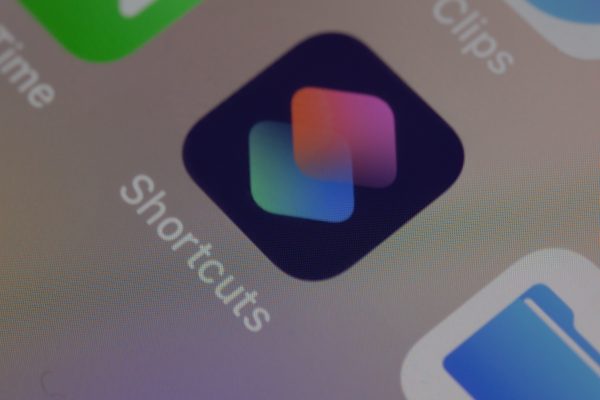
Apple is constantly updating the iPhone’s software and enhancing its features. With iOS 13, an NFC tag reader iPhone not only makes payments but also does a host of other actions. That is because Apple has allowed its users to create automated actions using the Shortcuts app.
This new feature lets you label and trigger actions of your own making using NFC tags. For example, you can scan your phone on a tag near your doorway, and it can automatically trigger HomeKit scenes. You can even make the iPhone play a song by using NFC technology.
However, you will need at least an iPhone XS/XS Max/XR or a later device for that to work. Older NFC tag reader iPhone models won’t support it, despite having NFC technology.
Moreover, you will need to buy NFC tags and stickers from third-party suppliers. After all, you have to scan a tag to trigger any action. Afterward, follow the steps outlined below to start your customized NFC-based automation:
1. Open your gadget’s Shortcuts app.
2. Navigate to the Automation area at the lower end.
3. Hit the plus on the top-right section.
4. Navigate to Create Personal Automation.
5. Choose NFC as the trigger.
6. Select Scan and hold your iPhone near the NFC sticker you bought.
7. Name the NFC tag.
8. Hit Next on the top-right portion.
9. Tap on Add Action and choose the action you want.
10. Select Done afterward.
After this, you can place the NFC sticker you scanned anywhere you want. You can put it on a desk, bedside table, car, or front door. We recommend labeling the tag, so you always remember what it triggers.
Is NFC Automation Possible on iPhone 7 to X?
The Shortcuts app only supports NFC automation on iPhone XS (or later) models. However, this doesn’t mean you can’t create customized triggers on older NFC tag reader iPhone models. You can still do the same thing, but you will need a third-party app like NFC – QR Code Document Scanner.
Once you have the app and iOS 13, you can program to your heart’s content. The process might be different from the Shortcuts app. Moreover, you might need to open the app to trigger actions. Nonetheless, it is a decent workaround if you want the feature, but you don’t have a newer NFC tag reader iPhone.
Unfortunately, despite being an NFC tag reader iPhone, the iPhone 6 line doesn’t support reading or labeling NFC tags. At least, not with the NFC – QR Code Document Scanner app.
What About iPhones With No Built-in NFC Tag Reader?
Unfortunately, you will need an NFC tag reader iPhone to use the feature. Hence, iPhone models older than the iPhone 6 can’t even make contactless payments.
If you want the technology, we urge you to consider upgrading your older iPhone to a newer model. You can purchase Apple’s latest iPhone 13 models or buy a second-hand gadget with the feature. Regardless of what you buy, the new model will allow you to access the technology and scan NFC tags.
Which Android Phones Have NFC?
Unfortunately, Android is a little less streamlined compared to Apple’s iPhones. Hence, we can’t say that all Android phones use NFC technology after a certain OS. However, we will say that any device using Android 4.4 or later can use Google Pay. As long as the manufacturer has built this capability into the hardware, the phone should have NFC capabilities.
In addition, smartphones running Android 4.4 to 9.0 can use Android Beam. This technology allows you to send messages or files to other Android smartphones. You can even send YouTube videos, contacts, and websites by holding your phones close together. However, Google did drop the technology in favor of Nearby Share after Android 9.0.
What Are the Other Applications of NFC?

An NFC tag reader iPhone or Android smartphone may be handy for making contactless payments. The use cases of NFC aren’t just limited to that, though. Below are a few other examples of what you can do with NFC technology.
Mobile Payments
Yes, we’ve talked about mobile payments extensively in this article. However, did you know that Apple Pay isn’t the only thing that uses NFC technology to make this work? Other apps from different platforms also employ the same tech.
For example, Samsung devices have a dedicated Samsung Pay feature. Google also has Google Pay which helps other Android users make payments using an inexpensive smartphone. They all work the same way as debit and credit cards that use NFC technology. All these payment platforms have to do is ask permission from banks and financial establishments.
That allows you to leave your credit or debit card at home. All you will need to pay for purchases is your phone or NFC-enabled smartwatch.
Data Transfers
An NFC tag reader iPhone is good for more than just paying for goods at stores or restaurants. It is also great for transferring data between two NFC-enabled machines. You do this with nearly any kind of data, whether it’s a photo, video, or file you want to send your friend.
Android devices also use the technology to transfer all the necessary data from one phone to another through Android Beam. This makes it easy to switch phones when your older phone dies and you buy a new one. With it, you don’t need to transfer contacts, notes, or anything else one by one through copying and pasting. Moreover, it eliminates the need for physical storage devices like a USB or SD card.
However, as mentioned earlier, Nearby Share (using Bluetooth and Wi-Fi Direct) replaced Android Beam in recent years. It has become a more robust competitor to Apple’s AirDrop, which does something similar. Nonetheless, NFC is still good for other instances you can think of that need data transfers.
Also read: Android Beam & Nearby Share: What You Need to Know
Fast Pairing
An NFC tag reader iPhone may be a fascinating piece of technology. However, NFC isn’t limited to devices with screens. Wireless headphones and speakers also benefit from NFC by using the technology to quickly pair with your smartphone. NFC is also a great way to establish a Wi-Fi-Direct connection to transfer media files without needing to pair devices.
Public Transportation
Consumer technology isn’t the only industry with major applications for NFC technology. The public transportation industry benefits from it as well. For example, countries like Hong Kong or Singapore use NFC cards to help commuters make contactless payments. These cards are available in buses, trains, and all kinds of public vehicles.
Moreover, some industries even allow the general public to link these cards to their Google Pay. This allows users to streamline their payment systems and lessen the number of platforms they need to manage.
Regardless of which payment platform an NFC card uses, one clear benefit arises from the technology. That is, you can easily pay for public transport without carrying any cash. In addition, you can easily transfer funds to your account through an app or bank transfer.
Other Identification Cards
Apart from public transportation, other cards can easily implement NFC technology for other purposes. For example, if an NFC chip is embedded in your student ID, it can help you get access to your campus through contactless scans. This also heightens security while eliminating bottlenecks in front gates and entrances.
Furthermore, loyalty cards even offer the technology for adding points to your account. With those supporting NFC, there is now an easy way to identify a specific customer without having to enter a name or account number. All the cashier needs to do is swipe or tap the card to update your points.
Games
Nintendo is one of the leading innovators in gaming. That is why it is unsurprising that the company has created an avenue for NFC technology to shine. Where can you find it among their products, exactly? The answer is Amiibos.
Not familiar with Amiibos? They are cards or figurines containing an NFC chip. Scanning them on a compatible console (like the Switch or 3DS) yields additional items, characters, or even levels. Of course, not all games have Amiibo compatibility. But the ones that do often offer exclusive items.
Automated Homes
One of the biggest applications of NFC technology is undoubtedly in the automated home industry. You can use NFC tags to trigger actions in the Apple HomeKit or Home Assistant. Doing so can help you do certain things at home without lifting a finger. For example, you can open lights, play songs via Spotify, or nearly anything else.
What Are the Differences Between NFC and Bluetooth?

Despite NFC technology’s benefits, you could argue that it isn’t necessary given other wireless connectivity options. After all, we have Bluetooth technology available on nearly every modern device today. Moreover, it isn’t proximity-based, so you can pair devices that are further away. What’s all the hype around NFC, then?
Firstly, NFC is better than Bluetooth because it doesn’t require pairing. You don’t need to search for the sender or receiver device and choose one in the list that appears. All it takes is holding your device near the tag, and you are good to go. It consumes less time than Bluetooth pairing.
In addition, NFC saves more energy compared to Bluetooth. If you are someone who has Bluetooth on all the time, you know how much it can drain your phone’s battery. By contrast, having an NFC tag reader iPhone with background reading doesn’t nearly affect the phone’s battery life as much.
In fact, it is so energy-efficient that you can use the NFC on your iPhone when it is out of juice. This is a life-saver if you need the NFC data transmission to access your car or hotel room.
Finally, like with RFID, NFC’s trigger proximity is limited. Your NFC tag reader iPhone will at least need to be within a 4-inch range of the NFC tag. Otherwise, it won’t work. As a result, NFC is more secure than Bluetooth technology. It is less likely to make accidental triggers. This is why NFC has become the preferred wireless standard for mobile or contactless payments.
Wrap-Up
An NFC tag reader iPhone is handy for making contactless payments and triggering customized actions through NFC stickers. While the feature is available in most modern iPhones, people still have trouble understanding the technology. Thankfully, Apple makes NFC easy to use by always leaving it on in the background of newer models. Moreover, iPhones immediately trigger NFC if you are running an NFC-dependent app.
