In our modern world, it is essential that we stay connected; however, our iPhones don’t always come through. It can get frustrating especially if you don’t know what’s going on with your phone. Maybe you forgot your iPhone passcode or your iPhone won’t turn on and the screen is stuck on the Apple logo. In any case, it might be time to learn how to factory reset an iPhone without a password.
In this article, we’ll be showing you a couple of tips on how to prepare your phone, how to troubleshoot, and how to perform the factory reset process.
What Is Factory Reset?
Before learning how to factory reset an iPhone without a password, you need to know what the process does first.
A factory reset or hard reset is usually a user’s last resort to fixing any phone problems. The process will revert the phone’s settings back to its original state from when it first left the factory. The process deletes all user data and makes the phone faster.
It fixes most problems, including lags, and is also a method to fix an iPhone that won’t turn on. However, if your iPhone still isn’t turning on even after doing a factory reset, you should check out our guide on how to fix an iPhone that won’t turn on.
What Happens When I Reset iPhone to Factory Settings?
Essentially, a factory reset will delete all your files, data, and apps. It will reset your phone back to the way that it was when you first bought it. It’s important to exercise caution when performing a factory reset. You might want to troubleshoot first before you do a factory reset.
It’s a process that will help resolve the majority of phone problems as long as they don’t concern the SIM card or the SD card.
Common Reasons for Resetting iPhone
Performing a factory reset can help improve the iPhone’s performance. If you find that your iPhone is getting slower, laggy, and often freezes — it is time to do a factory reset. A hard reset will give your phone a cleanse and will remedy the problems that it might have.
A common reason for resetting an iPhone is because the user got locked out of the phone. The only way to remove the existing passcode is to perform a factory reset to restore the phone’s settings.

Another reason is if a jailbreak has been performed on the phone and a factory reset is needed to troubleshoot problems. A jailbreak is a process that modifies the OS of the iPhone, which can be good and bad. It will give you more power over the phone but will also put your phone at risk as it can affect the phone’s functionality. If you want to learn more about it, you can check out our article on how to jailbreak iOS.
The last reason is if you have to give away or sell the iPhone. For obvious reasons, a factory reset is recommended to protect your data and your accounts.
Useful Tips Before Performing Factory Reset
1. Try Soft Reset First
The first step to figuring out a phone problem is to reboot the phone or perform a soft reset. Contrary to a hard reset, this process won’t erase any data on your phone. The soft reset will only clear the RAM, close applications, and power cycle the iPhone.
To perform a soft reset, press and hold the power button until the power slider appears. Drag the slider and wait for a few minutes for your device to turn-off. To turn it back on, press and hold the power button until the Apple logo appears.
A soft reset will usually help to fix any minor issues that the phone has and will help bring your phone back to normal.
2. Keep Your OS Up to Date
Most of the time, an outdated OS is the root cause of phone problems. Before learning how to perform the reset process without a password, you should try troubleshooting the phone first.
iPhones will usually prompt users to update the software as soon as a new OS is released. If you didn’t receive a notification, the easiest way to do this is by going to Settings > General > Software Update. From there, you’ll be able to see if your OS is up-to-date or not.

If your software isn’t updated, you can prompt the update on your phone or on your computer using iTunes. While you’re at it, you might also want to update your apps after updating your OS to make sure that they’ll work properly together.
For an in-depth guide on how to update your phone, check out our article on how to update to Apple iOS 13.
3. Back up Your Files
Make sure that you won’t lose anything after performing a factory reset by backing up your data. There are two ways to back up files on an iPhone, and the first method is by prompting the process on the phone.
To back up on the phone, go to Settings > Your Name > iCloud > Tap Back Up Now. The back-up process should begin and will take a few minutes to complete. Make sure that your phone is connected to Wi-Fi as your back-up is going on; otherwise, you will have to repeat the process.
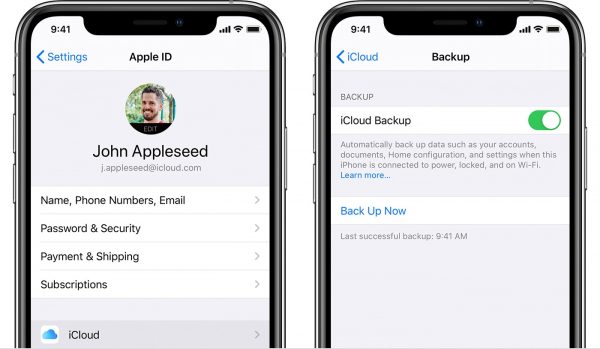
For the second method, you will need a computer and iTunes. After ensuring that your phone is connected, you should see your device menu on iTunes. Under the Back-Up tab, you’ll be able to manage and perform your back-ups.
If you opt to encrypt your back-up, you might be asked a password so you can access it in the future. It’s important that you take note of the password as you will not be able to access the encrypted back-up without it.
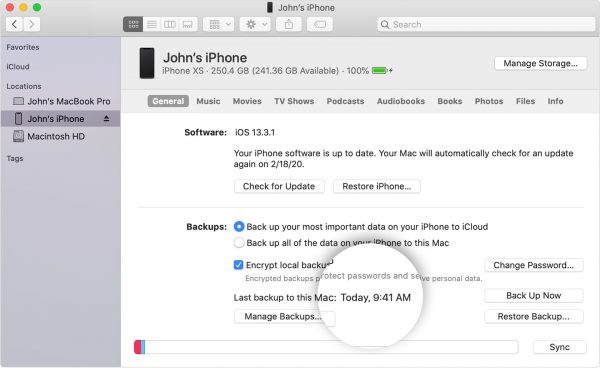
4. Remove All Your Accounts
If you’re going to give away or sell your iPhone, the most important thing to do after backing up your files is to remove all the accounts on the phone. This is essential to protect your privacy even when you’ve already reset your device.
To remove your accounts, all you will have to do is go to Settings > Passwords & Accounts. Choose the account that you want to delete and confirm the deletion.
How to Factory Reset iPhone Without a Password?
If you need to perform a factory reset, we’ll be teaching you a couple of ways on how to perform the reset process, including a way to do it even without the need for a password.
1. Factory Reset iPhone Using Hardware Buttons
The quickest way to factory reset an iPhone is by using its hardware buttons. This process is most common if you’re using older iPhone models.
To factory reset with hardware buttons, located and hold the power button and the home button at the same time. Your screen is supposed to shut off when this happens.
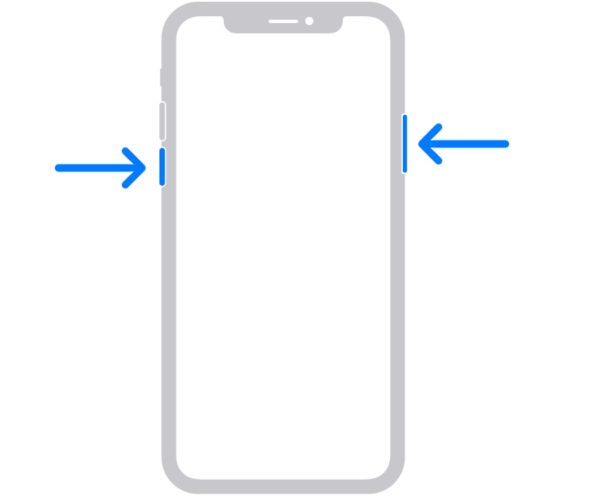
Wait for the Apple logo to appear on the screen. You will then be taken to the recovery menu where your reset will start. Take note that this method might only work on earlier models of the iPhone such as the 1st generation iPhone SE, iPhone 6s, and earlier models.
2. Factory Reset iPhone Using iTunes
You can also try resetting your iPhone with iTunes. But before we get to that, make sure that you have the latest version of iTunes first. The process will go a lot smoother if you have the latest update for the program.
To get started, you will need to connect your iPhone to your computer. iTunes will automatically launch and show you the device menu.
All you have to do is click on “Restore iPhone” on the iTunes device menu, and the process will begin. This is the easiest way to perform a factory reset without needing a password.
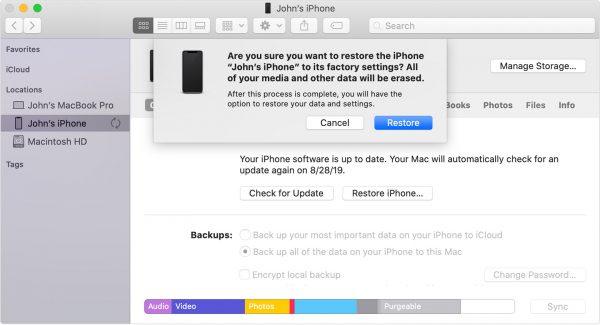
However, this process will only work if you’ve synced iTunes to your device at least once. If you attempt to do this without syncing your phone, you will be prompted to go through verification measures.
You can also back-up your device through iTunes. On the same device menu, you’ll see a sub-menu for Backups. There, you can choose whether you want to manually or automatically back up your iPhone. It will also give you options on where to save your backed-up data.
3. Factory Reset iPhone Using Settings
A factory reset can also be performed using the phone’s settings provided that you still have access to your iPhone. This is also a common method in modern iPhones who can’t perform any of the previous methods or if a quick factory reset is needed.
First, you will have to go to Settings > General > Reset > Erase All Content and Settings. After confirmation, the reset process will start. Note that the processing time of the reset will depend on how much memory you have on the phone. Once complete, the phone will automatically reboot.
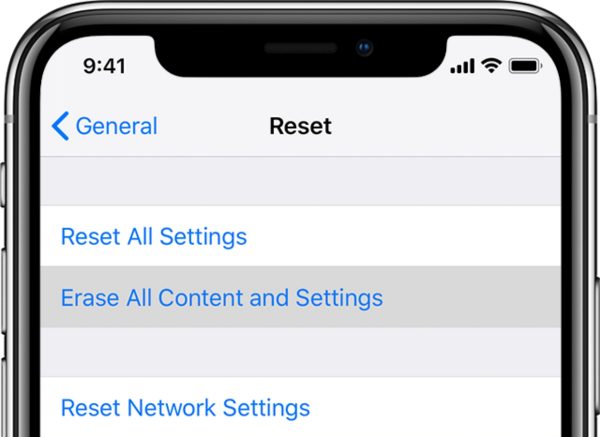
If you still have access and control over your phone, this is the quickest and most efficient way to do it as it will only take a few minutes.
4. Factory Reset iPhone Using a Third-Party App
While a third-party app might be your last resort when trying to factory reset your iPhone, it’s an option to consider if you don’t have access to iTunes anymore. Using a third-party app is also good if you’re looking for ways how to factory reset iPhone without a password.
However, you will still need a computer to perform this as you will have to install the program on the computer. A popular program choice for debugging mobile phones is Dr. Fone.
Once installed, the program will allow you to have more control over your phone including screen unlock, data erasure and recovery, and phone transfers. Through this, the process should only take a couple of minutes.
Final Word
Whether you’re looking to sell, fix, or troubleshoot your iPhone, one of the best ways to do it is to perform a factory reset. It will effectively cleanse your phone and provide you with a clean slate to start with again. Remember to exercise caution when doing a factory reset because it could cause more damage to your phone than fix it.
