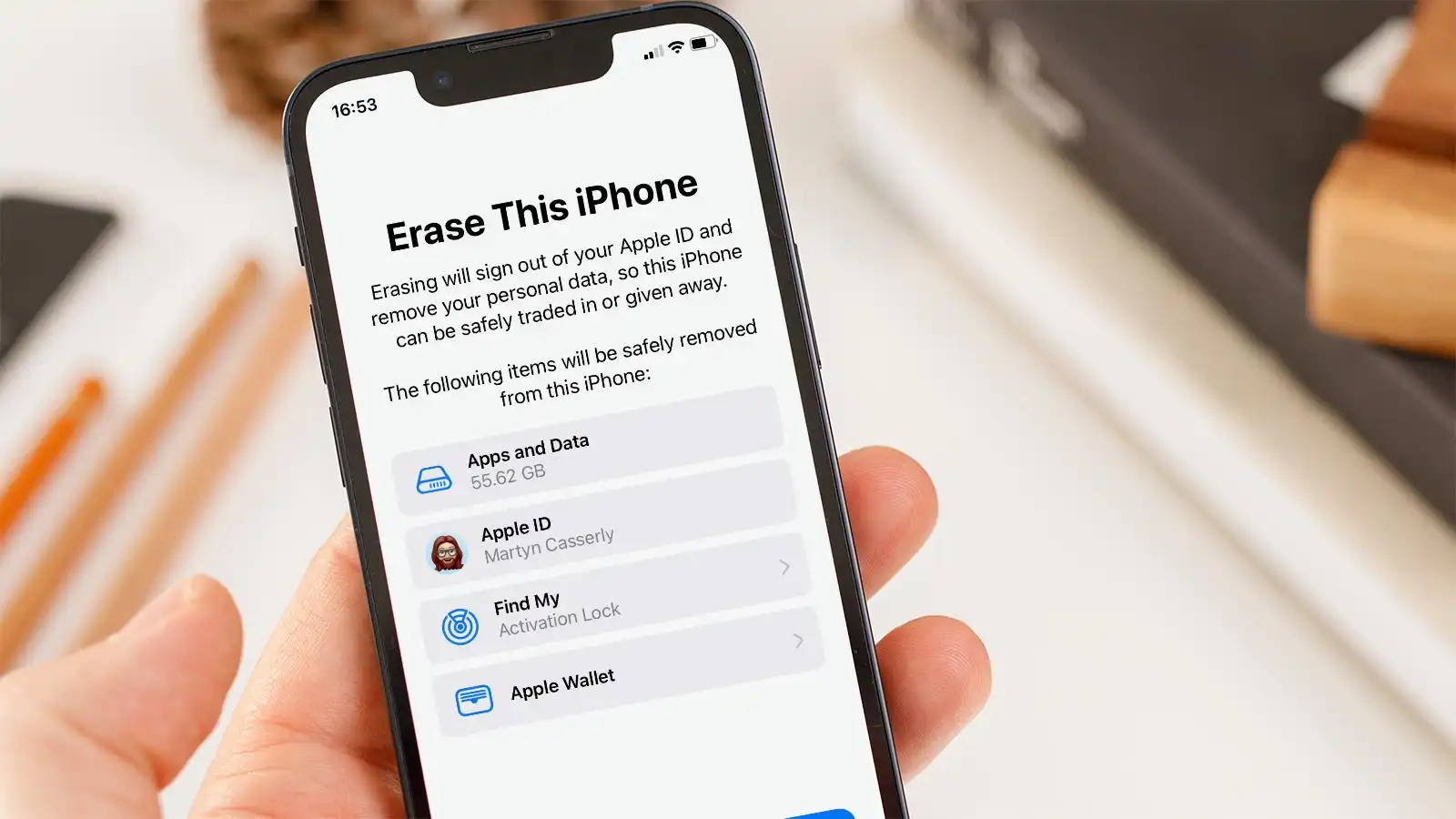
Resetting your iPhone can be a helpful troubleshooting step when you’re experiencing software issues, performance glitches, or other problems with your device. Whether it’s freezing, crashing, or behaving erratically, a reset can often resolve these issues and restore your iPhone to its default settings.
But what exactly happens when you reset your iPhone? How does it affect your data, settings, and the overall functionality of your device? In this article, we will explore the process of resetting an iPhone and delve into what you can expect before and after performing a reset. Whether you’re a seasoned iPhone user or new to the world of iOS, understanding how a reset works can be invaluable knowledge for solving issues and maintaining the optimal performance of your cherished mobile companion.
Inside This Article
- Introduction
- Why Reset Your iPhone?
- How to Reset Your iPhone
- What Happens When You Reset Your iPhone
- Restoring Your iPhone After Resetting
- Important Considerations Before Resetting Your iPhone
- Conclusion
- Conclusion
- FAQs
Introduction
Resetting your iPhone can be a powerful solution to fix various issues, improve performance, or prepare your device for a fresh start. Whether you’re experiencing software glitches, want to erase all your personal data, or simply want to start afresh, understanding what happens when you reset your iPhone is vital. In this article, we will explore the different aspects of resetting an iPhone and provide you with the necessary insights to make an informed decision.
When you reset your iPhone, it’s important to keep in mind that the process will erase all your data and settings. This means that all your apps, contacts, photos, messages, and personal preferences will be permanently deleted from the device. Therefore, it is crucial to back up your data before proceeding with a reset. We will discuss this in more detail in the next section.
Moreover, resetting an iPhone involves reinstalling the operating system, which can help to resolve any software issues and conflicts that you may be experiencing. It can also free up storage space and give your device a fresh start. However, it’s essential to understand that resetting your iPhone is a drastic step and should only be done when necessary, as it will erase everything on your device.
Additionally, we will cover the process of restoring from a backup after resetting your iPhone. This will allow you to retrieve your data and settings, making the transition smoother and ensuring that you don’t lose any important information. Restoring from a backup can be especially useful if you’re resetting your iPhone to troubleshoot issues rather than starting from scratch.
Now that we have an overview of what to expect when resetting your iPhone, let’s dive deeper into each step of the process. We will discuss the importance of backing up your data, the effects of erasing all content and settings, the reinstallation of the operating system, and finally, the restoration from a backup.
Why Reset Your iPhone?
Resetting your iPhone can be a useful troubleshooting technique for various issues you might encounter with your device. Whether you’re experiencing software glitches, performance issues, or want to prepare your iPhone for a fresh start, a reset can often solve these problems. It’s important to note that resetting your iPhone will erase all your data and settings, so it’s crucial to back up your iPhone before proceeding with the reset.
Here are some common reasons why you may want to reset your iPhone:
- Resolve Performance Issues: Over time, your iPhone can become slower due to accumulated cache, unnecessary files, or incompatible apps. A reset can help improve your device’s performance by clearing out these issues and giving it a clean slate.
- Fix Software Glitches: Sometimes, you may encounter software bugs or glitches that cause your iPhone to freeze, crash, or behave unexpectedly. Resetting your iPhone can help resolve these issues by restoring the software to its default state.
- Prepare for Resale: If you’re planning to sell or give away your iPhone, resetting it ensures that your personal data and information are completely wiped from the device. This helps protect your privacy and prevents any potential data breaches.
- Troubleshoot Network or Connectivity Problems: If you’re having trouble with your iPhone’s network or connectivity, a reset can help resolve issues with Wi-Fi, Bluetooth, or cellular connections, allowing your device to establish a fresh connection.
- Remove Malware or Viruses: While iOS is generally secure, it’s not immune to malware or viruses. If you suspect your iPhone may be infected, resetting it can remove any malicious software and restore the device to a clean state.
Resetting your iPhone is a useful tool for resolving various issues you may encounter. However, it’s essential to remember that this action erases all your data and settings, so it’s crucial to back up your iPhone beforehand. Now that you understand why you might want to reset your iPhone, let’s explore what actually happens when you perform a reset.
How to Reset Your iPhone
Resetting your iPhone is a relatively simple process that can be done in a few different ways. Here are the steps to reset your iPhone:
- Soft Reset: The first method to reset your iPhone is a soft reset. This method is also known as a restart. To perform a soft reset, follow these steps:
- Press and hold the power button until you see the “Slide to Power Off” option on the screen.
- Swipe the power icon from left to right to turn off your iPhone.
- Wait a few seconds, then press and hold the power button again until you see the Apple logo appear on the screen.
- Your iPhone will restart, and you can release the power button once the Apple logo appears.
- Factory Reset: If you want to completely erase all data and settings on your iPhone and start fresh, you can perform a factory reset. This is often done when you are selling or giving away your iPhone, or if you’re experiencing major software issues. Here’s how to do a factory reset:
- Go to the Settings app on your iPhone.
- Scroll down and tap on “General.”
- Scroll to the bottom and tap on “Reset.”
- Select “Erase All Content and Settings.”
- If prompted, enter your passcode or Apple ID password.
- Confirm that you want to erase everything on your iPhone.
- Your iPhone will then begin the reset process, which may take a few minutes. Once it’s done, your iPhone will restart with the initial setup screen.
- DFU Mode: DFU (Device Firmware Update) mode is a deeper level of reset that is used for troubleshooting or when you need to reinstall the iOS operating system. Please note that this method should only be performed if you know what you’re doing or under the guidance of Apple support. Here’s how to enter DFU mode:
- Connect your iPhone to your computer with a USB cable and open iTunes or Finder (on macOS Catalina or later).
- Press and hold the power button and volume down button simultaneously for about 8 seconds.
- Release the power button while continuing to hold the volume down button until the “Connect to iTunes” or “Connect to Finder” message appears on the screen.
- Follow the on-screen instructions in iTunes or Finder to restore or update your iPhone’s firmware.
It’s important to note that performing a factory reset or DFU mode will erase all data on your iPhone, so make sure to back up any important information before proceeding. Additionally, for DFU mode, it’s recommended to reach out to Apple support or consult official guides for specific instructions related to your iPhone model.
What Happens When You Reset Your iPhone
Resetting your iPhone is a process that erases all data and settings, returning your device to its original factory condition. While it may seem like a drastic step, there are certain situations where resetting your iPhone can be beneficial. In this article, we will explore what happens when you reset your iPhone and the implications it has on your device.
1. Erasing All Content and Settings: When you initiate a reset on your iPhone, it wipes out all the data and settings that are currently stored on your device. This includes your apps, photos, contacts, messages, and any other personal information. It essentially restores your iPhone to its default state, as if it were brand new out of the box.
2. Reinstalling the Operating System: Resetting your iPhone not only deletes your data but also reinstalls the operating system (iOS). This means that any software-related issues or glitches that you may have been experiencing will be resolved. It can help improve the performance and stability of your iPhone by starting fresh with a clean installation of the operating system.
3. Removing Personal Accounts: When you reset your iPhone, you also remove any personal accounts that were logged into the device. This includes email accounts, social media accounts, iCloud accounts, and any other accounts you may have added. It’s important to note that some accounts, such as your iCloud account, can be logged in again after the reset if you choose to set up your iPhone as a new device.
4. Resetting Network Settings: In addition to erasing your personal data, a reset also resets the network settings on your iPhone. This means that any Wi-Fi networks you had previously connected to, along with their passwords, will be removed. It’s necessary to reconnect to Wi-Fi networks after the reset, just like you would when setting up a new device.
5. Restoring from a Backup: After resetting your iPhone, you have the option to restore your device from a previous backup. This allows you to retrieve your data, settings, and apps that were backed up before the reset. It’s important to have a recent backup before proceeding with the reset, as it ensures that you can recover your important information.
Overall, resetting your iPhone is a powerful tool to troubleshoot software issues, improve performance, and start fresh with your device. However, it’s crucial to remember that resetting will erase all your data, so it’s recommended to back up your iPhone before proceeding. By understanding what happens when you reset your iPhone, you can confidently make use of this feature when needed.
Restoring Your iPhone After Resetting
After performing a reset on your iPhone, it’s important to restore your device to its previous state to regain access to your data and settings. By following these steps, you can easily restore your iPhone and get it back up and running:
- Connect to Wi-Fi or Cellular Network: Make sure your iPhone is connected to a stable Wi-Fi network or has a working cellular data connection. This is crucial for the next steps.
- Select Language and Region: Your iPhone will prompt you to select your preferred language and region settings. Choose the options that best suit your needs.
- Sign in with Apple ID: You’ll be prompted to sign in with your Apple ID. If you have a previous backup stored in iCloud, signing in with your Apple ID will allow you to access that backup and restore your data.
- Set Up Touch ID or Face ID: If your iPhone supports Touch ID or Face ID, you’ll have the option to set it up during the restoration process. Follow the on-screen instructions to complete the setup.
- Restore from iCloud Backup: If you had previously backed up your device using iCloud, you can choose to restore from that backup. This will bring back your apps, photos, settings, and other data to your iPhone. Make sure you have a recent backup available.
- Restore from iTunes Backup: Alternatively, if you have a backup saved on your computer using iTunes, you can restore your iPhone from that backup. Connect your iPhone to your computer, launch iTunes, and follow the on-screen instructions to select and restore from the desired backup.
- Set Up as New iPhone: If you don’t have a backup to restore from or prefer to start fresh, you can choose the option to set up your iPhone as new. This will give you a clean slate to customize your device according to your preferences.
Once the restoration process is complete, your iPhone will be back to its previous state, with all your settings, apps, and data restored. It’s important to note that the restoration process might take some time, depending on the size of your backup and the speed of your internet connection. Patience is key during this step.
Remember to re-download any apps that were not included in the backup and sign in to your accounts again. Additionally, it’s a good idea to review your settings and make any necessary adjustments after the reset and restoration process.
By following these steps, you can successfully restore your iPhone after resetting it, ensuring that you have access to all your data and settings once again.
Important Considerations Before Resetting Your iPhone
Resetting your iPhone can be a useful solution if you’re experiencing software issues, want to start fresh, or plan to sell or give away your device. However, before you hit the reset button, there are a few important considerations to keep in mind.
1. Backup Your Data
Resetting your iPhone will erase all data, including photos, messages, contacts, and app settings. It’s essential to back up your data before proceeding with the reset to avoid losing important information. Luckily, Apple offers multiple backup options:
- iCloud Backup: You can back up your iPhone wirelessly to iCloud. Make sure your device is connected to Wi-Fi and has enough iCloud storage space.
- iTunes Backup: Connect your iPhone to your computer and create a backup using iTunes. This method allows you to store your data locally.
2. Remove Your Apple ID
Prior to resetting your iPhone, it’s crucial to sign out of your Apple ID. This ensures that your device is disassociated from your account, preventing any potential access to your personal data. To do this, go to Settings, tap on your name at the top, scroll down, and choose “Sign Out”.
3. Disable Activation Lock
If you have enabled Find My iPhone, make sure to disable Activation Lock before resetting your device. Activation Lock is a security feature that prevents others from using your iPhone without your authorization. To disable it, go to Settings, tap on your name, select “Find My”, then “Find My iPhone”, and turn off the switch.
4. Research Your Reset Options
Before resetting your iPhone, consider the different types of resets available:
- Factory Reset: Also known as a “hard reset” or “wipe”, this option erases all data and settings, reinstalls the operating system, and brings your iPhone back to its original factory state.
- Erase All Content and Settings: This option removes all data and settings without reinstalling the operating system. It is a faster alternative to a full factory reset.
- Reset Network Settings: If you’re experiencing network-related issues, such as Wi-Fi or cellular connectivity problems, this reset option can help resolve them without deleting your data.
5. Understand the Consequences
Resetting your iPhone is a permanent action, and once the process is complete, you cannot undo it. Make sure to consider the consequences and decide if a reset is truly necessary for your situation. If you’re unsure, it’s recommended to seek assistance from Apple Support or a professional.
By keeping these important considerations in mind, you can ensure a smooth and secure reset process for your iPhone. Remember to back up your data, sign out of your Apple ID, disable Activation Lock, research your reset options, and fully understand the consequences before proceeding with the reset.
Conclusion
Resetting your iPhone can be a powerful tool to resolve issues, improve performance, and start fresh. It allows you to erase all content and settings, reinstall the operating system, and restore your device from a backup. However, it’s essential to understand the implications before taking this step.
Before resetting your iPhone, make sure to back up your data to avoid losing important files and settings. Take the time to consider why you want to reset your device and explore alternative solutions. Resetting should be a last resort when other troubleshooting methods have failed.
When you reset your iPhone, all your data, apps, and settings will be erased. Remember to reinstall the operating system to ensure your device functions properly. You can then restore your device from a backup to bring back your previous settings, apps, and data.
It’s important to note that resetting your iPhone is a permanent action and cannot be undone. Therefore, it’s crucial to back up your data and proceed with caution. If you’re unsure about the process or need assistance, consult Apple’s support resources or consider seeking help from a professional.
In conclusion, resetting your iPhone can be a useful tool to address various issues and start fresh. However, it’s important to understand the implications, back up your data, and consider alternative solutions before taking this step. By following appropriate precautions and understanding the resetting process, you can make an informed decision and effectively manage your iPhone’s performance and functionality.
Conclusion
In conclusion, resetting your iPhone can be a powerful troubleshooting tool to resolve various issues and restore your device to optimal performance. Whether you choose to perform a soft reset or a factory reset, it’s important to understand the implications and backup your data beforehand. Resetting your iPhone can help address software glitches, improve device speed, and resolve app crashes.
However, it’s essential to exercise caution when performing a factory reset, as it will erase all data and settings on your device. Be sure to create a backup of your important data and consider alternative options like contacting Apple Support or consulting an expert.
Remember, resetting your iPhone should be approached as a last resort when all other troubleshooting methods have failed. By understanding the process and being aware of the consequences, you can make an informed decision and effectively resolve any issues you may be facing with your iPhone.
FAQs
1. What is a factory reset on an iPhone?
When you perform a factory reset on your iPhone, it means that you are restoring the device to its original factory settings. This process erases all data, settings, and personalized preferences on the device, essentially bringing it back to its initial state as if it were brand new out of the box.
2. Why would I need to reset my iPhone?
There are various reasons why someone might choose to reset their iPhone. It can be done to troubleshoot software issues, improve performance, erase personal data before selling or giving away the device, or to start fresh with a clean slate.
3. How do I perform a factory reset on my iPhone?
To initiate a factory reset on an iPhone, go to the “Settings” app, then tap on “General” followed by “Reset.” From there, select “Erase All Content and Settings.” Keep in mind that this action is irreversible and will erase all data on your iPhone, so it’s crucial to backup any important files beforehand.
4. Will resetting my iPhone delete all my data?
Yes, performing a factory reset on your iPhone will erase all data, including personal files, photos, videos, contacts, apps, and any other information stored on the device. Therefore, it is essential to create a backup of your data before proceeding with a reset.
5. Can I undo a factory reset on my iPhone?
Unfortunately, once you have performed a factory reset on your iPhone, it is not possible to undo the process. All data and settings that were erased during the reset cannot be recovered. Therefore, it is crucial to double-check before proceeding with the reset and ensure that you have backed up any important information.
