Whether you’re a new or an existing Samsung user, you might be wondering what is Bixby. Perhaps, you might even be struggling to find a way to turn it on or to disable Bixby on your mobile phone. In the essence of convenience, the virtual assistant has become a thing to make life a little simpler via voice commands and customized integration. Of course, it’s no strange thing to know that mobile phones nowadays are much more capable than just voice calling and messaging. Hence, diverse voice assistants like Google Assistant, Amazon Alexa, Siri, Hound, and so on are taking on the new demands.
Bixby is Samsung’s player to take on similar integrations of virtual assistants like Apple’s Siri or Amazon Alexa. Despite not being commonly known, Bixby is actually pre-configured on most Samsung devices. So if you’re here to understand how it works and to start integrating this smart system into your everyday life, you’ve come to the right place. Getting started on Bixby is easy, and you can even customize its settings to enjoy a more personalized experience.
What Is Samsung Bixby?

It’s always best to know the context of the product before diving into it. So, in case you haven’t come across this product yet, Bixby is Samsung’s state-of-the-art personal assistant that first launched on Galaxy S8 and S8+ mobile phones. Bixby boasts human interaction with the app using your taps (user action), texts, or voice. It is intuitively built into your smartphone’s system to help you get things done on the go. This means it’s capable of performing tasks you would typically do on your phone without really doing it physically.
Similar to a real-life friend, Bixby can also be your companion but from a tech perspective. You can use the app to get updates on the current events, set up meeting reminders, get weather checks, and catch up on the latest trends. As an add-on, camera integration is especially helpful for scanning items and understanding the context of the documents via its artificial intelligence. When it comes to convenience, Bixby users are allowed to perform calls or send text messages through voice recognition. Another notable feature of this app is it can learn one’s voice so it will customize responses depending on who is on the line.
Bixby Integration is now available on these devices:
- S8 and S8+
- S9 and S9+
- S10 and S10+
- Note10 and Note10+
- Note9
- S10e
- Galaxy S20, S20+, and S20 Ultra
- Galaxy Fold
What Does Bixby Do?
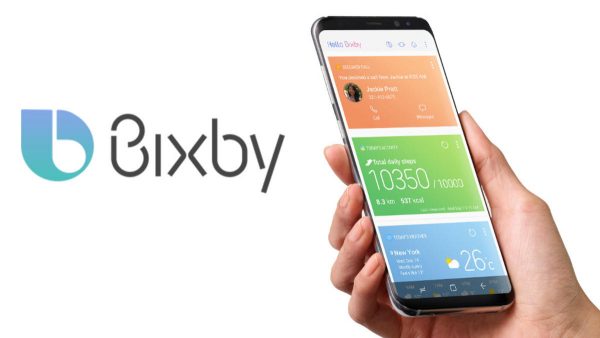
Bixby aims to reduce the manual interactions you do on your phone. That means you don’t need to open the app to use it. In fact, you can launch the app quickly through voice activation. What really stands out is that this voice assistant allows you to diversify your voices or taps for a more customized experience.
We can all agree that not all voice assistants are capable of interpreting natural language. Fortunately, Bixby is one of those advanced versions that don’t rely on manually pre-recorded sets of phrases. In fact, the app is able to predict and perform the necessary actions with incomplete details. Natural Language Recognition has been the primary component of the popularity of Alexa, for instance. It is now considered a key aspect of modern AI.
The platform typically performs in a similar way as other AI innovations such as Amazon Alexa and Google Assistant. It listens to your voice, interprets the details, and performs the expected output.
The assistant can detect context, allowing you to fully converse with it like it’s a real person. It will also respond to follow up questions, so you don’t have to ask again. As a result, Bixby already understands your current state so you can take essential actions.
How Do You Use Bixby?
Getting Started

Setting up Bixby and Bixby Voice on a Samsung phone is extremely easy and straightforward. If you are using Galaxy Note 8 and above, you will find a button on the left corner. You can find it just at the bottom of the volume rocker. Once you tap the Bixby button, it launches the home screen and setup dialog.
If you own Samsung Galaxy Note 10 or S20 models, you don’t have a dedicated button for the app. Fret not, it’s still very easy to use Samsung’s voice assistant. You can simply press and hold your power button and the app will display.
Greeting/Wake Word
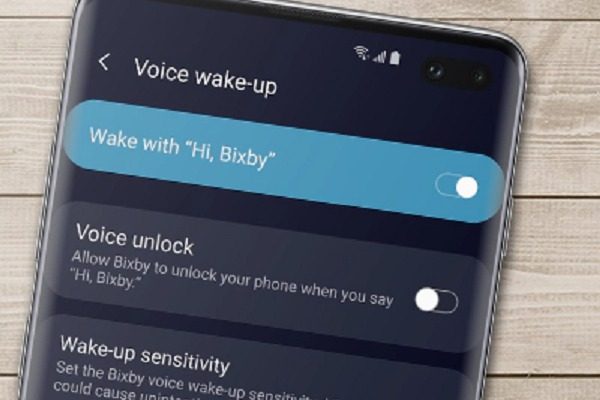
You can activate Bixby with a greeting like “Hello, Bixby”, or “Hi, Bixby.” You can also interact with your device using natural language as you can with Google Assistant. On the contrary, the Bixby app is prone to opening accidentally. Thus, utilizing the button press method prevents false recognition. You will also find other integrations such as the Bixby Vision built into your phone’s camera and ready to use.
Bixby Settings
There is more to Samsung’s very own personal assistant than just a single app or screen. The Galaxy S20 includes three integrations of the app: Bixby Voice, Bixby Vision, and Bixby Home. As a result, the app’s custom settings are equally across its three major components.
If you swipe right on your home screen to open Bixby Home, you can access the custom settings. To get there, just tap the three-dotted icon in the upper-right corner and press “Cards.” This will let you customize the cards to your liking. Whether you wish to add or remove certain features, you can toggle from there.
If you tap “Settings” via the three-dotted icon, you can change the email address that you associate with your Bixby Home app. You can modify which apps get access to your location information. Plus, you can view specific data and customized information about your mobile providers.
You can find the app settings on Bixby Voice. To launch, simply press the app button or long-press the power button. If you tap the three-dotted icon again, it will open a wealth of further menus such as Quick Commands, Tutorials, and Settings. Here are a few:
- Settings: Allows modification of everything from voice commands to how the assistant responds, even on a locked screen.
- Quick Commands: Allows you to combine phrases and actions. You can also integrate the app with your Smart Home devices and tailor commands for them. “I’m going to sleep,” can dim down your lights and set an alarm.
You can also access the options for modifying the Bixby Key’s purpose. You can also opt to disable Bixby as well as remap Bixby it there’s a change of mind. Unfortunately, Android 9.0 Pie does not allow you to disable the key. As a result, non-Bixby aficionados have been forced to relegate Artificial Intelligence by double-pressing the key.
Bixby Voice

One of the main goals of Bixby is to deal with progressively complicated mobile devices. It deliberately attempts to imitate natural conversation and colloquial slang. According to Samsung, the voice assistant can understand phrases such as “What’s the forecast today?”, “What’s the weather like today”, or “Show me today’s weather” — all versions of similar commands.
Once you’ve downloaded the app and completed the Bixby Voice tutorial, you are free to use the voice assistant in any method you prefer. Just say “Hi, Bixby” or hold down the Bixby button while speaking.
Samsung’s personal assistant can perform a variety of tasks. This can include sending a text message through the built-in Messaging app. It can also respond to basic questions about movie showtimes, game scores, upcoming meetings, and weather. However, it’s just the tip of the iceberg. The voice assistant also works across multiple apps such as the gallery, contacts list, camera app, settings, and dialer.
Aside from the basic functions, Bixby can also handle complex tasks such as composing emails, streaming videos on a nearby TV, reminding where you’ve parked your car, rotating misaligned pictures, and launching an app in a split-screen view. It can automatically collate photos into an album and suggest sharing a selfie with friends. Bixby can also perform two-step tasks such as “Open Instagram and post my latest picture,” and “Open Uber and rate my driver with five stars.”
Bixby Voice Commands
Here are some of the tasks that Bixby Voice can accomplish:
- “Turn on HDR”: To activate the HDR feature on the Camera app
- “Open messages”: To launch the Messages app
- “Remind me to take my medicines at 12 NN”: To save the reminder on the app
- “Take a selfie and post to Facebook”: To force the phone to take your selfie and share it to the Facebook app
- “Set this as my wallpaper”: To save the on-screen photo as your default wallpaper
According to Samsung, it can support over 3,000 commands including app-specific commands on Gmail, Google Maps, Facebook, Instagram, Twitter, Uber, and YouTube. Samsung is consistently improving its virtual assistant and integrating third-party app support and commands.
Bixby Home
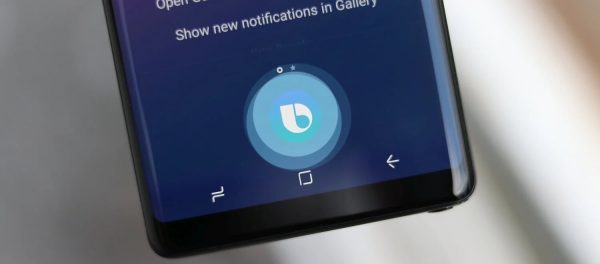
Bixby Home can be customized to a certain point. You can re-organize cards through the two-lined icon that you can find in each individual card. If you want to remove a card, swipe right across the screen. You can either configure it to hide it, for now, remove it forever, or cancel it.
The apps on your phone supply most of Bixby’s Home content. You can view files from any app, Health app states, and local weather forecast. If you’ve synced your Gmail and Google Calendar to your Samsung phone, you will pull data from them as well.
The list of third-party apps and services that are compatible with Bixby Home is expanding. A Spotify card offers one-tap access to your songs and playlists. Facebook, Twitter, and Foursquare display the newest updates from your social network. Uber displays recent bookings. News apps like Flipboard and CNN can let you preview trending news stories.
Bixby Vision
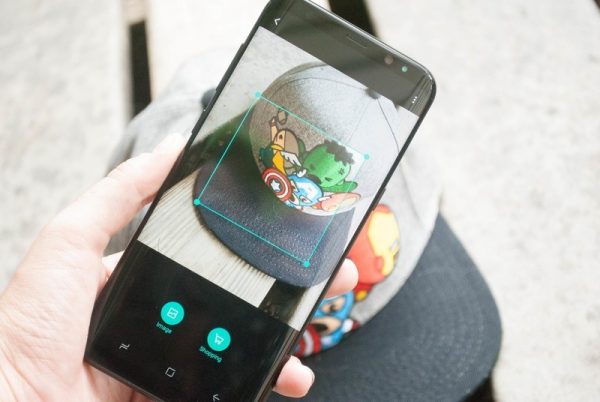
Bixby Vision is an integrated camera feature that makes use of machine learning. The app recognizes numerous categories of objects namely Food, Place, Shopping, Wine, QR Codes, Image, and Text. You can tap the Bixby button in the camera app. You can also press the Bixby Vision icon located on the top left part of the camera interface. The Gallery app also contains the Bixby Vision app.
Similar to Amazon Flow and Google Lens, Bixby Vision’s image search tries to translate whatever is in focus on the camera and provide you with information related to its results.
The app’s Places uses Foursquare to determine interesting places and landmarks around you through waypoints if you are looking for a place to visit or something to do around you. The Food tool enables you to point the camera on the food so display calorie details that can later be added to your phone’s Health app.
With Wine, Bixby Vision utilizes Vivino’s database to allow you to scan wine labels to find more details about the specific bottle in front of you. With Shopping, you can point the camera at clothes, bags, shoes, and other finds and the app will try to browse it through Nordstrom, Amazon, and other online shops.
What Are Other Bixby Features?
Bixby Reminders
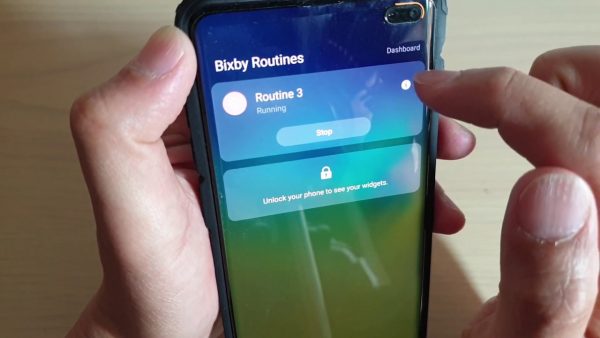
Bixby’s Reminder feature is developed into the native apps and allows you to attach media such as messages, photos, websites, and videos. Specify your preferred notification time and even a specific location. The reminder will then automatically display in the form of a notification that you can check off, snooze, or dismiss.
Uber Rides
As mentioned, the app allows you to book Uber rides through the voice assistant. You can simply say the command “I need a ride to [destination]” without specifying “I need an Uber.” The app responds with a request and price to confirm. The best part of this feature is you don’t need to install additional apps when you need them right then and there.
Bixby Marketplace
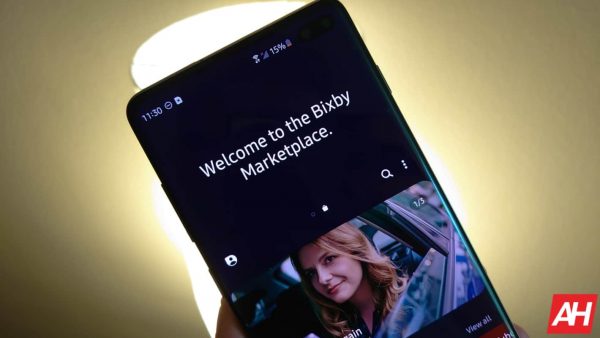
The latest integration of the app is the Bixby Marketplace. This is a new place that allows you to customize the app even further. It’s simple and straightforward to add new services, or “capsules” in the app and verify what you can do with your current capsules.
Restaurant Recommendations
Bixby helps you with restaurant recommendations based on places you’ve gone to in the past. The app also handles some of the booking tasks such as the number of guests, contact information, and reservation time that can all be filled in automatically based upon your previous transactions.
There you have it — a detailed guide on what Bixby is and how you can use it on your Samsung phones. Do you know of other useful hacks on Bixby? Share with us your experience in the comments!
