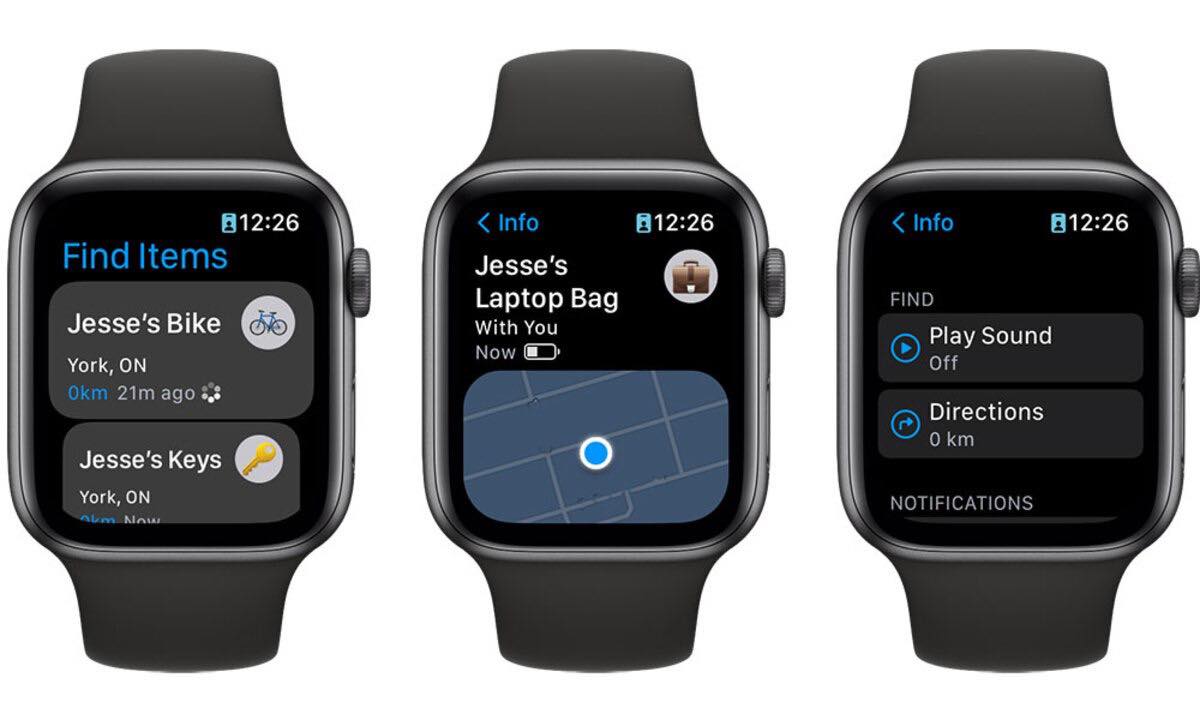
If you’re an Apple Watch user and have recently purchased AirTags, you may be wondering if you can ping your AirTags directly from your wrist. With the release of watchOS 8, Apple has introduced several new features that enhance the functionality of your Apple Watch, including the ability to ping your AirTags.
Being able to ping your AirTags from your Apple Watch is incredibly convenient, especially if you frequently misplace your belongings. Whether you’re searching for your keys, wallet, or any other item attached to an AirTag, the process becomes seamless with the power of your Apple Watch.
In this article, we’ll explore how you can utilize this new feature on your Apple Watch, the steps involved in pinging your AirTags, and some commonly asked questions to help you make the most of this convenient functionality. So, let’s dive in and discover how you can ping AirTags from your Apple Watch!
Inside This Article
- Can You Ping AirTags from Apple Watch?
- What is AirTag?
- Compatibility between AirTag and Apple Watch
- # How to Ping AirTag from Apple Watch
- The Process of Pinging AirTags
- Advantages of Pinging AirTags from Apple Watch
- Limitations and Considerations when Pinging AirTags
- Conclusion
- FAQs
Can You Ping AirTags from Apple Watch?
One of the exciting features introduced with watchOS 8 is the ability to ping AirTags directly from your Apple Watch. This functionality allows you to easily locate your misplaced items that are attached to AirTags. Whether it’s your keys, wallet, or any other item equipped with an AirTag, your Apple Watch can help you find it.
To utilize this feature, you need to ensure that you have the necessary requirements in place and that your Apple Watch is running on watchOS 8 or later.
Here’s what you need to know:
Requirements for Ping Feature in watchOS 8:
- Your Apple Watch must be running on watchOS 8 or later.
- You need to have AirTags paired and connected to your Apple ID.
- Your Apple Watch and AirTags should be within Bluetooth range.
If you meet these requirements, you can easily ping your AirTags from your Apple Watch using these simple steps:
Steps to Ping AirTags from Apple Watch:
- On your Apple Watch, swipe up from the watch face to access the Control Center.
- Tap on the “Find My” icon that looks like a radar.
- Scroll down and select the AirTag you want to ping. If you have multiple AirTags, they will be listed individually.
- Tap on the “Play Sound” button next to the AirTag you want to locate.
- Your AirTag will emit a sound, helping you locate the item to which it is attached.
If you’re having trouble pinging your AirTags from your Apple Watch, here are some troubleshooting tips:
Troubleshooting Tips for Pinging AirTags on Apple Watch:
- Make sure your Apple Watch and AirTags are both connected to the same Apple ID and iCloud account.
- Ensure that Bluetooth is enabled on both your Apple Watch and iPhone, as the Apple Watch relies on Bluetooth connectivity to communicate with AirTags.
- Check the battery life of your AirTags. If the battery is low, the ping feature may not work effectively.
- If you’re still unable to ping your AirTags, try restarting both your Apple Watch and iPhone and attempt the ping feature again.
- If the problem persists, contact Apple support for further assistance.
With the introduction of the ping feature in watchOS 8, finding your misplaced items has become even more convenient. With just a few taps on your Apple Watch, you can easily locate your belongings attached to AirTags. Ensure that you meet the requirements and follow the steps outlined above to take full advantage of this useful feature.
So, next time you misplace your keys or wallet, don’t fret. Simply ping your AirTags from your Apple Watch and let technology guide you to their location!
What is AirTag?
AirTag is a small and lightweight device developed by Apple that helps you keep track of your valuables. It is designed to be attached to items such as keys, wallets, bags, or any other personal belongings that you want to keep an eye on. AirTag utilizes Bluetooth technology to connect with your iPhone or Apple Watch and provides real-time tracking information.
The compact design of the AirTag makes it easy to attach to objects discreetly. It has a built-in speaker that can emit a sound when pinged, allowing you to locate your lost item in no time. Additionally, AirTag utilizes the vast network of Apple devices around the world, enabling you to track your belongings even when they are out of Bluetooth range.
With the introduction of watchOS 8, Apple Watch users can now take advantage of the new ping feature to locate their AirTags directly from their wrist. This added functionality makes it even more convenient to find your misplaced or lost items without having to rely solely on your iPhone.
Whether you frequently misplace your keys or want extra peace of mind for your belongings, AirTag is a reliable and user-friendly solution. With the ability to ping AirTags from your Apple Watch, you can locate your items quickly and effortlessly, enhancing your overall tracking experience.
Compatibility between AirTag and Apple Watch
Are AirTags compatible with Apple Watch? The answer is yes! With the release of watchOS 8, Apple has introduced a new feature that allows users to conveniently ping their AirTags directly from their Apple Watch. This feature enhances the tracking capabilities of AirTags by providing an additional way to locate misplaced or lost items. Let’s delve into the details of this compatibility and how you can utilize it effectively.
In order to take advantage of the ping feature for AirTags on your Apple Watch, there are a few requirements to keep in mind:
- Your Apple Watch must be running watchOS 8 or later.
- You need to have AirTags paired and connected to your iCloud account.
- The AirTags must be within Bluetooth range of your Apple Watch.
If you meet these requirements, you’re all set to start pinging your AirTags from your Apple Watch and locate your belongings with ease.
Now, let’s take a look at the step-by-step process of pinging AirTags from your Apple Watch:
- On your Apple Watch, swipe up on the watch face to access the Control Center.
- In the Control Center, tap on the “Ping iPhone” icon.
- Your AirTags will start emitting a sound, which will help you locate them.
It’s as simple as that! The ping feature on Apple Watch instantly triggers the AirTags to emit an audible sound, making it easier for you to find your tagged items.
However, if you encounter any issues while pinging your AirTags from your Apple Watch, here are a couple of troubleshooting tips to try:
- Make sure your Apple Watch and AirTags are both charged adequately.
- Ensure that the AirTags are within Bluetooth range of your Apple Watch.
- If the ping feature still doesn’t work, try restarting both your Apple Watch and AirTags, and then attempt the ping again.
By following these troubleshooting steps, you should be able to resolve most common issues and successfully ping your AirTags from your Apple Watch.
# How to Ping AirTag from Apple Watch
If you’re an Apple Watch user who is also enjoying the convenience of AirTags, you might be wondering if you can use your watch to locate your misplaced items. The good news is that with the release of watchOS 8, Apple has introduced a new feature that allows you to ping your AirTag directly from your Apple Watch. In this article, we’ll guide you through the steps to ping your AirTag from your Apple Watch, helping you find your belongings in no time.
Requirements for ping feature in watchOS 8:
- Apple Watch: To ping your AirTag from your Apple Watch, you’ll need to have an Apple Watch running watchOS 8 or later installed.
- AirTag: Of course, you’ll also need to have an AirTag paired with your iPhone and connected to your iCloud account.
- Bluetooth: Make sure that Bluetooth is enabled on both your Apple Watch and your paired iPhone, as the ping feature relies on Bluetooth technology to work.
Steps to ping AirTag from Apple Watch:
- On your Apple Watch, navigate to the watch face by pressing the Digital Crown.
- Swipe up from the bottom of the watch face to bring up the Control Center.
- Tap on the “Ping” icon, which looks like a ringing phone.
- Your Apple Watch will now emit a sound, and your AirTag will also play a chime to help you locate it.
- If your AirTag is nearby, you’ll be able to hear the sound and track it down.
Note: If you have multiple AirTags connected to your Apple ID, the ping feature will allow you to select the specific AirTag you want to ping.
Troubleshooting tips for pinging AirTags on Apple Watch:
- Make sure that your Apple Watch is within range of your AirTag. The Bluetooth range between the watch and the AirTag is typically around 30 feet (10 meters).
- Check that your AirTag is connected to your iCloud account and is within range of your paired iPhone.
- If you’re having trouble hearing the ping sound from your AirTag, ensure that the volume on your Apple Watch is turned up.
With the new ping feature in watchOS 8, locating your AirTags has become even more convenient with the help of your Apple Watch. Now you can quickly find your misplaced items with just a few taps on your watch. Enjoy the peace of mind knowing that your AirTag is there to lend a helping hand!
The Process of Pinging AirTags
In watchOS 8, Apple has introduced a convenient feature that allows you to ping your AirTags directly from your Apple Watch. This feature comes in handy when you misplace your belongings, such as your keys, wallet, or bag, and need a little help finding them quickly. Pinging your AirTags from your Apple Watch is a simple and efficient way to locate your items within the range of your watch.
Before you dive into the process of pinging AirTags from your Apple Watch, there are a few requirements you need to meet:
- Your Apple Watch needs to be running watchOS 8 or later.
- You should have AirTags paired and connected to your iPhone.
- Your Apple Watch and iPhone should be in proximity for connectivity.
If you meet these requirements, you can follow these steps to ping your AirTags directly from your Apple Watch:
- On your Apple Watch, navigate to the Home screen by pressing the Digital Crown.
- Tap on the “Find My” app icon.
- Scroll down and select “Items” to access a list of your paired AirTags.
- Choose the AirTag you want to ping from the list.
- Within the AirTag details screen, tap on the “Ping” button.
- Your AirTag will emit a sound to identify its location.
It’s as simple as that! Your Apple Watch will send a ping command to your AirTag, resulting in an audible sound that helps you locate your misplaced item. This feature is particularly useful when you are in a hurry or searching in a crowded space.
If you encounter any issues while attempting to ping your AirTags from your Apple Watch, here are a few troubleshooting tips to try:
- Ensure that your Apple Watch and iPhone are within Bluetooth range.
- Make sure that your AirTag is connected and paired correctly with your iPhone.
- Check the battery level of your AirTag; if it’s low or depleted, it may prevent the ping from occurring.
- Restart both your Apple Watch and iPhone, as this can often resolve minor connectivity issues.
By following these steps and troubleshooting tips, you can confidently ping your AirTags from your Apple Watch, making it easier than ever to find your misplaced items.
Advantages of Pinging AirTags from Apple Watch
Pinging AirTags from your Apple Watch offers a range of advantages that can significantly enhance your experience with these innovative tracking devices. Here are some key benefits:
1. Convenient and Quick: Pinging AirTags directly from your Apple Watch eliminates the need to rely solely on your iPhone or other devices. With just a few taps on your wrist, you can easily locate your misplaced items, saving you time and effort.
2. Seamless Integration: Apple Watch provides seamless integration with AirTags, allowing you to access the Ping feature effortlessly. This integration ensures that you have a reliable and efficient way of finding your belongings, even when your iPhone is not within reach.
3. Real-Time Tracking: By pinging AirTags from your Apple Watch, you receive instant updates on the location of your tracked items. This real-time tracking feature enables you to locate your belongings precisely and without delay, helping you retrieve them quickly.
4. Wider Range: The ability to ping AirTags from your Apple Watch extends the range over which you can locate your belongings. As your Watch is always with you, you can initiate the ping even when you are not in close proximity to the misplaced item. This can be especially useful in situations where you may have left your belongings in a different room or location.
5. Hands-Free Operation: Pinging AirTags from your Apple Watch allows for a truly hands-free operation. Simply raise your wrist, activate the Ping feature, and let your Watch do the work. This is particularly beneficial when your hands are occupied or when you are unable to use your iPhone.
6. Enhanced Privacy: The Apple Watch adds an extra layer of privacy to the AirTags tracking process. By receiving location updates directly on your Watch, you can have peace of mind knowing that your whereabouts are not being shared with others who may be nearby.
7. Customizable Settings: Apple Watch provides customizable settings for pinging AirTags, allowing you to adjust the volume and intensity of the ping sound based on your preferences. This customization ensures that you can locate your belongings in a way that suits your needs and environment.
Limitations and Considerations when Pinging AirTags
While the ability to ping AirTags from your Apple Watch is a convenient feature, there are some limitations and considerations to keep in mind. Understanding these limitations will help you make the most of this feature and manage your expectations. Here are some important points to consider:
1. Proximity: The ping feature is designed to help you locate an AirTag that is within close proximity to your Apple Watch. The range of the ping feature can vary depending on factors such as the environment and obstructions. Therefore, it is important to understand that the ping feature may not be effective in locating an AirTag that is far away or in a different location.
2. Connection: To use the ping feature, your Apple Watch needs to be connected to your iPhone via Bluetooth. This means that if your Apple Watch is out of Bluetooth range from your iPhone, you won’t be able to ping your AirTag. Make sure that both your Apple Watch and iPhone are within Bluetooth range for optimal performance.
3. Battery Life: The ping feature on your Apple Watch consumes battery power. While the impact on battery life is minimal, it is important to be mindful of the overall battery usage of your Apple Watch. If you frequently use the ping feature, it may contribute to slightly reduced battery life. Consider charging your Apple Watch regularly to ensure optimal performance.
4. Multiple AirTags: If you have multiple AirTags linked to your Apple ID, it is important to note that the ping feature will ping all the connected AirTags simultaneously. This means that if you have multiple AirTags nearby, it may be challenging to determine the specific AirTag you are trying to locate based on the ping alone. It’s important to visually identify the AirTag you are looking for in such cases.
5. Environmental Factors: The effectiveness of the ping feature can be influenced by environmental factors such as walls, buildings, and other obstructions. These factors can weaken the Bluetooth signal between your Apple Watch and the AirTag, reducing the range and accuracy of the ping feature. Keep this in mind when attempting to locate your AirTag in areas with significant obstructions.
6. Software Compatibility: The ping feature on your Apple Watch is only available on watchOS 8 and above. If you have an older version of watchOS, you may not be able to use this feature. Make sure to update your Apple Watch to the latest compatible software version to access the ping feature and other enhancements.
By understanding these limitations and considerations, you can effectively utilize the ping feature of AirTags on your Apple Watch. Remember to keep your Apple Watch and iPhone connected, be aware of your surroundings, and manage your battery usage for a seamless and efficient experience.
Conclusion
In conclusion, the ability to ping AirTags from your Apple Watch is a convenient and valuable feature provided by Apple. With the introduction of watchOS 8, this functionality is easier to access and utilize than ever before. By simply opening the Find My app on your Apple Watch or using Siri, you can quickly locate your misplaced AirTag and ensure that you never lose track of your belongings again.
Whether you’re at home, at the office, or on the go, the seamless integration between your Apple Watch and AirTags allows for a stress-free experience when it comes to locating your lost items. With just a few taps or a voice command, you can rely on the power of your Apple Watch to pinpoint the exact location of your AirTag.
So, next time you find yourself frantically searching for your misplaced keys, wallet, or bag, remember that your Apple Watch has your back. With the ability to ping AirTags right from your wrist, you can breathe a sigh of relief knowing that help is just a tap away.
FAQs
1. Can I ping AirTags from my Apple Watch?
Yes, you can ping your AirTags from your Apple Watch. With the release of watchOS 8, Apple has introduced a new feature called “Find Items” that allows you to locate and ping your AirTags directly from your wrist. Simply open the Find Items app on your Apple Watch and select the AirTag you want to find. The AirTag will emit a sound to help you locate it.
2. Can I ping AirTags from any other Apple devices?
In addition to the Apple Watch, you can also ping your AirTags from your iPhone, iPad, or Mac. The Find My app on these devices allows you to see the location of your AirTags on a map and play a sound to help you locate them. This feature is particularly useful if you have multiple Apple devices and want to use the one that is most convenient for you at the moment.
3. How far can I ping AirTags from my Apple Watch?
The range at which you can ping your AirTags from your Apple Watch depends on the Bluetooth connection between the two devices. In general, the Bluetooth range between an Apple Watch and an AirTag is approximately 30-40 feet. However, this range can vary depending on environmental factors, such as walls or other obstacles that may interfere with the signal.
4. Can I ping AirTags if they are out of range?
If your AirTag is out of range of both your Apple Watch and any other connected Apple devices, you won’t be able to ping it directly. However, you can still leverage the vast Find My network of Apple devices to locate your AirTag. When another iPhone, iPad, or Mac user comes within range of your AirTag, their device will transmit its location to you anonymously through the Find My network.
5. Can I ping multiple AirTags simultaneously from my Apple Watch?
Yes, you can ping multiple AirTags simultaneously from your Apple Watch. The Find Items app allows you to view and select multiple AirTags to ping at the same time. This feature is great for quickly locating several items that are equipped with AirTags, such as your keys, wallet, and backpack.
