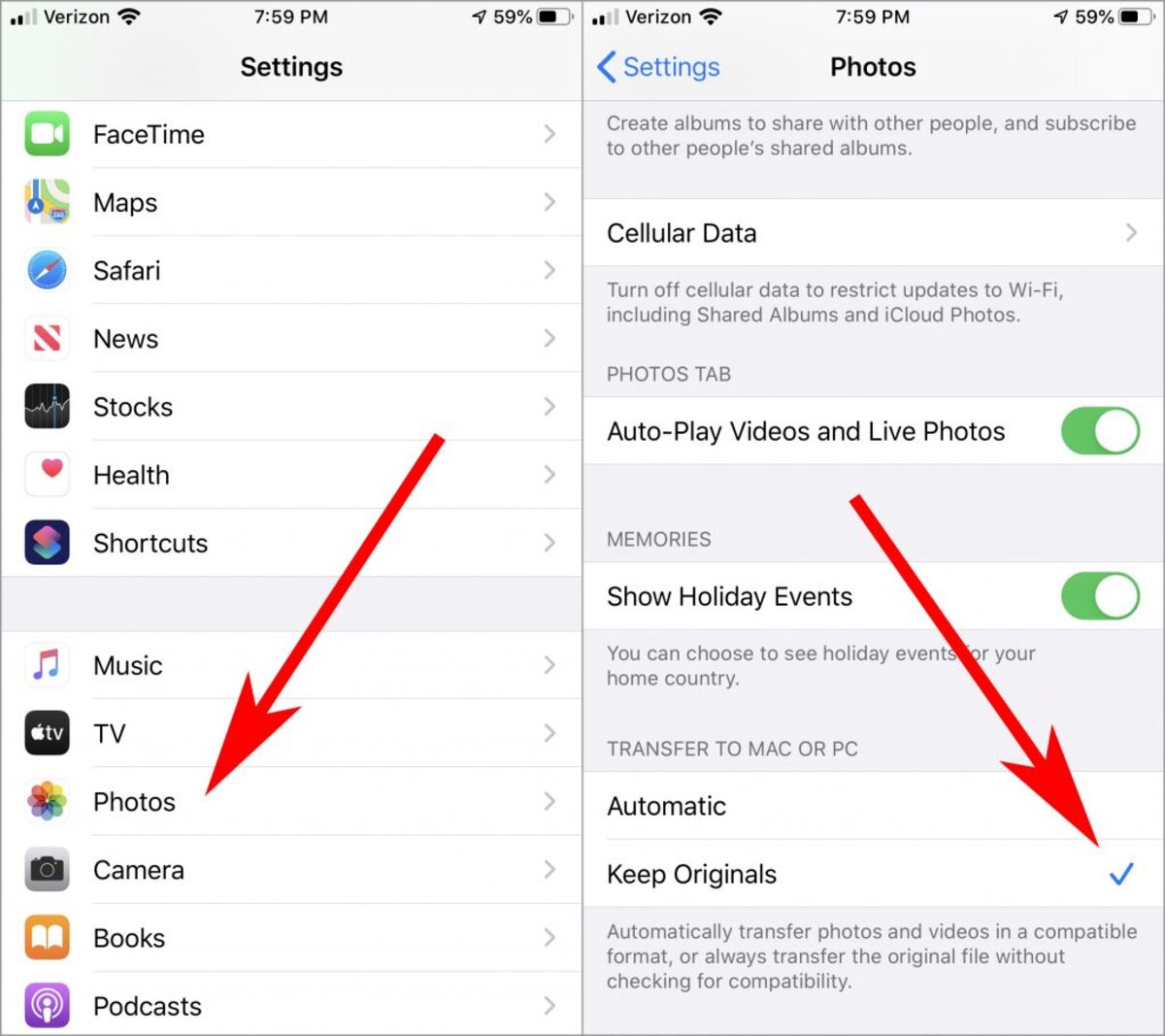
Are you encountering the frustrating “Device is unreachable” error when trying to copy photos from your iPhone? Don’t worry, you’re not alone! This common issue can be quite perplexing and inconvenient, especially when you need to transfer important memories or organize your photo library.
The “Device is unreachable” error typically occurs when there are connectivity or compatibility issues between your iPhone and the device you are trying to transfer your photos to, such as a computer or external storage device. But fear not, there are several troubleshooting steps you can take to resolve this problem and successfully transfer your cherished photos.
In this article, we will explore effective solutions to fix the “Device is unreachable” error. From checking your cable connection to updating your iOS software, we will provide you with a step-by-step guide to get your precious photos safely transferred.
Inside This Article
- Possible Causes of the ‘Device is unreachable’ Error
- Steps to Troubleshoot the ‘Device is unreachable’ Error
- Potential Solutions to Fix the ‘Device is unreachable’ Error
- Additional Tips to Avoid the ‘Device is unreachable’ Error
- Conclusion
- FAQs
Possible Causes of the ‘Device is unreachable’ Error
When trying to copy photos from an iPhone to another device, you may encounter the dreaded ‘Device is unreachable’ error. This error message indicates that there is a problem with the connection between your iPhone and the target device. There are several possible causes for this error, including:
- USB connection issues: One of the most common causes of the ‘Device is unreachable’ error is an issue with the USB connection. It could be due to a faulty cable, a loose connection, or a problem with the USB port on either the iPhone or the target device.
- Software conflicts: Another possible cause is a conflict between the software on the iPhone and the target device. This could be due to incompatible drivers or firmware versions, outdated software, or a compatibility issue between different operating systems.
- Device settings: Incorrect device settings can also lead to the ‘Device is unreachable’ error. For example, if the iPhone is locked or in sleep mode, it may not establish a proper connection with the target device. Similarly, if the target device has restrictions or permissions set up, it may prevent the transfer of photos.
- Storage limitations: If the target device has insufficient storage space, it may not be able to accept the transferred photos, resulting in the ‘Device is unreachable’ error. It’s essential to ensure that there is enough available storage on the target device before attempting to copy photos.
- Software glitches: Occasionally, software glitches or bugs can cause the ‘Device is unreachable’ error. These issues may be temporary and can often be resolved by restarting both the iPhone and the target device or by updating the software on either device.
Understanding the possible causes of the ‘Device is unreachable’ error can help you troubleshoot and resolve the issue more effectively. In the following sections, we will discuss the steps to troubleshoot and potential solutions to fix this error.
Steps to Troubleshoot the ‘Device is unreachable’ Error
If you are facing the ‘Device is unreachable’ error when trying to copy photos from your iPhone, don’t panic. There are several steps you can take to troubleshoot and resolve this issue. Follow these steps to get your device connected and avoid the frustrating error message.
1. Check the cable and connection: Start by examining the cable you are using to connect your iPhone to your computer. Ensure that it is not damaged or frayed. Try using a different cable if possible. Next, check the connection ports on both your iPhone and computer. Clean any dust or debris and make sure they are properly inserted.
2. Restart your devices: Sometimes, a simple restart can fix connectivity issues. Turn off both your iPhone and computer, wait for a few seconds, and then turn them back on. Once they are both powered on, attempt to establish the connection again.
3. Update your software: Outdated software can often lead to compatibility issues. Make sure that both your iPhone and computer are running the latest operating system and software updates. Check for any available updates and install them if necessary.
4. Reset network settings: If the error persists, you can try resetting the network settings on your iPhone. Go to the ‘Settings’ app, navigate to ‘General’, ‘Reset’, and then select ‘Reset Network Settings.’ Keep in mind that this will remove saved Wi-Fi passwords, so make sure you have them handy.
5. Disable third-party security software: Sometimes, security software installed on your computer can interfere with the connection between your iPhone and computer. Temporarily disable any antivirus or firewall software and try connecting your devices again.
6. Try a different USB port or computer: If all else fails, try connecting your iPhone to a different USB port on your computer or use a different computer altogether. This will help determine if the issue lies with your current setup or if it’s specific to the device or cable.
7. Contact Apple Support: If you have followed all the above steps and are still encountering the ‘Device is unreachable’ error, it’s best to reach out to Apple Support for further assistance. They may be able to provide additional troubleshooting steps or advise on any hardware issues that may be causing the problem.
By following these steps, you can effectively troubleshoot and resolve the ‘Device is unreachable’ error when copying photos from your iPhone to your computer. Remember to stay patient and thorough in your troubleshooting process, and don’t hesitate to seek professional support if needed.
Potential Solutions to Fix the ‘Device is unreachable’ Error
If you are encountering the ‘Device is unreachable’ error when trying to copy photos from your iPhone, there are several potential solutions that you can try. These solutions are aimed at addressing common issues that may be causing the error and getting your device accessible again. Here are some potential solutions to fix the ‘Device is unreachable’ error:
- Check your USB cable and port: The first thing you should do is ensure that the USB cable you are using to connect your iPhone to your computer is not damaged or worn out. Try using a different USB cable, and also try connecting to a different USB port on your computer.
- Restart your devices: Sometimes, a simple restart can resolve connectivity issues. Restart both your iPhone and your computer, then try connecting them again and see if the ‘Device is unreachable’ error persists.
- Update your software: Outdated software can sometimes lead to connectivity problems. Make sure that both your iPhone and your computer are running the latest software updates. Check for any available updates in the Settings app on your iPhone and in the System Preferences or Control Panel on your computer.
- Reset your network settings: Resetting your network settings can help resolve networking-related issues that may cause the ‘Device is unreachable’ error. On your iPhone, go to Settings > General > Reset > Reset Network Settings. Keep in mind that this will remove saved Wi-Fi networks and passwords, so you’ll need to reconnect to Wi-Fi afterward.
- Try a different computer: If the error persists, try connecting your iPhone to a different computer. This will help determine if the issue lies with your iPhone or your computer. If you can successfully connect to a different computer, it suggests that there may be a problem with your original computer’s settings or software.
- Reset your iPhone settings: Resetting your iPhone’s settings can sometimes resolve connectivity issues. Go to Settings > General > Reset > Reset All Settings. Note that this will remove your personalized settings, but your data and media will remain intact.
Keep in mind that these are general solutions and may not address every instance of the ‘Device is unreachable’ error. If none of these solutions work, or if you suspect that there may be a hardware issue with your iPhone, it may be best to contact Apple Support or visit an authorized service provider for further assistance.
Additional Tips to Avoid the ‘Device is unreachable’ Error
While encountering the ‘Device is unreachable’ error can be frustrating, there are several additional tips you can follow to prevent it from happening in the first place. By implementing these suggestions, you can ensure a smooth and hassle-free process of transferring photos from your iPhone.
1. Keep your iPhone software updated: Apple frequently releases software updates that include bug fixes and improvements. By keeping your iPhone software up to date, you can minimize the chances of encountering errors like ‘Device is unreachable’.
2. Use a reputable USB cable: The quality of your USB cable can have a significant impact on the stability and reliability of data transfers. It is recommended to use an Apple-certified or high-quality third-party cable to avoid any potential connection issues.
3. Disconnect and reconnect the USB cable: Sometimes, a simple disconnection and reconnection of the USB cable can solve the ‘Device is unreachable’ error. Give it a try before exploring other troubleshooting methods.
4. Restart your iPhone and computer: Restarting your devices can resolve temporary software glitches or conflicts that could be causing the error. Power off your iPhone and computer, wait for a few seconds, then power them back on.
5. Disable iCloud Photo Library temporarily: If you have iCloud Photo Library enabled on your iPhone, try disabling it temporarily before transferring photos. This can prevent any conflicts between iCloud and the device connection process.
6. Disable third-party security software: Antivirus or security software running on your computer could sometimes interfere with the connection between your iPhone and computer. Temporarily disable any third-party security software before attempting to copy photos.
7. Clean the charging port: Dust or debris in the charging port of your iPhone can hinder proper connectivity. Gently clean the charging port using a soft-bristled brush or a can of compressed air.
8. Try a different USB port or computer: Occasionally, a faulty USB port on your computer can cause connection issues. Switch to a different USB port or try connecting your iPhone to a different computer to determine if the problem lies with the hardware.
9. Reset network settings: Resetting your network settings on the iPhone can help resolve any network-related issues that could be causing the ‘Device is unreachable’ error. Navigate to Settings > General > Reset > Reset Network Settings.
10. Contact Apple Support: If you have exhausted all troubleshooting steps and are still unable to resolve the ‘Device is unreachable’ error, it may be necessary to reach out to Apple Support for further assistance. They can provide guidance specific to your device and help troubleshoot the issue.
By following these additional tips, you can increase the reliability of your iPhone-to-computer photo transfers and minimize the chances of encountering the ‘Device is unreachable’ error. Remember, prevention is always better than cure, so take proactive steps to ensure a seamless photo transfer experience.
Conclusion
In conclusion, encountering the “Device is unreachable” error when trying to copy photos from an iPhone can be frustrating, but it is a common issue that can be resolved. By following the steps mentioned earlier, such as making sure the device is unlocked, using the original USB cable, and restarting both the iPhone and computer, you can often fix the problem and successfully transfer your photos. Additionally, it is recommended to keep your iPhone and iOS up to date, as software updates may fix any underlying bugs or connectivity issues.
Remember, if you are still unable to resolve the issue, considering reaching out to the Apple Support team or seeking assistance from a qualified technician can help you troubleshoot further. Don’t let this error discourage you from managing and organizing your precious memories. With a little patience and the right troubleshooting steps, you’ll be back to smoothly transferring your photos in no time!
FAQs
Q: Why am I getting the ‘Device is unreachable’ error when trying to copy photos from my iPhone?
A: The ‘Device is unreachable’ error commonly occurs when there is a communication issue between your iPhone and the computer you are trying to transfer the photos to. This issue can be caused by various factors such as a faulty USB cable, outdated or incompatible software, or even a problem with your iPhone’s settings.
Q: How can I resolve the ‘Device is unreachable’ error?
A: To resolve the ‘Device is unreachable’ error, there are a few troubleshooting steps you can try. First, make sure that your USB cable is securely connected to both your iPhone and the computer. If the cable is damaged or malfunctioning, try using a different cable. Additionally, ensure that you have the latest version of iTunes or the appropriate software installed on your computer. Restarting both your iPhone and computer can also help in resolving any temporary software glitches.
Q: What if the error persists after trying the troubleshooting steps?
A: If the ‘Device is unreachable’ error persists after attempting the troubleshooting steps mentioned above, you can try resetting your iPhone’s settings. Go to Settings > General > Reset > Reset All Settings. Keep in mind that this will reset all your personalized settings, so it’s a good idea to back up your data first. If the issue still persists, you might consider seeking professional assistance from an authorized service center or contacting Apple Support.
Q: Can I transfer photos from my iPhone using alternative methods?
A: Yes, there are alternative methods to transfer photos from your iPhone if you are unable to resolve the ‘Device is unreachable’ error. One method is to use cloud storage services such as iCloud, Google Photos, or Dropbox to upload your photos from your iPhone and then access them on your computer. Another option is to use third-party photo transfer apps that allow wireless transfer of photos between your iPhone and computer via Wi-Fi.
Q: How can I prevent the ‘Device is unreachable’ error in the future?
A: To prevent the ‘Device is unreachable’ error when copying photos from your iPhone, there are a few things you can do. Firstly, make sure to regularly update your iPhone’s software and the software on your computer to ensure compatibility. Use a reliable and high-quality USB cable for stable connections. It is also advisable to periodically clean the charging port and the cable connectors on your iPhone to remove any dust or debris that may interfere with the connection.
